What is Search.capita.space?
IT security professionals has determined that Search.capita.space is a browser hijacker which could bring various problems to your PC. It performs changes on popular web-browsers installed on the affected computer. Particularly, it changes the user’s default homepage, new tab page and search engine. You may have certain problems like being redirected to unwanted web-pages, receiving lots of annoying ads, and marketing-type data about you being collected without any knowledge, while this browser hijacker is installed on your computer.
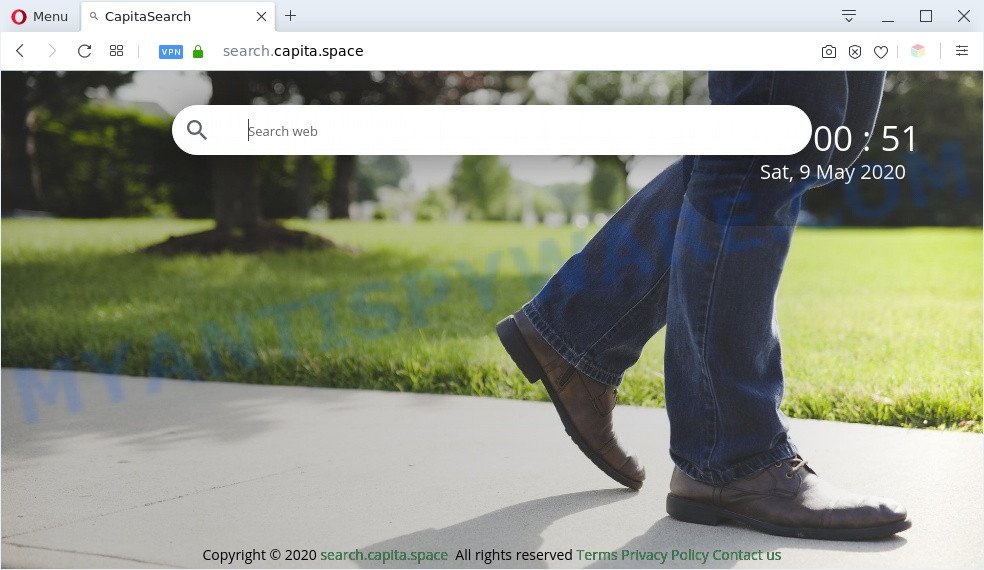
Search.capita.space is a browser hijacker
Most often, browser hijackers promote fake search providers by setting their address as the default search provider. In this case, the browser hijacker installs Search.capita.space as a search provider. This means that users whose web-browser is hijacked with the browser hijacker are forced to visit Search.capita.space each time they search in the Web, open a new window or tab. And since Search.capita.space is not a real search engine and does not have the ability to find the information users need, this webpage reroutes the user’s web-browser to the Yahoo search engine. The developers of this browser hijacker are utilizing legitimate search provider as they may earn revenue from the ads that are displayed in the search results.
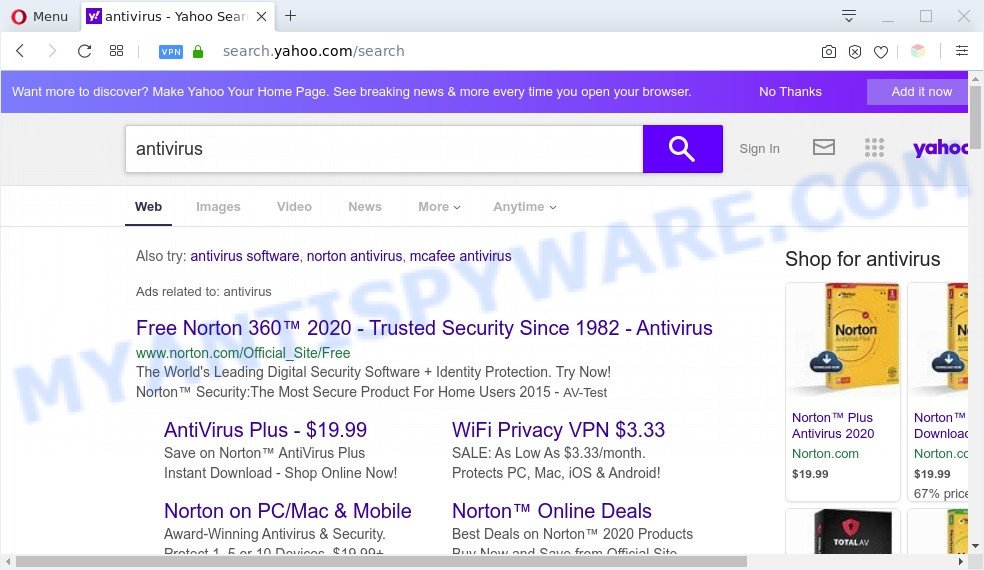
Unwanted Search.capita.space ads
Search.capita.space can not only alter your homepage or search engine, but analyze your browsing, and gain access to your user data and, subsequently, can transfer it to third parties. Thus, there are more than enough reasons to get rid of Search.capita.space from your browser.
The tutorial below explaining steps to remove Search.capita.space redirect. Feel free to use it for removal of the hijacker infection that may attack Firefox, Microsoft Edge, Chrome and Internet Explorer and other popular internet browsers. The guidance will allow you recover some browser settings, which previously replaced by the browser hijacker.
How can Search.capita.space get on your PC
Browser hijackers like Search.capita.space come from internet browser toolbars, browser extensions, BHOs (browser helper objects) and additional apps. In most cases, these items claim itself as apps that improve your experience on the Internet by providing a fast and interactive start page or a search engine that does not track you. Remember, how to avoid the unwanted apps. Be cautious, run only reputable apps which download from reputable sources. NEVER install an unknown and suspicious application.
Threat Summary
| Name | Search.capita.space |
| Type | search engine hijacker, homepage hijacker, redirect virus, PUP, browser hijacker |
| Affected Browser Settings | newtab URL, search provider, home page |
| Symptoms |
|
| Removal | Search.capita.space removal guide |
How to remove Search.capita.space redirect (removal guidance)
Even if you’ve the up-to-date classic antivirus installed, and you’ve checked your machine for malware and removed anything found, you need to do the instructions below. The Search.capita.space browser hijacker removal is not simple as installing another antivirus. Classic antivirus apps are not created to run together and will conflict with each other, or possibly crash Microsoft Windows. Instead we suggest complete the manual steps below after that use Zemana, MalwareBytes or Hitman Pro, which are free malware removal tools dedicated to detect and delete malware such as Search.capita.space browser hijacker. Run these tools to ensure the hijacker infection is removed.
To remove Search.capita.space, perform the steps below:
- Manual Search.capita.space search removal
- Automatic Removal of Search.capita.space browser hijacker
- Block Search.capita.space and other intrusive web sites
- To sum up
Manual Search.capita.space search removal
Manually deleting the Search.capita.space is also possible, although this approach takes time and technical prowess. You can sometimes locate browser hijacker infection in your computer’s list of installed programs and uninstall it as you would any other unwanted program.
Remove Search.capita.space related software through the Control Panel of your computer
In order to get rid of potentially unwanted programs such as this browser hijacker, open the MS Windows Control Panel and click on “Uninstall a program”. Check the list of installed apps. For the ones you do not know, run an Internet search to see if they are adware, hijacker or potentially unwanted software. If yes, remove them off. Even if they are just a software which you do not use, then removing them off will increase your computer start up time and speed dramatically.
Windows 10, 8.1, 8
Click the MS Windows logo, and then click Search ![]() . Type ‘Control panel’and press Enter as shown on the screen below.
. Type ‘Control panel’and press Enter as shown on the screen below.

After the ‘Control Panel’ opens, click the ‘Uninstall a program’ link under Programs category as displayed below.

Windows 7, Vista, XP
Open Start menu and choose the ‘Control Panel’ at right as displayed on the image below.

Then go to ‘Add/Remove Programs’ or ‘Uninstall a program’ (Windows 7 or Vista) as displayed below.

Carefully browse through the list of installed software and delete all dubious and unknown software. We recommend to click ‘Installed programs’ and even sorts all installed programs by date. Once you have found anything suspicious that may be the hijacker infection which created to redirect your internet browser to the Search.capita.space web page or other PUP (potentially unwanted program), then choose this program and click ‘Uninstall’ in the upper part of the window. If the dubious program blocked from removal, then use Revo Uninstaller Freeware to completely get rid of it from your computer.
Remove Search.capita.space from internet browsers
If you have ‘Search.capita.space ‘ removal problem, then remove unwanted extensions can help you. In the steps below we’ll show you the method to remove malicious add-ons without reinstall. This will also help to remove Search.capita.space from your web-browser.
You can also try to get rid of Search.capita.space by reset Chrome settings. |
If you are still experiencing issues with Search.capita.space removal, you need to reset Mozilla Firefox browser. |
Another method to remove Search.capita.space from Internet Explorer is reset IE settings. |
|
Automatic Removal of Search.capita.space browser hijacker
In order to remove Search.capita.space completely, you not only need to delete it from the browsers, but also remove all its components in your PC system including Windows registry entries. We recommend to download and run free removal tools to automatically clean your computer of Search.capita.space browser hijacker.
Run Zemana to remove Search.capita.space
Zemana Anti-Malware is an ultra light weight utility to remove Search.capita.space from your web-browser. It also deletes malicious software and adware from your PC system. It improves your system’s performance by removing PUPs.
Download Zemana Anti-Malware from the link below.
164813 downloads
Author: Zemana Ltd
Category: Security tools
Update: July 16, 2019
When the downloading process is finished, start it and follow the prompts. Once installed, the Zemana Anti Malware will try to update itself and when this process is done, click the “Scan” button . Zemana Free utility will begin scanning the whole PC to find out browser hijacker that reroutes your web browser to the Search.capita.space webpage.

Depending on your PC system, the scan can take anywhere from a few minutes to close to an hour. Review the results once the utility has done the system scan. If you think an entry should not be quarantined, then uncheck it. Otherwise, simply press “Next” button.

The Zemana AntiMalware (ZAM) will remove hijacker infection related to Search.capita.space and move the selected items to the Quarantine.
Get rid of Search.capita.space start page from internet browsers with Hitman Pro
HitmanPro is a free removal tool that can be downloaded and use to delete hijackers, adware, malware, PUPs, toolbars and other threats from your PC. You can use this utility to locate threats even if you have an antivirus or any other security program.
First, visit the page linked below, then click the ‘Download’ button in order to download the latest version of HitmanPro.
When the downloading process is done, open the file location and double-click the HitmanPro icon. It will run the HitmanPro tool. If the User Account Control prompt will ask you want to launch the application, click Yes button to continue.

Next, click “Next” . HitmanPro utility will begin scanning the whole computer to find out hijacker infection that created to redirect your web-browser to the Search.capita.space web page. Depending on your system, the scan can take anywhere from a few minutes to close to an hour. While the HitmanPro application is scanning, you may see how many objects it has identified as threat.

After finished, a list of all threats detected is created as on the image below.

Next, you need to press “Next” button. It will show a prompt, click the “Activate free license” button. The HitmanPro will remove browser hijacker which cause Search.capita.space web page to appear and move the selected items to the Quarantine. After finished, the tool may ask you to restart your PC system.
How to remove Search.capita.space with MalwareBytes Free
If you are still having problems with the Search.capita.space removal — or just wish to check your personal computer occasionally for browser hijackers and other malicious software — download MalwareBytes. It’s free for home use, and detects and removes various unwanted applications that attacks your computer or degrades machine performance. MalwareBytes can remove adware, PUPs as well as malicious software, including ransomware and trojans.
Visit the page linked below to download MalwareBytes AntiMalware (MBAM). Save it on your Windows desktop.
327070 downloads
Author: Malwarebytes
Category: Security tools
Update: April 15, 2020
When the download is complete, close all programs and windows on your PC. Double-click the install file called MBSetup. If the “User Account Control” prompt pops up like below, click the “Yes” button.

It will open the Setup wizard that will help you install MalwareBytes on your PC. Follow the prompts and don’t make any changes to default settings.

Once installation is done successfully, press “Get Started” button. MalwareBytes AntiMalware (MBAM) will automatically start and you can see its main screen as on the image below.

Now press the “Scan” button to perform a system scan for the hijacker related to Search.capita.space . This process may take some time, so please be patient. While the MalwareBytes Anti-Malware program is scanning, you can see number of objects it has identified as threat.

When MalwareBytes Free is done scanning your machine, MalwareBytes Free will open a screen which contains a list of malware that has been detected. When you’re ready, click “Quarantine” button. The MalwareBytes Anti Malware (MBAM) will begin to remove hijacker responsible for redirecting your internet browser to Search.capita.space web site. Once the process is complete, you may be prompted to reboot the personal computer.

We suggest you look at the following video, which completely explains the process of using the MalwareBytes to remove adware software, hijacker and other malicious software.
Block Search.capita.space and other intrusive web sites
In order to increase your security and protect your computer against new intrusive ads and harmful websites, you need to use ad blocking program that blocks an access to harmful ads and web pages. Moreover, the application may block the show of intrusive advertising, that also leads to faster loading of web-sites and reduce the consumption of web traffic.
- Visit the following page to download the latest version of AdGuard for Windows. Save it on your Desktop.
Adguard download
26842 downloads
Version: 6.4
Author: © Adguard
Category: Security tools
Update: November 15, 2018
- After downloading it, start the downloaded file. You will see the “Setup Wizard” program window. Follow the prompts.
- When the installation is done, click “Skip” to close the install program and use the default settings, or press “Get Started” to see an quick tutorial which will help you get to know AdGuard better.
- In most cases, the default settings are enough and you don’t need to change anything. Each time, when you start your computer, AdGuard will start automatically and stop unwanted ads, block Search.capita.space, as well as other harmful or misleading web-pages. For an overview of all the features of the application, or to change its settings you can simply double-click on the icon named AdGuard, that is located on your desktop.
To sum up
Now your computer should be free of the browser hijacker infection that responsible for browser redirect to the Search.capita.space web-site. We suggest that you keep Zemana (to periodically scan your machine for new browser hijackers and other malware) and AdGuard (to help you stop unwanted pop up advertisements and harmful webpages). Moreover, to prevent any browser hijacker infection, please stay clear of unknown and third party software, make sure that your antivirus program, turn on the option to find PUPs.
If you need more help with Search.capita.space related issues, go to here.


















