Seveningusha.club is a misleading web site which uses social engineering to lure you and other unsuspecting users into signing up for its push notifications that go directly to the desktop or the web-browser. This website will show the ‘Confirm notifications’ confirmation request that attempts to get the user to click the ‘Allow’ to subscribe to its notifications.
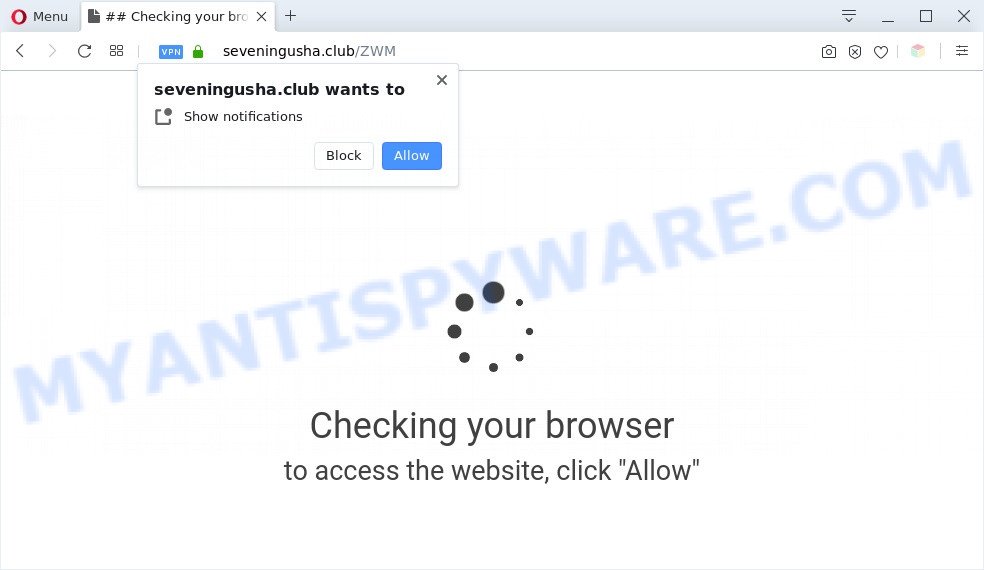
If click on the ‘Allow’, the Seveningusha.club web-page gets your permission to send browser notification spam in form of pop-up advertisements in the right bottom corner of your screen. The spam notifications will promote ‘free’ online games, free gifts scams, dubious web-browser addons, adult webpages, and fake downloads such as the one below.

If you’re getting browser notification spam, you can delete Seveningusha.club subscription by going into your browser’s settings and completing the Seveningusha.club removal guide below. Once you remove Seveningusha.club subscription, the spam notifications will no longer appear on your web browser.
Threat Summary
| Name | Seveningusha.club pop up |
| Type | browser notification spam ads, pop-up advertisements, pop ups, popup virus |
| Distribution | adware softwares, PUPs, misleading pop-up advertisements, social engineering attack |
| Symptoms |
|
| Removal | Seveningusha.club removal guide |
Where the Seveningusha.club pop ups comes from
Computer security researchers have determined that users are redirected to Seveningusha.club by adware or from misleading ads. Adware is not a malicious application such as trojan or other malicious software, but its presence can bring various pop up windows and/or unwanted advertisements. Actually creators of adware is associated with some third-party ad networks and by showing ads to users they generate revenue for yourself. These advertisements not only bother your browsing experience but also redirect your browser to unsafe websites.
Probably adware software get installed onto your computer when you have installed some freeware like E-Mail checker, PDF creator, video codec, etc. Because, most often, adware can be bundled within the installation packages from Softonic, Cnet, Soft32, Brothersoft or other similar webpages that hosts free applications. So, you should run any files downloaded from the Net with great caution! Always carefully read the ‘User agreement’, ‘Software license’ and ‘Terms of use’. In the process of installing a new application, you need to choose the ‘Manual’, ‘Advanced’ or ‘Custom’ install method to control what components and bundled software to be installed, otherwise you run the risk of infecting your system with adware or potentially unwanted application (PUA)
In this blog post we will discuss how can you get rid of Seveningusha.club pop up ads from the Firefox, MS Edge, Chrome and IE manually or with free adware removal tools compatible with Windows 10 (8, 7 and XP).
How to remove Seveningusha.club popups from Chrome, Firefox, IE, Edge
Fortunately, it is not hard to remove adware that causes Seveningusha.club pop-ups in your internet browser. In the following guidance, we will provide two ways to free your system of this adware. One is the manual removal method and the other is automatic removal way. You can select the solution that best fits you. Please follow the removal steps below to delete Seveningusha.club popups right now!
To remove Seveningusha.club pop ups, perform the steps below:
- How to manually get rid of Seveningusha.club
- Remove unwanted or newly installed software
- Remove Seveningusha.club notifications from web-browsers
- Remove Seveningusha.club popup advertisements from Internet Explorer
- Get rid of Seveningusha.club from Mozilla Firefox by resetting browser settings
- Remove Seveningusha.club pop up advertisements from Google Chrome
- Automatic Removal of Seveningusha.club pop-up ads
- Run AdBlocker to stop Seveningusha.club ads and stay safe online
- Finish words
How to manually get rid of Seveningusha.club
In most cases, it’s possible to manually remove Seveningusha.club pop-up ads. This way does not involve the use of any tricks or removal tools. You just need to restore the normal settings of the computer and web-browser. This can be done by following a few simple steps below. If you want to quickly get rid of Seveningusha.club popups, as well as perform a full scan of your system, we recommend that you run adware removal utilities, which are listed below.
Remove unwanted or newly installed software
One of the first things to attempt for removal of adware software is to check your personal computer installed programs screen and look for unwanted and questionable apps. If there are any apps you do not recognize or are no longer using, you should delete them. If that doesn’t work, then you may need to use adware removal utility like Zemana.
Press Windows button ![]() , then click Search
, then click Search ![]() . Type “Control panel”and press Enter. If you using Windows XP or Windows 7, then press “Start” and select “Control Panel”. It will show the Windows Control Panel as displayed below.
. Type “Control panel”and press Enter. If you using Windows XP or Windows 7, then press “Start” and select “Control Panel”. It will show the Windows Control Panel as displayed below.

Further, click “Uninstall a program” ![]()
It will open a list of all software installed on your personal computer. Scroll through the all list, and delete any questionable and unknown applications.
Remove Seveningusha.club notifications from web-browsers
If you’ve allowed the Seveningusha.club push notifications, you might notice that this webpage sending requests, and it can become annoying. To better control your system, here’s how to get rid of Seveningusha.club spam notifications from your browser.
|
|
|
|
|
|
Remove Seveningusha.club popup advertisements from Internet Explorer
The IE reset is great if your web browser is hijacked or you have unwanted add-ons or toolbars on your browser, which installed by an malicious software.
First, start the Internet Explorer, then click ‘gear’ icon ![]() . It will open the Tools drop-down menu on the right part of the browser, then press the “Internet Options” similar to the one below.
. It will open the Tools drop-down menu on the right part of the browser, then press the “Internet Options” similar to the one below.

In the “Internet Options” screen, select the “Advanced” tab, then click the “Reset” button. The IE will open the “Reset Internet Explorer settings” prompt. Further, click the “Delete personal settings” check box to select it. Next, press the “Reset” button as shown on the image below.

After the process is finished, click “Close” button. Close the IE and reboot your computer for the changes to take effect. This step will help you to restore your web-browser’s home page, search provider and new tab to default state.
Get rid of Seveningusha.club from Mozilla Firefox by resetting browser settings
If Firefox settings are hijacked by the adware software, your web-browser shows undesired popup ads, then ‘Reset Firefox’ could solve these problems. However, your themes, bookmarks, history, passwords, and web form auto-fill information will not be deleted.
Click the Menu button (looks like three horizontal lines), and click the blue Help icon located at the bottom of the drop down menu as on the image below.

A small menu will appear, click the “Troubleshooting Information”. On this page, click “Refresh Firefox” button as displayed on the screen below.

Follow the onscreen procedure to return your Mozilla Firefox internet browser settings to their default values.
Remove Seveningusha.club pop up advertisements from Google Chrome
If your Google Chrome browser is redirected to annoying Seveningusha.club web-page, it may be necessary to completely reset your browser program to its default settings.

- First, start the Chrome and click the Menu icon (icon in the form of three dots).
- It will display the Google Chrome main menu. Choose More Tools, then click Extensions.
- You’ll see the list of installed extensions. If the list has the extension labeled with “Installed by enterprise policy” or “Installed by your administrator”, then complete the following instructions: Remove Chrome extensions installed by enterprise policy.
- Now open the Google Chrome menu once again, click the “Settings” menu.
- Next, press “Advanced” link, that located at the bottom of the Settings page.
- On the bottom of the “Advanced settings” page, click the “Reset settings to their original defaults” button.
- The Google Chrome will display the reset settings prompt as shown on the screen above.
- Confirm the web browser’s reset by clicking on the “Reset” button.
- To learn more, read the blog post How to reset Google Chrome settings to default.
Automatic Removal of Seveningusha.club pop-up ads
The easiest solution to get rid of Seveningusha.club advertisements is to use an anti-malware program capable of detecting adware. We suggest try Zemana AntiMalware (ZAM) or another free malicious software remover which listed below. It has excellent detection rate when it comes to adware, hijacker infections and other potentially unwanted applications.
Remove Seveningusha.club pop-up advertisements with Zemana Free
Zemana AntiMalware is free full featured malware removal utility. It can scan your files and MS Windows registry in real-time. Zemana can help to delete Seveningusha.club pop up ads, other potentially unwanted programs, malware and adware. It uses 1% of your system resources. This tool has got simple and beautiful interface and at the same time best possible protection for your PC.

- Visit the following page to download Zemana. Save it on your Microsoft Windows desktop.
Zemana AntiMalware
164813 downloads
Author: Zemana Ltd
Category: Security tools
Update: July 16, 2019
- When the downloading process is done, close all apps and windows on your PC system. Open a folder in which you saved it. Double-click on the icon that’s named Zemana.AntiMalware.Setup.
- Further, press Next button and follow the prompts.
- Once install is finished, press the “Scan” button to begin scanning your personal computer for the adware that cause annoying Seveningusha.club pop-up advertisements. This task can take quite a while, so please be patient. During the scan Zemana Anti-Malware (ZAM) will detect threats present on your computer.
- As the scanning ends, the results are displayed in the scan report. Review the report and then press “Next”. When the task is complete, you may be prompted to restart your computer.
Get rid of Seveningusha.club popup ads and malicious extensions with Hitman Pro
The Hitman Pro tool is free (30 day trial) and easy to use. It can scan and delete malicious software, potentially unwanted programs and adware in Mozilla Firefox, Chrome, Edge and Internet Explorer browsers and thereby get rid of all intrusive Seveningusha.club pop up ads. HitmanPro is powerful enough to find and get rid of malicious registry entries and files that are hidden on the computer.
Installing the HitmanPro is simple. First you’ll need to download Hitman Pro on your Windows Desktop from the following link.
When downloading is done, open the directory in which you saved it. You will see an icon like below.

Double click the HitmanPro desktop icon. After the tool is started, you will see a screen as shown in the following example.

Further, press “Next” button to perform a system scan for the adware software which cause pop ups. This task can take some time, so please be patient. When the scan is done, you can check all threats found on your computer as shown below.

Review the results once the utility has complete the system scan. If you think an entry should not be quarantined, then uncheck it. Otherwise, simply click “Next” button. It will display a dialog box, click the “Activate free license” button.
How to remove Seveningusha.club with MalwareBytes AntiMalware (MBAM)
Trying to remove Seveningusha.club advertisements can become a battle of wills between the adware software infection and you. MalwareBytes AntiMalware (MBAM) can be a powerful ally, deleting most of today’s adware, malware and potentially unwanted apps with ease. Here’s how to use MalwareBytes will help you win.
Visit the following page to download MalwareBytes AntiMalware (MBAM). Save it to your Desktop.
327070 downloads
Author: Malwarebytes
Category: Security tools
Update: April 15, 2020
After the download is finished, close all windows on your machine. Further, start the file named MBSetup. If the “User Account Control” prompt pops up as shown below, press the “Yes” button.

It will show the Setup wizard that will help you install MalwareBytes Anti-Malware on the PC system. Follow the prompts and do not make any changes to default settings.

Once setup is done successfully, press “Get Started” button. Then MalwareBytes will automatically start and you may see its main window like below.

Next, press the “Scan” button . MalwareBytes AntiMalware (MBAM) program will scan through the whole computer for the adware related to the Seveningusha.club ads. A scan can take anywhere from 10 to 30 minutes, depending on the number of files on your computer and the speed of your computer. When a threat is detected, the number of the security threats will change accordingly. Wait until the the scanning is finished.

When the scan get finished, the results are displayed in the scan report. Make sure all threats have ‘checkmark’ and press “Quarantine” button.

The MalwareBytes Anti Malware will start to get rid of adware responsible for Seveningusha.club pop-ups. Once the task is finished, you can be prompted to restart your machine. We suggest you look at the following video, which completely explains the process of using the MalwareBytes Anti-Malware (MBAM) to remove browser hijackers, adware software and other malicious software.
Run AdBlocker to stop Seveningusha.club ads and stay safe online
It is important to use adblocker programs like AdGuard to protect your personal computer from malicious web-pages. Most security experts says that it is okay to stop advertisements. You should do so just to stay safe! And, of course, the AdGuard can to block Seveningusha.club and other undesired web pages.
First, visit the page linked below, then click the ‘Download’ button in order to download the latest version of AdGuard.
26842 downloads
Version: 6.4
Author: © Adguard
Category: Security tools
Update: November 15, 2018
After downloading it, double-click the downloaded file to launch it. The “Setup Wizard” window will show up on the computer screen such as the one below.

Follow the prompts. AdGuard will then be installed and an icon will be placed on your desktop. A window will show up asking you to confirm that you want to see a quick guidance as displayed on the image below.

Click “Skip” button to close the window and use the default settings, or click “Get Started” to see an quick guide which will allow you get to know AdGuard better.
Each time, when you launch your computer, AdGuard will start automatically and stop undesired ads, block Seveningusha.club, as well as other malicious or misleading web-pages. For an overview of all the features of the program, or to change its settings you can simply double-click on the AdGuard icon, that can be found on your desktop.
Finish words
Now your PC should be clean of the adware software related to the Seveningusha.club advertisements. We suggest that you keep AdGuard (to help you stop unwanted advertisements and unwanted harmful webpages) and Zemana AntiMalware (to periodically scan your machine for new adware softwares and other malicious software). Probably you are running an older version of Java or Adobe Flash Player. This can be a security risk, so download and install the latest version right now.
If you are still having problems while trying to delete Seveningusha.club pop up advertisements from the Microsoft Internet Explorer, Chrome, Edge and Firefox, then ask for help here here.


















