Whitehalfabrr.club is a website that uses social engineering methods to deceive people into signing up for its push notifications to send unwanted advertisements to the desktop. This web site will show the ‘Show notifications’ pop-up claims that clicking ‘Allow’ will let the user access the content of the web site, connect to the Internet, watch a video, download a file, enable Flash Player, and so on.
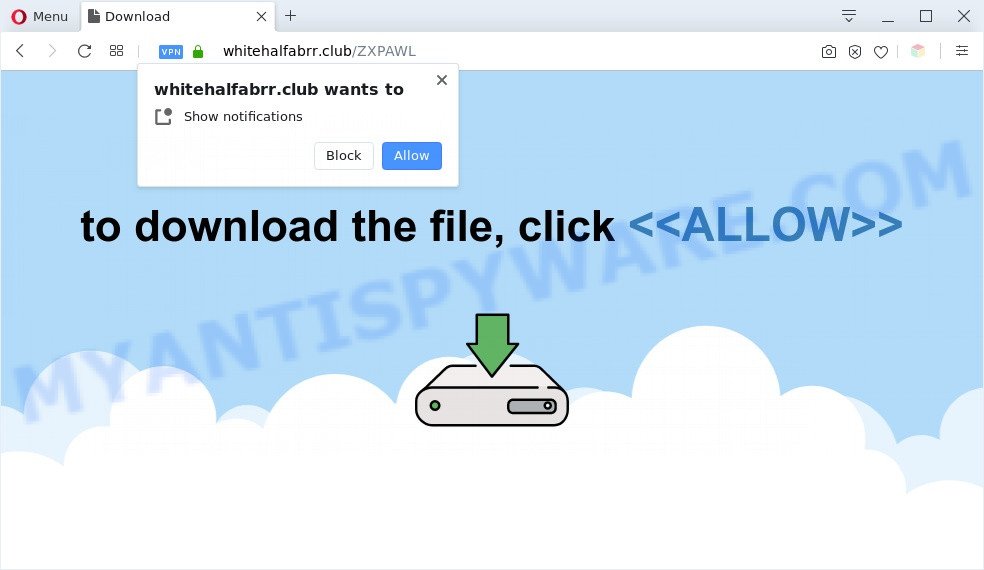
If click on the ‘Allow’ button, the Whitehalfabrr.club web page gets your permission to send browser notification spam in form of popup adverts in the right bottom corner of your screen. The spam notifications will promote ‘free’ online games, giveaway scams, suspicious web-browser extensions, adult web pages, and fake software as on the image below.

If you’re getting push notifications, you can remove Whitehalfabrr.club subscription by going into your internet browser’s settings and completing the Whitehalfabrr.club removal guidance below. Once you remove Whitehalfabrr.club subscription, the browser notification spam will no longer display on the desktop.
Threat Summary
| Name | Whitehalfabrr.club popup |
| Type | browser notification spam advertisements, popups, pop up advertisements, popup virus |
| Distribution | adwares, suspicious pop up advertisements, social engineering attack, potentially unwanted apps |
| Symptoms |
|
| Removal | Whitehalfabrr.club removal guide |
How did you get infected with Whitehalfabrr.club pop-ups
These Whitehalfabrr.club popups are caused by suspicious advertisements on the webpages you visit or adware. Adware is not a harmful program such as computer virus or other malicious software, but its presence can bring constant pop-up windows and/or annoying advertisements. Actually makers of adware is associated with some third-party ad networks and by showing adverts to users they generate profit for yourself. These ads not only bother your browsing experience but also redirect your browser to misleading web-pages.
Adware software is usually come bundled with free programs and install themselves, with or without your knowledge, on your system. This happens especially when you are installing a free applications. The application installer tricks you into accepting the install of additional software, that you do not really want. Moreover, some paid applications can also install additional applications that you do not want! Therefore, always download free programs and paid programs from reputable download web pages. Use ONLY custom or manual install mode and never blindly click Next button.
Don’t panic because we’ve got the solution. Here’s a steps on how to get rid of undesired Whitehalfabrr.club advertisements from the Edge, Internet Explorer, Google Chrome and Mozilla Firefox and other internet browsers.
How to remove Whitehalfabrr.club popup ads (removal guidance)
To remove Whitehalfabrr.club pop ups from your PC system, you must delete all suspicious apps and every file that could be related to the adware software. Besides, to fix your browser search provider by default, new tab page and homepage, you should reset the infected internet browsers. As soon as you are finished with Whitehalfabrr.club pop-up advertisements removal process, we advise you scan your PC system with malicious software removal utilities listed below. It will complete the removal procedure on your PC system.
To remove Whitehalfabrr.club pop ups, perform the steps below:
- How to remove Whitehalfabrr.club popup ads without any software
- Automatic Removal of Whitehalfabrr.club advertisements
- How to block Whitehalfabrr.club
- Finish words
How to remove Whitehalfabrr.club popup ads without any software
In this section of the article, we have posted the steps that will allow to remove Whitehalfabrr.club pop up advertisements manually. Although compared to removal utilities, this way loses in time, but you don’t need to download anything on the personal computer. It will be enough for you to follow the detailed guidance with pictures. We tried to describe each step in detail, but if you realized that you might not be able to figure it out, or simply do not want to change the Windows and web browser settings, then it’s better for you to use tools from trusted developers, which are listed below.
Delete potentially unwanted applications through the Windows Control Panel
First, you should try to identify and uninstall the program that causes the appearance of unwanted ads or browser redirect, using the ‘Uninstall a program’ which is located in the ‘Control panel’.
|
|
|
|
Remove Whitehalfabrr.club notifications from internet browsers
If you’re in situation where you don’t want to see spam notifications from the Whitehalfabrr.club webpage. In this case, you can turn off web notifications for your web browser in Windows/Mac/Android. Find your web browser in the list below, follow tutorial to delete web browser permissions to display spam notifications.
|
|
|
|
|
|
Remove Whitehalfabrr.club advertisements from Internet Explorer
By resetting Internet Explorer web-browser you revert back your web browser settings to its default state. This is first when troubleshooting problems that might have been caused by adware which cause intrusive Whitehalfabrr.club pop-ups.
First, open the Microsoft Internet Explorer. Next, press the button in the form of gear (![]() ). It will display the Tools drop-down menu, click the “Internet Options” as shown in the figure below.
). It will display the Tools drop-down menu, click the “Internet Options” as shown in the figure below.

In the “Internet Options” window click on the Advanced tab, then click the Reset button. The Internet Explorer will open the “Reset Internet Explorer settings” window as on the image below. Select the “Delete personal settings” check box, then click “Reset” button.

You will now need to restart your personal computer for the changes to take effect.
Remove Whitehalfabrr.club ads from Mozilla Firefox
This step will allow you delete Whitehalfabrr.club pop ups, third-party toolbars, disable harmful plugins and restore your default start page, new tab and search engine settings.
Start the Firefox and press the menu button (it looks like three stacked lines) at the top right of the web browser screen. Next, click the question-mark icon at the bottom of the drop-down menu. It will show the slide-out menu.

Select the “Troubleshooting information”. If you are unable to access the Help menu, then type “about:support” in your address bar and press Enter. It bring up the “Troubleshooting Information” page as displayed on the screen below.

Click the “Refresh Firefox” button at the top right of the Troubleshooting Information page. Select “Refresh Firefox” in the confirmation dialog box. The Mozilla Firefox will start a task to fix your problems that caused by the Whitehalfabrr.club adware. After, it’s done, press the “Finish” button.
Remove Whitehalfabrr.club pop-ups from Chrome
Another method to delete Whitehalfabrr.club pop-up advertisements from Google Chrome is Reset Google Chrome settings. This will disable malicious addons and reset Google Chrome settings to original settings. However, your themes, bookmarks, history, passwords, and web form auto-fill information will not be deleted.
First run the Chrome. Next, click the button in the form of three horizontal dots (![]() ).
).
It will open the Google Chrome menu. Choose More Tools, then click Extensions. Carefully browse through the list of installed plugins. If the list has the extension signed with “Installed by enterprise policy” or “Installed by your administrator”, then complete the following tutorial: Remove Google Chrome extensions installed by enterprise policy.
Open the Google Chrome menu once again. Further, click the option named “Settings”.

The web browser will show the settings screen. Another method to display the Chrome’s settings – type chrome://settings in the web browser adress bar and press Enter
Scroll down to the bottom of the page and click the “Advanced” link. Now scroll down until the “Reset” section is visible, as shown in the figure below and press the “Reset settings to their original defaults” button.

The Google Chrome will open the confirmation prompt like the one below.

You need to confirm your action, click the “Reset” button. The web-browser will start the procedure of cleaning. When it is complete, the internet browser’s settings including start page, search provider and newtab page back to the values which have been when the Google Chrome was first installed on your machine.
Automatic Removal of Whitehalfabrr.club advertisements
If you are unsure how to remove Whitehalfabrr.club popups easily, consider using automatic adware software removal programs that listed below. It will identify the adware that causes Whitehalfabrr.club pop ups and get rid of it from your PC system for free.
Use Zemana Free to remove Whitehalfabrr.club ads
Zemana Free is a free malicious software removal tool. Currently, there are two versions of the tool, one of them is free and second is paid (premium). The principle difference between the free and paid version of the tool is real-time protection module. If you just need to scan your computer for malware and remove adware software that causes Whitehalfabrr.club pop up advertisements, then the free version will be enough for you.
Zemana AntiMalware (ZAM) can be downloaded from the following link. Save it to your Desktop so that you can access the file easily.
164813 downloads
Author: Zemana Ltd
Category: Security tools
Update: July 16, 2019
After downloading is complete, close all programs and windows on your PC system. Open a directory in which you saved it. Double-click on the icon that’s called Zemana.AntiMalware.Setup as shown on the screen below.
![]()
When the installation begins, you will see the “Setup wizard” that will help you install Zemana on your machine.

Once install is complete, you will see window like below.

Now press the “Scan” button . Zemana program will scan through the whole personal computer for the adware software that causes multiple undesired pop-ups. This procedure can take quite a while, so please be patient. While the Zemana Free is checking, you may see how many objects it has identified either as being malware.

As the scanning ends, the results are displayed in the scan report. Review the report and then press “Next” button.

The Zemana will get rid of adware software that causes Whitehalfabrr.club pop-up advertisements and move the selected threats to the program’s quarantine.
Remove Whitehalfabrr.club pop-ups and malicious extensions with Hitman Pro
HitmanPro is one of the most useful utilities for uninstalling adware, potentially unwanted programs and other malware. It can look for hidden adware in your system and delete all harmful folders and files linked to adware software. HitmanPro will allow you to get rid of Whitehalfabrr.club pop-up advertisements from your PC and Chrome, MS Edge, Mozilla Firefox and IE. We strongly recommend you to download this tool as the creators are working hard to make it better.
Visit the following page to download the latest version of HitmanPro for Microsoft Windows. Save it on your Desktop.
Download and run Hitman Pro on your PC. Once started, click “Next” button for scanning your personal computer for the adware software related to the Whitehalfabrr.club popup ads. Depending on your computer, the scan may take anywhere from a few minutes to close to an hour. While the utility is checking, you can see how many objects and files has already scanned..

After HitmanPro completes the scan, it will display the Scan Results.

When you’re ready, click Next button.
It will open a prompt, click the “Activate free license” button to start the free 30 days trial to delete all malicious software found.
Remove Whitehalfabrr.club advertisements with MalwareBytes
Delete Whitehalfabrr.club pop ups manually is difficult and often the adware software is not completely removed. Therefore, we suggest you to use the MalwareBytes Anti Malware which are completely clean your PC system. Moreover, this free program will help you to get rid of malicious software, PUPs, toolbars and hijackers that your computer can be infected too.
Please go to the following link to download MalwareBytes Free. Save it on your Windows desktop.
327070 downloads
Author: Malwarebytes
Category: Security tools
Update: April 15, 2020
Once the downloading process is finished, close all applications and windows on your machine. Double-click the install file named MBSetup. If the “User Account Control” prompt pops up like the one below, click the “Yes” button.

It will open the Setup wizard which will help you install MalwareBytes AntiMalware on your personal computer. Follow the prompts and don’t make any changes to default settings.

Once install is done successfully, click “Get Started” button. MalwareBytes will automatically start and you can see its main screen as shown in the figure below.

Now click the “Scan” button to scan for adware that cause undesired Whitehalfabrr.club pop-up ads. A scan may take anywhere from 10 to 30 minutes, depending on the number of files on your personal computer and the speed of your PC system.

After finished, MalwareBytes Free will open a screen which contains a list of malware that has been detected. Review the results once the utility has finished the system scan. If you think an entry should not be quarantined, then uncheck it. Otherwise, simply press “Quarantine” button. The MalwareBytes AntiMalware (MBAM) will start to get rid of adware software that causes unwanted Whitehalfabrr.club advertisements. After the clean up is done, you may be prompted to reboot the PC system.

We recommend you look at the following video, which completely explains the procedure of using the MalwareBytes Free to delete adware, browser hijacker and other malicious software.
How to block Whitehalfabrr.club
We suggest to install an ad blocking program that can block Whitehalfabrr.club and other annoying web sites. The ad blocker utility such as AdGuard is a program that basically removes advertising from the Net and blocks access to malicious web-sites. Moreover, security experts says that using ad-blocking applications is necessary to stay safe when surfing the Internet.
- Download AdGuard on your MS Windows Desktop by clicking on the link below.
Adguard download
26842 downloads
Version: 6.4
Author: © Adguard
Category: Security tools
Update: November 15, 2018
- After downloading it, launch the downloaded file. You will see the “Setup Wizard” program window. Follow the prompts.
- After the install is done, press “Skip” to close the setup application and use the default settings, or click “Get Started” to see an quick tutorial that will help you get to know AdGuard better.
- In most cases, the default settings are enough and you don’t need to change anything. Each time, when you run your system, AdGuard will run automatically and stop undesired ads, block Whitehalfabrr.club, as well as other malicious or misleading websites. For an overview of all the features of the program, or to change its settings you can simply double-click on the icon named AdGuard, which may be found on your desktop.
Finish words
Now your computer should be clean of the adware that cause popups. We suggest that you keep Zemana Free (to periodically scan your computer for new adware softwares and other malware) and AdGuard (to help you stop intrusive ads and harmful websites). Moreover, to prevent any adware, please stay clear of unknown and third party applications, make sure that your antivirus program, turn on the option to look for potentially unwanted applications.
If you need more help with Whitehalfabrr.club pop-ups related issues, go to here.


















