What is Find Local Classifieds
According to security researchers, Find Local Classifieds is a browser hjacker that belongs to the group of potentially unwanted programs (PUPs). Browser hjackers are created to modify the internet browser settings of an affected PC system. Usually a browser hijacker modifies the search engine, new tab URL and startpage. In addition to what was said earlier, security specialists include browser hjackers in the group of potentially unwanted programs for another reason, most often they are installed on a PC unnoticed, by accident or by a user who was misled by PUPs authors.
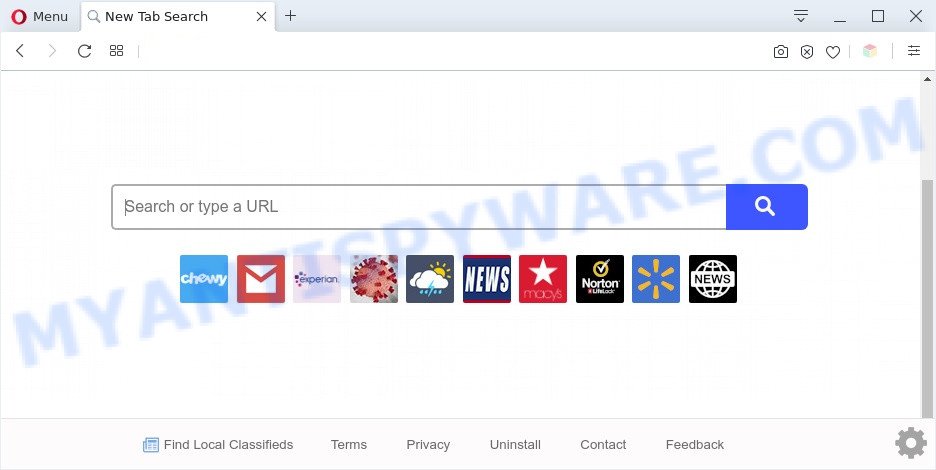
Find Local Classifieds is a PUP and browser hijacker
Find Local Classifieds hijacker will modify your web-browser’s search provider so that all searches are sent via https://query.findlocalclassifiedstab.com, which redirections to Yahoo Search engine which displays the search results for your query. The devs behind this browser hijacker are using legitimate search provider as they may earn money from the advertisements that are shown in the search results.
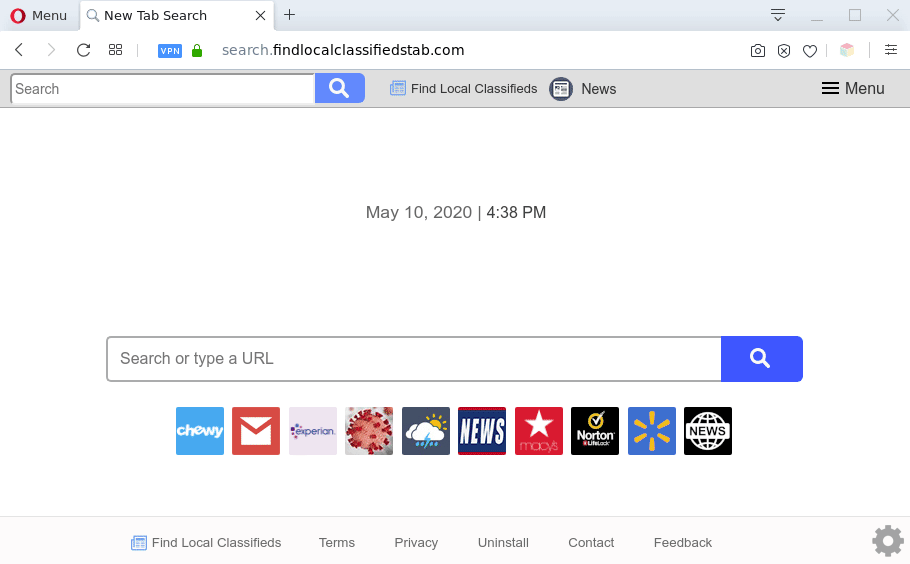
Find Local Classifieds redirects user searchers to Yahoo
And finally, Find Local Classifieds has the ability to gather a wide variety of marketing-type data about you like what websites you’re opening, what you’re looking for the World Wide Web and so on. This information, in the future, can be transferred third party companies.
Take a deep breath. Learn everything you should know about Find Local Classifieds hijacker removal, how to remove hijacker from your browser and PC system. Find the best free malicious software removal tools here!
How can Find Local Classifieds get on your computer
Find Local Classifieds like other potentially unwanted programs can get added to your web-browser or personal computer when you visit a website and click an Install button, or when you download and run a suspicious program, or when you install freeware that includes a PUP (potentially unwanted program). Be very attentive when installing any software and make sure you deselect any options for third-party applications that you do not want.
Threat Summary
| Name | Find Local Classifieds |
| Type | browser hijacker, search provider hijacker, PUP, start page hijacker, redirect virus |
| Affected Browser Settings | home page, new tab URL, search engine |
| Symptoms |
|
| Removal | Find Local Classifieds removal guide |
How to remove Find Local Classifieds browser hijacker
There are present several free malware removal tools. Also it’s possible to remove Find Local Classifieds browser hijacker manually. But we advise to combine all these solutions below into the one removal algorithm. Follow the steps of the guidance. Certain of the steps below will require you to shut down this web site. So, please read the few simple steps carefully, after that bookmark it or open it on your smartphone for later reference.
To remove Find Local Classifieds, follow the steps below:
- Manual Find Local Classifieds hijacker infection removal
- Automatic Removal of Find Local Classifieds
- How to stay safe online
- To sum up
Manual Find Local Classifieds hijacker removal
The useful removal guide for the Find Local Classifieds browser hijacker. The detailed procedure can be followed by anyone as it really does take you step-by-step. If you follow this process to remove Find Local Classifieds hijacker let us know how you managed by sending us your comments please.
Remove potentially unwanted apps using Windows Control Panel
The best way to start the system cleanup is to remove unknown and dubious apps. Using the Microsoft Windows Control Panel you can do this quickly and easily. This step, in spite of its simplicity, should not be ignored, because the removing of unneeded apps can clean up the Mozilla Firefox, IE, Edge and Google Chrome from pop up ads hijackers and so on.
Windows 8, 8.1, 10
First, press the Windows button
Windows XP, Vista, 7
First, click “Start” and select “Control Panel”.
It will open the Windows Control Panel as displayed below.

Next, click “Uninstall a program” ![]()
It will display a list of all programs installed on your system. Scroll through the all list, and uninstall any dubious and unknown apps. To quickly find the latest installed software, we recommend sort software by date in the Control panel.
Remove Find Local Classifieds hijacker from Internet Explorer
If you find that Internet Explorer web-browser settings such as startpage, newtab page and search provider by default had been hijacked, then you may revert back your settings, via the reset internet browser process.
First, open the IE, press ![]() ) button. Next, click “Internet Options” as on the image below.
) button. Next, click “Internet Options” as on the image below.

In the “Internet Options” screen select the Advanced tab. Next, click Reset button. The Microsoft Internet Explorer will display the Reset Internet Explorer settings prompt. Select the “Delete personal settings” check box and press Reset button.

You will now need to reboot your PC for the changes to take effect. It will delete Find Local Classifieds hijacker, disable malicious and ad-supported browser’s extensions and restore the IE’s settings such as new tab, homepage and search engine by default to default state.
Get rid of Find Local Classifieds browser hijacker from Firefox
Resetting your Mozilla Firefox is basic troubleshooting step for any issues with your internet browser application, including the reroute to the Find Local Classifieds website. Essential information like bookmarks, browsing history, passwords, cookies, auto-fill data and personal dictionaries will not be removed.
First, run the Mozilla Firefox. Next, click the button in the form of three horizontal stripes (![]() ). It will open the drop-down menu. Next, press the Help button (
). It will open the drop-down menu. Next, press the Help button (![]() ).
).

In the Help menu click the “Troubleshooting Information”. In the upper-right corner of the “Troubleshooting Information” page press on “Refresh Firefox” button as shown in the following example.

Confirm your action, click the “Refresh Firefox”.
Remove Find Local Classifieds from Google Chrome
Reset Chrome settings to remove Find Local Classifieds. If you are still experiencing issues with Find Local Classifieds, you need to reset Chrome browser to its default state. This step needs to be performed only if hijacker has not been removed by the previous steps.
Open the Chrome menu by clicking on the button in the form of three horizontal dotes (![]() ). It will show the drop-down menu. Select More Tools, then press Extensions.
). It will show the drop-down menu. Select More Tools, then press Extensions.
Carefully browse through the list of installed extensions. If the list has the plugin labeled with “Installed by enterprise policy” or “Installed by your administrator”, then complete the following steps: Remove Chrome extensions installed by enterprise policy otherwise, just go to the step below.
Open the Google Chrome main menu again, click to “Settings” option.

Scroll down to the bottom of the page and click on the “Advanced” link. Now scroll down until the Reset settings section is visible, like below and press the “Reset settings to their original defaults” button.

Confirm your action, click the “Reset” button.
Automatic Removal of Find Local Classifieds hijacker infection
Malware removal utilities are pretty useful when you think your computer is infected by browser hijacker. Below we will discover best utilities that be able to look for and remove Find Local Classifieds from your browser.
Run Zemana Anti-Malware to get rid of Find Local Classifieds hijacker
Zemana Anti Malware (ZAM) is a free utility that performs a scan of your computer and displays if there are existing adware software, browser hijackers, viruses, worms, spyware, trojans and other malicious software residing on your computer. If malicious software is found, Zemana can automatically remove it. Zemana Free doesn’t conflict with other anti-malware and antivirus software installed on your PC.

- Click the following link to download the latest version of Zemana Anti-Malware for Windows. Save it to your Desktop so that you can access the file easily.
Zemana AntiMalware
164813 downloads
Author: Zemana Ltd
Category: Security tools
Update: July 16, 2019
- At the download page, click on the Download button. Your browser will show the “Save as” dialog box. Please save it onto your Windows desktop.
- Once the download is finished, please close all programs and open windows on your system. Next, start a file named Zemana.AntiMalware.Setup.
- This will open the “Setup wizard” of Zemana onto your computer. Follow the prompts and do not make any changes to default settings.
- When the Setup wizard has finished installing, the Zemana will run and open the main window.
- Further, click the “Scan” button to begin scanning your machine for the Find Local Classifieds hijacker. Depending on your computer, the scan may take anywhere from a few minutes to close to an hour. While the Zemana Anti-Malware (ZAM) program is checking, you can see count of objects it has identified as threat.
- When Zemana Anti-Malware (ZAM) completes the scan, Zemana Free will show a scan report.
- When you’re ready, press the “Next” button. The tool will get rid of Find Local Classifieds browser hijacker and move the selected items to the Quarantine. Once finished, you may be prompted to restart the personal computer.
- Close the Zemana Anti Malware and continue with the next step.
Use Hitman Pro to remove Find Local Classifieds from the personal computer
HitmanPro is a portable application that requires no hard installation to search for and remove Find Local Classifieds browser hijacker. The application itself is small in size (only a few Mb). HitmanPro does not need any drivers and special dlls. It is probably easier to use than any alternative malware removal utilities you have ever tried. Hitman Pro works on 64 and 32-bit versions of Windows 10, 8, 7 and XP. It proves that removal utility can be just as useful as the widely known antivirus programs.

- Download Hitman Pro on your Windows Desktop from the following link.
- When the download is finished, launch the Hitman Pro, double-click the HitmanPro.exe file.
- If the “User Account Control” prompts, click Yes to continue.
- In the Hitman Pro window, press the “Next” to start scanning your computer for the Find Local Classifieds hijacker. This procedure may take quite a while, so please be patient. While the utility is scanning, you can see how many objects and files has already scanned.
- After HitmanPro completes the scan, you can check all threats detected on your machine. All detected items will be marked. You can delete them all by simply click “Next”. Now, click the “Activate free license” button to start the free 30 days trial to remove all malware found.
Use MalwareBytes Anti-Malware (MBAM) to remove Find Local Classifieds hijacker
We recommend using the MalwareBytes Anti Malware which are completely clean your computer of the browser hijacker infection. The free tool is an advanced malware removal program created by (c) Malwarebytes lab. This application uses the world’s most popular antimalware technology. It’s able to help you remove hijacker infection, potentially unwanted apps, malware, adware software, toolbars, ransomware and other security threats from your computer for free.
Visit the following page to download the latest version of MalwareBytes Free for Microsoft Windows. Save it to your Desktop.
327070 downloads
Author: Malwarebytes
Category: Security tools
Update: April 15, 2020
When the download is complete, close all windows on your computer. Further, open the file called MBSetup. If the “User Account Control” prompt pops up such as the one below, click the “Yes” button.

It will show the Setup wizard which will allow you install MalwareBytes Anti Malware on the computer. Follow the prompts and don’t make any changes to default settings.

Once installation is complete successfully, click “Get Started” button. Then MalwareBytes Free will automatically run and you can see its main window as displayed in the figure below.

Next, click the “Scan” button . MalwareBytes Anti Malware utility will begin scanning the whole system to find out Find Local Classifieds hijacker. A scan can take anywhere from 10 to 30 minutes, depending on the number of files on your machine and the speed of your PC system.

Once MalwareBytes Anti-Malware completes the scan, MalwareBytes Anti-Malware (MBAM) will display a list of detected threats. Once you have selected what you wish to remove from your computer click “Quarantine” button.

The MalwareBytes Anti-Malware will get rid of Find Local Classifieds hijacker and move the selected items to the program’s quarantine. Once finished, you can be prompted to reboot your system. We suggest you look at the following video, which completely explains the process of using the MalwareBytes Free to remove hijacker infections, adware and other malware.
How to stay safe online
The AdGuard is a very good ad blocker program for the Chrome, Internet Explorer, Mozilla Firefox and MS Edge, with active user support. It does a great job by removing certain types of annoying advertisements, popunders, popups, unwanted newtab pages, and even full page ads and web site overlay layers. Of course, the AdGuard can block the Find Local Classifieds website automatically or by using a custom filter rule.
AdGuard can be downloaded from the following link. Save it on your Desktop.
26842 downloads
Version: 6.4
Author: © Adguard
Category: Security tools
Update: November 15, 2018
Once downloading is finished, start the downloaded file. You will see the “Setup Wizard” screen as shown on the image below.

Follow the prompts. Once the install is done, you will see a window as displayed in the following example.

You can click “Skip” to close the installation program and use the default settings, or click “Get Started” button to see an quick tutorial that will assist you get to know AdGuard better.
In most cases, the default settings are enough and you don’t need to change anything. Each time, when you start your personal computer, AdGuard will run automatically and stop unwanted advertisements, block Find Local Classifieds, as well as other malicious or misleading web sites. For an overview of all the features of the program, or to change its settings you can simply double-click on the AdGuard icon, that can be found on your desktop.
To sum up
Once you have complete the guidance outlined above, your computer should be clean from Find Local Classifieds and other PUPs. The MS Edge, Microsoft Internet Explorer, Chrome and Firefox will no longer show the Find Local Classifieds web-site on startup. Unfortunately, if the few simple steps does not help you, then you have caught a new browser hijacker infection, and then the best way – ask for help here.


















