According to IT security experts, Search.hfreeforms.online a browser hijacker. What is a browser hijacker? Browser hijacker is a browser extension or a program that engages in behavior that is unexpected, or that negatively affects the user’s Internet browsing experience. Examples include software that switches web-browser’s homepage, search engine or other settings of a browser to ones you don’t want.
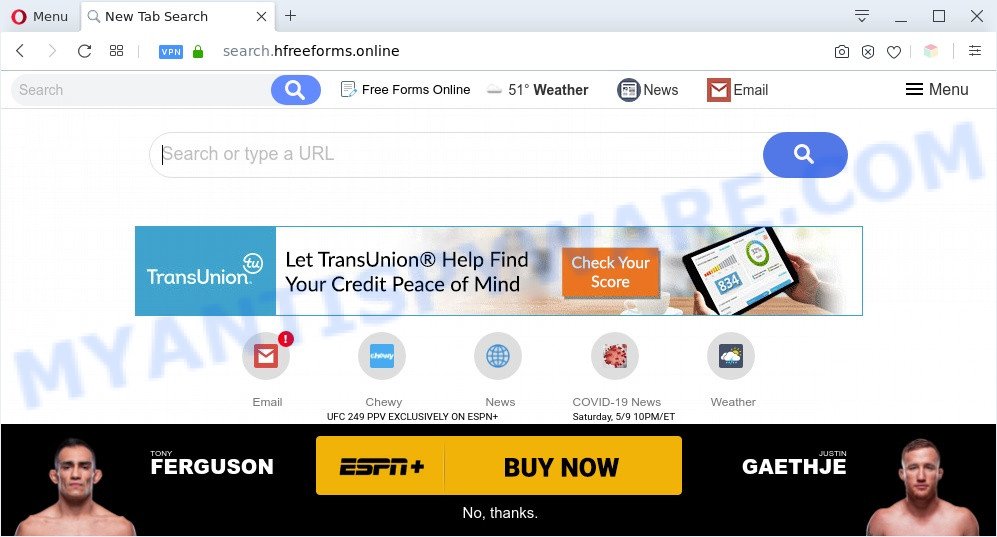
Search.hfreeforms.online is a browser hijacker
When you are performing searches using the browser that has been affected by Search.hfreeforms.online, the search results will be returned from Yahoo Search. The devs behind Search.hfreeforms.online browser hijacker are most probably doing this to earn advertisement revenue from the ads shown in the search results.

Unwanted search ads
As well as unwanted browser redirects to Search.hfreeforms.online, the browser hijacker may collect your Web browsing activity by recording URLs visited, IP addresses, browser version and type, cookie information, Internet Service Provider (ISP) and web sites visited. Such kind of behavior can lead to serious security problems or personal info theft.
Threat Summary
| Name | Search.hfreeforms.online |
| Type | homepage hijacker, PUP, search provider hijacker, browser hijacker, redirect virus |
| Affected Browser Settings | search engine, newtab URL, start page |
| Symptoms |
|
| Removal | Search.hfreeforms.online removal guide |
How can a browser hijacker get on your computer
Browser hijackers such as Search.hfreeforms.online come from web browser toolbars, internet browser extensions, BHOs (browser helper objects) and optional programs. In many cases, these items claim itself as apps which improve your experience on the Net by providing a fast and interactive start page or a search engine that does not track you. Remember, how to avoid the unwanted applications. Be cautious, start only reputable applications which download from reputable sources. NEVER install an unknown and suspicious program.
To find out how to remove Search.hfreeforms.online, we advise to read the step-by-step tutorial added to this post below. The instructions was created by experienced security professionals who discovered a solution to get rid of the annoying Search.hfreeforms.online browser hijacker infection out of the personal computer.
How to remove Search.hfreeforms.online from personal computer
Without a doubt, the hijacker is harmful to your PC system. So you need to quickly and completely get rid of this malware. To remove this browser hijacker, you can use the manual removal tutorial which are given below or free malware removal tools such as Zemana, MalwareBytes AntiMalware (MBAM) or Hitman Pro (all are free). We advise you use automatic removal method which will allow you to remove Search.hfreeforms.online easily and safely. Manual removal is best used only if you are well versed in computer or in the case where browser hijacker is not deleted automatically. Read it once, after doing so, please bookmark this page (or open it on your smartphone) as you may need to close your web-browser or restart your machine.
To remove Search.hfreeforms.online, execute the following steps:
- Manual Search.hfreeforms.online removal
- Automatic Removal of Search.hfreeforms.online browser hijacker
- Stop Search.hfreeforms.online redirect
- To sum up
Manual Search.hfreeforms.online removal
To delete Search.hfreeforms.online browser hijacker, adware and other unwanted apps you can try to do so manually. Unfortunately some of the hijacker infections won’t show up in your application list, but some browser hijackers may. In this case, you may be able to delete it via the uninstall function of your PC. You can do this by following the steps below.
Uninstall potentially unwanted applications using Microsoft Windows Control Panel
Some applications are free only because their installation package contains a hijacker such as Search.hfreeforms.online. This unwanted apps generates profit for the creators when it is installed. Many browser hijackers can be removed by simply uninstalling them from the ‘Uninstall a Program’ that is located in Microsoft Windows control panel.
Windows 8, 8.1, 10
First, click Windows button

When the ‘Control Panel’ opens, click the ‘Uninstall a program’ link under Programs category as shown below.

You will see the ‘Uninstall a program’ panel as shown on the screen below.

Very carefully look around the entire list of software installed on your system. Most probably, one of them is a browser hijacker related to Search.hfreeforms.online. If you have many applications installed, you can help simplify the search of harmful software by sort the list by date of installation. Once you’ve found a dubious, unwanted or unused program, right click to it, after that click ‘Uninstall’.
Windows XP, Vista, 7
First, click ‘Start’ button and select ‘Control Panel’ at right panel as shown in the following example.

Once the Windows ‘Control Panel’ opens, you need to click ‘Uninstall a program’ under ‘Programs’ as displayed below.

You will see a list of apps installed on your personal computer. We recommend to sort the list by date of installation to quickly find the programs that were installed last. Most probably, it’s a hijacker that alters web-browser settings to Search.hfreeforms.online website. If you are in doubt, you can always check the program by doing a search for her name in Google, Yahoo or Bing. When the application which you need to delete is found, simply click on its name, and then press ‘Uninstall’ as shown in the figure below.

Remove Search.hfreeforms.online from Google Chrome
Reset Google Chrome will reset your home page, newtab, search provider, and other web browser settings infected by the Search.hfreeforms.online hijacker. All undesired and harmful extensions will also be deleted from the browser. It’ll save your personal information such as saved passwords, bookmarks, auto-fill data and open tabs.
First start the Chrome. Next, press the button in the form of three horizontal dots (![]() ).
).
It will show the Chrome menu. Select More Tools, then click Extensions. Carefully browse through the list of installed extensions. If the list has the extension signed with “Installed by enterprise policy” or “Installed by your administrator”, then complete the following guidance: Remove Google Chrome extensions installed by enterprise policy.
Open the Chrome menu once again. Further, press the option named “Settings”.

The internet browser will show the settings screen. Another solution to display the Chrome’s settings – type chrome://settings in the web browser adress bar and press Enter
Scroll down to the bottom of the page and press the “Advanced” link. Now scroll down until the “Reset” section is visible, as displayed below and click the “Reset settings to their original defaults” button.

The Google Chrome will open the confirmation prompt as displayed in the figure below.

You need to confirm your action, click the “Reset” button. The web-browser will run the procedure of cleaning. When it’s done, the web-browser’s settings including start page, new tab and search engine back to the values which have been when the Chrome was first installed on your machine.
Remove Search.hfreeforms.online from Internet Explorer
First, run the IE, then click ‘gear’ icon ![]() . It will open the Tools drop-down menu on the right part of the browser, then press the “Internet Options” like below.
. It will open the Tools drop-down menu on the right part of the browser, then press the “Internet Options” like below.

In the “Internet Options” screen, select the “Advanced” tab, then press the “Reset” button. The IE will display the “Reset Internet Explorer settings” prompt. Further, click the “Delete personal settings” check box to select it. Next, press the “Reset” button like the one below.

After the procedure is finished, press “Close” button. Close the Internet Explorer and restart your computer for the changes to take effect. This step will help you to restore your web browser’s startpage, search engine and newtab page to default state.
Delete Search.hfreeforms.online home page from Firefox
Resetting your Mozilla Firefox is good initial troubleshooting step for any issues with your browser program, including the redirect to the Search.hfreeforms.online web site. However, your saved bookmarks and passwords will not be lost. This will not affect your history, passwords, bookmarks, and other saved data.
Start the Mozilla Firefox and click the menu button (it looks like three stacked lines) at the top right of the browser screen. Next, click the question-mark icon at the bottom of the drop-down menu. It will show the slide-out menu.

Select the “Troubleshooting information”. If you’re unable to access the Help menu, then type “about:support” in your address bar and press Enter. It bring up the “Troubleshooting Information” page such as the one below.

Click the “Refresh Firefox” button at the top right of the Troubleshooting Information page. Select “Refresh Firefox” in the confirmation dialog box. The Firefox will begin a task to fix your problems that caused by the Search.hfreeforms.online hijacker. After, it’s done, click the “Finish” button.
Automatic Removal of Search.hfreeforms.online browser hijacker
The browser hijacker may hide its components which are difficult for you to find out and delete fully. This may lead to the fact that after some time, the browser hijacker infection again infect your system and change internet browsers settings to Search.hfreeforms.online. Moreover, I want to note that it is not always safe to get rid of browser hijacker infection manually, if you don’t have much experience in setting up and configuring the MS Windows operating system. The best solution to look for and delete hijackers is to use free malware removal software.
Run Zemana Anti Malware to remove Search.hfreeforms.online redirect
Download Zemana Free to get rid of Search.hfreeforms.online automatically from all of your browsers. This is a free program specially created for malware removal. This utility can remove adware, browser hijacker from Microsoft Edge, Mozilla Firefox, IE and Chrome and Microsoft Windows registry automatically.
Installing the Zemana Free is simple. First you will need to download Zemana Anti Malware (ZAM) on your Windows Desktop from the link below.
164813 downloads
Author: Zemana Ltd
Category: Security tools
Update: July 16, 2019
When the download is finished, close all programs and windows on your system. Double-click the install file called Zemana.AntiMalware.Setup. If the “User Account Control” prompt pops up like below, click the “Yes” button.

It will open the “Setup wizard” which will help you install Zemana on your personal computer. Follow the prompts and do not make any changes to default settings.

Once setup is done successfully, Zemana Free will automatically start and you can see its main screen as displayed on the screen below.

Now click the “Scan” button to perform a system scan with this utility for the browser hijacker responsible for Search.hfreeforms.online redirect. A system scan can take anywhere from 5 to 30 minutes, depending on your PC system. While the Zemana Anti Malware program is checking, you can see number of objects it has identified as threat.

When Zemana completes the scan, it will show the Scan Results. Make sure to check mark the items that are unsafe and then click “Next” button. The Zemana will start to get rid of browser hijacker. When finished, you may be prompted to reboot the machine.
Delete Search.hfreeforms.online from web browsers with HitmanPro
In order to make sure that no more harmful folders and files linked to the Search.hfreeforms.online redirect are inside your system, you must run another effective malicious software scanner. We suggest to use Hitman Pro. No installation is necessary with this tool.
Installing the HitmanPro is simple. First you will need to download HitmanPro by clicking on the following link. Save it on your Microsoft Windows desktop.
Once the downloading process is complete, open the folder in which you saved it and double-click the HitmanPro icon. It will start the Hitman Pro tool. If the User Account Control prompt will ask you want to launch the application, click Yes button to continue.

Next, press “Next” to perform a system scan for the browser hijacker responsible for Search.hfreeforms.online startpage. A scan may take anywhere from 10 to 30 minutes, depending on the count of files on your personal computer and the speed of your machine.

After that process is finished, HitmanPro will show a screen that contains a list of malicious software that has been found as displayed in the figure below.

When you’re ready, click “Next” button. It will show a prompt, click the “Activate free license” button. The Hitman Pro will get rid of browser hijacker infection that cause a redirect to Search.hfreeforms.online web site and move the selected items to the Quarantine. When the clean up is done, the tool may ask you to reboot your system.
Remove Search.hfreeforms.online with MalwareBytes Free
You can delete Search.hfreeforms.online automatically with a help of MalwareBytes Free. We suggest this free malware removal tool because it can easily remove browser hijacker, adware, potentially unwanted software and toolbars with all their components such as files, folders and registry entries.
First, please go to the following link, then press the ‘Download’ button in order to download the latest version of MalwareBytes AntiMalware.
327070 downloads
Author: Malwarebytes
Category: Security tools
Update: April 15, 2020
Once the downloading process is complete, close all windows on your computer. Further, run the file named MBSetup. If the “User Account Control” dialog box pops up as on the image below, click the “Yes” button.

It will show the Setup wizard that will assist you set up MalwareBytes Free on the computer. Follow the prompts and don’t make any changes to default settings.

Once installation is done successfully, press “Get Started” button. Then MalwareBytes Anti-Malware will automatically run and you can see its main window as shown on the image below.

Next, click the “Scan” button to perform a system scan for the hijacker responsible for redirects to Search.hfreeforms.online. This process can take quite a while, so please be patient. When a threat is found, the number of the security threats will change accordingly.

When the checking is done, it will show the Scan Results. Make sure to check mark the threats that are unsafe and then press “Quarantine” button.

The MalwareBytes Anti-Malware will get rid of browser hijacker responsible for redirects to Search.hfreeforms.online. Once disinfection is finished, you may be prompted to restart your personal computer. We suggest you look at the following video, which completely explains the procedure of using the MalwareBytes to remove browser hijacker infections, adware and other malware.
Stop Search.hfreeforms.online redirect
Run ad-blocking program like AdGuard in order to stop ads, malvertisements, pop-ups and online trackers, avoid having to install harmful and adware browser plug-ins and add-ons that affect your PC performance and impact your machine security. Browse the Web anonymously and stay safe online!
AdGuard can be downloaded from the following link. Save it on your MS Windows desktop.
26842 downloads
Version: 6.4
Author: © Adguard
Category: Security tools
Update: November 15, 2018
After downloading it, run the downloaded file. You will see the “Setup Wizard” screen as shown on the image below.

Follow the prompts. After the setup is done, you will see a window as shown in the following example.

You can press “Skip” to close the install program and use the default settings, or click “Get Started” button to see an quick tutorial that will allow you get to know AdGuard better.
In most cases, the default settings are enough and you do not need to change anything. Each time, when you launch your PC, AdGuard will launch automatically and stop unwanted ads, block Search.hfreeforms.online, as well as other harmful or misleading websites. For an overview of all the features of the application, or to change its settings you can simply double-click on the AdGuard icon, that is located on your desktop.
To sum up
Now your PC should be clean of the browser hijacker infection. We suggest that you keep AdGuard (to help you stop unwanted pop ups and intrusive malicious websites) and Zemana AntiMalware (to periodically scan your system for new malware, hijackers and adware software). Make sure that you have all the Critical Updates recommended for Microsoft Windows OS. Without regular updates you WILL NOT be protected when new browser hijacker infections, malicious software and adware are released.
If you are still having problems while trying to get rid of Search.hfreeforms.online from your web browser, then ask for help here.


















