What is Tigerpdf-search.com?
According to IT security specialists, Tigerpdf-search.com is a browser hijacker. It performs changes on popular internet browsers installed on infected machine. Particularly, it changes the user’s default homepage, newtab and search provider for the Edge, Google Chrome, Internet Explorer or Mozilla Firefox browsers.
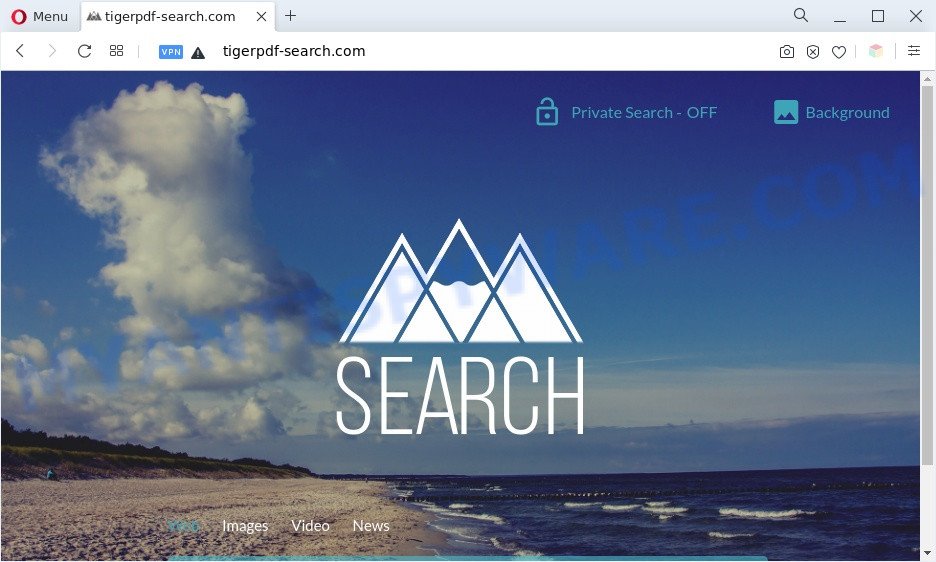
Tigerpdf-search.com is a browser hijacker
In order to force you to use Tigerpdf-search.com as often as possible the browser hijacker can alter your web browsers’ search provider. You may even find that your system’s internet browser settings are replaced without your knowledge and conscious permission. The creators of this hijacker do so in order to make revenue via Yahoo, Google or another third-party ad network. Thus every your click on advertisements which placed on the Tigerpdf-search.com generates revenue for them.

Unwanted search ads
What is more, Tigerpdf-search.com can analyze your browsing, and gain access to your user info and, subsequently, can share it with third-parties. Thus, there are more than enough reasons to remove it from your web-browser.
Threat Summary
| Name | Tigerpdf-search.com |
| Type | redirect virus, browser hijacker, search engine hijacker, PUP, home page hijacker |
| Affected Browser Settings | search engine, new tab page URL, home page |
| Symptoms |
|
| Removal | Tigerpdf-search.com removal guide |
How canTigerpdf-search.com get on your system
Probably a browser hijacker get installed onto your personal computer when you have installed some free software such as an E-Mail checker, PDF creator, video codec, etc. Because, most often, a browser hijacker may be bundled within the install packages from Softonic, Cnet, Soft32, Brothersoft or other similar web pages which hosts freeware. So, you should run any files downloaded from the Web with great caution! Always carefully read the ‘User agreement’, ‘Software license’ and ‘Terms of use’. In the process of installing a new program, you need to select a ‘Manual’, ‘Advanced’ or ‘Custom’ installation method to control what components and optional software to be installed.
So, it’s very important to clean your computer of browser hijacker as soon as possible. The few simple steps, which is shown below will help you to remove Tigerpdf-search.com from the Firefox, Microsoft Edge, Microsoft Internet Explorer and Chrome and other internet browsers.
How to remove Tigerpdf-search.com (removal guidance)
To remove Tigerpdf-search.com from your internet browser, you must remove all suspicious applications and every component that could be related to the browser hijacker. Besides, to fix your internet browser new tab page, startpage and default search engine, you should reset the hijacked internet browsers. As soon as you’re finished with Tigerpdf-search.com removal procedure, we advise you scan your PC with free malware removal tools listed below. It will complete the removal process on your system.
To remove Tigerpdf-search.com, complete the following steps:
- How to remove Tigerpdf-search.com manually
- Automatic Removal of Tigerpdf-search.com
- How to stop Tigerpdf-search.com redirect
- Finish words
How to remove Tigerpdf-search.com manually
Most common hijacker infections may be deleted without any antivirus applications. The manual hijacker removal is steps that will teach you how to remove Tigerpdf-search.com redirect. If you do not want to get rid of Tigerpdf-search.com in the manually due to the fact that you are an unskilled computer user, then you can run free removal utilities listed below.
Remove Tigerpdf-search.com associated software by using MS Windows Control Panel
It’s of primary importance to first identify and remove all potentially unwanted apps, adware software apps and browser hijacker infections through ‘Add/Remove Programs’ (MS Windows XP) or ‘Uninstall a program’ (Windows 10, 8, 7) section of your Microsoft Windows Control Panel.
Windows 8, 8.1, 10
First, click the Windows button
Windows XP, Vista, 7
First, click “Start” and select “Control Panel”.
It will show the Windows Control Panel like the one below.

Next, click “Uninstall a program” ![]()
It will open a list of all programs installed on your system. Scroll through the all list, and delete any dubious and unknown applications. To quickly find the latest installed programs, we recommend sort applications by date in the Control panel.
Remove Tigerpdf-search.com from browsers
Annoying Tigerpdf-search.com redirect or other symptoms of browser hijacker in your browser is a good reason to locate and delete malicious plugins. This is an easy method to recover web-browsers settings and not lose any important information.
You can also try to delete Tigerpdf-search.com by reset Chrome settings. |
If you are still experiencing issues with Tigerpdf-search.com startpage removal, you need to reset Mozilla Firefox browser. |
Another method to get rid of Tigerpdf-search.com search from Internet Explorer is reset Internet Explorer settings. |
|
Automatic Removal of Tigerpdf-search.com
There are not many good free antimalware programs with high detection ratio. The effectiveness of malicious software removal utilities depends on various factors, mostly on how often their virus/malware signatures DB are updated in order to effectively detect modern malware, adware software, browser hijackers and other potentially unwanted apps. We suggest to run several applications, not just one. These programs that listed below will help you remove all components of the hijacker infection from your disk and Windows registry and thereby remove Tigerpdf-search.com .
How to remove Tigerpdf-search.com with Zemana Anti Malware
You can download and use the Zemana AntiMalware (ZAM) for free. This anti malware tool will scan all the Windows registry items and files in your system along with the system settings and web-browser plugins. If it finds any malicious software, adware or harmful add-on that is responsible for Tigerpdf-search.com redirect then the Zemana Free will remove them from your computer completely.
Installing the Zemana AntiMalware is simple. First you will need to download Zemana Anti Malware (ZAM) from the following link. Save it directly to your Microsoft Windows Desktop.
164813 downloads
Author: Zemana Ltd
Category: Security tools
Update: July 16, 2019
After the downloading process is finished, close all applications and windows on your system. Double-click the install file called Zemana.AntiMalware.Setup. If the “User Account Control” prompt pops up like below, click the “Yes” button.

It will open the “Setup wizard” that will help you install Zemana on your computer. Follow the prompts and don’t make any changes to default settings.

Once installation is done successfully, Zemana Anti-Malware (ZAM) will automatically start and you can see its main screen like below.

Now click the “Scan” button . Zemana Anti-Malware program will scan through the whole PC system for the hijacker which modifies browser settings to Tigerpdf-search.com. This process can take quite a while, so please be patient. While the Zemana Anti-Malware application is checking, you can see count of objects it has identified as threat.

Once the scanning is finished, you can check all threats found on your PC system. Once you’ve selected what you want to remove from your machine click “Next” button. The Zemana Free will remove hijacker and move the selected threats to the Quarantine. After that process is complete, you may be prompted to restart the computer.
Use Hitman Pro to get rid of Tigerpdf-search.com from the computer
Hitman Pro is a free removal tool that can scan your machine for a wide range of security threats like adware, malware, potentially unwanted apps as well as browser hijacker responsible for Tigerpdf-search.com redirect. It will perform a deep scan of your machine including hard drives and Microsoft Windows registry. When a malware is found, it will help you to get rid of all found threats from your personal computer with a simple click.

- Installing the HitmanPro is simple. First you’ll need to download Hitman Pro on your computer from the following link.
- Once downloading is done, double click the Hitman Pro icon. Once this utility is started, click “Next” button . HitmanPro application will scan through the whole PC for the browser hijacker infection responsible for the Tigerpdf-search.com redirect. This procedure can take some time, so please be patient. During the scan HitmanPro will scan for threats exist on your system.
- When finished, you will be displayed the list of all detected items on your personal computer. Review the results once the tool has done the system scan. If you think an entry should not be quarantined, then uncheck it. Otherwise, simply click “Next” button. Now click the “Activate free license” button to begin the free 30 days trial to remove all malicious software found.
How to remove Tigerpdf-search.com with MalwareBytes Anti Malware (MBAM)
If you are still having problems with the Tigerpdf-search.com removal — or just wish to check your PC system occasionally for hijacker and other malware — download MalwareBytes Anti-Malware. It’s free for home use, and finds and deletes various undesired apps that attacks your machine or degrades machine performance. MalwareBytes can delete adware, potentially unwanted apps as well as malicious software, including ransomware and trojans.

Download MalwareBytes Anti Malware on your computer by clicking on the link below.
327070 downloads
Author: Malwarebytes
Category: Security tools
Update: April 15, 2020
After downloading is complete, run it and follow the prompts. Once installed, the MalwareBytes Free will try to update itself and when this procedure is done, click the “Scan” button for scanning your system for the Tigerpdf-search.com hijacker and other browser’s unwanted extensions. When a threat is detected, the number of the security threats will change accordingly. Wait until the the scanning is complete. Review the report and then click “Quarantine” button.
The MalwareBytes Free is a free program that you can use to delete all detected folders, files, services, registry entries and so on. To learn more about this malicious software removal tool, we suggest you to read and follow the steps or the video guide below.
How to stop Tigerpdf-search.com redirect
The AdGuard is a very good ad-blocking program for the Firefox, Google Chrome, Microsoft Edge and Internet Explorer, with active user support. It does a great job by removing certain types of undesired ads, popunders, popups, undesired newtab pages, and even full page advertisements and website overlay layers. Of course, the AdGuard can block the Tigerpdf-search.com website automatically or by using a custom filter rule.
- Click the link below to download AdGuard. Save it on your Microsoft Windows desktop or in any other place.
Adguard download
26842 downloads
Version: 6.4
Author: © Adguard
Category: Security tools
Update: November 15, 2018
- When the downloading process is complete, launch the downloaded file. You will see the “Setup Wizard” program window. Follow the prompts.
- When the installation is finished, press “Skip” to close the setup program and use the default settings, or press “Get Started” to see an quick tutorial that will allow you get to know AdGuard better.
- In most cases, the default settings are enough and you don’t need to change anything. Each time, when you start your system, AdGuard will launch automatically and stop unwanted advertisements, block Tigerpdf-search.com, as well as other malicious or misleading web-pages. For an overview of all the features of the program, or to change its settings you can simply double-click on the icon named AdGuard, which is located on your desktop.
Finish words
Now your machine should be free of the browser hijacker that causes web-browsers to display the Tigerpdf-search.com web-page. We suggest that you keep AdGuard (to help you block unwanted pop up ads and unwanted malicious web pages) and Zemana Free (to periodically scan your PC system for new hijackers and other malware). Probably you are running an older version of Java or Adobe Flash Player. This can be a security risk, so download and install the latest version right now.
If you are still having problems while trying to get rid of Tigerpdf-search.com from the Firefox, Microsoft Internet Explorer, Google Chrome and Microsoft Edge, then ask for help here here.


















