If you’re experiencing odd web-browser behavior, unwanted ads, constant redirects to a website called Search.hdownloadappsnow.app, then it is a sign that your web-browser is affected by an adware program.
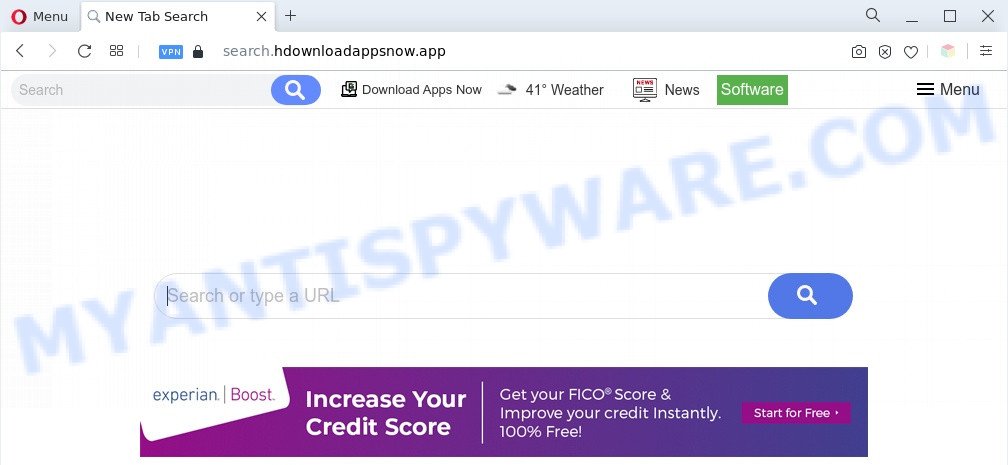
The Search.hdownloadappsnow.app redirect is a sign of adware infection
What is Adware? Adware is type of programs developed to inject adverts into your Net surfing or even desktop experience. Adware software can be developed to modify your startpage, search provider, search results, or even add toolbars to your web-browser. Adware software run in the background when you are online, and adware can slow down your PC and affect its performance.

Unwanted search ads
Another reason why you need to delete adware is its online data-tracking activity. Adware software is often harmless, but sometimes the adware you inadvertently download can also be spyware. Spyware can sometimes seek out your privacy data stored on the computer, collect this information and use it to steal your identity.
Threat Summary
| Name | Search.hdownloadappsnow.app |
| Type | adware, potentially unwanted application (PUA), pop-up virus, popup advertisements, popups |
| Symptoms |
|
| Removal | Search.hdownloadappsnow.app removal guide |
How does Adware get on your system
Adware most likely to occur during the install of free software due the fact that PUPs like this are mostly hidden in the installation package. Thus, if you have installed some free programs using Quick(Standard) method, you may have let adware get inside your computer. Keep in mind that the Quick mode is unreliable because it do not warn about third-party apps. Thus, optional apps will be installed automatically unless you choose Advanced/Custom method and reject its installation.
Instructions that is shown below will help you to clean your computer from the adware as well as get rid of Search.hdownloadappsnow.app redirect from the Firefox, MS Edge, Google Chrome and Internet Explorer and other internet browsers.
How to remove Search.hdownloadappsnow.app redirect from Chrome, Firefox, IE, Edge
To remove Search.hdownloadappsnow.app redirect from your PC system, you must delete all suspicious programs and every file that could be related to the adware. Besides, to restore your browser search engine, new tab and home page, you should reset the affected browsers. As soon as you are finished with Search.hdownloadappsnow.app redirect removal process, we suggest you scan your personal computer with malicious software removal utilities listed below. It’ll complete the removal process on your personal computer.
To remove Search.hdownloadappsnow.app, use the steps below:
- Manual Search.hdownloadappsnow.app redirect removal
- Automatic Removal of Search.hdownloadappsnow.app redirect
- Block Search.hdownloadappsnow.app and other unwanted web sites
- Finish words
Manual Search.hdownloadappsnow.app redirect removal
First of all, try to get rid of Search.hdownloadappsnow.app redirect manually; to do this, follow the steps below. Of course, manual removal of adware software requires more time and may not be suitable for those who are poorly versed in system settings. In this case, we suggest that you scroll down to the section that describes how to remove Search.hdownloadappsnow.app redirect using free tools.
Remove suspicious software using MS Windows Control Panel
Some of potentially unwanted programs, adware and hijackers can be uninstalled using the Add/Remove programs utility that is located in the Microsoft Windows Control Panel. So, if you’re using any version of Windows and you have noticed an unwanted application, then first try to remove it through Add/Remove programs.
- If you are using Windows 8, 8.1 or 10 then click Windows button, next press Search. Type “Control panel”and press Enter.
- If you are using Windows XP, Vista, 7, then press “Start” button and click “Control Panel”.
- It will display the Windows Control Panel.
- Further, click “Uninstall a program” under Programs category.
- It will display a list of all software installed on the computer.
- Scroll through the all list, and delete dubious and unknown software. To quickly find the latest installed applications, we recommend sort programs by date.
See more details in the video guide below.
Remove Search.hdownloadappsnow.app redirect from Google Chrome
Reset Chrome will help you to remove Search.hdownloadappsnow.app redirect from your web browser as well as to recover web browser settings infected by adware software. All undesired, malicious and adware add-ons will also be removed from the browser. Essential information like bookmarks, browsing history, passwords, cookies, auto-fill data and personal dictionaries will not be removed.
First run the Chrome. Next, click the button in the form of three horizontal dots (![]() ).
).
It will show the Chrome menu. Choose More Tools, then click Extensions. Carefully browse through the list of installed extensions. If the list has the plugin signed with “Installed by enterprise policy” or “Installed by your administrator”, then complete the following instructions: Remove Chrome extensions installed by enterprise policy.
Open the Chrome menu once again. Further, click the option called “Settings”.

The web browser will display the settings screen. Another solution to show the Google Chrome’s settings – type chrome://settings in the web-browser adress bar and press Enter
Scroll down to the bottom of the page and press the “Advanced” link. Now scroll down until the “Reset” section is visible, as shown on the image below and click the “Reset settings to their original defaults” button.

The Chrome will display the confirmation dialog box as shown in the following example.

You need to confirm your action, click the “Reset” button. The web browser will start the task of cleaning. Once it’s finished, the web browser’s settings including search engine by default, new tab page and startpage back to the values which have been when the Google Chrome was first installed on your PC.
Remove Search.hdownloadappsnow.app redirect from Internet Explorer
The Internet Explorer reset is great if your web browser is hijacked or you have unwanted add-ons or toolbars on your internet browser, which installed by an malware.
First, launch the Internet Explorer, click ![]() ) button. Next, click “Internet Options” as shown on the screen below.
) button. Next, click “Internet Options” as shown on the screen below.

In the “Internet Options” screen select the Advanced tab. Next, click Reset button. The Microsoft Internet Explorer will open the Reset Internet Explorer settings prompt. Select the “Delete personal settings” check box and click Reset button.

You will now need to reboot your computer for the changes to take effect. It will remove adware that redirects your browser to the undesired Search.hdownloadappsnow.app web-site, disable malicious and ad-supported web browser’s extensions and restore the Microsoft Internet Explorer’s settings like home page, search engine by default and new tab page to default state.
Remove Search.hdownloadappsnow.app redirect from Firefox
If the Firefox web browser program is hijacked, then resetting its settings can help. The Reset feature is available on all modern version of Firefox. A reset can fix many issues by restoring Mozilla Firefox settings such as search provider by default, homepage and new tab to their default values. However, your themes, bookmarks, history, passwords, and web form auto-fill information will not be deleted.
First, run the Firefox and press ![]() button. It will open the drop-down menu on the right-part of the web browser. Further, press the Help button (
button. It will open the drop-down menu on the right-part of the web browser. Further, press the Help button (![]() ) like below.
) like below.

In the Help menu, select the “Troubleshooting Information” option. Another way to open the “Troubleshooting Information” screen – type “about:support” in the web-browser adress bar and press Enter. It will display the “Troubleshooting Information” page as displayed on the image below. In the upper-right corner of this screen, press the “Refresh Firefox” button.

It will open the confirmation prompt. Further, press the “Refresh Firefox” button. The Mozilla Firefox will start a task to fix your problems that caused by the Search.hdownloadappsnow.app adware software. Once, it is complete, click the “Finish” button.
Automatic Removal of Search.hdownloadappsnow.app redirect
Cyber security experts have built efficient adware software removal tools to aid users in removing unexpected pop ups and undesired advertisements. Below we will share with you the best malware removal utilities that can locate and remove adware responsible for Search.hdownloadappsnow.app redirect.
Delete Search.hdownloadappsnow.app redirect with Zemana Free
Zemana AntiMalware is a lightweight tool that designed to use alongside your antivirus software, detecting and uninstalling malware, adware software and potentially unwanted programs that other programs miss. Zemana Anti-Malware is easy to use, fast, does not use many resources and have great detection and removal rates.

- Installing the Zemana is simple. First you will need to download Zemana Anti-Malware by clicking on the following link. Save it on your Desktop.
Zemana AntiMalware
164814 downloads
Author: Zemana Ltd
Category: Security tools
Update: July 16, 2019
- At the download page, click on the Download button. Your web browser will display the “Save as” dialog box. Please save it onto your Windows desktop.
- When downloading is finished, please close all apps and open windows on your system. Next, start a file called Zemana.AntiMalware.Setup.
- This will start the “Setup wizard” of Zemana AntiMalware onto your computer. Follow the prompts and don’t make any changes to default settings.
- When the Setup wizard has finished installing, the Zemana Free will launch and display the main window.
- Further, click the “Scan” button to begin checking your machine for the adware related to Search.hdownloadappsnow.app redirect. A system scan may take anywhere from 5 to 30 minutes, depending on your machine. While the utility is scanning, you can see how many objects and files has already scanned.
- Once Zemana AntiMalware (ZAM) has finished scanning, Zemana will display a screen that contains a list of malicious software that has been detected.
- Next, you need to click the “Next” button. The utility will delete adware that causes Search.hdownloadappsnow.app redirect in your web browser and move the selected threats to the Quarantine. After that process is finished, you may be prompted to reboot the system.
- Close the Zemana Free and continue with the next step.
Use Hitman Pro to remove Search.hdownloadappsnow.app redirect
HitmanPro is a portable tool that identifies and deletes unwanted apps like hijackers, adware, toolbars, other internet browser extensions and other malware. It scans your PC system for adware software related to Search.hdownloadappsnow.app redirect and creates a list of threats marked for removal. HitmanPro will only erase those undesired apps that you wish to be removed.

- Click the following link to download Hitman Pro. Save it on your Windows desktop or in any other place.
- Once the download is done, run the Hitman Pro, double-click the HitmanPro.exe file.
- If the “User Account Control” prompts, click Yes to continue.
- In the Hitman Pro window, click the “Next” to begin scanning your personal computer for the adware which causes Search.hdownloadappsnow.app redirect. A system scan may take anywhere from 5 to 30 minutes, depending on your machine. While the tool is checking, you can see count of objects and files has already scanned.
- As the scanning ends, it will display the Scan Results. Review the scan results and then click “Next”. Now, press the “Activate free license” button to begin the free 30 days trial to remove all malicious software found.
Use MalwareBytes Anti-Malware (MBAM) to remove Search.hdownloadappsnow.app redirect
You can get rid of Search.hdownloadappsnow.app redirect automatically with a help of MalwareBytes Anti-Malware (MBAM). We suggest this free malicious software removal tool because it may easily remove browser hijackers, adware, PUPs and toolbars with all their components such as files, folders and registry entries.
Visit the page linked below to download MalwareBytes Anti-Malware. Save it to your Desktop.
327071 downloads
Author: Malwarebytes
Category: Security tools
Update: April 15, 2020
When downloading is finished, close all windows on your computer. Further, launch the file called MBSetup. If the “User Account Control” dialog box pops up like below, click the “Yes” button.

It will display the Setup wizard that will help you install MalwareBytes on the PC system. Follow the prompts and don’t make any changes to default settings.

Once setup is done successfully, press “Get Started” button. Then MalwareBytes AntiMalware will automatically start and you may see its main window as displayed below.

Next, click the “Scan” button to perform a system scan for the adware software which redirects your internet browser to the annoying Search.hdownloadappsnow.app web-page. A scan can take anywhere from 10 to 30 minutes, depending on the number of files on your PC system and the speed of your machine.

When MalwareBytes is done scanning your computer, MalwareBytes will prepare a list of unwanted applications and adware. Next, you need to press “Quarantine” button.

The MalwareBytes Free will begin to remove adware which causes Search.hdownloadappsnow.app redirect. Once that process is finished, you may be prompted to restart your personal computer. We recommend you look at the following video, which completely explains the process of using the MalwareBytes AntiMalware (MBAM) to remove browser hijackers, adware software and other malicious software.
Block Search.hdownloadappsnow.app and other unwanted web sites
Running an ad-blocking program like AdGuard is an effective way to alleviate the risks. Additionally, ad-blocking programs will also protect you from harmful ads and web-sites, and, of course, stop redirection chain to Search.hdownloadappsnow.app and similar web-sites.
- Installing the AdGuard is simple. First you’ll need to download AdGuard from the link below.
Adguard download
26843 downloads
Version: 6.4
Author: © Adguard
Category: Security tools
Update: November 15, 2018
- After downloading it, start the downloaded file. You will see the “Setup Wizard” program window. Follow the prompts.
- When the installation is finished, click “Skip” to close the installation program and use the default settings, or click “Get Started” to see an quick tutorial that will assist you get to know AdGuard better.
- In most cases, the default settings are enough and you don’t need to change anything. Each time, when you run your computer, AdGuard will start automatically and stop unwanted advertisements, block Search.hdownloadappsnow.app, as well as other malicious or misleading web sites. For an overview of all the features of the program, or to change its settings you can simply double-click on the icon called AdGuard, which can be found on your desktop.
Finish words
Now your PC system should be free of the adware software responsible for Search.hdownloadappsnow.app redirect. We suggest that you keep AdGuard (to help you stop unwanted web site and undesired malicious web-sites) and Zemana AntiMalware (to periodically scan your machine for new malicious software, hijackers and adware software). Make sure that you have all the Critical Updates recommended for Microsoft Windows operating system. Without regular updates you WILL NOT be protected when new browser hijacker infections, malicious programs and adware software are released.
If you are still having problems while trying to delete Search.hdownloadappsnow.app redirect from your web browser, then ask for help here.


















