According to security researchers, Search.wowsearch.net is a browser hijacker. Browser hijacker is a part of potentially unwanted programs (PUPs) that is developed to change web-browser settings. If you get it on your PC, then you can experience any of the following problems: lots of unwanted pop up ads, multiple toolbars on your browser which you did not install, web pages load slowly, search engine, new tab URL and home page are replaced without your permission. The steps which follow, we will tell you about how to solve these problems, remove browser hijacker and thus get rid Search.wowsearch.net from the Internet Explorer, Edge, Mozilla Firefox and Google Chrome forever.
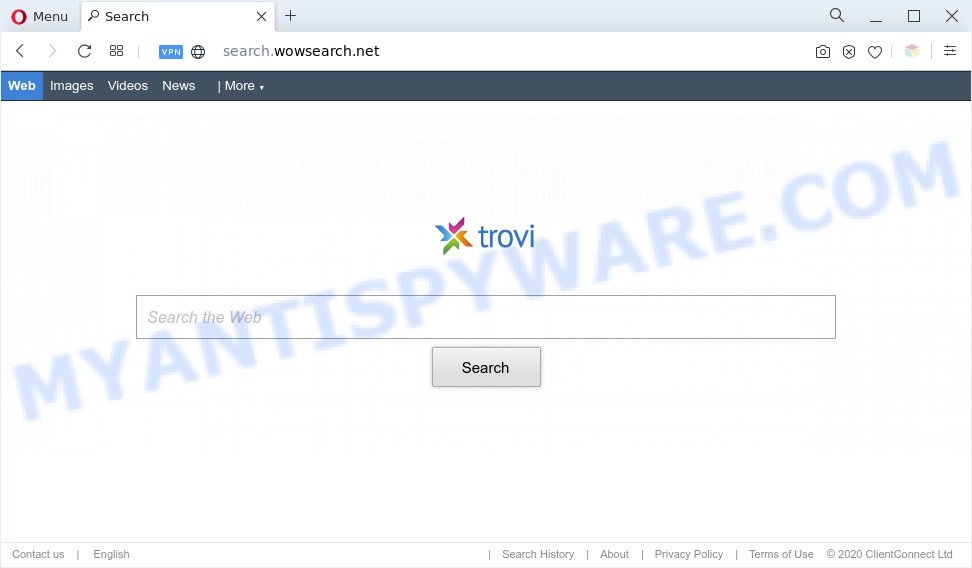
Search.wowsearch.net is a browser hijacker
When you’re performing searches using the web browser that has been affected with Search.wowsearch.net, the search results will be returned from Bing Search. The authors of Search.wowsearch.net hijacker are most probably doing this to generate advertisement money from the advertisements shown in the search results.
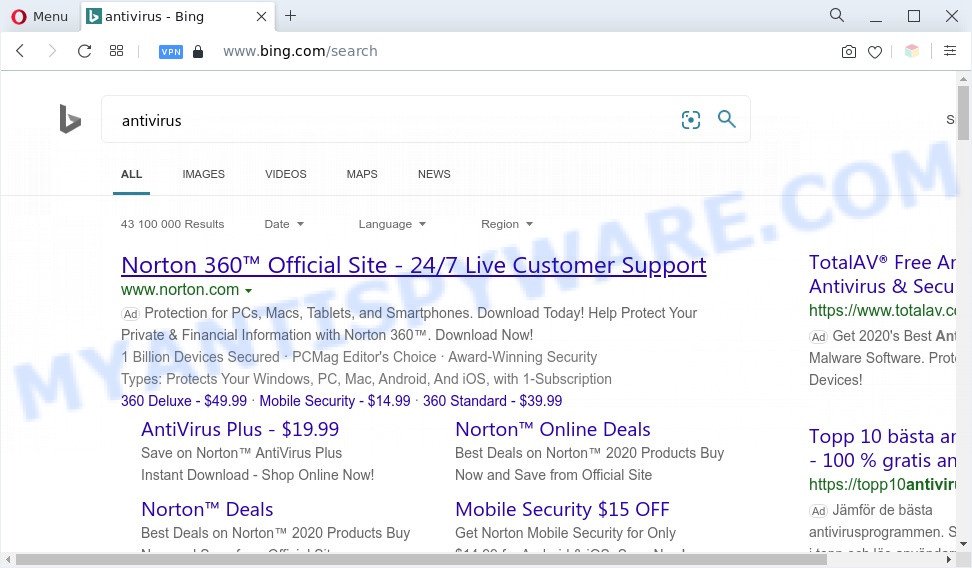
Unwanted Search.wowsearch.net ads
What is more, Search.wowsearch.net can analyze your surfing, and gain access to your confidential info and, afterwards, can transfer it third party companies. Thus, there are more than enough reasons to remove Search.wowsearch.net from your web browser.
Threat Summary
| Name | Search.wowsearch.net |
| Type | browser hijacker, search engine hijacker, start page hijacker, redirect virus, PUP |
| Affected Browser Settings | search provider, startpage, newtab page URL |
| Symptoms |
|
| Removal | Search.wowsearch.net removal guide |
How can Search.wowsearch.net get on your computer
Most often, the free applications installer includes an optional adware software or a potentially unwanted programs such as this hijacker. So, be very careful when you agree to install anything. The best way – is to choose a Custom, Advanced or Manual installation type. Here reject all optional software in which you are unsure or that causes even a slightest suspicion. The main thing you should remember, you do not need to install the third-party applications which you don’t trust!
If you are unfortunate have a hijacker, adware or malicious software running on your machine, you can follow the suggestions here to remove Search.wowsearch.net redirect from your browser.
How to remove Search.wowsearch.net from Chrome, Firefox, IE, Edge
We recommend opting for automatic Search.wowsearch.net removal in order to get rid of all hijacker infection related entries easily. This way requires scanning the PC with reputable antimalware, e.g. Zemana Free, MalwareBytes Anti-Malware or Hitman Pro. However, if you prefer manual removal steps, you can follow the tutorial below in this article. Certain of the steps will require you to reboot your computer or shut down this website. So, read this tutorial carefully, then bookmark this page or open it on your smartphone for later reference.
To remove Search.wowsearch.net, execute the following steps:
- Manual Search.wowsearch.net startpage removal
- Automatic Removal of Search.wowsearch.net start page
- Block Search.wowsearch.net and other annoying websites
- To sum up
Manual Search.wowsearch.net startpage removal
Read this section to know how to manually remove the Search.wowsearch.net browser hijacker. Even if the step-by-step tutorial does not work for you, there are several free malicious software removers below that can easily handle such browser hijackers.
Uninstall Search.wowsearch.net associated software by using Windows Control Panel
One of the first things to attempt for removal of hijacker is to check your PC system installed applications screen and look for unwanted and questionable software. If there are any software you do not recognize or are no longer using, you should uninstall them. If that doesn’t work, then you may need to run malware removal tool like Zemana.
Windows 8, 8.1, 10
First, click Windows button

When the ‘Control Panel’ opens, press the ‘Uninstall a program’ link under Programs category as on the image below.

You will see the ‘Uninstall a program’ panel as displayed in the following example.

Very carefully look around the entire list of applications installed on your computer. Most probably, one of them is the hijacker related to Search.wowsearch.net . If you have many applications installed, you can help simplify the search of malicious apps by sort the list by date of installation. Once you’ve found a questionable, unwanted or unused application, right click to it, after that click ‘Uninstall’.
Windows XP, Vista, 7
First, click ‘Start’ button and select ‘Control Panel’ at right panel like below.

Once the Windows ‘Control Panel’ opens, you need to click ‘Uninstall a program’ under ‘Programs’ as shown in the following example.

You will see a list of software installed on your machine. We recommend to sort the list by date of installation to quickly find the software that were installed last. Most likely, it is the hijacker responsible for Search.wowsearch.net redirect. If you are in doubt, you can always check the program by doing a search for her name in Google, Yahoo or Bing. When the program which you need to remove is found, simply click on its name, and then click ‘Uninstall’ like the one below.

Remove Search.wowsearch.net from Mozilla Firefox by resetting web-browser settings
Resetting your Mozilla Firefox is basic troubleshooting step for any issues with your internet browser program, including the reroute to the Search.wowsearch.net webpage. Your saved bookmarks, form auto-fill information and passwords won’t be cleared or changed.
First, run the Mozilla Firefox. Next, click the button in the form of three horizontal stripes (![]() ). It will show the drop-down menu. Next, click the Help button (
). It will show the drop-down menu. Next, click the Help button (![]() ).
).

In the Help menu click the “Troubleshooting Information”. In the upper-right corner of the “Troubleshooting Information” page click on “Refresh Firefox” button as shown below.

Confirm your action, press the “Refresh Firefox”.
Remove Search.wowsearch.net from Chrome
Reset Google Chrome settings to remove Search.wowsearch.net. If you are still experiencing issues with Search.wowsearch.net, you need to reset Google Chrome browser to its original state. This step needs to be performed only if hijacker has not been removed by the previous steps.

- First run the Chrome and click Menu button (small button in the form of three dots).
- It will show the Chrome main menu. Select More Tools, then press Extensions.
- You’ll see the list of installed extensions. If the list has the extension labeled with “Installed by enterprise policy” or “Installed by your administrator”, then complete the following steps: Remove Chrome extensions installed by enterprise policy.
- Now open the Google Chrome menu once again, click the “Settings” menu.
- You will see the Google Chrome’s settings page. Scroll down and click “Advanced” link.
- Scroll down again and click the “Reset” button.
- The Chrome will display the reset profile settings page as on the image above.
- Next click the “Reset” button.
- Once this task is complete, your browser’s default search provider, startpage and newtab will be restored to their original defaults.
- To learn more, read the blog post How to reset Chrome settings to default.
Delete Search.wowsearch.net homepage from Internet Explorer
First, run the IE, then press ‘gear’ icon ![]() . It will display the Tools drop-down menu on the right part of the browser, then click the “Internet Options” as shown in the following example.
. It will display the Tools drop-down menu on the right part of the browser, then click the “Internet Options” as shown in the following example.

In the “Internet Options” screen, select the “Advanced” tab, then click the “Reset” button. The Internet Explorer will display the “Reset Internet Explorer settings” dialog box. Further, click the “Delete personal settings” check box to select it. Next, click the “Reset” button as on the image below.

Once the procedure is complete, click “Close” button. Close the Microsoft Internet Explorer and reboot your PC for the changes to take effect. This step will help you to restore your browser’s home page, new tab and default search engine to default state.
Automatic Removal of Search.wowsearch.net start page
If you’re unsure how to remove Search.wowsearch.net browser hijacker easily, consider using automatic hijacker infection removal software that listed below. It will identify the browser hijacker which causes Search.wowsearch.net web-page to appear and delete it from your PC for free.
Run Zemana AntiMalware to remove Search.wowsearch.net browser hijacker
You can download and use the Zemana Free for free. This antimalware tool will scan all the registry items and files in your PC system along with the system settings and internet browser addons. If it finds any malicious software, adware software or malicious add-on that is responsible for Search.wowsearch.net redirect then the Zemana Anti Malware (ZAM) will remove them from your PC completely.

- First, click the following link, then click the ‘Download’ button in order to download the latest version of Zemana Anti Malware.
Zemana AntiMalware
164814 downloads
Author: Zemana Ltd
Category: Security tools
Update: July 16, 2019
- Once the downloading process is complete, close all applications and windows on your computer. Open a file location. Double-click on the icon that’s named Zemana.AntiMalware.Setup.
- Further, click Next button and follow the prompts.
- Once installation is complete, click the “Scan” button to start scanning your system for the hijacker responsible for Search.wowsearch.net redirect. A system scan can take anywhere from 5 to 30 minutes, depending on your computer.
- When Zemana Free has completed scanning your computer, Zemana will show a screen which contains a list of malicious software that has been detected. You may delete threats (move to Quarantine) by simply press “Next”. When the process is finished, you can be prompted to reboot your computer.
Get rid of Search.wowsearch.net hijacker infection and malicious extensions with Hitman Pro
Hitman Pro is a portable program that requires no hard installation to search for and get rid of hijacker that developed to redirect your browser to the Search.wowsearch.net web page. The application itself is small in size (only a few Mb). HitmanPro does not need any drivers and special dlls. It’s probably easier to use than any alternative malicious software removal utilities you’ve ever tried. HitmanPro works on 64 and 32-bit versions of Windows 10, 8, 7 and XP. It proves that removal tool can be just as effective as the widely known antivirus applications.

- HitmanPro can be downloaded from the following link. Save it on your Desktop.
- After the downloading process is complete, launch the Hitman Pro, double-click the HitmanPro.exe file.
- If the “User Account Control” prompts, click Yes to continue.
- In the Hitman Pro window, click the “Next” to perform a system scan for the browser hijacker that cause Search.wowsearch.net website to appear. Depending on your computer, the scan may take anywhere from a few minutes to close to an hour. When a malicious software, adware or potentially unwanted programs are detected, the count of the security threats will change accordingly.
- Once the scan is finished, a list of all items detected is created. Review the report and then press “Next”. Now, click the “Activate free license” button to begin the free 30 days trial to remove all malware found.
How to remove Search.wowsearch.net with MalwareBytes Free
We suggest using the MalwareBytes that are fully clean your personal computer of the browser hijacker. The free utility is an advanced malware removal program designed by (c) Malwarebytes lab. This application uses the world’s most popular antimalware technology. It is able to help you remove browser hijacker, potentially unwanted apps, malware, adware software, toolbars, ransomware and other security threats from your personal computer for free.
First, click the link below, then press the ‘Download’ button in order to download the latest version of MalwareBytes Free.
327071 downloads
Author: Malwarebytes
Category: Security tools
Update: April 15, 2020
When the download is done, close all software and windows on your machine. Double-click the set up file called MBSetup. If the “User Account Control” dialog box pops up like below, click the “Yes” button.

It will open the Setup wizard that will help you install MalwareBytes Anti Malware (MBAM) on your computer. Follow the prompts and do not make any changes to default settings.

Once installation is finished successfully, click “Get Started” button. MalwareBytes AntiMalware (MBAM) will automatically start and you can see its main screen similar to the one below.

Now click the “Scan” button . MalwareBytes Anti Malware (MBAM) utility will start scanning the whole machine to find out browser hijacker that responsible for web browser redirect to the unwanted Search.wowsearch.net web page. A scan can take anywhere from 10 to 30 minutes, depending on the number of files on your system and the speed of your PC system. While the MalwareBytes program is checking, you may see how many objects it has identified as threat.

Once that process is finished, MalwareBytes Anti Malware will open you the results. Review the results once the tool has done the system scan. If you think an entry should not be quarantined, then uncheck it. Otherwise, simply click “Quarantine” button. The MalwareBytes will remove browser hijacker that responsible for web browser reroute to the Search.wowsearch.net website. When the cleaning process is finished, you may be prompted to restart the machine.

We recommend you look at the following video, which completely explains the procedure of using the MalwareBytes Anti Malware (MBAM) to remove adware, browser hijacker and other malware.
Block Search.wowsearch.net and other annoying websites
One of the worst things is the fact that you cannot stop all those unwanted web sites like Search.wowsearch.net using only built-in MS Windows capabilities. However, there is a application out that you can use to block undesired internet browser redirects, ads and popups in any modern internet browsers including Google Chrome, Microsoft Edge, Mozilla Firefox and Internet Explorer. It is named Adguard and it works very well.
- Visit the following page to download the latest version of AdGuard for Windows. Save it on your MS Windows desktop or in any other place.
Adguard download
26843 downloads
Version: 6.4
Author: © Adguard
Category: Security tools
Update: November 15, 2018
- When the downloading process is complete, start the downloaded file. You will see the “Setup Wizard” program window. Follow the prompts.
- Once the install is done, press “Skip” to close the setup program and use the default settings, or click “Get Started” to see an quick tutorial that will assist you get to know AdGuard better.
- In most cases, the default settings are enough and you don’t need to change anything. Each time, when you start your personal computer, AdGuard will run automatically and stop undesired ads, block Search.wowsearch.net, as well as other harmful or misleading web-sites. For an overview of all the features of the program, or to change its settings you can simply double-click on the icon named AdGuard, which is located on your desktop.
To sum up
After completing the step-by-step guide above, your PC system should be clean from this browser hijacker and other malware. The Chrome, Microsoft Edge, Internet Explorer and Firefox will no longer display the Search.wowsearch.net webpage on startup. Unfortunately, if the few simple steps does not help you, then you have caught a new browser hijacker, and then the best way – ask for help.
Please create a new question by using the “Ask Question” button in the Questions and Answers. Try to give us some details about your problems, so we can try to help you more accurately. Wait for one of our trained “Security Team” or Site Administrator to provide you with knowledgeable assistance tailored to your problem with the annoying Search.wowsearch.net redirect.


















