What is Better Browsing?
According to security researchers, Better Browsing is a PUP (potentially unwanted program) from the Browser hijackers family. Most often, this unwanted program installs on the computer in abundle with freeware that you downloaded from Internet. Once it gets inside your web-browser, it will change some internet browser settings such as new tab URL, default search engine and homepage to its own domain. Better Browsing is developed in order to redirect user’s web-browser and display unwanted ads from Yahoo, AdSense or another third-party vendors in your search results.
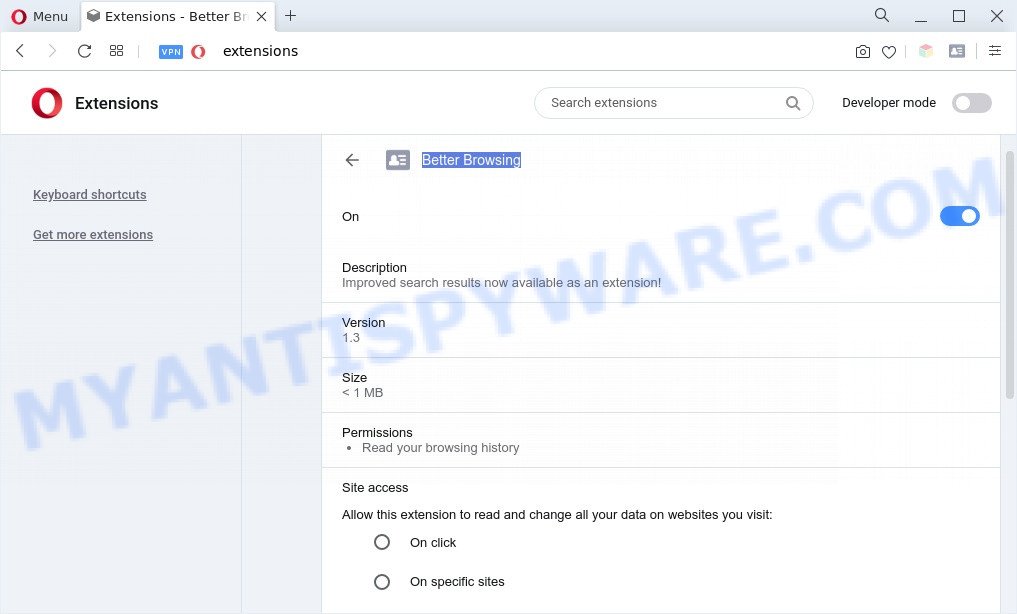
Better Browsing is a PUP and browser hijacker
Typically, browser hijackers and PUPs promote specially created web sites by setting their address as the startpage or search engine of the affected web-browser. That is, in other words, the Better Browsing PUP is created for the sole purpose of forcing the user to visit a special address when the user opens the home page or uses the search engine. Therefore, the only way to remove a browser redirect to an unwanted website is to completely get rid of a browser hijacker associated with it. The reason for this is that potentially unwanted programs and browser hijackers often block the ability to change browser settings, thus preventing the user from restoring the startpage and search provider. For example, in this case, the user needs to uninstall Better Browsing extension.
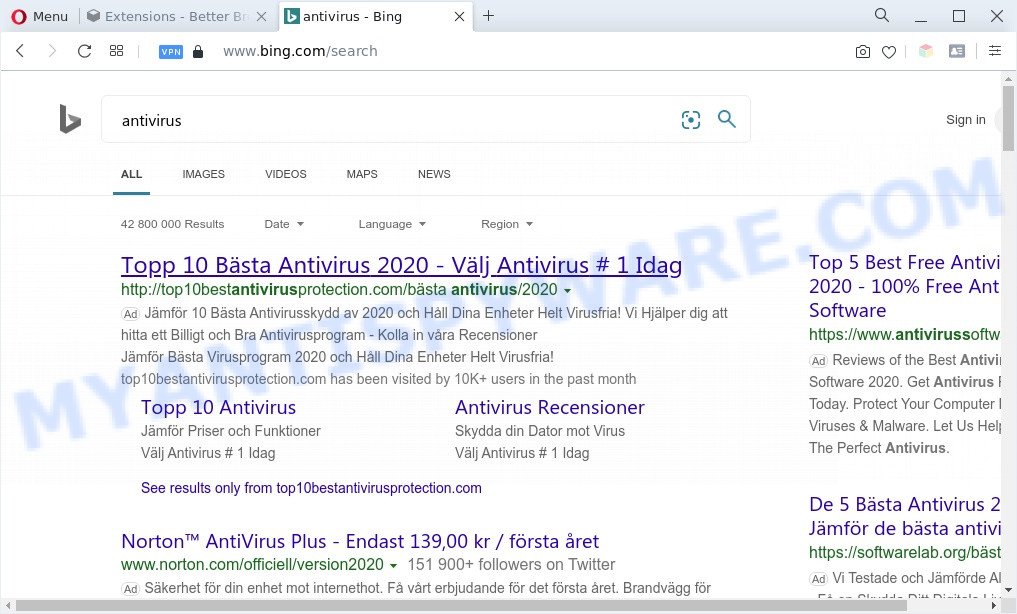
Better Browsing redirects the user searchers to Bing
And finally, Better Browsing has the ability to collect a wide variety of sensitive information like what web-sites you are opening, what you’re looking for the Web and so on. This information, in the future, can be transferred third party companies.
Threat Summary
| Name | Better Browsing |
| Type | redirect virus, search engine hijacker, homepage hijacker, browser hijacker, PUP |
| Affected Browser Settings | search provider, startpage, newtab URL |
| Symptoms |
|
| Removal | Better Browsing removal guide |
How can Better Browsing get on your computer
Better Browsing like other potentially unwanted apps can get added to your web browser or computer when you visit a webpage and click an Install button, or when you download and run a questionable program, or when you install free software that includes a PUP (potentially unwanted program). Be very attentive when installing any software and make sure you deselect any options for third-party apps that you do not want.
Thus, it’s clear that the presence of browser hijacker on your PC is not desirable, and you need to clean up your computer immediately. Follow the few simple steps below in order to remove Better Browsing from Chrome, Microsoft Internet Explorer, Firefox and MS Edge.
How to remove Better Browsing from Windows 10 (8, 7, XP)
There are several steps to deleting Better Browsing hijacker, because it installs itself so deeply into Microsoft Windows. You need to delete all suspicious and unknown software, then remove malicious extensions from the Google Chrome, Mozilla Firefox, Internet Explorer and Edge and other internet browsers you’ve installed. Finally, you need to reset your web browser settings to remove any changes Better Browsing browser hijacker infection has made, and then check your system with Zemana, MalwareBytes or Hitman Pro to ensure the browser hijacker infection is fully removed. It will take a while.
To remove Better Browsing, follow the steps below:
- Remove Better Browsing hijacker without any utilities
- Automatic Removal of Better Browsing
- How to block Better Browsing
- Finish words
Remove Better Browsing hijacker without any utilities
The useful removal guidance for the Better Browsing browser hijacker. The detailed procedure can be followed by anyone as it really does take you step-by-step. If you follow this process to remove Better Browsing hijacker let us know how you managed by sending us your comments please.
Uninstall Better Browsing associated software
First, you should try to identify and uninstall the application that causes the appearance of unwanted advertisements or browser redirects, using the ‘Uninstall a program’ which is located in the ‘Control panel’.
Windows 10, 8.1, 8
Click the Windows logo, and then click Search ![]() . Type ‘Control panel’and press Enter as displayed in the following example.
. Type ‘Control panel’and press Enter as displayed in the following example.

When the ‘Control Panel’ opens, click the ‘Uninstall a program’ link under Programs category as displayed below.

Windows 7, Vista, XP
Open Start menu and select the ‘Control Panel’ at right as displayed in the following example.

Then go to ‘Add/Remove Programs’ or ‘Uninstall a program’ (MS Windows 7 or Vista) such as the one below.

Carefully browse through the list of installed applications and remove all questionable and unknown programs. We recommend to click ‘Installed programs’ and even sorts all installed software by date. Once you’ve found anything suspicious that may be Better Browsing or other PUP, then select this program and click ‘Uninstall’ in the upper part of the window. If the suspicious program blocked from removal, then run Revo Uninstaller Freeware to fully get rid of it from your PC system.
Remove Better Browsingfrom web browsers
If you’re still getting Better Browsing, then you can try to get rid of it by uninstalling suspicious add-ons.
You can also try to get rid of Better Browsing browser hijacker by reset Google Chrome settings. |
If you are still experiencing issues with Better Browsing browser hijacker removal, you need to reset Firefox browser. |
Another way to remove Better Browsing browser hijacker from Internet Explorer is reset IE settings. |
|
Automatic Removal of Better Browsing
If you are not expert at computer technology, then all your attempts to remove Better Browsing by completing the manual steps above might result in failure. To find and remove all of the Better Browsing related files and registry entries that keep this browser hijacker on your PC, use free antimalware software such as Zemana Free, MalwareBytes Anti Malware (MBAM) and HitmanPro from our list below.
How to delete Better Browsing with Zemana AntiMalware
You can download and use the Zemana Anti-Malware (ZAM) for free. This antimalware utility will scan all the Windows registry items and files in your PC system along with the system settings and web browser extensions. If it finds any malware, adware or malicious add-on that is responsible for Better Browsing hijacker then the Zemana Free will remove them from your PC completely.
- Please go to the link below to download Zemana AntiMalware. Save it on your Windows desktop.
Zemana AntiMalware
165499 downloads
Author: Zemana Ltd
Category: Security tools
Update: July 16, 2019
- Once you have downloaded the installation file, make sure to double click on the Zemana.AntiMalware.Setup. This would start the Zemana install on your system.
- Select install language and press ‘OK’ button.
- On the next screen ‘Setup Wizard’ simply click the ‘Next’ button and follow the prompts.

- Finally, once the install is finished, Zemana will launch automatically. Else, if does not then double-click on the Zemana Free icon on your desktop.
- Now that you have successfully install Zemana, let’s see How to use Zemana Free to remove Better Browsing browser hijacker from your computer.
- After you have launched the Zemana Anti Malware (ZAM), you’ll see a window as displayed on the image below, just click ‘Scan’ button to search for hijacker infection.

- Now pay attention to the screen while Zemana Free scans your computer.

- When Zemana AntiMalware is finished scanning your PC system, Zemana AntiMalware will open a scan report. Next, you need to click ‘Next’ button.

- Zemana Anti Malware may require a reboot PC in order to complete the Better Browsing hijacker removal procedure.
- If you want to permanently delete browser hijacker infection from your personal computer, then click ‘Quarantine’ icon, select all malicious software, adware, potentially unwanted applications and other threats and press Delete.
- Reboot your personal computer to complete the browser hijacker removal procedure.
Remove Better Browsing hijacker from web browsers with HitmanPro
HitmanPro is a free portable program that scans your PC for adware, potentially unwanted programs and hijackers like Better Browsing and allows delete them easily. Moreover, it will also help you remove any harmful web browser extensions and add-ons.
Visit the following page to download the latest version of Hitman Pro for Microsoft Windows. Save it on your Desktop.
Download and run Hitman Pro on your computer. Once started, click “Next” button to perform a system scan with this utility for the Better Browsing browser hijacker. A scan can take anywhere from 10 to 30 minutes, depending on the count of files on your system and the speed of your personal computer. While the Hitman Pro utility is checking, you may see number of objects it has identified as being infected by malware..

Once the scan get finished, it will open the Scan Results.

In order to delete all items, simply press Next button.
It will display a dialog box, press the “Activate free license” button to begin the free 30 days trial to remove all malicious software found.
Get rid of Better Browsing browser hijacker with MalwareBytes Anti Malware
You can get rid of Better Browsing browser hijacker automatically through the use of MalwareBytes AntiMalware (MBAM). We suggest this free malware removal tool because it can easily delete browser hijacker, adware software, potentially unwanted software and toolbars with all their components such as files, folders and registry entries.

MalwareBytes Anti-Malware (MBAM) can be downloaded from the following link. Save it to your Desktop so that you can access the file easily.
327717 downloads
Author: Malwarebytes
Category: Security tools
Update: April 15, 2020
When the download is done, run it and follow the prompts. Once installed, the MalwareBytes Free will try to update itself and when this process is done, press the “Scan” button to perform a system scan with this tool for the Better Browsing hijacker. This process can take quite a while, so please be patient. When a threat is found, the number of the security threats will change accordingly. Wait until the the scanning is done. Once you’ve selected what you wish to delete from your system press “Quarantine” button.
The MalwareBytes is a free application that you can use to delete all detected folders, files, services, registry entries and so on. To learn more about this malicious software removal tool, we recommend you to read and follow the step-by-step instructions or the video guide below.
How to block Better Browsing
If you want to remove annoying advertisements, web-browser redirects and pop-ups, then install an ad blocker application such as AdGuard. It can block Better Browsing, ads, pop ups and block web sites from tracking your online activities when using the Firefox, Internet Explorer, Google Chrome and MS Edge. So, if you like browse the Internet, but you do not like undesired advertisements and want to protect your PC system from harmful webpages, then the AdGuard is your best choice.
Visit the page linked below to download the latest version of AdGuard for Windows. Save it on your MS Windows desktop or in any other place.
27035 downloads
Version: 6.4
Author: © Adguard
Category: Security tools
Update: November 15, 2018
After downloading it, double-click the downloaded file to start it. The “Setup Wizard” window will show up on the computer screen as shown below.

Follow the prompts. AdGuard will then be installed and an icon will be placed on your desktop. A window will show up asking you to confirm that you want to see a quick guidance as on the image below.

Click “Skip” button to close the window and use the default settings, or click “Get Started” to see an quick tutorial that will assist you get to know AdGuard better.
Each time, when you start your PC, AdGuard will run automatically and stop unwanted ads, block Better Browsing, as well as other malicious or misleading web-pages. For an overview of all the features of the application, or to change its settings you can simply double-click on the AdGuard icon, which can be found on your desktop.
Finish words
Now your computer should be free of the Better Browsing hijacker. We suggest that you keep Zemana Anti Malware (to periodically scan your computer for new browser hijacker infections and other malware) and AdGuard (to help you stop undesired popup advertisements and malicious websites). Moreover, to prevent any hijacker infection, please stay clear of unknown and third party software, make sure that your antivirus program, turn on the option to detect PUPs.
If you need more help with Better Browsing related issues, go to here.






















