Nomadnews.club is a webpage that uses the browser notification feature to lure people into registering for its push notifications that go directly to the desktop or the browser. It will state that you must subscribe to notifications in order to enable Flash Player, watch a video, connect to the Internet, access the content of the web page, download a file, and so on.
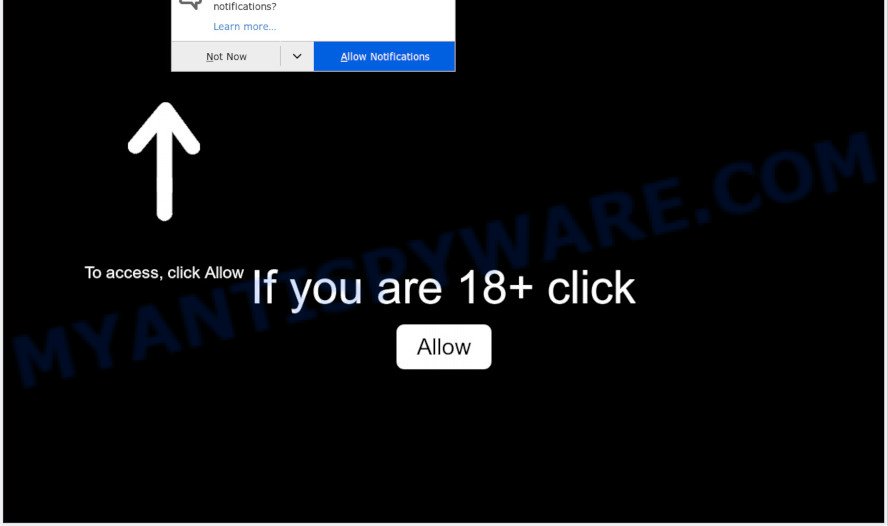
Once click on the ‘Allow’ button, the Nomadnews.club website gets your permission to send push notifications in form of pop-up adverts in the right bottom corner of the screen. Push notifications are originally designed to alert the user of newly published content. Cyber criminals abuse ‘push notifications’ to avoid antivirus software and ad blocking programs by displaying unwanted ads. These ads are displayed in the lower right corner of the screen urges users to play online games, visit dubious webpages, install web browser extensions & so on.

The best method to unsubscribe from Nomadnews.club browser notification spam open your browser’s settings and follow the Nomadnews.club removal tutorial below. Once you remove Nomadnews.club subscription, the push notifications will no longer appear on your desktop.
Threat Summary
| Name | Nomadnews.club pop-up |
| Type | browser notification spam advertisements, pop up advertisements, pop up virus, pop ups |
| Distribution | malicious pop-up ads, potentially unwanted programs, adwares, social engineering attack |
| Symptoms |
|
| Removal | Nomadnews.club removal guide |
How did you get infected with Nomadnews.club popups
These Nomadnews.club pop-ups are caused by misleading ads on the web pages you visit or adware software. Adware can make big problem to your computer. Adware also known as ‘ad-supported’ software is harmful program that displays a lot of advertisements in form of popup windows, coupons, banners or even fake alerts on the browser. Adware software can seriously affect your privacy, your computer’s performance and security. Adware can be installed onto your computer without your knowledge.
Adware usually comes on the PC system with free programs. Most commonly, it comes without the user’s knowledge. Therefore, many users aren’t even aware that their system has been affected by PUPs and adware. Please follow the easy rules in order to protect your PC system from adware software and PUPs: don’t install any suspicious programs, read the user agreement and select only the Custom, Manual or Advanced installation mode, do not rush to click the Next button. Also, always try to find a review of the application on the Web. Be careful and attentive!
You should get rid of adware without a wait. Here, in this article below, you can found the useful guidance on How to remove adware software and Nomadnews.club pop ups from your computer for free.
How to remove Nomadnews.club advertisements (removal tutorial)
There are a simple manual guide below which will assist you to get rid of Nomadnews.club popups from your Microsoft Windows system. The most effective solution to remove this adware software is to complete the manual removal tutorial and then use Zemana AntiMalware, MalwareBytes Free or Hitman Pro automatic tools (all are free). The manual solution will assist to weaken this adware and these malware removal utilities will completely remove Nomadnews.club pop ups and return the Edge, Firefox, IE and Google Chrome settings to default.
To remove Nomadnews.club pop ups, complete the following steps:
- Manual Nomadnews.club pop up ads removal
- Uninstall dubious software using MS Windows Control Panel
- Remove Nomadnews.club notifications from web browsers
- Get rid of Nomadnews.club from Firefox by resetting browser settings
- Remove Nomadnews.club advertisements from Google Chrome
- Remove Nomadnews.club pop up advertisements from Microsoft Internet Explorer
- Automatic Removal of Nomadnews.club ads
- Use AdBlocker to block Nomadnews.club and stay safe online
- To sum up
Manual Nomadnews.club pop up ads removal
Looking for a way to delete Nomadnews.club popup advertisements manually without downloading any apps? Then this section of the article is just for you. Below are some simple steps you can take. Performing these steps requires basic knowledge of browser and Microsoft Windows setup. If you are not sure that you can follow them, it is better to use free programs listed below that can help you remove Nomadnews.club pop up advertisements.
Uninstall dubious software using MS Windows Control Panel
It is of primary importance to first identify and remove all PUPs, adware applications and hijacker infections through ‘Add/Remove Programs’ (Windows XP) or ‘Uninstall a program’ (Windows 10, 8, 7) section of your Windows Control Panel.
Press Windows button ![]() , then click Search
, then click Search ![]() . Type “Control panel”and press Enter. If you using Windows XP or Windows 7, then press “Start” and select “Control Panel”. It will open the Windows Control Panel as displayed below.
. Type “Control panel”and press Enter. If you using Windows XP or Windows 7, then press “Start” and select “Control Panel”. It will open the Windows Control Panel as displayed below.

Further, click “Uninstall a program” ![]()
It will show a list of all apps installed on your system. Scroll through the all list, and remove any questionable and unknown programs.
Remove Nomadnews.club notifications from web browsers
Your internet browser likely now allows the Nomadnews.club web page to send you push notifications, but you do not want the intrusive ads from this web-site and we understand that. We’ve put together this guide on how you can remove Nomadnews.club pop-ups from Mozilla Firefox, Microsoft Edge, Internet Explorer, Safari, Chrome and Android.
|
|
|
|
|
|
Get rid of Nomadnews.club from Firefox by resetting browser settings
Resetting Mozilla Firefox browser will reset all the settings to their default values and will remove Nomadnews.club popups, malicious add-ons and extensions. Your saved bookmarks, form auto-fill information and passwords won’t be cleared or changed.
First, launch the Firefox and click ![]() button. It will show the drop-down menu on the right-part of the web browser. Further, press the Help button (
button. It will show the drop-down menu on the right-part of the web browser. Further, press the Help button (![]() ) like below.
) like below.

In the Help menu, select the “Troubleshooting Information” option. Another way to open the “Troubleshooting Information” screen – type “about:support” in the browser adress bar and press Enter. It will open the “Troubleshooting Information” page like the one below. In the upper-right corner of this screen, press the “Refresh Firefox” button.

It will open the confirmation prompt. Further, click the “Refresh Firefox” button. The Firefox will start a task to fix your problems that caused by the Nomadnews.club adware. When, it’s done, press the “Finish” button.
Remove Nomadnews.club advertisements from Google Chrome
Reset Google Chrome will help you to remove Nomadnews.club popup ads from your web browser as well as to restore web browser settings affected by adware software. All undesired, malicious and ‘ad-supported’ extensions will also be removed from the web browser. Essential information like bookmarks, browsing history, passwords, cookies, auto-fill data and personal dictionaries will not be removed.
Open the Chrome menu by clicking on the button in the form of three horizontal dotes (![]() ). It will show the drop-down menu. Choose More Tools, then click Extensions.
). It will show the drop-down menu. Choose More Tools, then click Extensions.
Carefully browse through the list of installed addons. If the list has the extension labeled with “Installed by enterprise policy” or “Installed by your administrator”, then complete the following guide: Remove Google Chrome extensions installed by enterprise policy otherwise, just go to the step below.
Open the Chrome main menu again, click to “Settings” option.

Scroll down to the bottom of the page and click on the “Advanced” link. Now scroll down until the Reset settings section is visible, as displayed on the image below and click the “Reset settings to their original defaults” button.

Confirm your action, press the “Reset” button.
Remove Nomadnews.club pop up advertisements from Microsoft Internet Explorer
If you find that Microsoft Internet Explorer internet browser settings such as start page, search engine by default and newtab had been changed by adware software which cause pop-ups, then you may restore your settings, via the reset internet browser procedure.
First, run the Microsoft Internet Explorer, then click ‘gear’ icon ![]() . It will show the Tools drop-down menu on the right part of the web browser, then click the “Internet Options” as on the image below.
. It will show the Tools drop-down menu on the right part of the web browser, then click the “Internet Options” as on the image below.

In the “Internet Options” screen, select the “Advanced” tab, then press the “Reset” button. The Microsoft Internet Explorer will show the “Reset Internet Explorer settings” prompt. Further, click the “Delete personal settings” check box to select it. Next, click the “Reset” button as displayed in the figure below.

When the task is complete, press “Close” button. Close the Internet Explorer and reboot your system for the changes to take effect. This step will help you to restore your web-browser’s new tab page, start page and search provider to default state.
Automatic Removal of Nomadnews.club ads
Best Nomadnews.club pop-ups removal utility should detect and delete adware, malware, potentially unwanted applications, toolbars, keyloggers, browser hijackers, worms, Trojans, and popup generators. The key is locating one with a good reputation and these features. Most quality applications listed below offer a free scan and malicious software removal so you can locate and delete undesired programs without having to pay.
Remove Nomadnews.club pop-up advertisements with Zemana Anti Malware (ZAM)
Download Zemana Anti Malware (ZAM) to remove Nomadnews.club popup ads automatically from all of your internet browsers. This is a free software specially created for malicious software removal. This tool can remove adware, hijacker infection from Microsoft Edge, Internet Explorer, Firefox and Google Chrome and Windows registry automatically.
Now you can setup and use Zemana AntiMalware (ZAM) to remove Nomadnews.club ads from your internet browser by following the steps below:
Please go to the following link to download Zemana AntiMalware install package named Zemana.AntiMalware.Setup on your system. Save it directly to your MS Windows Desktop.
164820 downloads
Author: Zemana Ltd
Category: Security tools
Update: July 16, 2019
Launch the installer after it has been downloaded successfully and then follow the prompts to set up this utility on your computer.

During installation you can change certain settings, but we advise you do not make any changes to default settings.
When installation is finished, this malware removal tool will automatically start and update itself. You will see its main window as shown in the figure below.

Now click the “Scan” button to perform a system scan for the adware that causes multiple unwanted pop-ups. A system scan can take anywhere from 5 to 30 minutes, depending on your machine. When a malicious software, adware or PUPs are found, the number of the security threats will change accordingly. Wait until the the scanning is done.

As the scanning ends, Zemana Free will show a list of found items. When you’re ready, click “Next” button.

The Zemana will delete adware which cause pop-ups and move the selected items to the Quarantine. After disinfection is complete, you can be prompted to reboot your PC to make the change take effect.
Remove Nomadnews.club ads and harmful extensions with Hitman Pro
The Hitman Pro tool is free (30 day trial) and easy to use. It can check and remove malicious software, PUPs and adware in IE, Mozilla Firefox, MS Edge and Chrome internet browsers and thereby delete all intrusive Nomadnews.club pop-ups. HitmanPro is powerful enough to find and get rid of harmful registry entries and files that are hidden on the personal computer.

- HitmanPro can be downloaded from the following link. Save it to your Desktop.
- Once downloading is done, launch the Hitman Pro, double-click the HitmanPro.exe file.
- If the “User Account Control” prompts, press Yes to continue.
- In the Hitman Pro window, click the “Next” to perform a system scan with this tool for the adware that causes multiple intrusive pop-ups. A scan may take anywhere from 10 to 30 minutes, depending on the number of files on your PC and the speed of your system. While the tool is checking, you can see how many objects and files has already scanned.
- When the scan get completed, it will show the Scan Results. Review the results once the tool has complete the system scan. If you think an entry should not be quarantined, then uncheck it. Otherwise, simply press “Next”. Now, click the “Activate free license” button to begin the free 30 days trial to delete all malicious software found.
How to get rid of Nomadnews.club with MalwareBytes Free
We advise using the MalwareBytes Free that are fully clean your computer of the adware. The free tool is an advanced malicious software removal program created by (c) Malwarebytes lab. This program uses the world’s most popular anti-malware technology. It is able to help you delete annoying Nomadnews.club advertisements from your browsers, PUPs, malicious software, hijackers, toolbars, ransomware and other security threats from your PC system for free.

Visit the following page to download the latest version of MalwareBytes Anti Malware (MBAM) for Windows. Save it directly to your Windows Desktop.
327077 downloads
Author: Malwarebytes
Category: Security tools
Update: April 15, 2020
After the download is done, run it and follow the prompts. Once installed, the MalwareBytes Free will try to update itself and when this process is complete, click the “Scan” button for checking your computer for the adware which causes intrusive Nomadnews.club advertisements. A system scan can take anywhere from 5 to 30 minutes, depending on your PC. While the MalwareBytes program is checking, you can see how many objects it has identified as threat. You may delete threats (move to Quarantine) by simply click “Quarantine” button.
The MalwareBytes AntiMalware is a free program that you can use to remove all detected folders, files, services, registry entries and so on. To learn more about this malware removal utility, we advise you to read and follow the steps or the video guide below.
Use AdBlocker to block Nomadnews.club and stay safe online
It’s also critical to protect your web-browsers from harmful web sites and advertisements by using an ad blocker program such as AdGuard. Security experts says that it’ll greatly reduce the risk of malware, and potentially save lots of money. Additionally, the AdGuard can also protect your privacy by blocking almost all trackers.
Please go to the following link to download the latest version of AdGuard for Windows. Save it to your Desktop so that you can access the file easily.
26849 downloads
Version: 6.4
Author: © Adguard
Category: Security tools
Update: November 15, 2018
Once the download is done, double-click the downloaded file to start it. The “Setup Wizard” window will show up on the computer screen as on the image below.

Follow the prompts. AdGuard will then be installed and an icon will be placed on your desktop. A window will show up asking you to confirm that you want to see a quick guide as shown in the following example.

Click “Skip” button to close the window and use the default settings, or click “Get Started” to see an quick guidance that will allow you get to know AdGuard better.
Each time, when you start your PC, AdGuard will run automatically and stop unwanted advertisements, block Nomadnews.club, as well as other malicious or misleading web-pages. For an overview of all the features of the program, or to change its settings you can simply double-click on the AdGuard icon, which can be found on your desktop.
To sum up
Now your computer should be free of the adware that cause pop ups. We suggest that you keep Zemana Free (to periodically scan your computer for new adwares and other malware) and AdGuard (to help you block unwanted pop up ads and harmful web pages). Moreover, to prevent any adware, please stay clear of unknown and third party software, make sure that your antivirus application, turn on the option to find potentially unwanted software.
If you need more help with Nomadnews.club pop up ads related issues, go to here.


















