According to security specialists, Turbostream.fun is a website that uses social engineering to deceive you into registering for its browser notification spam. This web site will display the ‘Show notifications’ confirmation request states that clicking ‘Allow’ button will let you enable Flash Player, connect to the Internet, download a file, watch a video, access the content of the web-page, and so on.
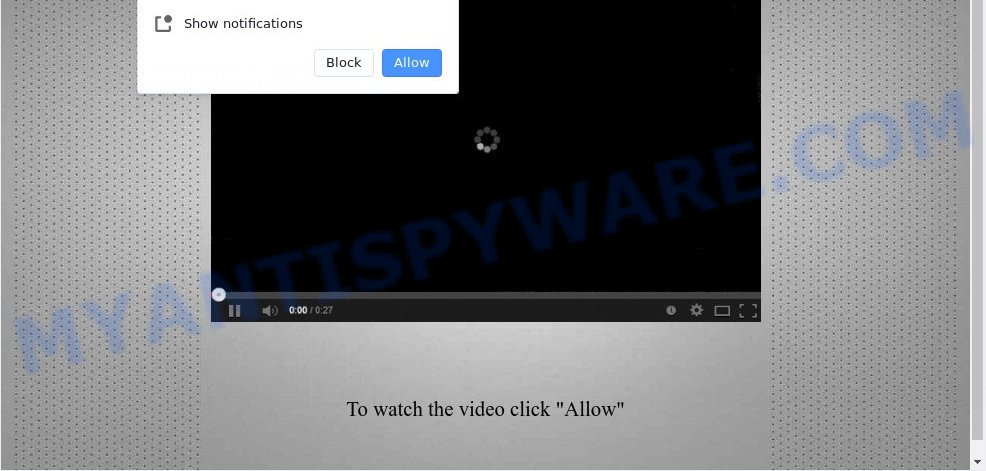
If you press the ‘Allow’ button, then your web browser will be configured to display popup adverts in the right bottom corner of your screen. The creators of Turbostream.fun use these push notifications to bypass protection against pop ups in the web-browser and therefore show a large amount of unwanted adverts. These ads are used to promote suspicious web-browser add-ons, fake prizes scams, fake downloads, and adult websites.

To end this intrusive behavior and remove Turbostream.fun browser notification spam, you need to modify browser settings that got altered by adware software. For that, complete the Turbostream.fun removal guidance below. Once you delete notifications subscription, the Turbostream.fun pop ups ads will no longer show on your desktop.
Threat Summary
| Name | Turbostream.fun popup |
| Type | push notifications advertisements, popup advertisements, pop-up virus, pop-ups |
| Distribution | adwares, social engineering attack, misleading popup advertisements, PUPs |
| Symptoms |
|
| Removal | Turbostream.fun removal guide |
Where the Turbostream.fun popups comes from
These Turbostream.fun pop ups are caused by malicious advertisements on the web pages you visit or adware software. Adware software is a part of malicious software. It is created to bombard you with endless ads and popup windows that could potentially be dangerous for your personal computer. If you get adware software on your personal computer, it can alter web-browser settings and install harmful browser extensions.
Adware software is bundled with various freeware. This means that you need to be very careful when installing programs downloaded from the Internet, even from a large proven hosting. Be sure to read the Terms of Use and the Software license, select only the Manual, Advanced or Custom install option, switch off all third-party web-browser extensions and applications are offered to install.
If you would like to free your PC system of adware and thereby delete Turbostream.fun pop ups and are unable to do so, you can follow the instructions below to search for and get rid of adware and any other malware for free.
How to remove Turbostream.fun ads from Chrome, Firefox, IE, Edge
The answer is right here on this web page. We have put together simplicity and efficiency. It will help you easily to clean your machine of adware that causes multiple annoying pop ups. Moreover, you may select manual or automatic removal method. If you’re familiar with the computer then use manual removal, otherwise use the free anti-malware tool designed specifically to remove adware software. Of course, you may combine both methods. Read it once, after doing so, please bookmark this page (or open it on your smartphone) as you may need to shut down your internet browser or reboot your machine.
To remove Turbostream.fun pop ups, use the following steps:
- Manual Turbostream.fun advertisements removal
- Automatic Removal of Turbostream.fun pop-ups
- How to stop Turbostream.fun ads
- To sum up
Manual Turbostream.fun advertisements removal
The most common adware can be removed manually, without the use of antivirus software or other removal tools. The manual steps below will show you how to remove Turbostream.fun pop up ads step by step. Although each of the steps is very simple and does not require special knowledge, but you doubt that you can finish them, then use the free utilities, a list of which is given below.
Uninstall unwanted or newly added software
Some programs are free only because their setup file contains an adware software. This unwanted software generates revenue for the authors when it is installed. More often this adware can be deleted by simply uninstalling it from the ‘Uninstall a Program’ that is located in Windows control panel.
Windows 10, 8.1, 8
Click the MS Windows logo, and then click Search ![]() . Type ‘Control panel’and press Enter like below.
. Type ‘Control panel’and press Enter like below.

When the ‘Control Panel’ opens, click the ‘Uninstall a program’ link under Programs category as displayed on the screen below.

Windows 7, Vista, XP
Open Start menu and choose the ‘Control Panel’ at right as displayed in the following example.

Then go to ‘Add/Remove Programs’ or ‘Uninstall a program’ (Windows 7 or Vista) as on the image below.

Carefully browse through the list of installed apps and remove all suspicious and unknown programs. We advise to click ‘Installed programs’ and even sorts all installed programs by date. When you have found anything dubious that may be the adware related to the Turbostream.fun ads or other PUP (potentially unwanted program), then select this program and click ‘Uninstall’ in the upper part of the window. If the dubious application blocked from removal, then run Revo Uninstaller Freeware to fully remove it from your machine.
Remove Turbostream.fun notifications from browsers
If you’ve allowed the Turbostream.fun push notifications, you might notice that this website sending requests, and it can become annoying. To better control your computer, here’s how to remove Turbostream.fun push notifications from your internet browser.
Google Chrome:
- Just copy and paste the following text into the address bar of Chrome.
- chrome://settings/content/notifications
- Press Enter.
- Remove the Turbostream.fun site and other dubious URLs by clicking three vertical dots button next to each and selecting ‘Remove’.

Android:
- Tap ‘Settings’.
- Tap ‘Notifications’.
- Find and tap the web browser that shows Turbostream.fun spam notifications ads.
- Find Turbostream.fun site, other rogue notifications and set the toggle button to ‘OFF’ on them one-by-one.

Mozilla Firefox:
- In the top right corner, click the Firefox menu (three horizontal stripes).
- Select ‘Options’ and click on ‘Privacy & Security’ on the left hand side of the screen.
- Scroll down to ‘Permissions’ section and click ‘Settings…’ button next to ‘Notifications’.
- In the opened window, locate Turbostream.fun site, other suspicious sites, click the drop-down menu and select ‘Block’.
- Save changes.

Edge:
- In the top-right corner, click the Edge menu button (it looks like three dots).
- Scroll down to ‘Settings’. In the menu on the left go to ‘Advanced’.
- In the ‘Website permissions’ section click ‘Manage permissions’.
- Click the switch under the Turbostream.fun site and each suspicious URL.

Internet Explorer:
- Click the Gear button on the top-right corner of the browser.
- Go to ‘Internet Options’ in the menu.
- Click on the ‘Privacy’ tab and select ‘Settings’ in the pop-up blockers section.
- Find the Turbostream.fun domain and click the ‘Remove’ button to remove the domain.

Safari:
- Go to ‘Preferences’ in the Safari menu.
- Open ‘Websites’ tab, then in the left menu click on ‘Notifications’.
- Check for Turbostream.fun domain, other questionable sites and apply the ‘Deny’ option for each.
Remove Turbostream.fun ads from Firefox
If your Firefox browser is redirected to Turbostream.fun without your permission or an unknown search engine opens results for your search, then it may be time to perform the browser reset. However, your saved bookmarks and passwords will not be lost. This will not affect your history, passwords, bookmarks, and other saved data.
Start the Mozilla Firefox and click the menu button (it looks like three stacked lines) at the top right of the internet browser screen. Next, click the question-mark icon at the bottom of the drop-down menu. It will show the slide-out menu.

Select the “Troubleshooting information”. If you’re unable to access the Help menu, then type “about:support” in your address bar and press Enter. It bring up the “Troubleshooting Information” page similar to the one below.

Click the “Refresh Firefox” button at the top right of the Troubleshooting Information page. Select “Refresh Firefox” in the confirmation prompt. The Mozilla Firefox will begin a task to fix your problems that caused by the Turbostream.fun adware. Once, it is complete, click the “Finish” button.
Get rid of Turbostream.fun popup advertisements from Microsoft Internet Explorer
If you find that Internet Explorer web-browser settings like newtab page, search provider and start page had been modified by adware software which cause annoying Turbostream.fun advertisements, then you may return your settings, via the reset browser procedure.
First, run the Internet Explorer, click ![]() ) button. Next, press “Internet Options” as shown in the figure below.
) button. Next, press “Internet Options” as shown in the figure below.

In the “Internet Options” screen select the Advanced tab. Next, press Reset button. The IE will open the Reset Internet Explorer settings dialog box. Select the “Delete personal settings” check box and press Reset button.

You will now need to restart your PC system for the changes to take effect. It will delete adware software that causes Turbostream.fun pop ups, disable malicious and ad-supported web browser’s extensions and restore the IE’s settings like start page, search provider by default and newtab to default state.
Remove Turbostream.fun popup advertisements from Google Chrome
In this step we are going to show you how to reset Google Chrome settings. PUPs such as the adware can make changes to your browser settings, add toolbars and undesired plugins. By resetting Chrome settings you will remove Turbostream.fun pop up ads and reset unwanted changes caused by adware software. However, your saved bookmarks and passwords will not be lost. This will not affect your history, passwords, bookmarks, and other saved data.
First open the Chrome. Next, click the button in the form of three horizontal dots (![]() ).
).
It will display the Google Chrome menu. Select More Tools, then press Extensions. Carefully browse through the list of installed addons. If the list has the extension signed with “Installed by enterprise policy” or “Installed by your administrator”, then complete the following guide: Remove Google Chrome extensions installed by enterprise policy.
Open the Google Chrome menu once again. Further, click the option called “Settings”.

The browser will display the settings screen. Another method to show the Google Chrome’s settings – type chrome://settings in the web-browser adress bar and press Enter
Scroll down to the bottom of the page and click the “Advanced” link. Now scroll down until the “Reset” section is visible, as on the image below and click the “Reset settings to their original defaults” button.

The Google Chrome will open the confirmation prompt like below.

You need to confirm your action, press the “Reset” button. The web browser will launch the procedure of cleaning. When it is finished, the browser’s settings including startpage, new tab and search engine back to the values which have been when the Chrome was first installed on your computer.
Automatic Removal of Turbostream.fun pop-ups
If you are not expert at computer technology, then we suggest to run free removal tools listed below to get rid of Turbostream.fun pop ups for good. The automatic way is highly recommended. It has less steps and easier to implement than the manual solution. Moreover, it lower risk of system damage. So, the automatic Turbostream.fun removal is a better option.
Get rid of Turbostream.fun advertisements with Zemana Anti-Malware
Zemana AntiMalware is free full featured malicious software removal utility. It can check your files and MS Windows registry in real-time. Zemana can help to delete Turbostream.fun popups, other PUPs, malware and adware. It uses 1% of your PC resources. This tool has got simple and beautiful interface and at the same time best possible protection for your PC system.

- Download Zemana AntiMalware (ZAM) by clicking on the link below. Save it to your Desktop so that you can access the file easily.
Zemana AntiMalware
164820 downloads
Author: Zemana Ltd
Category: Security tools
Update: July 16, 2019
- At the download page, click on the Download button. Your web-browser will open the “Save as” prompt. Please save it onto your Windows desktop.
- When downloading is finished, please close all software and open windows on your PC. Next, launch a file called Zemana.AntiMalware.Setup.
- This will start the “Setup wizard” of Zemana Anti-Malware (ZAM) onto your system. Follow the prompts and do not make any changes to default settings.
- When the Setup wizard has finished installing, the Zemana will open and show the main window.
- Further, press the “Scan” button to perform a system scan with this tool for the adware software which cause unwanted Turbostream.fun ads. A system scan may take anywhere from 5 to 30 minutes, depending on your PC. While the Zemana utility is checking, you may see number of objects it has identified as being infected by malicious software.
- When Zemana is done scanning your computer, you can check all threats detected on your computer.
- Review the scan results and then click the “Next” button. The tool will delete adware that causes multiple annoying popups and move the selected threats to the program’s quarantine. Once the procedure is done, you may be prompted to reboot the PC system.
- Close the Zemana and continue with the next step.
Get rid of Turbostream.fun popup ads and malicious extensions with Hitman Pro
HitmanPro frees your system from hijacker infections, potentially unwanted apps, unwanted toolbars, browser extensions and other undesired programs such as adware that causes Turbostream.fun pop-ups. The free removal tool will help you enjoy your PC system to its fullest. Hitman Pro uses advanced behavioral detection technologies to detect if there are unwanted apps in your computer. You can review the scan results, and choose the threats you want to delete.
Click the following link to download the latest version of HitmanPro for Windows. Save it to your Desktop.
After the download is finished, open the file location. You will see an icon like below.

Double click the Hitman Pro desktop icon. When the tool is opened, you will see a screen as displayed in the following example.

Further, click “Next” button to scan for adware software that causes undesired Turbostream.fun pop-up advertisements. A scan can take anywhere from 10 to 30 minutes, depending on the number of files on your computer and the speed of your machine. After HitmanPro has completed scanning your system, HitmanPro will prepare a list of unwanted apps and adware software as shown in the figure below.

All detected items will be marked. You can remove them all by simply click “Next” button. It will display a prompt, click the “Activate free license” button.
How to remove Turbostream.fun with MalwareBytes
We recommend using the MalwareBytes AntiMalware. You can download and install MalwareBytes Anti Malware to search for adware software and thereby remove Turbostream.fun pop-ups from your browsers. When installed and updated, this free malware remover automatically finds and removes all threats exist on the computer.

- Installing the MalwareBytes is simple. First you’ll need to download MalwareBytes AntiMalware on your computer from the following link.
Malwarebytes Anti-malware
327077 downloads
Author: Malwarebytes
Category: Security tools
Update: April 15, 2020
- At the download page, click on the Download button. Your internet browser will show the “Save as” prompt. Please save it onto your Windows desktop.
- When downloading is complete, please close all programs and open windows on your system. Double-click on the icon that’s called MBSetup.
- This will launch the Setup wizard of MalwareBytes Anti Malware onto your computer. Follow the prompts and do not make any changes to default settings.
- When the Setup wizard has finished installing, the MalwareBytes Anti Malware (MBAM) will run and display the main window.
- Further, press the “Scan” button . MalwareBytes program will scan through the whole machine for the adware software which cause pop-ups. This task may take some time, so please be patient. While the MalwareBytes is scanning, you can see how many objects it has identified either as being malicious software.
- Once finished, it will display the Scan Results.
- In order to delete all threats, simply click the “Quarantine” button. Once that process is done, you may be prompted to reboot the computer.
- Close the Anti-Malware and continue with the next step.
Video instruction, which reveals in detail the steps above.
How to stop Turbostream.fun ads
If you want to remove unwanted advertisements, web-browser redirects and popups, then install an ad-blocking program like AdGuard. It can stop Turbostream.fun, advertisements, pop-ups and block websites from tracking your online activities when using the Microsoft Internet Explorer, Edge, Mozilla Firefox and Chrome. So, if you like browse the Web, but you don’t like unwanted advertisements and want to protect your system from harmful web-sites, then the AdGuard is your best choice.
- Visit the following page to download AdGuard. Save it on your MS Windows desktop.
Adguard download
26849 downloads
Version: 6.4
Author: © Adguard
Category: Security tools
Update: November 15, 2018
- When the download is done, start the downloaded file. You will see the “Setup Wizard” program window. Follow the prompts.
- After the installation is complete, click “Skip” to close the installation program and use the default settings, or press “Get Started” to see an quick tutorial that will help you get to know AdGuard better.
- In most cases, the default settings are enough and you do not need to change anything. Each time, when you run your computer, AdGuard will launch automatically and stop unwanted ads, block Turbostream.fun, as well as other malicious or misleading websites. For an overview of all the features of the application, or to change its settings you can simply double-click on the icon named AdGuard, that is located on your desktop.
To sum up
Now your PC should be clean of the adware software that causes unwanted Turbostream.fun pop up advertisements. We suggest that you keep Zemana AntiMalware (ZAM) (to periodically scan your machine for new adware softwares and other malicious software) and AdGuard (to help you stop annoying pop-ups and malicious websites). Moreover, to prevent any adware software, please stay clear of unknown and third party programs, make sure that your antivirus application, turn on the option to scan for PUPs.
If you need more help with Turbostream.fun ads related issues, go to here.


















