What is Quick Forms?
Quick Forms is a potentially unanted program (PUP) belonging to the family of Browser hijackers that affected the computer and modifies browser settings. It can take over your web-browser and force you to use hquick-forms[.]com as your home page, new tab URL and search engine by default. When this PUP is installed, it can gather sensitive information like search queries as well as browsing history. So, you should remove Quick Form as quickly as possible and choose a well-known search provider like Google or Bing. Try the following instructions to know how to get rid of browser hijacker and other potentially unwanted programs.
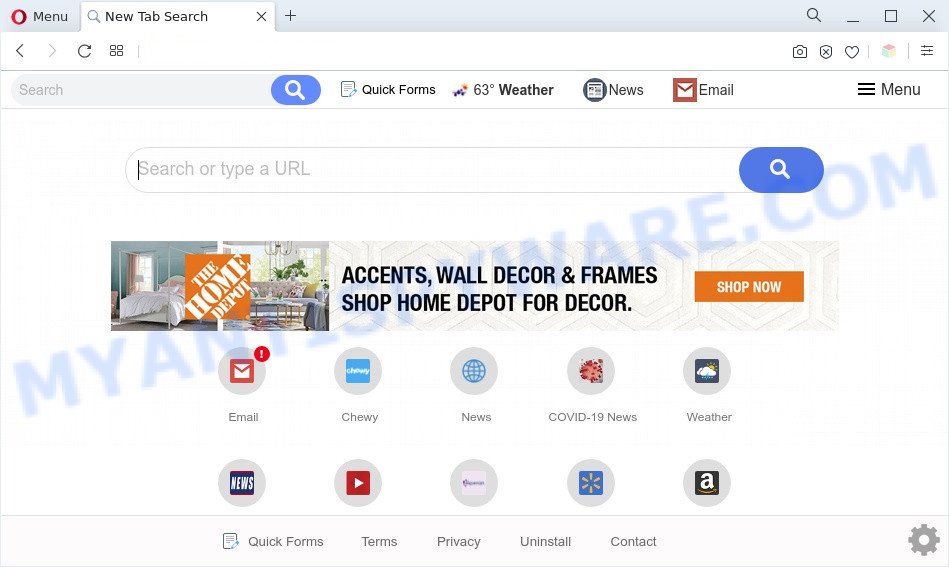
Quick Forms is a PUP and browser hijacker
When you are performing searches using the web-browser that has been affected by Quick Forms, the search results will be returned from Yahoo Search engine. The devs behind Quick Forms are most probably doing this to generate advertisement profit from the advertisements displayed in the search results.
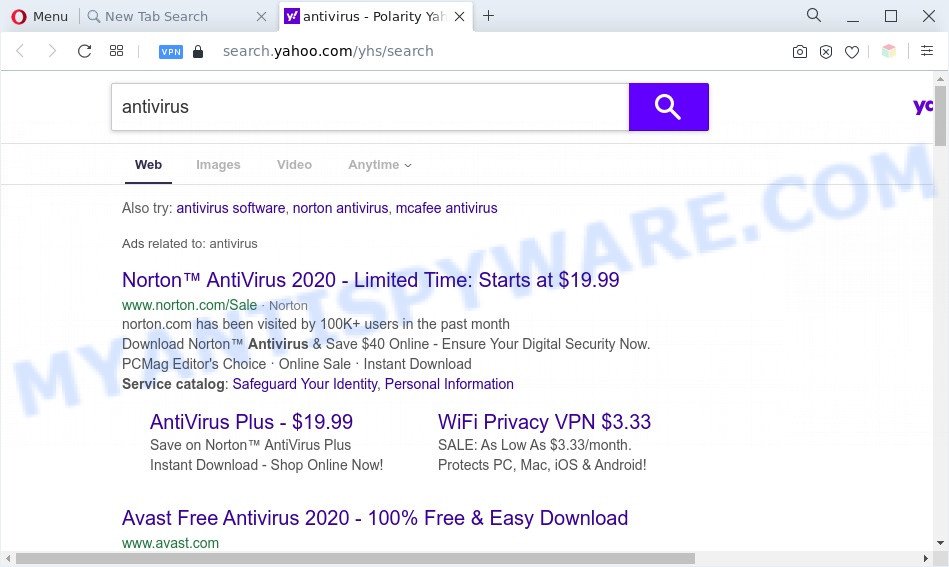
Unwanted Quick Forms ads
And finally, the Quick Forms PUP is able to gather your sensitive info like what web-sites you are opening, what you’re looking for the Internet and so on. This information, in the future, can be transferred third party companies. to third party companies.
By following steps below it is easy to remove Quick Forms from Firefox, Internet Explorer, Chrome and Edge and the computer. Learn how to detect and remove browser hijacker and other PUPs, as well as how to run a full personal computer virus scan.
How can Quick Forms get on your PC system
These days certain freeware makers bundle additional apps that could be PUPs such as Quick Forms, with a view to making some money. These are not free software as install an unwanted apps on to your Microsoft Windows computer. So whenever you install a new free program that downloaded from the Internet, be very careful during installation. Carefully read the EULA (a text with I ACCEPT/I DECLINE button), choose custom or manual install mode, uncheck all bundled apps.
Threat Summary
| Name | Quick Forms |
| Type | PUP, browser hijacker, search engine hijacker, homepage hijacker, redirect virus |
| Affected Browser Settings | new tab URL, search provider, startpage |
| Symptoms |
|
| Removal | Quick Forms removal guide |
How to remove Quick Forms from system
Even if you’ve the up-to-date classic antivirus installed, and you’ve checked your computer for malicious software and removed anything found, you need to do the instructions below. The Quick Forms browser hijacker removal is not simple as installing another antivirus. Classic antivirus software are not designed to run together and will conflict with each other, or possibly crash Windows. Instead we suggest complete the manual steps below after that run Zemana AntiMalware, MalwareBytes Anti-Malware or HitmanPro, which are free malware removal tools dedicated to look for and delete malware such as Quick Forms hijacker. Use these tools to ensure the browser hijacker is removed.
To remove Quick Forms, complete the following steps:
- How to get rid of Quick Forms manually
- Automatic Removal of Quick Forms
- Stop Quick Forms redirect
- To sum up
How to get rid of Quick Forms manually
The following instructions is a step-by-step guide, which will help you manually get rid of Quick Forms hijacker from the Mozilla Firefox, Google Chrome, MS Edge and Microsoft Internet Explorer.
Uninstall questionable applications using Microsoft Windows Control Panel
In order to remove Quick Forms, first thing you need to do is to uninstall unknown and questionable applications from your computer using Windows control panel. When removing this browser hijacker, check the list of installed applications and try to find suspicious programs and uninstall them all. Pay special attention to recently added applications, as it is most likely that the Quick Forms hijacker сame along with it.
|
|
|
|
Remove Quick Forms browser hijacker from internet browsers
This step will show you how to get rid of harmful addons. This can delete Quick Forms browser hijacker and fix some surfing issues, especially after browser hijacker infection.
You can also try to remove Quick Forms browser hijacker by reset Google Chrome settings. |
If you are still experiencing issues with Quick Forms hijacker removal, you need to reset Mozilla Firefox browser. |
Another method to remove Quick Forms hijacker from IE is reset IE settings. |
|
Automatic Removal of Quick Forms
It’s not enough to remove Quick Forms from your internet browser by following the manual steps above to solve all problems. Some PUPs related files may remain on your computer and they will recover the browser hijacker infection even after you remove it. For that reason we recommend to use free antimalware utility such as Zemana Free, MalwareBytes and HitmanPro. Either of those programs should has the ability to find and remove Quick Forms hijacker infection.
How to get rid of Quick Forms with Zemana AntiMalware (ZAM)
Zemana is free full featured malware removal utility. It can check your files and MS Windows registry in real-time. Zemana AntiMalware can help to remove Quick Forms hijacker, other potentially unwanted applications and adware. It uses 1% of your computer resources. This utility has got simple and beautiful interface and at the same time best possible protection for your PC system.
First, visit the following page, then click the ‘Download’ button in order to download the latest version of Zemana.
164820 downloads
Author: Zemana Ltd
Category: Security tools
Update: July 16, 2019
After the downloading process is done, start it and follow the prompts. Once installed, the Zemana Free will try to update itself and when this procedure is complete, click the “Scan” button to perform a system scan with this tool for the Quick Forms hijacker.

This process may take some time, so please be patient. When a threat is detected, the number of the security threats will change accordingly. Make sure to check mark the items which are unsafe and then click “Next” button.

The Zemana AntiMalware (ZAM) will begin to delete Quick Forms browser hijacker.
Run HitmanPro to get rid of Quick Forms from the system
If Zemana Free cannot remove this browser hijacker, then we recommends to run the Hitman Pro. The Hitman Pro is a free powerful, professional removal tool for malware, adware, PUPs, toolbars as well as Quick Forms hijacker. It completely deletes all traces and remnants of the infection.
First, visit the page linked below, then click the ‘Download’ button in order to download the latest version of HitmanPro.
After the download is complete, open the file location. You will see an icon like below.

Double click the Hitman Pro desktop icon. After the tool is opened, you will see a screen as displayed below.

Further, click “Next” button to start checking your PC for the Quick Forms hijacker infection. A system scan can take anywhere from 5 to 30 minutes, depending on your computer. As the scanning ends, you’ll be displayed the list of all detected threats on your system as displayed below.

You may delete items (move to Quarantine) by simply press “Next” button. It will display a dialog box, click the “Activate free license” button.
Get rid of Quick Forms browser hijacker with MalwareBytes AntiMalware (MBAM)
If you are still having problems with the Quick Forms hijacker — or just wish to check your system occasionally for browser hijacker and other malicious software — download MalwareBytes Anti Malware. It’s free for home use, and detects and removes various undesired apps that attacks your PC or degrades computer performance. MalwareBytes can delete adware, potentially unwanted applications as well as malicious software, including ransomware and trojans.
Visit the following page to download the latest version of MalwareBytes Free for Windows. Save it directly to your Microsoft Windows Desktop.
327077 downloads
Author: Malwarebytes
Category: Security tools
Update: April 15, 2020
Once the downloading process is complete, close all apps and windows on your PC. Open a directory in which you saved it. Double-click on the icon that’s called MBSetup similar to the one below.
![]()
When the installation begins, you will see the Setup wizard which will help you install Malwarebytes on your PC.

Once installation is finished, you will see window like below.

Now press the “Scan” button to start checking your personal computer for the Quick Forms hijacker. While the tool is scanning, you can see count of objects and files has already scanned.

After the scan get finished, MalwareBytes Anti Malware (MBAM) will prepare a list of unwanted applications and hijacker infection. Review the report and then click “Quarantine” button.

The Malwarebytes will now begin to remove Quick Forms browser hijacker. Once disinfection is finished, you may be prompted to reboot your computer.

The following video explains few simple steps on how to remove hijacker, adware software and other malicious software with MalwareBytes Anti-Malware.
Stop Quick Forms redirect
By installing an ad blocking program like AdGuard, you are able to stop autoplaying video ads and delete lots of distracting and undesired ads on webpages.
- Click the following link to download AdGuard. Save it directly to your Windows Desktop.
Adguard download
26849 downloads
Version: 6.4
Author: © Adguard
Category: Security tools
Update: November 15, 2018
- When the downloading process is done, start the downloaded file. You will see the “Setup Wizard” program window. Follow the prompts.
- After the setup is finished, click “Skip” to close the installation program and use the default settings, or click “Get Started” to see an quick tutorial that will assist you get to know AdGuard better.
- In most cases, the default settings are enough and you don’t need to change anything. Each time, when you start your machine, AdGuard will start automatically and stop unwanted advertisements, block Quick Forms, as well as other malicious or misleading web-sites. For an overview of all the features of the program, or to change its settings you can simply double-click on the icon named AdGuard, that is located on your desktop.
To sum up
Once you’ve finished the few simple steps above, your personal computer should be clean from this hijacker and other malware. The Microsoft Edge, Google Chrome, Firefox and Microsoft Internet Explorer will no longer show the Quick Forms web-page on startup. Unfortunately, if the step-by-step instructions does not help you, then you have caught a new browser hijacker infection, and then the best way – ask for help.
Please create a new question by using the “Ask Question” button in the Questions and Answers. Try to give us some details about your problems, so we can try to help you more accurately. Wait for one of our trained “Security Team” or Site Administrator to provide you with knowledgeable assistance tailored to your problem with the Quick Forms PUP.


















