What is Search.hplentyoapps.com?
Search.hplentyoapps.com is a website that is used by adware (also known as ‘ad-supported’ software) to redirect users to endless advertisements from various third-party ad networks.
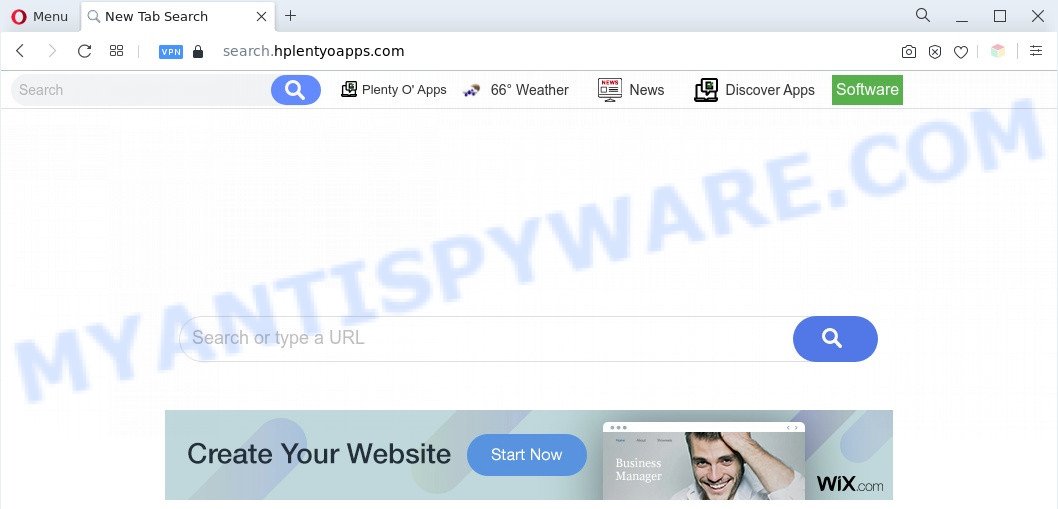
The Search.hplentyoapps.com redirect is a sign of adware infection
What you need to know about Adware. Adware is something which created in order to show third-party advertisements to the user without asking his permission. Adware takes control of web browsers and redirects them to unwanted web pages like the Search.hplentyoapps.com every time you surf the Internet. Adware software can end up on your PC in various ways. In most cases is when you install free programs and forget to uncheck the box for the third-party software installation.

Unwanted search ads
Does adware steal your privacy information? Adware can gather your browsing history and user info, including passwords and credit card numbers. In the future, confidential data about you can be transferred to third parties.
Threat Summary
| Name | Search.hplentyoapps.com |
| Type | adware, PUP (potentially unwanted program), pop-ups, pop up virus, pop-up advertisements |
| Symptoms |
|
| Removal | Search.hplentyoapps.com removal guide |
How does Adware get on your system
Adware usually is bundled with free programs . So, when you installing freeware, carefully read the disclaimers, select the Custom or Advanced setup type to watch for optional applications that are being installed, because some of the applications are PUPs and adware software.
We recommend you to remove adware and clean your computer from Search.hplentyoapps.com web page sooner, until the presence of the adware software has not led to even worse consequences. You need to follow the guide below that will allow you to completely delete the redirect to Search.hplentyoapps.com annoying website, using only the built-in Microsoft Windows features and several free malicious software removal utilities of well-known antivirus software companies.
How to remove Search.hplentyoapps.com redirect from Chrome, Firefox, IE, Edge
Not all undesired programs such as adware software related to Search.hplentyoapps.com redirect are easily uninstallable. You might see pop ups, deals, text links, in-text ads, banners and other type of ads in the IE, Chrome, Microsoft Edge and Mozilla Firefox and might not be able to figure out the application responsible for this activity. The reason for this is that many undesired apps neither appear in MS Windows Control Panel. Therefore in order to completely delete Search.hplentyoapps.com redirect, you need to follow the steps below. Read this manual carefully, bookmark it or open this page on your smartphone, because you may need to exit your web-browser or reboot your computer.
To remove Search.hplentyoapps.com, perform the following steps:
- How to manually remove Search.hplentyoapps.com
- Automatic Removal of Search.hplentyoapps.com redirect
- Use AdBlocker to block Search.hplentyoapps.com and stay safe online
- To sum up
How to manually remove Search.hplentyoapps.com
The most common adware can be removed manually, without the use of anti-virus or other removal utilities. The manual steps below will show you how to remove Search.hplentyoapps.com redirect step by step. Although each of the steps is easy and does not require special knowledge, but you are not sure that you can complete them, then use the free tools, a list of which is given below.
Uninstall unwanted or recently added software
First of all, check the list of installed applications on your computer and remove all unknown and newly added programs. If you see an unknown program with incorrect spelling or varying capital letters, it have most likely been installed by malware and you should clean it off first with malware removal tool such as Zemana Free.
Windows 10, 8.1, 8
Click the MS Windows logo, and then click Search ![]() . Type ‘Control panel’and press Enter like below.
. Type ‘Control panel’and press Enter like below.

Once the ‘Control Panel’ opens, press the ‘Uninstall a program’ link under Programs category like the one below.

Windows 7, Vista, XP
Open Start menu and select the ‘Control Panel’ at right as shown below.

Then go to ‘Add/Remove Programs’ or ‘Uninstall a program’ (MS Windows 7 or Vista) as displayed below.

Carefully browse through the list of installed programs and remove all suspicious and unknown software. We recommend to press ‘Installed programs’ and even sorts all installed software by date. After you’ve found anything questionable that may be the adware responsible for Search.hplentyoapps.com redirect or other PUP (potentially unwanted program), then choose this application and click ‘Uninstall’ in the upper part of the window. If the questionable program blocked from removal, then use Revo Uninstaller Freeware to fully get rid of it from your system.
Remove Search.hplentyoapps.com redirect from Google Chrome
Reset Chrome settings can help you solve some problems caused by adware and get rid of Search.hplentyoapps.com redirect from web browser. This will also disable malicious extensions as well as clear cookies and site data. When using the reset feature, your personal information such as passwords, bookmarks, browsing history and web form auto-fill data will be saved.
Open the Chrome menu by clicking on the button in the form of three horizontal dotes (![]() ). It will display the drop-down menu. Select More Tools, then click Extensions.
). It will display the drop-down menu. Select More Tools, then click Extensions.
Carefully browse through the list of installed extensions. If the list has the extension labeled with “Installed by enterprise policy” or “Installed by your administrator”, then complete the following instructions: Remove Chrome extensions installed by enterprise policy otherwise, just go to the step below.
Open the Chrome main menu again, click to “Settings” option.

Scroll down to the bottom of the page and click on the “Advanced” link. Now scroll down until the Reset settings section is visible, as shown on the screen below and click the “Reset settings to their original defaults” button.

Confirm your action, click the “Reset” button.
Remove Search.hplentyoapps.com redirect from Internet Explorer
If you find that Internet Explorer web browser settings such as new tab, start page and default search provider had been changed by adware which causes Search.hplentyoapps.com redirect, then you may restore your settings, via the reset browser procedure.
First, launch the Internet Explorer, then press ‘gear’ icon ![]() . It will show the Tools drop-down menu on the right part of the web-browser, then click the “Internet Options” as displayed in the figure below.
. It will show the Tools drop-down menu on the right part of the web-browser, then click the “Internet Options” as displayed in the figure below.

In the “Internet Options” screen, select the “Advanced” tab, then click the “Reset” button. The IE will show the “Reset Internet Explorer settings” dialog box. Further, click the “Delete personal settings” check box to select it. Next, press the “Reset” button as displayed below.

Once the procedure is complete, click “Close” button. Close the IE and reboot your machine for the changes to take effect. This step will help you to restore your internet browser’s new tab page, start page and search engine to default state.
Delete Search.hplentyoapps.com redirect from Firefox
If your Mozilla Firefox browser is redirected to Search.hplentyoapps.com without your permission or an unknown search engine shows results for your search, then it may be time to perform the web browser reset. However, your saved passwords and bookmarks will not be changed, deleted or cleared.
First, start the Mozilla Firefox and click ![]() button. It will show the drop-down menu on the right-part of the browser. Further, click the Help button (
button. It will show the drop-down menu on the right-part of the browser. Further, click the Help button (![]() ) as displayed in the following example.
) as displayed in the following example.

In the Help menu, select the “Troubleshooting Information” option. Another way to open the “Troubleshooting Information” screen – type “about:support” in the web-browser adress bar and press Enter. It will display the “Troubleshooting Information” page as on the image below. In the upper-right corner of this screen, click the “Refresh Firefox” button.

It will show the confirmation dialog box. Further, click the “Refresh Firefox” button. The Mozilla Firefox will start a process to fix your problems that caused by the Search.hplentyoapps.com adware. Once, it’s finished, click the “Finish” button.
Automatic Removal of Search.hplentyoapps.com redirect
There are not many good free antimalware programs with high detection ratio. The effectiveness of malicious software removal utilities depends on various factors, mostly on how often their virus/malware signatures DB are updated in order to effectively detect modern malware, adware software, browser hijackers and other PUPs. We advise to run several programs, not just one. These programs that listed below will help you remove all components of the adware from your disk and Windows registry and thereby get rid of Search.hplentyoapps.com redirect.
How to remove Search.hplentyoapps.com redirect with Zemana Anti-Malware
Does Zemana Anti-Malware remove adware responsible for Search.hplentyoapps.com redirect? The adware software is often downloaded with malicious software that can force you to install an program such as spyware you don’t want. Therefore, recommend using the Zemana Anti-Malware. It’s a utility developed to scan and get rid of adware software and other malicious software from your machine for free.

- First, visit the following page, then press the ‘Download’ button in order to download the latest version of Zemana Anti-Malware.
Zemana AntiMalware
164820 downloads
Author: Zemana Ltd
Category: Security tools
Update: July 16, 2019
- After the downloading process is done, close all software and windows on your PC system. Open a file location. Double-click on the icon that’s named Zemana.AntiMalware.Setup.
- Further, click Next button and follow the prompts.
- Once installation is done, press the “Scan” button . Zemana AntiMalware (ZAM) program will scan through the whole PC system for the adware software that causes Search.hplentyoapps.com redirect in your web browser. A system scan can take anywhere from 5 to 30 minutes, depending on your PC system. When a malicious software, adware or potentially unwanted programs are found, the number of the security threats will change accordingly. Wait until the the checking is complete.
- When the scan is done, you can check all items found on your personal computer. Review the results once the tool has complete the system scan. If you think an entry should not be quarantined, then uncheck it. Otherwise, simply press “Next”. When the clean-up is complete, you can be prompted to restart your machine.
Remove Search.hplentyoapps.com redirect from web-browsers with HitmanPro
Hitman Pro is a free removal tool. It deletes PUPs, adware, browser hijacker infections and undesired web-browser extensions. It will detect and delete adware software responsible for Search.hplentyoapps.com redirect. HitmanPro uses very small PC system resources and is a portable application. Moreover, Hitman Pro does add another layer of malware protection.

- Download HitmanPro from the following link.
- After the download is finished, launch the HitmanPro, double-click the HitmanPro.exe file.
- If the “User Account Control” prompts, press Yes to continue.
- In the HitmanPro window, click the “Next” to perform a system scan for the adware that redirects your browser to the unwanted Search.hplentyoapps.com website. When a threat is detected, the number of the security threats will change accordingly.
- After the scan is done, Hitman Pro will show a scan report. Review the report and then click “Next”. Now, click the “Activate free license” button to begin the free 30 days trial to remove all malicious software found.
How to remove Search.hplentyoapps.com with MalwareBytes
Delete Search.hplentyoapps.com redirect manually is difficult and often the adware is not fully removed. Therefore, we recommend you to run the MalwareBytes Free which are fully clean your personal computer. Moreover, this free application will help you to remove malware, PUPs, toolbars and browser hijackers that your PC system can be infected too.

- Click the following link to download MalwareBytes Free. Save it on your Desktop.
Malwarebytes Anti-malware
327077 downloads
Author: Malwarebytes
Category: Security tools
Update: April 15, 2020
- After downloading is done, close all programs and windows on your PC system. Open a directory in which you saved it. Double-click on the icon that’s named MBsetup.
- Select “Personal computer” option and click Install button. Follow the prompts.
- Once setup is finished, press the “Scan” button to start scanning your PC system for the adware that causes Search.hplentyoapps.com redirect in your browser. This procedure may take some time, so please be patient. During the scan MalwareBytes Free will detect threats exist on your personal computer.
- After the scan get finished, the results are displayed in the scan report. Make sure to check mark the threats that are unsafe and then click “Quarantine”. After the task is complete, you may be prompted to reboot your computer.
The following video offers a few simple steps on how to remove browser hijackers, adware software and other malicious software with MalwareBytes.
Use AdBlocker to block Search.hplentyoapps.com and stay safe online
It is important to use ad-blocker programs such as AdGuard to protect your PC from malicious webpages. Most security experts says that it is okay to block ads. You should do so just to stay safe! And, of course, the AdGuard can to block Search.hplentyoapps.com and other unwanted web sites.
AdGuard can be downloaded from the following link. Save it to your Desktop so that you can access the file easily.
26849 downloads
Version: 6.4
Author: © Adguard
Category: Security tools
Update: November 15, 2018
After downloading it, double-click the downloaded file to launch it. The “Setup Wizard” window will show up on the computer screen as shown on the image below.

Follow the prompts. AdGuard will then be installed and an icon will be placed on your desktop. A window will show up asking you to confirm that you want to see a quick guide like below.

Press “Skip” button to close the window and use the default settings, or press “Get Started” to see an quick instructions which will help you get to know AdGuard better.
Each time, when you run your system, AdGuard will start automatically and stop unwanted ads, block Search.hplentyoapps.com, as well as other malicious or misleading web-sites. For an overview of all the features of the application, or to change its settings you can simply double-click on the AdGuard icon, which is located on your desktop.
To sum up
Now your PC should be free of the adware software that causes Search.hplentyoapps.com redirect. We suggest that you keep Zemana Anti Malware (ZAM) (to periodically scan your system for new adwares and other malware) and AdGuard (to help you block undesired web-site and harmful websites). Moreover, to prevent any adware, please stay clear of unknown and third party apps, make sure that your antivirus program, turn on the option to detect PUPs.
If you need more help with Search.hplentyoapps.com redirect related issues, go to here.


















