Are you facing a problem with your web-browser that constantly redirects to an unwanted web site called Search.hquick-forms.com? Then, it is a sign that your computer is hijacked by a PUP (potentially unwanted program) belonging to the category of Adware (also known as ‘ad-supported’ software).
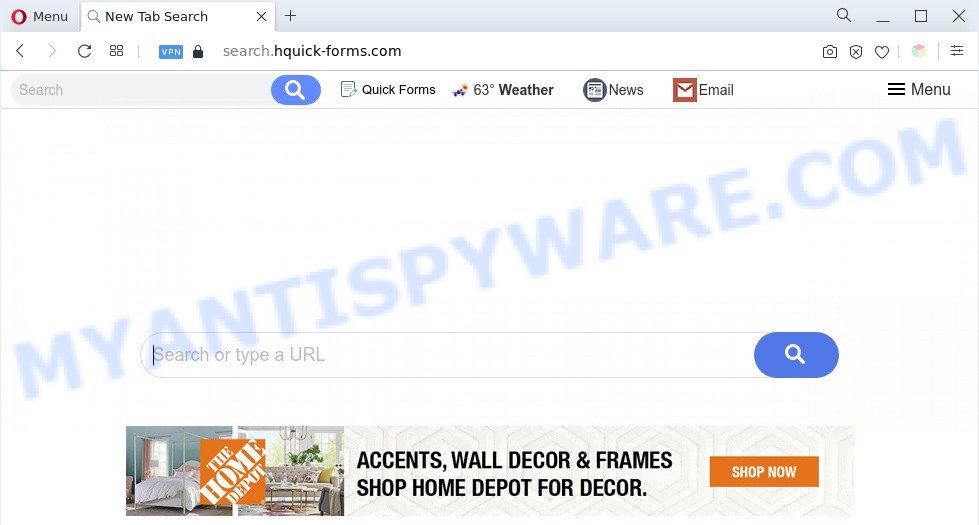
The Search.hquick-forms.com redirect is a sign of adware infection
What is Adware? Adware is an advertising malware. It is designed just that: show constant pop ups and/or unwanted advertisements using intrusive and at times dangerous ways. Adware software can also include other types of malicious software. It can steal privacy info from the PC and pass it on to third parties. Adware software has also been the basis for hacking to gain access to the machine.

Unwanted search ads
The worst is, adware software can be used to gather and transmit sensitive information without your permission. Adware software be able to track information about web-pages visited, internet browser and system information, and your machine IP address.
So, obviously, you need to delete adware software sooner. Use the free instructions below. This guide will help you clean your PC of adware software and thereby remove the Search.hquick-forms.com redirect.
How does Adware get on your machine
Adware usually come bundled with free applications . So, when you installing free software, carefully read the disclaimers, choose the Custom or Advanced install method to watch for optional software that are being installed, because certain of the apps are potentially unwanted programs and adware.
Threat Summary
| Name | Search.hquick-forms.com |
| Type | adware, potentially unwanted application (PUA), popups, pop up virus, pop up advertisements |
| Symptoms |
|
| Removal | Search.hquick-forms.com removal guide |
How to remove Search.hquick-forms.com redirect (removal guide)
In the steps below we will have a look at the adware and how to remove Search.hquick-forms.com from Firefox, IE, Google Chrome and MS Edge internet browsers for Windows OS, natively or by using a few free removal utilities. Some of the steps will require you to restart your personal computer or exit this web page. So, read this guide carefully, then bookmark this page or open it on your smartphone for later reference.
To remove Search.hquick-forms.com, execute the steps below:
- How to manually get rid of Search.hquick-forms.com
- Automatic Removal of Search.hquick-forms.com redirect
- How to block Search.hquick-forms.com
- To sum up
How to manually get rid of Search.hquick-forms.com
This part of the post is a step-by-step guidance that will show you how to delete Search.hquick-forms.com redirect manually. You just need to follow every step. In this case, you do not need to install any additional software.
Delete newly added PUPs
In order to delete PUPs like this adware, open the MS Windows Control Panel and click on “Uninstall a program”. Check the list of installed applications. For the ones you do not know, run an Internet search to see if they are adware, hijacker or PUPs. If yes, uninstall them off. Even if they are just a software that you do not use, then removing them off will increase your system start up time and speed dramatically.
Windows 10, 8.1, 8
Click the Microsoft Windows logo, and then click Search ![]() . Type ‘Control panel’and press Enter as shown on the image below.
. Type ‘Control panel’and press Enter as shown on the image below.

Once the ‘Control Panel’ opens, press the ‘Uninstall a program’ link under Programs category as shown in the following example.

Windows 7, Vista, XP
Open Start menu and select the ‘Control Panel’ at right as displayed in the following example.

Then go to ‘Add/Remove Programs’ or ‘Uninstall a program’ (MS Windows 7 or Vista) as shown in the figure below.

Carefully browse through the list of installed programs and remove all questionable and unknown applications. We advise to press ‘Installed programs’ and even sorts all installed software by date. After you’ve found anything questionable that may be the adware that causes Search.hquick-forms.com redirect in your internet browser or other potentially unwanted application (PUA), then select this application and press ‘Uninstall’ in the upper part of the window. If the questionable application blocked from removal, then use Revo Uninstaller Freeware to fully remove it from your PC.
Remove Search.hquick-forms.com redirect from Google Chrome
If you’re getting the Search.hquick-forms.com redirect, then you can try to remove it by resetting Google Chrome to its default state. It will also clear cookies, content and site data, temporary and cached data. However, your saved passwords and bookmarks will not be changed, deleted or cleared.
First run the Chrome. Next, click the button in the form of three horizontal dots (![]() ).
).
It will display the Google Chrome menu. Choose More Tools, then click Extensions. Carefully browse through the list of installed extensions. If the list has the extension signed with “Installed by enterprise policy” or “Installed by your administrator”, then complete the following instructions: Remove Chrome extensions installed by enterprise policy.
Open the Chrome menu once again. Further, press the option named “Settings”.

The browser will show the settings screen. Another method to show the Google Chrome’s settings – type chrome://settings in the internet browser adress bar and press Enter
Scroll down to the bottom of the page and click the “Advanced” link. Now scroll down until the “Reset” section is visible, as shown on the image below and click the “Reset settings to their original defaults” button.

The Google Chrome will display the confirmation dialog box as shown on the screen below.

You need to confirm your action, click the “Reset” button. The browser will start the task of cleaning. Once it’s finished, the internet browser’s settings including new tab, search provider by default and homepage back to the values that have been when the Chrome was first installed on your PC system.
Delete Search.hquick-forms.com redirect from Internet Explorer
If you find that Microsoft Internet Explorer web-browser settings like search engine by default, newtab and start page had been changed by adware that causes Search.hquick-forms.com redirect in your internet browser, then you may revert back your settings, via the reset browser procedure.
First, launch the IE, press ![]() ) button. Next, press “Internet Options” like below.
) button. Next, press “Internet Options” like below.

In the “Internet Options” screen select the Advanced tab. Next, press Reset button. The Internet Explorer will display the Reset Internet Explorer settings prompt. Select the “Delete personal settings” check box and click Reset button.

You will now need to restart your PC system for the changes to take effect. It will get rid of adware which causes Search.hquick-forms.com redirect, disable malicious and ad-supported web browser’s extensions and restore the Microsoft Internet Explorer’s settings like newtab, homepage and search provider by default to default state.
Remove Search.hquick-forms.com from Firefox by resetting web-browser settings
If the Firefox web-browser is redirected to Search.hquick-forms.com and you want to recover the Mozilla Firefox settings back to their default values, then you should follow the step-by-step guidance below. However, your saved bookmarks and passwords will not be lost. This will not affect your history, passwords, bookmarks, and other saved data.
First, launch the Mozilla Firefox and click ![]() button. It will display the drop-down menu on the right-part of the internet browser. Further, click the Help button (
button. It will display the drop-down menu on the right-part of the internet browser. Further, click the Help button (![]() ) as displayed on the image below.
) as displayed on the image below.

In the Help menu, select the “Troubleshooting Information” option. Another way to open the “Troubleshooting Information” screen – type “about:support” in the web-browser adress bar and press Enter. It will display the “Troubleshooting Information” page as displayed in the following example. In the upper-right corner of this screen, click the “Refresh Firefox” button.

It will show the confirmation prompt. Further, click the “Refresh Firefox” button. The Firefox will start a task to fix your problems that caused by the Search.hquick-forms.com adware. When, it’s done, press the “Finish” button.
Automatic Removal of Search.hquick-forms.com redirect
If you are unsure how to delete Search.hquick-forms.com redirect easily, consider using automatic adware removal apps that listed below. It will identify the adware that causes Search.hquick-forms.com redirect in your internet browser and delete it from your system for free.
How to remove Search.hquick-forms.com redirect with Zemana AntiMalware
Zemana Free is free full featured malicious software removal tool. It can check your files and Microsoft Windows registry in real-time. Zemana Anti-Malware can help to delete Search.hquick-forms.com redirect, other potentially unwanted programs, malicious software and adware. It uses 1% of your machine resources. This tool has got simple and beautiful interface and at the same time best possible protection for your machine.
Zemana Free can be downloaded from the following link. Save it directly to your Windows Desktop.
164820 downloads
Author: Zemana Ltd
Category: Security tools
Update: July 16, 2019
Once the downloading process is complete, close all windows on your PC system. Further, start the setup file named Zemana.AntiMalware.Setup. If the “User Account Control” prompt pops up like below, click the “Yes” button.

It will display the “Setup wizard” that will help you install Zemana on the system. Follow the prompts and do not make any changes to default settings.

Once installation is finished successfully, Zemana Anti Malware will automatically run and you may see its main window as on the image below.

Next, press the “Scan” button to begin scanning your machine for the adware that reroutes your browser to the undesired Search.hquick-forms.com web-page. Depending on your system, the scan can take anywhere from a few minutes to close to an hour. While the Zemana AntiMalware is scanning, you can see how many objects it has identified either as being malicious software.

When finished, Zemana Anti Malware (ZAM) will display a list of all threats detected by the scan. All detected threats will be marked. You can remove them all by simply press “Next” button.

The Zemana Free will remove adware related to Search.hquick-forms.com redirect. After disinfection is complete, you can be prompted to reboot your personal computer.
Use Hitman Pro to remove Search.hquick-forms.com redirect
All-in-all, Hitman Pro is a fantastic tool to clean your computer from any undesired programs like adware which redirects your web-browser to the undesired Search.hquick-forms.com web site. The Hitman Pro is portable program that meaning, you don’t need to install it to use it. Hitman Pro is compatible with all versions of Windows OS from Microsoft Windows XP to Windows 10. Both 64-bit and 32-bit systems are supported.

- Download HitmanPro on your PC by clicking on the link below.
- When the downloading process is done, run the HitmanPro, double-click the HitmanPro.exe file.
- If the “User Account Control” prompts, click Yes to continue.
- In the Hitman Pro window, press the “Next” to perform a system scan with this tool for the adware that causes Search.hquick-forms.com redirect. A system scan can take anywhere from 5 to 30 minutes, depending on your PC. While the HitmanPro tool is scanning, you can see number of objects it has identified as being affected by malicious software.
- After that process is complete, the results are displayed in the scan report. When you’re ready, press “Next”. Now, click the “Activate free license” button to begin the free 30 days trial to remove all malware found.
Use MalwareBytes Anti Malware (MBAM) to get rid of Search.hquick-forms.com redirect
If you’re having problems with Search.hquick-forms.com redirect removal, then check out MalwareBytes Anti-Malware. This is a utility that can help clean up your computer and improve your speeds for free. Find out more below.

Visit the page linked below to download the latest version of MalwareBytes Anti Malware (MBAM) for MS Windows. Save it to your Desktop so that you can access the file easily.
327077 downloads
Author: Malwarebytes
Category: Security tools
Update: April 15, 2020
When the download is done, run it and follow the prompts. Once installed, the MalwareBytes will try to update itself and when this procedure is complete, click the “Scan” button to perform a system scan with this utility for the adware which redirects your internet browser to the annoying Search.hquick-forms.com website. While the MalwareBytes Free tool is checking, you can see how many objects it has identified as being affected by malware. In order to delete all threats, simply click “Quarantine” button.
The MalwareBytes Anti Malware is a free program that you can use to remove all detected folders, files, services, registry entries and so on. To learn more about this malware removal utility, we suggest you to read and follow the step-by-step instructions or the video guide below.
How to block Search.hquick-forms.com
We advise to install an ad blocker program which may stop Search.hquick-forms.com and other annoying web-pages. The ad blocking utility such as AdGuard is a program which basically removes advertising from the Net and stops access to malicious web-pages. Moreover, security experts says that using ad-blocking apps is necessary to stay safe when surfing the Net.
Visit the following page to download AdGuard. Save it to your Desktop so that you can access the file easily.
26849 downloads
Version: 6.4
Author: © Adguard
Category: Security tools
Update: November 15, 2018
After downloading it, double-click the downloaded file to start it. The “Setup Wizard” window will show up on the computer screen as displayed on the screen below.

Follow the prompts. AdGuard will then be installed and an icon will be placed on your desktop. A window will show up asking you to confirm that you want to see a quick instructions as displayed on the screen below.

Click “Skip” button to close the window and use the default settings, or press “Get Started” to see an quick tutorial that will assist you get to know AdGuard better.
Each time, when you run your machine, AdGuard will run automatically and stop undesired ads, block Search.hquick-forms.com, as well as other malicious or misleading web-sites. For an overview of all the features of the program, or to change its settings you can simply double-click on the AdGuard icon, that is located on your desktop.
To sum up
Once you’ve complete the step-by-step instructions outlined above, your personal computer should be clean from this adware and other malware. The Chrome, Internet Explorer, Mozilla Firefox and Microsoft Edge will no longer open intrusive Search.hquick-forms.com web-site when you surf the World Wide Web. Unfortunately, if the step-by-step guidance does not help you, then you have caught a new adware, and then the best way – ask for help.
Please create a new question by using the “Ask Question” button in the Questions and Answers. Try to give us some details about your problems, so we can try to help you more accurately. Wait for one of our trained “Security Team” or Site Administrator to provide you with knowledgeable assistance tailored to your problem with the intrusive Search.hquick-forms.com redirect.


















