According to cyber security professionals, Twithoughuze.club is a web page which is used to fool you and other unsuspecting victims to accept browser notification spam via the internet browser. This website will ask you to press on the ‘Allow’ to connect to the Internet, enable Flash Player, watch a video, download a file, access the content of the website, and so on.
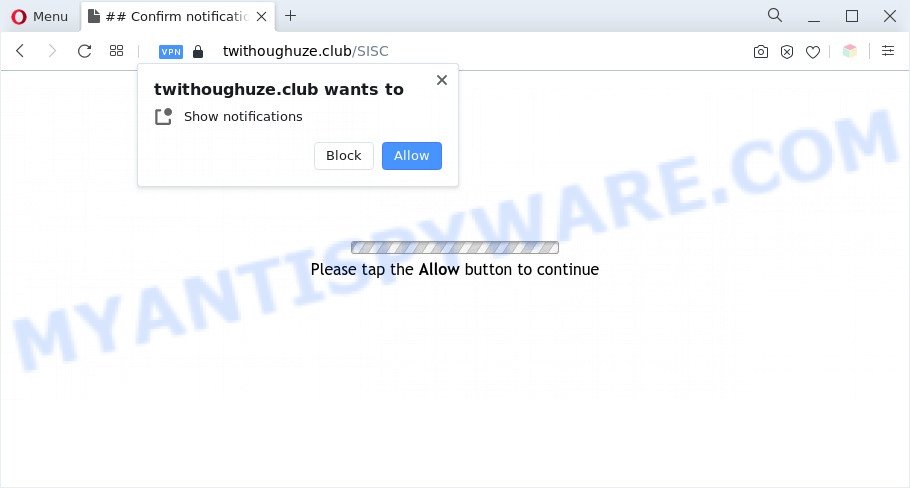
Once enabled, the Twithoughuze.club spam notifications will start popping up in the right bottom corner of the desktop periodically and spam you with unwanted adverts. Push notifications are originally designed to alert the user of recently published content. Cybercriminals abuse ‘push notifications’ to avoid antivirus and ad blocking applications by presenting intrusive adverts. These advertisements are displayed in the lower right corner of the screen urges users to play online games, visit dubious websites, install web browser plugins & so on.

The best way to delete Twithoughuze.club push notifications open the internet browser’s settings and follow the Twithoughuze.club removal guidance below. Once you remove Twithoughuze.club subscription, the push notifications will no longer appear on the screen.
Threat Summary
| Name | Twithoughuze.club pop up |
| Type | spam notifications advertisements, pop-ups, pop up advertisements, pop up virus |
| Distribution | potentially unwanted programs, social engineering attack, adwares, misleading pop-up advertisements |
| Symptoms |
|
| Removal | Twithoughuze.club removal guide |
How does your system get infected with Twithoughuze.club pop-ups
Some research has shown that users can be redirected to Twithoughuze.club from shady ads or by potentially unwanted software and adware. Adware is type of applications created to add advertising into your Internet surfing or even desktop experience. Adware can be designed to change your startpage, search engine, search results, or even add toolbars to your web-browser. Adware run in the background when browse the Web, and adware software can slow down your computer and affect its performance.
The majority of adware gets on your computer along with free applications or even paid software which World Wide Web users can easily download online. The setup files of such programs, most often, clearly display that they will install third-party software. The option is given to users to stop the installation of any optional software. So, in order to avoid the setup of any adware: read all disclaimers and install screens very carefully, choose only Custom or Advanced install method and reject all additional software in which you are unsure.
In the few simple steps below, we will explain useful methods on how to free your machine of adware and remove Twithoughuze.club ads from your web browser.
How to remove Twithoughuze.club pop-ups from Chrome, Firefox, IE, Edge
If you have constant pop ups or undesired ads, slow PC system, freezing system issues, you are in need of adware removal assistance. The step-by-step instructions below will guide you forward to get Twithoughuze.club pop-up ads removed and will allow you get your system operating at peak capacity again.
To remove Twithoughuze.club pop ups, perform the steps below:
- Manual Twithoughuze.club popups removal
- Automatic Removal of Twithoughuze.club pop-ups
- Block Twithoughuze.club and other intrusive web-pages
- Finish words
Manual Twithoughuze.club popups removal
The most common adware software can be removed manually, without the use of anti-virus or other removal utilities. The manual steps below will allow you get rid of Twithoughuze.club pop-ups step by step. Although each of the steps is easy and does not require special knowledge, but you doubt that you can complete them, then use the free tools, a list of which is given below.
Delete questionable programs using Microsoft Windows Control Panel
First, go to MS Windows Control Panel and uninstall suspicious applications, all programs you do not remember installing. It’s important to pay the most attention to apps you installed just before Twithoughuze.club pop ups appeared on your web browser. If you do not know what a program does, look for the answer on the Internet.
Press Windows button ![]() , then click Search
, then click Search ![]() . Type “Control panel”and press Enter. If you using Windows XP or Windows 7, then click “Start” and select “Control Panel”. It will open the Windows Control Panel as shown on the screen below.
. Type “Control panel”and press Enter. If you using Windows XP or Windows 7, then click “Start” and select “Control Panel”. It will open the Windows Control Panel as shown on the screen below.

Further, click “Uninstall a program” ![]()
It will show a list of all apps installed on your PC. Scroll through the all list, and remove any suspicious and unknown apps.
Remove Twithoughuze.club notifications from web-browsers
If you have allowed the Twithoughuze.club site to send spam notifications to your internet browser, then we’ll need to remove these permissions. Depending on internet browser, you can complete the steps below to remove the Twithoughuze.club permissions to send spam notifications.
|
|
|
|
|
|
Get rid of Twithoughuze.club advertisements from Internet Explorer
In order to recover all web browser default search provider, new tab page and start page you need to reset the Internet Explorer to the state, that was when the Windows was installed on your PC system.
First, start the IE, press ![]() ) button. Next, click “Internet Options” similar to the one below.
) button. Next, click “Internet Options” similar to the one below.

In the “Internet Options” screen select the Advanced tab. Next, press Reset button. The Microsoft Internet Explorer will display the Reset Internet Explorer settings prompt. Select the “Delete personal settings” check box and click Reset button.

You will now need to reboot your computer for the changes to take effect. It will remove adware software which causes annoying Twithoughuze.club ads, disable malicious and ad-supported web-browser’s extensions and restore the Internet Explorer’s settings like search provider by default, new tab page and start page to default state.
Get rid of Twithoughuze.club popup ads from Firefox
If Mozilla Firefox settings are hijacked by the adware software, your web browser shows undesired pop-up advertisements, then ‘Reset Firefox’ could solve these problems. When using the reset feature, your personal information such as passwords, bookmarks, browsing history and web form auto-fill data will be saved.
First, open the Firefox. Next, press the button in the form of three horizontal stripes (![]() ). It will display the drop-down menu. Next, press the Help button (
). It will display the drop-down menu. Next, press the Help button (![]() ).
).

In the Help menu click the “Troubleshooting Information”. In the upper-right corner of the “Troubleshooting Information” page press on “Refresh Firefox” button as on the image below.

Confirm your action, press the “Refresh Firefox”.
Remove Twithoughuze.club popups from Google Chrome
Reset Chrome will assist you to remove Twithoughuze.club pop up ads from your web-browser as well as to recover browser settings affected by adware software. All undesired, malicious and ‘ad-supported’ plugins will also be deleted from the web browser. It’ll save your personal information like saved passwords, bookmarks, auto-fill data and open tabs.
First start the Google Chrome. Next, click the button in the form of three horizontal dots (![]() ).
).
It will open the Chrome menu. Choose More Tools, then press Extensions. Carefully browse through the list of installed plugins. If the list has the add-on signed with “Installed by enterprise policy” or “Installed by your administrator”, then complete the following instructions: Remove Chrome extensions installed by enterprise policy.
Open the Google Chrome menu once again. Further, click the option called “Settings”.

The web browser will open the settings screen. Another solution to open the Google Chrome’s settings – type chrome://settings in the browser adress bar and press Enter
Scroll down to the bottom of the page and click the “Advanced” link. Now scroll down until the “Reset” section is visible, as on the image below and click the “Reset settings to their original defaults” button.

The Chrome will show the confirmation prompt as on the image below.

You need to confirm your action, press the “Reset” button. The web browser will launch the process of cleaning. Once it is complete, the internet browser’s settings including homepage, search provider by default and newtab back to the values that have been when the Chrome was first installed on your personal computer.
Automatic Removal of Twithoughuze.club pop-ups
There are not many good free anti malware programs with high detection ratio. The effectiveness of malware removal utilities depends on various factors, mostly on how often their virus/malware signatures DB are updated in order to effectively detect modern malware, adware, hijacker infections and other PUPs. We recommend to use several programs, not just one. These programs that listed below will help you remove all components of the adware software from your disk and Windows registry and thereby delete Twithoughuze.club ads.
Use Zemana Free to get rid of Twithoughuze.club ads
Zemana AntiMalware (ZAM) is a program which is used for malware, adware software, browser hijackers and PUPs removal. The application is one of the most efficient antimalware utilities. It helps in malicious software removal and and defends all other types of security threats. One of the biggest advantages of using Zemana Anti-Malware is that is easy to use and is free. Also, it constantly keeps updating its virus/malware signatures DB. Let’s see how to install and scan your computer with Zemana Anti-Malware (ZAM) in order to get rid of Twithoughuze.club popup ads from your computer.
Now you can install and run Zemana Free to delete Twithoughuze.club advertisements from your web-browser by following the steps below:
Visit the page linked below to download Zemana install package called Zemana.AntiMalware.Setup on your personal computer. Save it on your Desktop.
164818 downloads
Author: Zemana Ltd
Category: Security tools
Update: July 16, 2019
Run the installer after it has been downloaded successfully and then follow the prompts to install this tool on your PC system.

During installation you can change some settings, but we recommend you don’t make any changes to default settings.
When installation is finished, this malware removal utility will automatically launch and update itself. You will see its main window as shown in the figure below.

Now click the “Scan” button to perform a system scan with this tool for the adware that cause unwanted Twithoughuze.club popups. During the scan Zemana Free will find threats present on your personal computer.

When Zemana Anti-Malware (ZAM) has finished scanning your PC, Zemana Anti Malware (ZAM) will show a list of detected threats. You may delete items (move to Quarantine) by simply click “Next” button.

The Zemana Anti-Malware will delete adware that causes Twithoughuze.club ads. Once the clean up is complete, you can be prompted to restart your computer to make the change take effect.
Use HitmanPro to delete Twithoughuze.club popups
All-in-all, Hitman Pro is a fantastic tool to free your computer from any unwanted apps such as adware which causes annoying Twithoughuze.club pop ups. The HitmanPro is portable program that meaning, you don’t need to install it to run it. Hitman Pro is compatible with all versions of MS Windows OS from MS Windows XP to Windows 10. Both 64-bit and 32-bit systems are supported.

- Visit the page linked below to download HitmanPro. Save it to your Desktop.
- When the downloading process is done, double click the HitmanPro icon. Once this utility is launched, click “Next” button to perform a system scan for the adware software which cause annoying Twithoughuze.club pop-up ads. Depending on your machine, the scan can take anywhere from a few minutes to close to an hour. When a malicious software, adware or PUPs are detected, the number of the security threats will change accordingly. Wait until the the scanning is finished.
- After that process is done, you can check all threats found on your computer. You may delete threats (move to Quarantine) by simply click “Next” button. Now click the “Activate free license” button to start the free 30 days trial to delete all malware found.
Use MalwareBytes to remove Twithoughuze.club advertisements
Delete Twithoughuze.club ads manually is difficult and often the adware is not fully removed. Therefore, we suggest you to use the MalwareBytes which are fully clean your personal computer. Moreover, this free program will help you to delete malware, PUPs, toolbars and browser hijackers that your machine can be infected too.

First, visit the page linked below, then click the ‘Download’ button in order to download the latest version of MalwareBytes Free.
327077 downloads
Author: Malwarebytes
Category: Security tools
Update: April 15, 2020
After the download is done, run it and follow the prompts. Once installed, the MalwareBytes will try to update itself and when this task is done, click the “Scan” button . MalwareBytes Anti Malware (MBAM) tool will start scanning the whole PC to find out adware responsible for Twithoughuze.club ads. This procedure can take quite a while, so please be patient. While the tool is scanning, you can see number of objects and files has already scanned. All detected items will be marked. You can remove them all by simply press “Quarantine” button.
The MalwareBytes is a free program that you can use to remove all detected folders, files, services, registry entries and so on. To learn more about this malicious software removal utility, we suggest you to read and follow the few simple steps or the video guide below.
Block Twithoughuze.club and other intrusive web-pages
In order to increase your security and protect your PC against new unwanted advertisements and malicious webpages, you need to use ad-blocking application that stops an access to harmful advertisements and webpages. Moreover, the program can block the show of intrusive advertising, which also leads to faster loading of websites and reduce the consumption of web traffic.
First, visit the following page, then click the ‘Download’ button in order to download the latest version of AdGuard.
26849 downloads
Version: 6.4
Author: © Adguard
Category: Security tools
Update: November 15, 2018
After downloading is finished, start the downloaded file. You will see the “Setup Wizard” screen as displayed on the image below.

Follow the prompts. Once the install is finished, you will see a window as shown on the image below.

You can click “Skip” to close the installation program and use the default settings, or click “Get Started” button to see an quick tutorial which will help you get to know AdGuard better.
In most cases, the default settings are enough and you don’t need to change anything. Each time, when you start your personal computer, AdGuard will start automatically and stop unwanted advertisements, block Twithoughuze.club, as well as other malicious or misleading webpages. For an overview of all the features of the program, or to change its settings you can simply double-click on the AdGuard icon, that is located on your desktop.
Finish words
Now your system should be free of the adware software related to the Twithoughuze.club advertisements. We suggest that you keep AdGuard (to help you stop unwanted pop up advertisements and intrusive malicious web sites) and Zemana Free (to periodically scan your PC for new malware, hijackers and adware). Make sure that you have all the Critical Updates recommended for Windows OS. Without regular updates you WILL NOT be protected when new hijackers, malicious software and adware software are released.
If you are still having problems while trying to delete Twithoughuze.club pop-up advertisements from your web-browser, then ask for help here.


















