Search.protectionapps.live is a browser hijacker that affects your PC and changes web-browser settings. It can take over your web browser and force you to use Search.protectionapps.live as your search provider, start page and newtab URL. When the browser hijacker in your system, it can gather user info like search queries as well as browsing history. So, if you have found this web-page set as your new start page, you should remove it without a wait and choose a well-known search engine like Google or Bing. Try the instructions listed below to know how to get rid of Search.protectionapps.live and other unwanted apps.
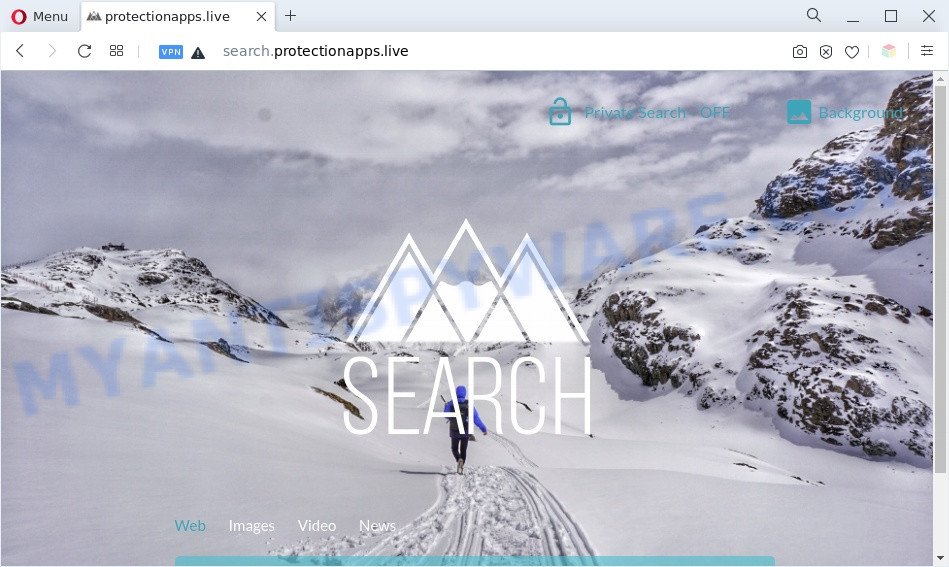
The Search.protectionapps.live redirect is a sign of browser hijacker infection
Most often, browser hijackers promote fake search providers by setting their address as the default search provider. In this case, the browser hijacker installs Search.protectionapps.live as a search engine. This means that users whose internet browser is infected with the hijacker are forced to visit Search.protectionapps.live each time they search in the Internet, open a new window or tab. And since Search.protectionapps.live is not a real search provider and does not have the ability to find the information users need, this web page redirects the user’s internet browser to the Yahoo search engine.
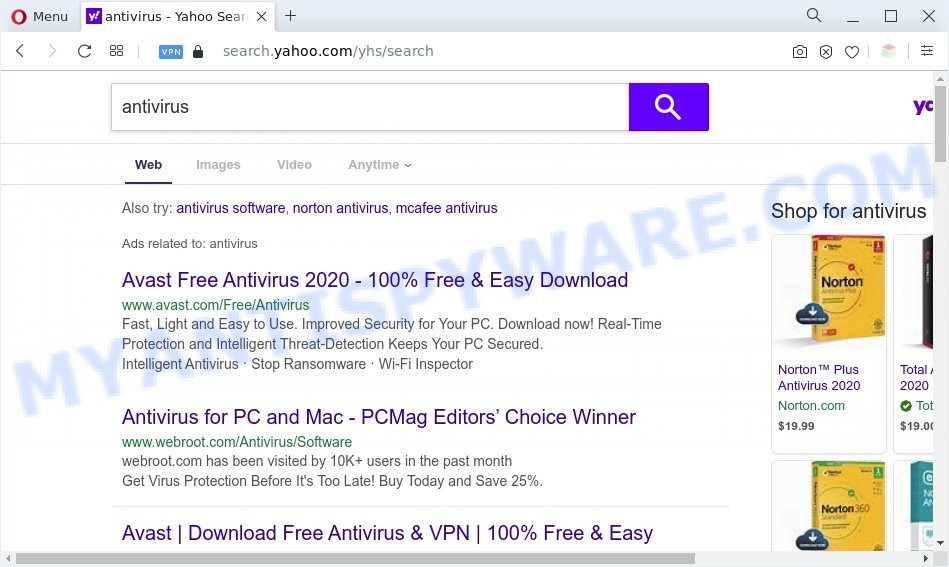
Unwanted Search.protectionapps.live ads
Another reason why you need to delete Search.protectionapps.live is its online data-tracking activity. It can gather user information, including:
- IP addresses;
- URLs visited;
- search queries/terms;
- clicks on links and ads;
- web-browser version information.
Threat Summary
| Name | Search.protectionapps.live |
| Type | homepage hijacker, redirect virus, search provider hijacker, browser hijacker, PUP |
| Affected Browser Settings | search engine, newtab page URL, homepage |
| Symptoms |
|
| Removal | Search.protectionapps.live removal guide |
How can Search.protectionapps.liver get on your web-browser
The Search.protectionapps.live browser hijacker usually come bundled with another application in the same setup file. The risk of this is especially high for the various free programs downloaded from the Web. The developers of the software are hoping that users will use the quick installation mode, that is simply to click the Next button, without paying attention to the information on the screen and do not carefully considering every step of the installation procedure. Thus, the hijacker can infiltrate your computer without your knowledge. Therefore, it’s very important to read all the information that tells the application during install, including the ‘Terms of Use’ and ‘Software license’. Use only the Manual, Custom or Advanced installation type. This mode will help you to disable all optional and unwanted applications and components.
Thus, the Search.protectionapps.live does not really have beneficial features. So, we suggest you delete Search.protectionapps.live homepage from the Microsoft Internet Explorer, Edge, Google Chrome and Mozilla Firefox internet browsers as soon as possible. This will also prevent the browser hijacker infection from tracking your online activities. A full Search.protectionapps.live removal can be easily carried out using manual or automatic method listed below.
How to remove Search.protectionapps.live redirect
As with removing adware, malware or potentially unwanted software, there are few steps you can do. We recommend trying them all. If you do only one part of the guidance, then it should be run free malware removal tools, because you need to not only remove hijacker, but also prevent malicious software from infecting your machine. But to completely get rid of the Search.protectionapps.live you will have to at least reset your web-browser settings such as search provider by default, new tab page and startpage to default state, disinfect internet browsers shortcuts, delete all unwanted and suspicious programs, and get rid of hijacker by malicious software removal utilities. Certain of the steps will require you to restart your machine or shut down this web site. So, read this guidance carefully, then bookmark this page or open it on your smartphone for later reference.
To remove Search.protectionapps.live, use the steps below:
- Remove Search.protectionapps.live home page without any utilities
- Automatic Removal of Search.protectionapps.live startpage
- Run AdBlocker to stop Search.protectionapps.live redirect and stay safe online
- To sum up
Remove Search.protectionapps.live home page without any utilities
Search.protectionapps.live is a browser hijacker that can modify your web browser newtab, search engine and start page and redirect you to the web sites which may contain countless advertisements. Not every antivirus program can detect and remove Search.protectionapps.live easily from your web browser. Follow the few simple steps below and you can remove hijacker by yourself.
Delete Search.protectionapps.live related applications through the Control Panel of your system
Some PUPs, browser hijacking programs and adware software may be removed by uninstalling the freeware they came with. If this way does not succeed, then looking them up in the list of installed apps in Windows Control Panel. Use the “Uninstall” command in order to delete them.
Press Windows button ![]() , then press Search
, then press Search ![]() . Type “Control panel”and press Enter. If you using Windows XP or Windows 7, then click “Start” and select “Control Panel”. It will show the Windows Control Panel as displayed in the following example.
. Type “Control panel”and press Enter. If you using Windows XP or Windows 7, then click “Start” and select “Control Panel”. It will show the Windows Control Panel as displayed in the following example.

Further, click “Uninstall a program” ![]()
It will show a list of all software installed on your PC. Scroll through the all list, and uninstall any suspicious and unknown apps.
Remove Search.protectionapps.live from internet browsers
If you have ‘Search.protectionapps.live redirect’ removal problem, then remove unwanted extensions can help you. In the steps below we will show you the solution to remove harmful addons without reinstall. This will also allow to remove Search.protectionapps.live from your web-browser.
You can also try to delete Search.protectionapps.live search by reset Google Chrome settings. |
If you are still experiencing problems with Search.protectionapps.live removal, you need to reset Firefox browser. |
Another way to remove Search.protectionapps.live from IE is reset Internet Explorer settings. |
|
Automatic Removal of Search.protectionapps.live startpage
Spyware, adware, potentially unwanted software and browser hijacker infections can be difficult to remove manually. Do not try to get rid of this applications without the aid of malicious software removal utilities. In order to fully get rid of Search.protectionapps.live from your web-browser, use professionally designed tools such as Zemana, MalwareBytes Free and Hitman Pro.
Use Zemana Free to delete Search.protectionapps.live
Zemana is a free program for Windows OS to detect and get rid of PUPs, adware, malicious browser extensions, browser toolbars, and other unwanted software like browser hijacker that cause a reroute to Search.protectionapps.live web-site.
Zemana Anti Malware (ZAM) can be downloaded from the following link. Save it on your Microsoft Windows desktop.
164819 downloads
Author: Zemana Ltd
Category: Security tools
Update: July 16, 2019
Once the downloading process is finished, close all windows on your PC. Further, launch the install file called Zemana.AntiMalware.Setup. If the “User Account Control” dialog box pops up as shown in the figure below, press the “Yes” button.

It will open the “Setup wizard” which will allow you install Zemana Anti Malware on the machine. Follow the prompts and do not make any changes to default settings.

Once installation is finished successfully, Zemana will automatically launch and you can see its main window similar to the one below.

Next, press the “Scan” button to perform a system scan for the browser hijacker infection that causes internet browsers to show unwanted Search.protectionapps.live web site. Depending on your computer, the scan can take anywhere from a few minutes to close to an hour. When a threat is found, the number of the security threats will change accordingly.

After Zemana AntiMalware (ZAM) has finished scanning your PC, a list of all threats found is prepared. Review the results once the tool has finished the system scan. If you think an entry should not be quarantined, then uncheck it. Otherwise, simply press “Next” button.

The Zemana Free will delete browser hijacker responsible for redirections to Search.protectionapps.live and move the selected items to the Quarantine. When finished, you can be prompted to reboot your computer.
Remove Search.protectionapps.live hijacker and malicious extensions with HitmanPro
If Zemana cannot remove this hijacker infection, then we suggests to use the Hitman Pro. The Hitman Pro is a free powerful, professional removal utility for malware, adware, PUPs, toolbars as well as browser hijacker infection that causes internet browsers to open undesired Search.protectionapps.live webpage. It completely deletes all traces and remnants of the infection.

- Hitman Pro can be downloaded from the following link. Save it on your Desktop.
- After downloading is finished, double click the HitmanPro icon. Once this tool is started, click “Next” button . Hitman Pro tool will begin scanning the whole system to find out browser hijacker responsible for modifying your browser settings to Search.protectionapps.live. This process can take quite a while, so please be patient. During the scan HitmanPro will detect threats exist on your machine.
- Once the scanning is finished, HitmanPro will show a list of all items found by the scan. When you are ready, click “Next” button. Now press the “Activate free license” button to start the free 30 days trial to remove all malicious software found.
Run MalwareBytes to remove Search.protectionapps.live
We recommend using the MalwareBytes AntiMalware. You can download and install MalwareBytes Anti-Malware (MBAM) to detect and get rid of Search.protectionapps.live redirect from your machine. When installed and updated, this free malware remover automatically searches for and deletes all threats exist on the system.

- First, visit the following page, then press the ‘Download’ button in order to download the latest version of MalwareBytes Anti-Malware.
Malwarebytes Anti-malware
327077 downloads
Author: Malwarebytes
Category: Security tools
Update: April 15, 2020
- At the download page, click on the Download button. Your browser will open the “Save as” prompt. Please save it onto your Windows desktop.
- After the download is done, please close all applications and open windows on your machine. Double-click on the icon that’s called MBSetup.
- This will start the Setup wizard of MalwareBytes Anti Malware onto your PC. Follow the prompts and do not make any changes to default settings.
- When the Setup wizard has finished installing, the MalwareBytes Anti-Malware (MBAM) will open and show the main window.
- Further, click the “Scan” button . MalwareBytes program will scan through the whole machine for the browser hijacker that cause a redirect to Search.protectionapps.live website. This procedure may take quite a while, so please be patient. While the MalwareBytes AntiMalware (MBAM) tool is scanning, you can see number of objects it has identified as being infected by malware.
- As the scanning ends, MalwareBytes Anti Malware will create a list of unwanted programs and browser hijacker.
- Review the report and then click the “Quarantine” button. After that process is complete, you may be prompted to restart the personal computer.
- Close the Anti-Malware and continue with the next step.
Video instruction, which reveals in detail the steps above.
Run AdBlocker to stop Search.protectionapps.live redirect and stay safe online
If you want to remove unwanted ads, internet browser redirects and popups, then install an ad blocking program such as AdGuard. It can stop Search.protectionapps.live, advertisements, popups and block webpages from tracking your online activities when using the Mozilla Firefox, Chrome, Microsoft Internet Explorer and Edge. So, if you like surf the Net, but you do not like unwanted advertisements and want to protect your PC system from harmful web-pages, then the AdGuard is your best choice.
Please go to the link below to download AdGuard. Save it to your Desktop so that you can access the file easily.
26849 downloads
Version: 6.4
Author: © Adguard
Category: Security tools
Update: November 15, 2018
After downloading it, double-click the downloaded file to start it. The “Setup Wizard” window will show up on the computer screen as shown in the following example.

Follow the prompts. AdGuard will then be installed and an icon will be placed on your desktop. A window will show up asking you to confirm that you want to see a quick instructions as displayed below.

Press “Skip” button to close the window and use the default settings, or press “Get Started” to see an quick guide that will assist you get to know AdGuard better.
Each time, when you start your personal computer, AdGuard will start automatically and stop undesired ads, block Search.protectionapps.live, as well as other harmful or misleading web pages. For an overview of all the features of the application, or to change its settings you can simply double-click on the AdGuard icon, that can be found on your desktop.
To sum up
Now your machine should be clean of the hijacker that alters internet browser settings to replace your homepage, new tab and search engine by default with Search.protectionapps.live web-page. We suggest that you keep AdGuard (to help you block unwanted pop-up ads and undesired malicious web sites) and Zemana AntiMalware (ZAM) (to periodically scan your computer for new malware, browser hijacker infections and adware software). Make sure that you have all the Critical Updates recommended for Windows operating system. Without regular updates you WILL NOT be protected when new browser hijackers, malicious applications and adware are released.
If you are still having problems while trying to get rid of Search.protectionapps.live from your web browser, then ask for help here.


















