According to cyber threat analysts, Pushwelcome.com is a web site that is used to force people to accept browser notification spam via the web-browser. It will display the message ‘Click Allow to’ (watch a video, download a file, connect to the Internet, access the content of the website, enable Flash Player), asking the user to subscribe to notifications.
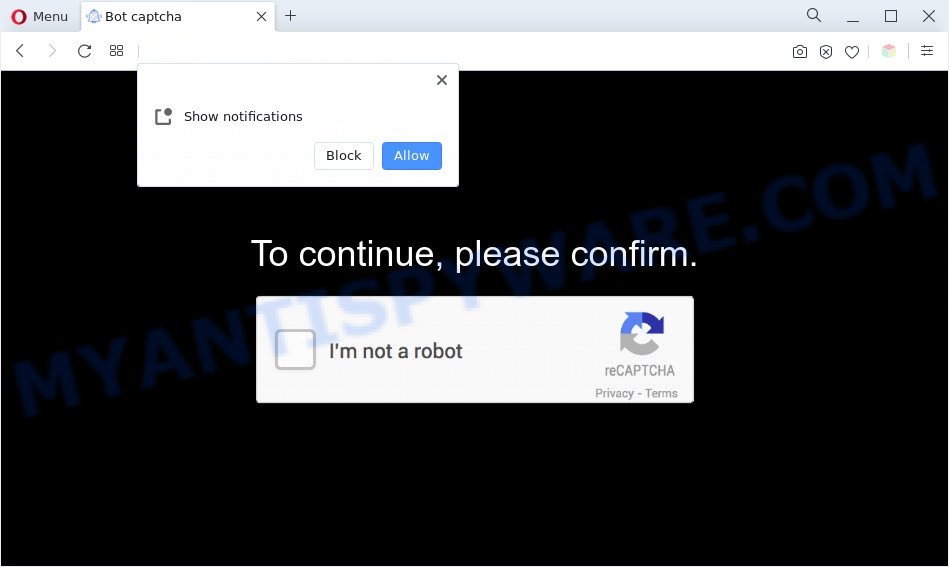
Once you click the ‘Allow’ button, then your internet browser will be configured to display pop up advertisements in the lower right corner of the screen. Push notifications are originally developed to alert the user of newly published news. Scammers abuse ‘browser notification feature’ to avoid antivirus software and ad blocker programs by showing annoying ads. These ads are displayed in the lower right corner of the screen urges users to play online games, visit dubious web pages, install web-browser plugins & so on.

To end this intrusive behavior and delete Pushwelcome.com spam notifications, you need to change browser settings that got altered by adware. For that, perform the Pushwelcome.com removal instructions below. Once you delete notifications subscription, the Pushwelcome.com pop-ups ads will no longer appear on your internet browser.
Threat Summary
| Name | Pushwelcome.com pop-up |
| Type | spam notifications ads, popup virus, popups, pop up advertisements |
| Distribution | misleading pop-up ads, adware softwares, social engineering attack, potentially unwanted apps |
| Symptoms |
|
| Removal | Pushwelcome.com removal guide |
How does your system get infected with Pushwelcome.com pop ups
Some research has shown that users can be redirected to Pushwelcome.com from misleading advertisements or by potentially unwanted software and adware. Adware software is considered by many to be synonymous with ‘malware’. It’s a malicious program that shows unwanted ads to computer users. Some examples include pop-up advertisements, various offers and deals or unclosable windows. Adware software can be installed onto your computer via infected web pages, when you open email attachments, anytime you download and install free software.
The majority of adware come along with free programs or even paid software which Internet users can easily download online. The installers of such programs, in many cases, clearly indicate that they will install optional apps. The option is given to users to block the setup of any optional programs. So, in order to avoid the installation of any adware: read all disclaimers and install screens very carefully, select only Custom or Advanced setup option and uncheck all optional apps in which you are unsure.
Perform the guide below to clean your personal computer from adware, as adware software can be a way to hijack your system with more dangerous applications such as viruses and trojans. The steps that follow, I will show you how to remove adware and thereby get rid of Pushwelcome.com pop-ups from your internet browser forever.
How to remove Pushwelcome.com popup ads from Chrome, Firefox, IE, Edge
In the few simple steps below, we will try to cover the Chrome, Microsoft Edge, Mozilla Firefox and Internet Explorer and provide general advice to delete Pushwelcome.com pop ups. You may find some minor differences in your Windows install. No matter, you should be okay if you follow the steps outlined below: delete all suspicious and unknown applications, reset web-browsers settings, fix internet browsers shortcuts, delete harmful scheduled tasks, use free malicious software removal tools. Some of the steps will require you to reboot your computer or close this webpage. So, read this guidance carefully, then bookmark this page or open it on your smartphone for later reference.
To remove Pushwelcome.com pop ups, complete the following steps:
- Manual Pushwelcome.com popups removal
- Automatic Removal of Pushwelcome.com ads
- Use AdBlocker to stop Pushwelcome.com popup ads and stay safe online
- To sum up
Manual Pushwelcome.com popups removal
Looking for a way to remove Pushwelcome.com advertisements manually without installing any utilities? Then this section of the post is just for you. Below are some simple steps you can take. Performing these steps requires basic knowledge of internet browser and Microsoft Windows setup. If you doubt that you can follow them, it is better to use free utilities listed below that can allow you remove Pushwelcome.com pop-ups.
Delete unwanted or recently added apps
One of the first things to attempt for removal of adware software is to check your PC installed programs screen and look for undesired and suspicious applications. If there are any apps you do not recognize or are no longer using, you should uninstall them. If that doesn’t work, then you may need to use adware removal tool like Zemana Free.
|
|
|
|
Remove Pushwelcome.com notifications from web-browsers
Your browser likely now allows the Pushwelcome.com web site to send you spam notifications, but you do not want the intrusive ads from this web page and we understand that. We have put together this steps on how you can remove Pushwelcome.com popup ads from Mozilla Firefox, Android, Google Chrome, MS Edge, Safari and Internet Explorer.
Google Chrome:
- In the top right corner, click on ‘three vertical dots’, and this will open up the main menu on Google Chrome.
- Select ‘Settings’, scroll down to the bottom and click ‘Advanced’.
- Scroll down to the ‘Privacy and security’ section, select ‘Site settings’.
- Go to Notifications settings.
- Click ‘three dots’ button on the right hand side of Pushwelcome.com URL or other dubious site and click ‘Remove’.

Android:
- Open Chrome.
- In the right upper corner, find and tap the Chrome menu (three dots).
- In the menu tap ‘Settings’, scroll down to ‘Advanced’.
- Tap on ‘Site settings’ and then ‘Notifications’. In the opened window, find the Pushwelcome.com URL, other rogue notifications and tap on them one-by-one.
- Tap the ‘Clean & Reset’ button and confirm.

Mozilla Firefox:
- Click on ‘three horizontal stripes’ button at the top right hand corner of the screen.
- Go to ‘Options’, and Select ‘Privacy & Security’ on the left side of the window.
- Scroll down to the ‘Permissions’ section and click the ‘Settings’ button next to ‘Notifications’.
- Select the Pushwelcome.com domain from the list and change the status to ‘Block’.
- Click ‘Save Changes’ button.

Edge:
- In the top right corner, click the Edge menu button (it looks like three dots).
- Scroll down to ‘Settings’. In the menu on the left go to ‘Advanced’.
- Click ‘Manage permissions’ button below ‘Website permissions’.
- Click the switch below the Pushwelcome.com URL and each questionable URL.

Internet Explorer:
- Click the Gear button on the right upper corner of the browser.
- Go to ‘Internet Options’ in the menu.
- Select the ‘Privacy’ tab and click ‘Settings below ‘Pop-up Blocker’ section.
- Select the Pushwelcome.com site and other questionable sites below and remove them one by one by clicking the ‘Remove’ button.

Safari:
- Go to ‘Preferences’ in the Safari menu.
- Open ‘Websites’ tab, then in the left menu click on ‘Notifications’.
- Check for Pushwelcome.com URL, other suspicious URLs and apply the ‘Deny’ option for each.
Remove Pushwelcome.com from Firefox by resetting web-browser settings
If your Mozilla Firefox internet browser is redirected to Pushwelcome.com without your permission or an unknown search provider displays results for your search, then it may be time to perform the browser reset. Essential information such as bookmarks, browsing history, passwords, cookies, auto-fill data and personal dictionaries will not be removed.
First, run the Firefox and click ![]() button. It will show the drop-down menu on the right-part of the internet browser. Further, click the Help button (
button. It will show the drop-down menu on the right-part of the internet browser. Further, click the Help button (![]() ) like below.
) like below.

In the Help menu, select the “Troubleshooting Information” option. Another way to open the “Troubleshooting Information” screen – type “about:support” in the web-browser adress bar and press Enter. It will show the “Troubleshooting Information” page as shown on the image below. In the upper-right corner of this screen, click the “Refresh Firefox” button.

It will show the confirmation dialog box. Further, press the “Refresh Firefox” button. The Mozilla Firefox will begin a procedure to fix your problems that caused by the Pushwelcome.com adware. After, it is complete, click the “Finish” button.
Remove Pushwelcome.com popups from IE
In order to recover all internet browser search engine by default, start page and newtab you need to reset the Internet Explorer to the state, that was when the Microsoft Windows was installed on your personal computer.
First, run the Internet Explorer, then click ‘gear’ icon ![]() . It will display the Tools drop-down menu on the right part of the web-browser, then press the “Internet Options” as shown on the screen below.
. It will display the Tools drop-down menu on the right part of the web-browser, then press the “Internet Options” as shown on the screen below.

In the “Internet Options” screen, select the “Advanced” tab, then click the “Reset” button. The IE will show the “Reset Internet Explorer settings” dialog box. Further, click the “Delete personal settings” check box to select it. Next, click the “Reset” button as shown below.

After the procedure is done, click “Close” button. Close the IE and reboot your computer for the changes to take effect. This step will help you to restore your web-browser’s startpage, search provider and newtab to default state.
Remove Pushwelcome.com ads from Google Chrome
Reset Google Chrome settings can allow you solve some problems caused by adware and remove Pushwelcome.com advertisements from browser. This will also disable harmful addons as well as clear cookies and site data. It’ll keep your personal information like browsing history, bookmarks, passwords and web form auto-fill data.

- First, launch the Google Chrome and click the Menu icon (icon in the form of three dots).
- It will show the Google Chrome main menu. Select More Tools, then click Extensions.
- You will see the list of installed extensions. If the list has the extension labeled with “Installed by enterprise policy” or “Installed by your administrator”, then complete the following steps: Remove Chrome extensions installed by enterprise policy.
- Now open the Google Chrome menu once again, click the “Settings” menu.
- Next, press “Advanced” link, that located at the bottom of the Settings page.
- On the bottom of the “Advanced settings” page, press the “Reset settings to their original defaults” button.
- The Chrome will show the reset settings prompt as on the image above.
- Confirm the web browser’s reset by clicking on the “Reset” button.
- To learn more, read the article How to reset Google Chrome settings to default.
Automatic Removal of Pushwelcome.com ads
We’ve compiled some of the best adware removing utilities which can look for and remove Pushwelcome.com advertisements , unwanted web browser extensions and PUPs.
Remove Pushwelcome.com pop ups with Zemana Free
Zemana Free is extremely fast and ultra light weight malicious software removal tool. It will allow you remove Pushwelcome.com advertisements, adware software, potentially unwanted programs and other malicious software. This program gives real-time protection that never slow down your computer. Zemana is designed for experienced and beginner computer users. The interface of this utility is very easy to use, simple and minimalist.
Visit the following page to download Zemana Anti Malware. Save it on your MS Windows desktop or in any other place.
164819 downloads
Author: Zemana Ltd
Category: Security tools
Update: July 16, 2019
Once the downloading process is complete, start it and follow the prompts. Once installed, the Zemana Free will try to update itself and when this procedure is done, click the “Scan” button . Zemana Anti-Malware program will scan through the whole machine for the adware that causes multiple intrusive pop ups.

While the Zemana AntiMalware program is scanning, you may see number of objects it has identified as threat. In order to remove all items, simply click “Next” button.

The Zemana Anti Malware will get rid of adware that causes Pushwelcome.com pop-ups and move the selected items to the Quarantine.
Remove Pushwelcome.com pop-ups and harmful extensions with Hitman Pro
The HitmanPro utility is free (30 day trial) and easy to use. It may scan and remove malicious software, potentially unwanted software and adware in Google Chrome, Mozilla Firefox, Microsoft Internet Explorer and MS Edge internet browsers and thereby get rid of all undesired Pushwelcome.com pop up advertisements. Hitman Pro is powerful enough to find and remove malicious registry entries and files that are hidden on the PC.
HitmanPro can be downloaded from the following link. Save it to your Desktop so that you can access the file easily.
Download and run HitmanPro on your machine. Once started, click “Next” button to perform a system scan with this tool for the adware responsible for Pushwelcome.com popup ads. A scan can take anywhere from 10 to 30 minutes, depending on the number of files on your computer and the speed of your PC system. When a threat is detected, the number of the security threats will change accordingly. Wait until the the scanning is done..

When the scan get completed, the results are displayed in the scan report.

Make sure all threats have ‘checkmark’ and click Next button.
It will show a prompt, click the “Activate free license” button to begin the free 30 days trial to delete all malware found.
Get rid of Pushwelcome.com advertisements with MalwareBytes Free
Get rid of Pushwelcome.com pop-ups manually is difficult and often the adware software is not fully removed. Therefore, we suggest you to run the MalwareBytes AntiMalware which are completely clean your computer. Moreover, this free application will allow you to remove malware, potentially unwanted programs, toolbars and hijackers that your computer can be infected too.

First, visit the following page, then click the ‘Download’ button in order to download the latest version of MalwareBytes Free.
327077 downloads
Author: Malwarebytes
Category: Security tools
Update: April 15, 2020
After downloading is done, run it and follow the prompts. Once installed, the MalwareBytes AntiMalware will try to update itself and when this task is finished, click the “Scan” button for checking your machine for the adware that causes undesired Pushwelcome.com pop up ads. Depending on your PC system, the scan can take anywhere from a few minutes to close to an hour. While the MalwareBytes Free program is scanning, you may see count of objects it has identified as threat. You may delete items (move to Quarantine) by simply click “Quarantine” button.
The MalwareBytes Free is a free program that you can use to get rid of all detected folders, files, services, registry entries and so on. To learn more about this malware removal tool, we suggest you to read and follow the steps or the video guide below.
Use AdBlocker to stop Pushwelcome.com popup ads and stay safe online
Use adblocker program such as AdGuard in order to block ads, malvertisements, pop-ups and online trackers, avoid having to install malicious and adware browser plug-ins and add-ons that affect your computer performance and impact your machine security. Surf the Internet anonymously and stay safe online!
- Download AdGuard by clicking on the link below. Save it to your Desktop.
Adguard download
26849 downloads
Version: 6.4
Author: © Adguard
Category: Security tools
Update: November 15, 2018
- When downloading is done, run the downloaded file. You will see the “Setup Wizard” program window. Follow the prompts.
- When the setup is done, press “Skip” to close the installation application and use the default settings, or press “Get Started” to see an quick tutorial that will assist you get to know AdGuard better.
- In most cases, the default settings are enough and you don’t need to change anything. Each time, when you run your PC, AdGuard will start automatically and stop unwanted advertisements, block Pushwelcome.com, as well as other malicious or misleading web sites. For an overview of all the features of the program, or to change its settings you can simply double-click on the icon named AdGuard, which is located on your desktop.
To sum up
After completing the steps shown above, your system should be clean from this adware software and other malware. The Microsoft Internet Explorer, Mozilla Firefox, Microsoft Edge and Chrome will no longer open undesired Pushwelcome.com website when you browse the World Wide Web. Unfortunately, if the step-by-step instructions does not help you, then you have caught a new adware, and then the best way – ask for help.
Please create a new question by using the “Ask Question” button in the Questions and Answers. Try to give us some details about your problems, so we can try to help you more accurately. Wait for one of our trained “Security Team” or Site Administrator to provide you with knowledgeable assistance tailored to your problem with the annoying Pushwelcome.com pop-ups.


















