Beforeigntools.club popups are a social engineering attack that tries to fool computer users into registering for its browser notification spam so that it can deliver unwanted adverts to the desktop. When you visit the Beforeigntools.club web page that wants to send you push notifications, you will be greeted with a confirmation request which asks whether you want to agree to them or not. Your options will be ‘Block’ and ‘Allow’.
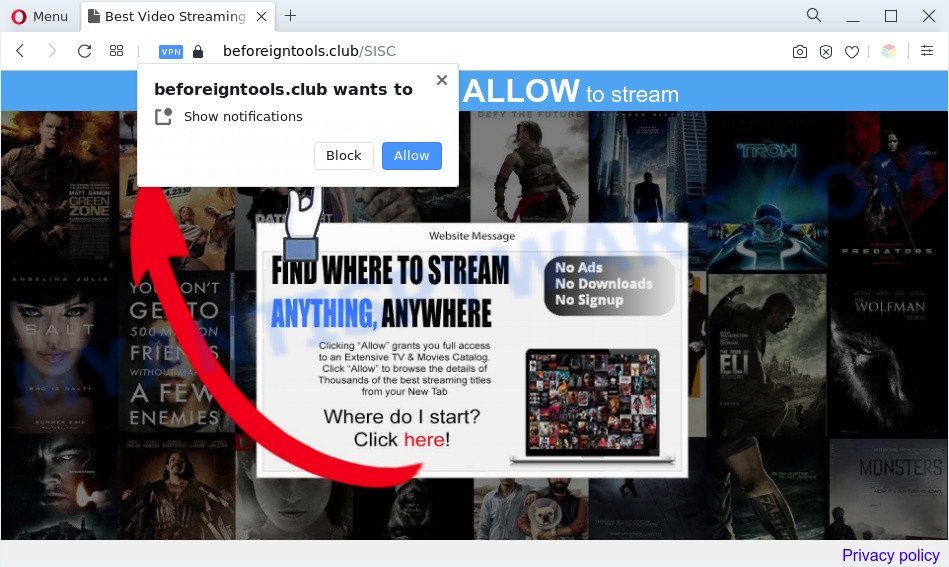
Once you click on the ‘Allow’ button, then your web browser will be configured to display unwanted adverts on your desktop, even when the browser is closed. Push notifications are originally developed to alert the user of newly published blog posts. Cyber criminals abuse ‘browser notification feature’ to avoid anti-virus and ad-blocker applications by presenting unwanted adverts. These advertisements are displayed in the lower right corner of the screen urges users to play online games, visit dubious websites, install web-browser plugins & so on.

If you are getting browser notification spam, you can remove Beforeigntools.club subscription by going into your web-browser’s settings and following the Beforeigntools.club removal steps below. Once you remove notifications subscription, the Beforeigntools.club popups advertisements will no longer appear on your screen.
Threat Summary
| Name | Beforeigntools.club pop-up |
| Type | spam notifications advertisements, pop-ups, pop-up advertisements, pop-up virus |
| Distribution | social engineering attack, potentially unwanted software, adware softwares, suspicious pop up ads |
| Symptoms |
|
| Removal | Beforeigntools.club removal guide |
How does your machine get infected with Beforeigntools.club pop-ups
These Beforeigntools.club pop-ups are caused by malicious advertisements on the web sites you visit or adware. Adware is designed for the purpose of displaying constant pop-ups and/or annoying advertisements on the affected PC without the user’s permission. It is important, do not click on these advertisements, as they can lead you to more malicious or misleading webpages. Adware software usually gets installed alongside free applications, codecs and shareware.
Adware actively distributed with free programs, along with the install package of these programs. Therefore, it is very important, when installing an unknown program even downloaded from well-known or big hosting site, read the Terms of use and the Software license, as well as to choose the Manual, Advanced or Custom setup option. In this method, you can disable the installation of unneeded modules and apps and protect your personal computer from adware. Do not repeat the mistakes of most users when installing unknown software, simply press the Next button, and do not read any information that the free software show them during its install.
You probably want to know how to remove adware as well as remove Beforeigntools.club pop-up ads. In the steps below we will tell you about how to solve your problems.
How to remove Beforeigntools.club pop-up advertisements from Chrome, Firefox, IE, Edge
If you have consistent pop ups or undesired advertisements, slow personal computer, freezing system problems, you are in need of adware removal assistance. The steps below will guide you forward to get Beforeigntools.club ads removed and will help you get your PC system operating at peak capacity again.
To remove Beforeigntools.club pop ups, execute the following steps:
- How to manually remove Beforeigntools.club
- Automatic Removal of Beforeigntools.club popup advertisements
- Use AdBlocker to stop Beforeigntools.club pop-up advertisements and stay safe online
- To sum up
How to manually remove Beforeigntools.club
First try to remove Beforeigntools.club pop up advertisements manually; to do this, follow the steps below. Of course, manual adware removal requires more time and may not be suitable for those who are poorly versed in system settings. In this case, we suggest that you scroll down to the section that describes how to remove Beforeigntools.club pop up advertisements using free tools.
Uninstall unwanted or recently installed software
When troubleshooting a machine, one common step is go to MS Windows Control Panel and delete dubious applications. The same approach will be used in the removal of Beforeigntools.club ads. Please use steps based on your Microsoft Windows version.
- If you are using Windows 8, 8.1 or 10 then press Windows button, next click Search. Type “Control panel”and press Enter.
- If you are using Windows XP, Vista, 7, then click “Start” button and click “Control Panel”.
- It will display the Windows Control Panel.
- Further, click “Uninstall a program” under Programs category.
- It will open a list of all apps installed on the computer.
- Scroll through the all list, and remove dubious and unknown applications. To quickly find the latest installed software, we recommend sort programs by date.
See more details in the video guidance below.
Remove Beforeigntools.club notifications from web browsers
If you’ve allowed the Beforeigntools.club push notifications, you might notice that this website sending requests, and it can become annoying. To better control your system, here’s how to remove Beforeigntools.club browser notification spam from your web-browser.
|
|
|
|
|
|
Remove Beforeigntools.club pop up ads from Chrome
If you have adware problem or the Chrome is running slow, then reset Chrome settings can help you. In the steps below we will show you a way to reset your Google Chrome settings to default state without reinstall. This will also help to delete Beforeigntools.club ads from your browser.
First open the Google Chrome. Next, click the button in the form of three horizontal dots (![]() ).
).
It will show the Chrome menu. Select More Tools, then click Extensions. Carefully browse through the list of installed addons. If the list has the add-on signed with “Installed by enterprise policy” or “Installed by your administrator”, then complete the following guidance: Remove Google Chrome extensions installed by enterprise policy.
Open the Chrome menu once again. Further, click the option named “Settings”.

The web-browser will show the settings screen. Another solution to display the Chrome’s settings – type chrome://settings in the web-browser adress bar and press Enter
Scroll down to the bottom of the page and click the “Advanced” link. Now scroll down until the “Reset” section is visible, as shown below and press the “Reset settings to their original defaults” button.

The Google Chrome will display the confirmation prompt as shown below.

You need to confirm your action, click the “Reset” button. The browser will run the procedure of cleaning. When it’s done, the web browser’s settings including start page, new tab page and search provider back to the values which have been when the Chrome was first installed on your computer.
Remove Beforeigntools.club pop-up ads from Firefox
This step will help you get rid of Beforeigntools.club pop-ups, third-party toolbars, disable harmful plugins and restore your default homepage, new tab and search provider settings.
First, run the Firefox. Next, click the button in the form of three horizontal stripes (![]() ). It will display the drop-down menu. Next, click the Help button (
). It will display the drop-down menu. Next, click the Help button (![]() ).
).

In the Help menu press the “Troubleshooting Information”. In the upper-right corner of the “Troubleshooting Information” page click on “Refresh Firefox” button as shown on the screen below.

Confirm your action, click the “Refresh Firefox”.
Remove Beforeigntools.club advertisements from Internet Explorer
In order to restore all web-browser default search provider, homepage and newtab page you need to reset the Internet Explorer to the state, that was when the MS Windows was installed on your PC.
First, start the IE, click ![]() ) button. Next, press “Internet Options” like below.
) button. Next, press “Internet Options” like below.

In the “Internet Options” screen select the Advanced tab. Next, press Reset button. The Microsoft Internet Explorer will show the Reset Internet Explorer settings dialog box. Select the “Delete personal settings” check box and click Reset button.

You will now need to reboot your machine for the changes to take effect. It will remove adware that causes Beforeigntools.club advertisements in your browser, disable malicious and ad-supported web-browser’s extensions and restore the Internet Explorer’s settings such as start page, default search engine and newtab page to default state.
Automatic Removal of Beforeigntools.club popup advertisements
Best Beforeigntools.club advertisements removal tool should scan for and delete adware, malware, potentially unwanted applications, toolbars, keyloggers, browser hijackers, worms, Trojans, and pop-up generators. The key is locating one with a good reputation and these features. Most quality programs listed below offer a free scan and malware removal so you can scan for and remove unwanted software without having to pay.
Get rid of Beforeigntools.club pop up advertisements with Zemana Anti Malware (ZAM)
Zemana Anti-Malware (ZAM) is a lightweight tool which designed to run alongside your antivirus software, detecting and deleting malware, adware and potentially unwanted applications that other programs miss. Zemana Free is easy to use, fast, does not use many resources and have great detection and removal rates.
- Visit the page linked below to download Zemana. Save it on your Windows desktop or in any other place.
Zemana AntiMalware
164810 downloads
Author: Zemana Ltd
Category: Security tools
Update: July 16, 2019
- Once you have downloaded the install file, make sure to double click on the Zemana.AntiMalware.Setup. This would start the Zemana AntiMalware installation on your PC system.
- Select installation language and press ‘OK’ button.
- On the next screen ‘Setup Wizard’ simply click the ‘Next’ button and follow the prompts.

- Finally, once the installation is finished, Zemana Free will start automatically. Else, if doesn’t then double-click on the Zemana Free icon on your desktop.
- Now that you have successfully install Zemana Free, let’s see How to use Zemana Anti Malware (ZAM) to delete Beforeigntools.club advertisements from your computer.
- After you have opened the Zemana AntiMalware, you will see a window as shown in the following example, just click ‘Scan’ button . Zemana Free program will scan through the whole personal computer for the adware software.

- Now pay attention to the screen while Zemana AntiMalware (ZAM) scans your system.

- As the scanning ends, Zemana AntiMalware (ZAM) will create a list of unwanted applications and adware software. You may delete threats (move to Quarantine) by simply press ‘Next’ button.

- Zemana may require a reboot system in order to complete the Beforeigntools.club ads removal process.
- If you want to permanently remove adware software from your PC, then click ‘Quarantine’ icon, select all malware, adware, potentially unwanted apps and other items and press Delete.
- Restart your PC to complete the adware removal procedure.
Use HitmanPro to delete Beforeigntools.club pop ups
HitmanPro is a free utility that can locate adware that causes intrusive Beforeigntools.club ads. It’s not always easy to locate all the junk software that your PC might have picked up on the Internet. Hitman Pro will locate the adware, browser hijacker infections and other malware you need to remove.
First, please go to the link below, then press the ‘Download’ button in order to download the latest version of Hitman Pro.
When the downloading process is complete, open the file location. You will see an icon like below.

Double click the HitmanPro desktop icon. When the tool is opened, you will see a screen like below.

Further, click “Next” button . Hitman Pro tool will begin scanning the whole PC system to find out adware which cause intrusive Beforeigntools.club advertisements. When HitmanPro has completed scanning your computer, Hitman Pro will open a list of found threats as displayed in the figure below.

Make sure to check mark the threats which are unsafe and then click “Next” button. It will open a prompt, press the “Activate free license” button.
Run MalwareBytes AntiMalware (MBAM) to remove Beforeigntools.club ads
We recommend using the MalwareBytes Anti Malware (MBAM) that are fully clean your machine of the adware. The free tool is an advanced malicious software removal application designed by (c) Malwarebytes lab. This program uses the world’s most popular anti-malware technology. It’s able to help you get rid of undesired Beforeigntools.club pop ups from your web-browsers, PUPs, malicious software, browser hijacker infections, toolbars, ransomware and other security threats from your system for free.

Visit the page linked below to download MalwareBytes Free. Save it on your Desktop.
327067 downloads
Author: Malwarebytes
Category: Security tools
Update: April 15, 2020
After the download is finished, run it and follow the prompts. Once installed, the MalwareBytes AntiMalware will try to update itself and when this task is complete, click the “Scan” button for scanning your computer for the adware which cause pop ups. A system scan may take anywhere from 5 to 30 minutes, depending on your PC system. Once you’ve selected what you want to delete from your computer press “Quarantine” button.
The MalwareBytes is a free program that you can use to remove all detected folders, files, services, registry entries and so on. To learn more about this malicious software removal tool, we suggest you to read and follow the few simple steps or the video guide below.
Use AdBlocker to stop Beforeigntools.club pop-up advertisements and stay safe online
If you want to remove annoying advertisements, browser redirects and pop ups, then install an ad-blocker program such as AdGuard. It can block Beforeigntools.club, ads, pop-ups and stop websites from tracking your online activities when using the Google Chrome, Edge, Internet Explorer and Firefox. So, if you like browse the Internet, but you do not like intrusive ads and want to protect your computer from harmful webpages, then the AdGuard is your best choice.
- Please go to the following link to download the latest version of AdGuard for Microsoft Windows. Save it to your Desktop so that you can access the file easily.
Adguard download
26841 downloads
Version: 6.4
Author: © Adguard
Category: Security tools
Update: November 15, 2018
- Once downloading is finished, launch the downloaded file. You will see the “Setup Wizard” program window. Follow the prompts.
- After the installation is done, click “Skip” to close the installation program and use the default settings, or press “Get Started” to see an quick tutorial that will allow you get to know AdGuard better.
- In most cases, the default settings are enough and you don’t need to change anything. Each time, when you run your PC system, AdGuard will run automatically and stop unwanted advertisements, block Beforeigntools.club, as well as other malicious or misleading web sites. For an overview of all the features of the application, or to change its settings you can simply double-click on the icon called AdGuard, which can be found on your desktop.
To sum up
After completing the step-by-step guide above, your machine should be clean from this adware software and other malware. The Mozilla Firefox, Microsoft Edge, Chrome and Internet Explorer will no longer open intrusive Beforeigntools.club web site when you surf the Internet. Unfortunately, if the step-by-step guidance does not help you, then you have caught a new adware, and then the best way – ask for help.
Please create a new question by using the “Ask Question” button in the Questions and Answers. Try to give us some details about your problems, so we can try to help you more accurately. Wait for one of our trained “Security Team” or Site Administrator to provide you with knowledgeable assistance tailored to your problem with the undesired Beforeigntools.club advertisements.






















