Gate2media.biz pop-up is a browser-based scam that attempts to deceive users into allowing its push notifications so that it can deliver unwanted ads directly to the internet browser. It states that the user must subscribe to notifications in order to watch a video, enable Flash Player, connect to the Internet, access the content of the website, download a file, and so on.
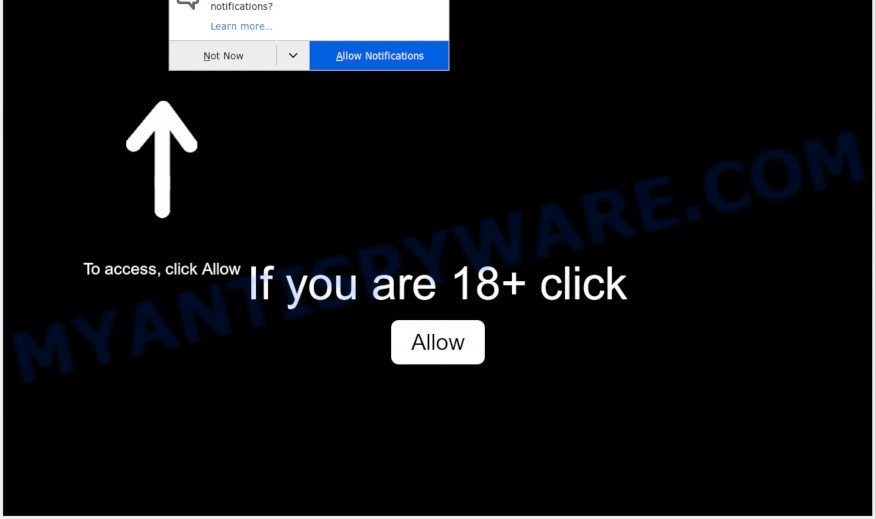
If click on the ‘Allow’, the Gate2media.biz web-site gets your permission to send browser notification spam in form of pop up advertisements in the lower right corner of the screen. The devs behind Gate2media.biz use these push notifications to bypass pop up blocker and therefore show a ton of unwanted advertisements. These advertisements are used to promote dubious web browser add-ons, free gifts scams, fake software, and adult web-pages.

If you are receiving push notifications, you can remove Gate2media.biz subscription by going into your browser’s settings and following the Gate2media.biz removal instructions below. Once you delete Gate2media.biz subscription, the browser notification spam will no longer appear on your desktop.
Threat Summary
| Name | Gate2media.biz pop up |
| Type | push notifications ads, pop up ads, popup virus, pop-ups |
| Distribution | social engineering attack, potentially unwanted applications, adwares, misleading pop up advertisements |
| Symptoms |
|
| Removal | Gate2media.biz removal guide |
How did you get infected with Gate2media.biz popups
Some research has shown that users can be redirected to Gate2media.biz from malicious ads or by PUPs and adware software. Adware is created for the purpose of showing constant pop-up deals and/or unwanted adverts on the infected machine without the user’s permission. It’s important, don’t click on these advertisements, as they can lead you to more malicious or misleading web-pages. Adware usually gets installed alongside free software, codecs and shareware.
Many of the free programs out there install undesired browser toolbars, hijackers, adware and potentially unwanted programs along with them without your knowledge. One has to be attentive while installing freeware in order to avoid accidentally installing third-party applications. It is important that you pay attention to the EULA (End User License Agreements) and select the Custom, Manual or Advanced setup type as it will typically disclose what third-party software will also be installed.
The best option is to use the step-by-step instructions posted below to clean your system of adware and thereby delete Gate2media.biz pop-ups.
How to remove Gate2media.biz popups (removal tutorial)
We can help you remove Gate2media.biz from your browsers, without the need to take your system to a professional. Simply follow the removal tutorial below if you currently have the undesired adware software on your machine and want to delete it. If you have any difficulty while trying to remove the adware that cause popups, feel free to ask for our help in the comment section below. Certain of the steps below will require you to exit this web site. So, please read the steps carefully, after that bookmark it or open it on your smartphone for later reference.
To remove Gate2media.biz pop ups, perform the following steps:
- How to remove Gate2media.biz pop-ups without any software
- Uninstall potentially unwanted software using Windows Control Panel
- Remove Gate2media.biz notifications from internet browsers
- Remove Gate2media.biz pop-up advertisements from Google Chrome
- Delete Gate2media.biz from Mozilla Firefox by resetting internet browser settings
- Remove Gate2media.biz pop-up ads from IE
- Automatic Removal of Gate2media.biz pop ups
- Run AdBlocker to block Gate2media.biz and stay safe online
- To sum up
How to remove Gate2media.biz pop-ups without any software
First try to remove Gate2media.biz pop-up advertisements manually; to do this, follow the steps below. Of course, manual adware software removal requires more time and may not be suitable for those who are poorly versed in computer settings. In this case, we recommend that you scroll down to the section that describes how to get rid of Gate2media.biz popup advertisements using free utilities.
Uninstall potentially unwanted software using Windows Control Panel
In order to remove potentially unwanted applications like this adware, open the Microsoft Windows Control Panel and click on “Uninstall a program”. Check the list of installed software. For the ones you do not know, run an Internet search to see if they are adware software, browser hijacker or potentially unwanted software. If yes, uninstall them off. Even if they are just a apps that you do not use, then deleting them off will increase your machine start up time and speed dramatically.
|
|
|
|
Remove Gate2media.biz notifications from internet browsers
Your web browser likely now allows the Gate2media.biz web page to send you browser notification spam, but you do not want the annoying ads from this web page and we understand that. We’ve put together this guide on how you can remove Gate2media.biz pop-ups from Chrome, Microsoft Edge, Internet Explorer, Firefox, Android and Safari.
Google Chrome:
- Click the Menu button (three dots) on the top right hand corner of the browser window
- When the drop-down menu appears, click on ‘Settings’. Scroll to the bottom of the page and click on ‘Advanced’.
- Scroll down to the ‘Privacy and security’ section, select ‘Site settings’.
- Click on ‘Notifications’.
- Click ‘three dots’ button on the right hand side of Gate2media.biz site or other rogue notifications and click ‘Remove’.

Android:
- Open Chrome.
- In the right upper corner of the browser window, tap on Chrome’s main menu button, represented by three vertical dots.
- In the menu tap ‘Settings’, scroll down to ‘Advanced’.
- In the ‘Site Settings’, tap on ‘Notifications’, find the Gate2media.biz URL and tap on it.
- Tap the ‘Clean & Reset’ button and confirm.

Mozilla Firefox:
- In the top right corner of the Firefox, click the Menu button, represented by three horizontal stripes.
- Go to ‘Options’, and Select ‘Privacy & Security’ on the left side of the window.
- Scroll down to the ‘Permissions’ section and click the ‘Settings’ button next to ‘Notifications’.
- In the opened window, locate Gate2media.biz, other rogue notifications, click the drop-down menu and choose ‘Block’.
- Click ‘Save Changes’ button.

Edge:
- Click the More button (it looks like three dots) in the right upper corner of the browser.
- Scroll down to ‘Settings’. In the menu on the left go to ‘Advanced’.
- Click ‘Manage permissions’ button under ‘Website permissions’.
- Right-click the Gate2media.biz site. Click ‘Delete’.

Internet Explorer:
- In the top-right corner, click on the menu button (gear icon).
- When the drop-down menu appears, click on ‘Internet Options’.
- Click on the ‘Privacy’ tab and select ‘Settings’ in the pop-up blockers section.
- Select the Gate2media.biz domain and other dubious sites below and delete them one by one by clicking the ‘Remove’ button.

Safari:
- Go to ‘Preferences’ in the Safari menu.
- Select the ‘Websites’ tab and then select ‘Notifications’ section on the left panel.
- Check for Gate2media.biz, other suspicious URLs and apply the ‘Deny’ option for each.
Remove Gate2media.biz pop-up advertisements from Google Chrome
In this step we are going to show you how to reset Chrome settings. PUPs such as the adware can make changes to your web-browser settings, add toolbars and undesired plugins. By resetting Chrome settings you will remove Gate2media.biz pop ups and reset unwanted changes caused by adware. Essential information such as bookmarks, browsing history, passwords, cookies, auto-fill data and personal dictionaries will not be removed.

- First, run the Google Chrome and click the Menu icon (icon in the form of three dots).
- It will show the Google Chrome main menu. Choose More Tools, then click Extensions.
- You will see the list of installed addons. If the list has the extension labeled with “Installed by enterprise policy” or “Installed by your administrator”, then complete the following instructions: Remove Chrome extensions installed by enterprise policy.
- Now open the Google Chrome menu once again, click the “Settings” menu.
- Next, click “Advanced” link, which located at the bottom of the Settings page.
- On the bottom of the “Advanced settings” page, press the “Reset settings to their original defaults” button.
- The Chrome will show the reset settings prompt as on the image above.
- Confirm the internet browser’s reset by clicking on the “Reset” button.
- To learn more, read the blog post How to reset Chrome settings to default.
Delete Gate2media.biz from Mozilla Firefox by resetting internet browser settings
If your Mozilla Firefox web-browser is redirected to Gate2media.biz without your permission or an unknown search engine opens results for your search, then it may be time to perform the web-browser reset. However, your themes, bookmarks, history, passwords, and web form auto-fill information will not be deleted.
First, open the Firefox. Next, click the button in the form of three horizontal stripes (![]() ). It will show the drop-down menu. Next, press the Help button (
). It will show the drop-down menu. Next, press the Help button (![]() ).
).

In the Help menu press the “Troubleshooting Information”. In the upper-right corner of the “Troubleshooting Information” page press on “Refresh Firefox” button as on the image below.

Confirm your action, click the “Refresh Firefox”.
Remove Gate2media.biz pop-up ads from IE
If you find that Microsoft Internet Explorer browser settings such as new tab, search provider by default and homepage had been modified by adware that causes annoying Gate2media.biz ads, then you may return your settings, via the reset internet browser procedure.
First, open the IE, click ![]() ) button. Next, click “Internet Options” like below.
) button. Next, click “Internet Options” like below.

In the “Internet Options” screen select the Advanced tab. Next, click Reset button. The IE will show the Reset Internet Explorer settings prompt. Select the “Delete personal settings” check box and click Reset button.

You will now need to reboot your PC system for the changes to take effect. It will get rid of adware that cause popups, disable malicious and ad-supported web-browser’s extensions and restore the Microsoft Internet Explorer’s settings such as default search provider, start page and newtab to default state.
Automatic Removal of Gate2media.biz pop ups
Malware removal utilities are pretty useful when you think your PC is hijacked by adware. Below we’ll discover best tools which can remove adware software and Gate2media.biz advertisements from your machine and web-browser.
How to delete Gate2media.biz popup advertisements with Zemana Free
Zemana is a free tool that performs a scan of your PC system and displays if there are existing adware, browser hijackers, viruses, worms, spyware, trojans and other malicious software residing on your PC system. If malicious software is found, Zemana Anti-Malware (ZAM) can automatically remove it. Zemana Free does not conflict with other anti malware and antivirus software installed on your PC system.
Zemana Anti-Malware (ZAM) can be downloaded from the following link. Save it to your Desktop so that you can access the file easily.
164716 downloads
Author: Zemana Ltd
Category: Security tools
Update: July 16, 2019
After the download is done, run it and follow the prompts. Once installed, the Zemana will try to update itself and when this task is finished, click the “Scan” button to perform a system scan for the adware software related to the Gate2media.biz ads.

A scan can take anywhere from 10 to 30 minutes, depending on the number of files on your machine and the speed of your personal computer. While the Zemana Free program is checking, you can see number of objects it has identified as threat. In order to delete all threats, simply click “Next” button.

The Zemana Free will remove adware software which cause pop ups and move the selected items to the Quarantine.
Get rid of Gate2media.biz pop-up ads and malicious extensions with Hitman Pro
If the Gate2media.biz pop ups problem persists, run the HitmanPro and check if your computer is hijacked by adware. The HitmanPro is a downloadable security tool that provides on-demand scanning and helps delete adware, potentially unwanted software, and other malicious software. It works with your existing anti-virus.
Download Hitman Pro from the following link. Save it to your Desktop so that you can access the file easily.
Once the download is finished, open the file location and double-click the Hitman Pro icon. It will run the HitmanPro utility. If the User Account Control prompt will ask you want to launch the application, press Yes button to continue.

Next, click “Next” to perform a system scan for the adware related to the Gate2media.biz ads. Depending on your computer, the scan can take anywhere from a few minutes to close to an hour. While the Hitman Pro utility is scanning, you may see count of objects it has identified as being affected by malware.

When finished, HitmanPro will display a list of all threats detected by the scan as displayed on the screen below.

In order to remove all items, simply click “Next” button. It will display a prompt, press the “Activate free license” button. The Hitman Pro will start to remove adware which cause annoying Gate2media.biz pop-ups. Once the task is complete, the tool may ask you to restart your machine.
Remove Gate2media.biz pop up advertisements with MalwareBytes Anti Malware (MBAM)
You can remove Gate2media.biz advertisements automatically with a help of MalwareBytes Anti Malware. We advise this free malware removal tool because it can easily get rid of browser hijackers, adware software, PUPs and toolbars with all their components such as files, folders and registry entries.

- First, visit the following page, then click the ‘Download’ button in order to download the latest version of MalwareBytes AntiMalware.
Malwarebytes Anti-malware
326994 downloads
Author: Malwarebytes
Category: Security tools
Update: April 15, 2020
- At the download page, click on the Download button. Your internet browser will open the “Save as” dialog box. Please save it onto your Windows desktop.
- When the downloading process is finished, please close all software and open windows on your PC system. Double-click on the icon that’s called MBSetup.
- This will start the Setup wizard of MalwareBytes AntiMalware (MBAM) onto your computer. Follow the prompts and do not make any changes to default settings.
- When the Setup wizard has finished installing, the MalwareBytes Anti-Malware (MBAM) will start and open the main window.
- Further, click the “Scan” button . MalwareBytes AntiMalware (MBAM) program will scan through the whole computer for the adware which cause unwanted Gate2media.biz advertisements. Depending on your computer, the scan can take anywhere from a few minutes to close to an hour. During the scan MalwareBytes will detect threats present on your machine.
- Once the checking is done, you may check all items found on your PC.
- In order to remove all items, simply press the “Quarantine” button. When that process is finished, you may be prompted to reboot the computer.
- Close the AntiMalware and continue with the next step.
Video instruction, which reveals in detail the steps above.
Run AdBlocker to block Gate2media.biz and stay safe online
In order to increase your security and protect your system against new undesired advertisements and harmful webpages, you need to run adblocker program that blocks an access to malicious ads and websites. Moreover, the program can block the display of intrusive advertising, that also leads to faster loading of webpages and reduce the consumption of web traffic.
First, visit the following page, then press the ‘Download’ button in order to download the latest version of AdGuard.
26823 downloads
Version: 6.4
Author: © Adguard
Category: Security tools
Update: November 15, 2018
After downloading it, run the downloaded file. You will see the “Setup Wizard” screen as shown in the following example.

Follow the prompts. When the install is complete, you will see a window as displayed on the screen below.

You can click “Skip” to close the installation program and use the default settings, or click “Get Started” button to see an quick tutorial which will allow you get to know AdGuard better.
In most cases, the default settings are enough and you don’t need to change anything. Each time, when you start your PC system, AdGuard will run automatically and stop unwanted ads, block Gate2media.biz, as well as other harmful or misleading web sites. For an overview of all the features of the application, or to change its settings you can simply double-click on the AdGuard icon, which can be found on your desktop.
To sum up
Now your computer should be clean of the adware that causes multiple unwanted pop ups. We suggest that you keep AdGuard (to help you block unwanted popups and undesired malicious websites) and Zemana Free (to periodically scan your PC system for new adware softwares and other malware). Probably you are running an older version of Java or Adobe Flash Player. This can be a security risk, so download and install the latest version right now.
If you are still having problems while trying to delete Gate2media.biz pop up advertisements from the Microsoft Internet Explorer, MS Edge, Chrome and Mozilla Firefox, then ask for help here here.



















