Goveryoneti.club is a dubious website that tricks you and other unsuspecting victims into allowing its push notifications so that it can deliver unwanted adverts directly to the browser. It states that clicking ‘Allow’ is necessary to access the content of the web-site, enable Flash Player, connect to the Internet, download a file, watch a video, and so on.
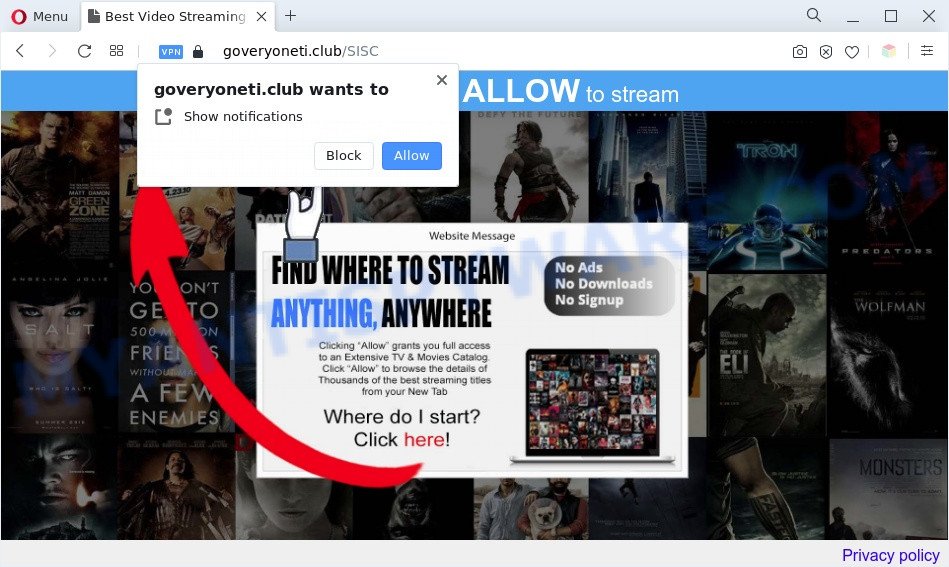
Once enabled, the Goveryoneti.club push notifications will start popping up in the lower right corner of your screen randomly and spam you with intrusive ads. The push notifications will promote ‘free’ online games, free gifts scams, dubious browser extensions, adult web pages, and fake downloads like the one below.

The best method to unsubscribe from Goveryoneti.club browser notification spam open your web-browser’s settings and follow the Goveryoneti.club removal steps below. Once you delete Goveryoneti.club subscription, the push notifications will no longer display on your web-browser.
Threat Summary
| Name | Goveryoneti.club popup |
| Type | push notifications ads, pop-up advertisements, pop-up virus, pop ups |
| Distribution | misleading pop-up advertisements, PUPs, social engineering attack, adwares |
| Symptoms |
|
| Removal | Goveryoneti.club removal guide |
How does your system get infected with Goveryoneti.club pop ups
Security researchers have determined that users are rerouted to Goveryoneti.club by adware or from malicious ads. Adware serves unwanted advertisements on your computer. Some of these advertisements are scams or fake ads created to trick you. Even the harmless advertisements can become really irritating. Adware software can be installed unintentionally and without you knowing about it, when you open email attachments, install freeware.
Adware software usually gets onto computer by being attached to free applications which downloaded from the World Wide Web. Which means that you need to be proactive and carefully read the Terms of use and the License agreement properly. For the most part, adware software and potentially unwanted apps will be clearly described, so take the time to carefully read all the information about the software that you downloaded and want to install on your machine.
Below we are discussing the methods which are very useful in uninstalling adware software. The instructions will also allow you to delete Goveryoneti.club pop up ads from your browser for free.
How to remove Goveryoneti.club popup ads from Chrome, Firefox, IE, Edge
Goveryoneti.club popups in the Chrome, MS Edge, IE and Firefox can be permanently deleted by deleting undesired software, resetting the web browser to its default values, and reversing any changes to the PC by malicious software. Free removal utilities that listed below can help in deleting adware which shows constant popup windows and undesired ads.
To remove Goveryoneti.club pop ups, complete the following steps:
- Manual Goveryoneti.club advertisements removal
- Automatic Removal of Goveryoneti.club pop up advertisements
- How to stop Goveryoneti.club popup advertisements
- Finish words
Manual Goveryoneti.club advertisements removal
In this section of the post, we have posted the steps that will help to remove Goveryoneti.club popup ads manually. Although compared to removal tools, this solution loses in time, but you don’t need to install anything on your PC. It will be enough for you to follow the detailed guide with pictures. We tried to describe each step in detail, but if you realized that you might not be able to figure it out, or simply do not want to change the Microsoft Windows and web-browser settings, then it’s better for you to use tools from trusted developers, which are listed below.
Uninstall dubious apps using Windows Control Panel
First of all, check the list of installed applications on your PC and delete all unknown and recently installed apps. If you see an unknown program with incorrect spelling or varying capital letters, it have most likely been installed by malware and you should clean it off first with malicious software removal utility such as Zemana Anti-Malware (ZAM).
Windows 8, 8.1, 10
First, click the Windows button
Windows XP, Vista, 7
First, click “Start” and select “Control Panel”.
It will display the Windows Control Panel as displayed on the screen below.

Next, click “Uninstall a program” ![]()
It will show a list of all applications installed on your computer. Scroll through the all list, and delete any dubious and unknown apps. To quickly find the latest installed software, we recommend sort apps by date in the Control panel.
Remove Goveryoneti.club notifications from web browsers
If you’ve clicked the “Allow” button in the Goveryoneti.club popup and gave a notification permission, you should remove this notification permission first from your web browser settings. To delete the Goveryoneti.club permission to send browser notification spam to your machine, use the steps below. These steps are for Microsoft Windows, Mac and Android.
Google Chrome:
- Just copy and paste the following text into the address bar of Chrome.
- chrome://settings/content/notifications
- Press Enter.
- Delete the Goveryoneti.club site and other dubious URLs by clicking three vertical dots button next to each and selecting ‘Remove’.

Android:
- Open Google Chrome.
- In the right upper corner, find and tap the Google Chrome menu (three dots).
- In the menu tap ‘Settings’, scroll down to ‘Advanced’.
- In the ‘Site Settings’, tap on ‘Notifications’, find the Goveryoneti.club URL and tap on it.
- Tap the ‘Clean & Reset’ button and confirm.

Mozilla Firefox:
- Click on ‘three horizontal stripes’ button at the top right corner.
- In the drop-down menu select ‘Options’. In the left side select ‘Privacy & Security’.
- Scroll down to the ‘Permissions’ section and click the ‘Settings’ button next to ‘Notifications’.
- In the opened window, locate Goveryoneti.club site, other questionable sites, click the drop-down menu and choose ‘Block’.
- Click ‘Save Changes’ button.

Edge:
- In the top right corner, click the Edge menu button (three dots).
- Scroll down, locate and click ‘Settings’. In the left side select ‘Advanced’.
- Click ‘Manage permissions’ button, located beneath ‘Website permissions’.
- Right-click the Goveryoneti.club site. Click ‘Delete’.

Internet Explorer:
- Click the Gear button on the top right corner of the screen.
- Go to ‘Internet Options’ in the menu.
- Select the ‘Privacy’ tab and click ‘Settings under ‘Pop-up Blocker’ section.
- Select the Goveryoneti.club URL and other questionable sites below and delete them one by one by clicking the ‘Remove’ button.

Safari:
- On the top menu select ‘Safari’, then ‘Preferences’.
- Open ‘Websites’ tab, then in the left menu click on ‘Notifications’.
- Locate the Goveryoneti.club site and select it, click the ‘Deny’ button.
Get rid of Goveryoneti.club pop-ups from Internet Explorer
If you find that Microsoft Internet Explorer web browser settings like default search provider, home page and new tab page had been modified by adware that causes Goveryoneti.club pop up advertisements in your web-browser, then you may revert back your settings, via the reset browser procedure.
First, open the Internet Explorer. Next, click the button in the form of gear (![]() ). It will display the Tools drop-down menu, press the “Internet Options” as shown on the screen below.
). It will display the Tools drop-down menu, press the “Internet Options” as shown on the screen below.

In the “Internet Options” window click on the Advanced tab, then click the Reset button. The Internet Explorer will display the “Reset Internet Explorer settings” window as shown on the image below. Select the “Delete personal settings” check box, then click “Reset” button.

You will now need to restart your personal computer for the changes to take effect.
Remove Goveryoneti.club advertisements from Firefox
The Firefox reset will remove redirects to intrusive Goveryoneti.club web site, modified preferences, extensions and security settings. However, your saved passwords and bookmarks will not be changed, deleted or cleared.
First, launch the Mozilla Firefox and click ![]() button. It will open the drop-down menu on the right-part of the internet browser. Further, click the Help button (
button. It will open the drop-down menu on the right-part of the internet browser. Further, click the Help button (![]() ) as displayed on the image below.
) as displayed on the image below.

In the Help menu, select the “Troubleshooting Information” option. Another way to open the “Troubleshooting Information” screen – type “about:support” in the web-browser adress bar and press Enter. It will show the “Troubleshooting Information” page like below. In the upper-right corner of this screen, click the “Refresh Firefox” button.

It will display the confirmation dialog box. Further, click the “Refresh Firefox” button. The Firefox will start a process to fix your problems that caused by the Goveryoneti.club adware. After, it is done, press the “Finish” button.
Remove Goveryoneti.club pop up advertisements from Chrome
If you have adware problem or the Google Chrome is running slow, then reset Chrome settings can help you. In the steps below we’ll show you a solution to reset your Google Chrome settings to default values without reinstall. This will also help to remove Goveryoneti.club popups from your web browser.
Open the Google Chrome menu by clicking on the button in the form of three horizontal dotes (![]() ). It will show the drop-down menu. Select More Tools, then click Extensions.
). It will show the drop-down menu. Select More Tools, then click Extensions.
Carefully browse through the list of installed extensions. If the list has the extension labeled with “Installed by enterprise policy” or “Installed by your administrator”, then complete the following tutorial: Remove Google Chrome extensions installed by enterprise policy otherwise, just go to the step below.
Open the Google Chrome main menu again, click to “Settings” option.

Scroll down to the bottom of the page and click on the “Advanced” link. Now scroll down until the Reset settings section is visible, as shown in the following example and press the “Reset settings to their original defaults” button.

Confirm your action, click the “Reset” button.
Automatic Removal of Goveryoneti.club pop up advertisements
Manual removal is not always as effective as you might think. Often, even the most experienced users can not completely get rid of adware that causes multiple annoying pop-ups. So, we recommend to check your personal computer for any remaining harmful components with free adware removal software below.
Run Zemana Free to remove Goveryoneti.club pop ups
Zemana Anti-Malware (ZAM) is extremely fast and ultra light weight malicious software removal tool. It will assist you remove Goveryoneti.club advertisements, adware software, PUPs and other malware. This program gives real-time protection that never slow down your PC. Zemana Anti-Malware (ZAM) is created for experienced and beginner computer users. The interface of this tool is very easy to use, simple and minimalist.
Now you can setup and use Zemana Anti Malware (ZAM) to remove Goveryoneti.club popup ads from your web-browser by following the steps below:
Visit the following page to download Zemana Anti Malware install package called Zemana.AntiMalware.Setup on your computer. Save it to your Desktop so that you can access the file easily.
164744 downloads
Author: Zemana Ltd
Category: Security tools
Update: July 16, 2019
Start the installer after it has been downloaded successfully and then follow the prompts to install this tool on your personal computer.

During installation you can change some settings, but we recommend you do not make any changes to default settings.
When install is complete, this malware removal tool will automatically launch and update itself. You will see its main window like below.

Now click the “Scan” button to perform a system scan with this utility for the adware software that causes Goveryoneti.club popup advertisements in your browser. A system scan can take anywhere from 5 to 30 minutes, depending on your machine. During the scan Zemana Anti Malware (ZAM) will scan for threats present on your PC.

After Zemana has finished scanning your system, a list of all items found is prepared. Make sure all items have ‘checkmark’ and press “Next” button.

The Zemana Anti-Malware will start to remove adware software related to the Goveryoneti.club popup ads. Once that process is finished, you may be prompted to reboot your personal computer to make the change take effect.
Get rid of Goveryoneti.club ads from internet browsers with HitmanPro
Hitman Pro is a free removal utility which can scan your personal computer for a wide range of security threats like malware, adwares, potentially unwanted applications as well as adware that causes Goveryoneti.club pop-ups. It will perform a deep scan of your computer including hard drives and Microsoft Windows registry. When a malicious software is found, it will allow you to get rid of all found threats from your PC with a simple click.

- First, click the following link, then press the ‘Download’ button in order to download the latest version of Hitman Pro.
- After downloading is complete, double click the Hitman Pro icon. Once this tool is started, click “Next” button for checking your PC for the adware related to the Goveryoneti.club pop up advertisements. Depending on your PC system, the scan can take anywhere from a few minutes to close to an hour. When a malicious software, adware or PUPs are found, the number of the security threats will change accordingly.
- After the scan get finished, it will display the Scan Results. You may delete items (move to Quarantine) by simply click “Next” button. Now press the “Activate free license” button to start the free 30 days trial to remove all malware found.
Remove Goveryoneti.club pop up advertisements with MalwareBytes Free
Manual Goveryoneti.club advertisements removal requires some computer skills. Some files and registry entries that created by the adware software may be not fully removed. We recommend that use the MalwareBytes that are completely clean your machine of adware software. Moreover, the free program will help you to get rid of malware, PUPs, hijacker infections and toolbars that your computer can be infected too.

- Please go to the link below to download MalwareBytes Free. Save it to your Desktop so that you can access the file easily.
Malwarebytes Anti-malware
327008 downloads
Author: Malwarebytes
Category: Security tools
Update: April 15, 2020
- At the download page, click on the Download button. Your web browser will show the “Save as” prompt. Please save it onto your Windows desktop.
- After downloading is done, please close all apps and open windows on your PC system. Double-click on the icon that’s called MBSetup.
- This will launch the Setup wizard of MalwareBytes Anti-Malware onto your machine. Follow the prompts and don’t make any changes to default settings.
- When the Setup wizard has finished installing, the MalwareBytes Free will run and open the main window.
- Further, click the “Scan” button to start scanning your system for the adware that causes Goveryoneti.club ads. A system scan may take anywhere from 5 to 30 minutes, depending on your PC system. When a malware, adware or potentially unwanted software are found, the count of the security threats will change accordingly. Wait until the the checking is finished.
- When the scanning is complete, you can check all items found on your PC.
- Make sure to check mark the threats which are unsafe and then click the “Quarantine” button. After disinfection is done, you may be prompted to reboot the personal computer.
- Close the AntiMalware and continue with the next step.
Video instruction, which reveals in detail the steps above.
How to stop Goveryoneti.club popup advertisements
If you surf the World Wide Web, you can’t avoid malvertising. But you can protect your browser against it. Download and run an ad-blocking program. AdGuard is an ad blocker that can filter out lots of of the malvertising, blocking dynamic scripts from loading harmful content.
Click the link below to download the latest version of AdGuard for Windows. Save it to your Desktop.
26827 downloads
Version: 6.4
Author: © Adguard
Category: Security tools
Update: November 15, 2018
After downloading it, double-click the downloaded file to start it. The “Setup Wizard” window will show up on the computer screen as displayed in the figure below.

Follow the prompts. AdGuard will then be installed and an icon will be placed on your desktop. A window will show up asking you to confirm that you want to see a quick guide as displayed below.

Click “Skip” button to close the window and use the default settings, or click “Get Started” to see an quick tutorial which will allow you get to know AdGuard better.
Each time, when you start your PC, AdGuard will start automatically and stop undesired ads, block Goveryoneti.club, as well as other harmful or misleading websites. For an overview of all the features of the program, or to change its settings you can simply double-click on the AdGuard icon, which is located on your desktop.
Finish words
Now your personal computer should be free of the adware which causes undesired Goveryoneti.club advertisements. We suggest that you keep Zemana Free (to periodically scan your PC system for new adware softwares and other malicious software) and AdGuard (to help you block undesired pop-up advertisements and harmful web-pages). Moreover, to prevent any adware software, please stay clear of unknown and third party applications, make sure that your antivirus application, turn on the option to look for PUPs.
If you need more help with Goveryoneti.club ads related issues, go to here.




















