Mybestsearch.net is a website which can be set as your homepage and search provider by a potentially unwanted program (PUP) from the Browser hijackers family. Most often, this unwanted program installs on the PC system in abundle with free software that you downloaded and installed from the Internet. Once it gets inside your web-browser, it’ll modify some browser settings such as start page, search provider and new tab page to Mybestsearch.net. Mybestsearch.net is designed in order to redirect user’s web browser and show lots of unwanted advertisements and sponsored links from AdSense, Yahoo or another third-party vendors in your search results.
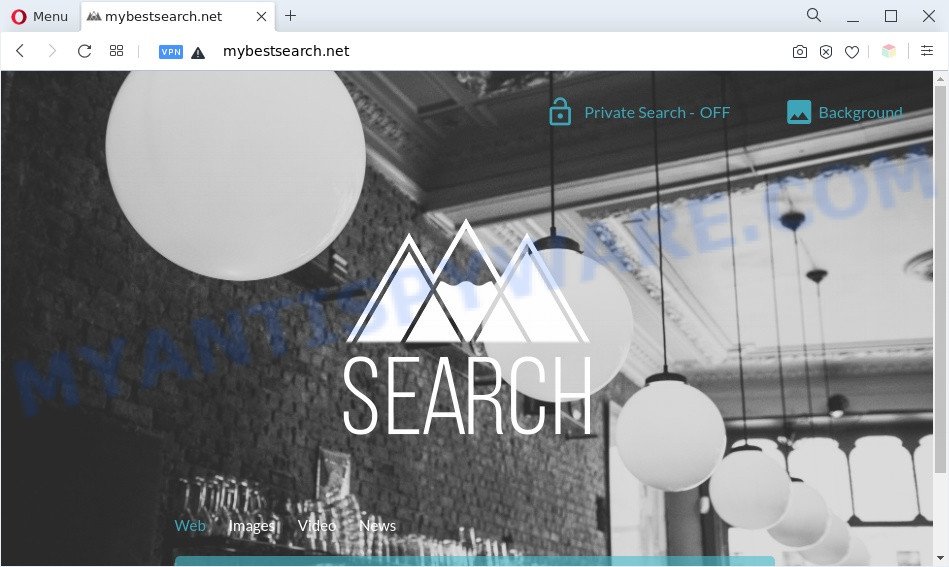
Mybestsearch.net is a browser hijacker
When you’re performing searches using the browser that has been affected with Mybestsearch.net, the search results will be returned from Bing, Yahoo or Google Custom Search. The makers of Mybestsearch.net hijacker infection are most likely doing this to earn advertisement profit from the advertisements shown in the search results.

Unwanted search ads
It is likely that you might be worried with the browser hijacker responsible for the Mybestsearch.net redirect. You should not disregard this undesired software. The hijacker can not only alter your startpage or search provider, but reroute your browser to misleading web pages. What is more, the browser hijacker can analyze your browsing, and gain access to your sensitive info and, subsequently, can sell it to third party companies. Thus, there are more than enough reasons to get rid of Mybestsearch.net from your web-browser.
Threat Summary
| Name | Mybestsearch.net |
| Type | browser hijacker, home page hijacker, redirect virus, PUP, search engine hijacker |
| Affected Browser Settings | search engine, newtab URL, start page |
| Symptoms |
|
| Removal | Mybestsearch.net removal guide |
How can a browser hijacker get on your PC system
Many apps used to hijack a PC system’s web-browser. So, when you installing free applications, carefully read the disclaimers, choose the Custom or Advanced installation method to watch for optional apps that are being installed, because some of the software are adware software and potentially unwanted apps.
So, if you happen to encounter the Mybestsearch.net redirect, then be quick and take effort to get rid of browser hijacker without a wait. Follow the step-by-step guide below to get rid of Mybestsearch.net startpage. Let us know how you managed by sending us your comments please.
How to remove Mybestsearch.net redirect
If you have unwanted homepage or search provider, constant pop-ups or ads, slow computer, crashing computer problems, you are in need of hijacker infection removal assistance. The few simple steps below will guide you forward to get Mybestsearch.net startpage removed and will help you get your PC system operating at peak capacity again.
To remove Mybestsearch.net, perform the steps below:
- Manual Mybestsearch.net redirect removal
- Automatic Removal of Mybestsearch.net hijacker
- Stop Mybestsearch.net redirect
- Finish words
Manual Mybestsearch.net redirect removal
The useful removal instructions for the Mybestsearch.net home page. The detailed procedure can be followed by anyone as it really does take you step-by-step. If you follow this process to remove Mybestsearch.net startpage let us know how you managed by sending us your comments please.
Remove potentially unwanted programs using Windows Control Panel
Check out the MS Windows Control Panel (Programs and Features section) to see all installed applications. We advise to click on the “Date Installed” in order to sort the list of applications by the date you installed them. If you see any unknown and suspicious applications, they are the ones you need to uninstall.
Windows 10, 8.1, 8
Click the MS Windows logo, and then click Search ![]() . Type ‘Control panel’and press Enter as on the image below.
. Type ‘Control panel’and press Enter as on the image below.

After the ‘Control Panel’ opens, click the ‘Uninstall a program’ link under Programs category as shown in the figure below.

Windows 7, Vista, XP
Open Start menu and select the ‘Control Panel’ at right as displayed below.

Then go to ‘Add/Remove Programs’ or ‘Uninstall a program’ (Microsoft Windows 7 or Vista) as displayed in the following example.

Carefully browse through the list of installed applications and delete all dubious and unknown software. We suggest to press ‘Installed programs’ and even sorts all installed applications by date. Once you’ve found anything questionable that may be the browser hijacker infection responsible for redirecting user searches to Mybestsearch.net or other potentially unwanted application (PUA), then choose this program and click ‘Uninstall’ in the upper part of the window. If the dubious application blocked from removal, then use Revo Uninstaller Freeware to fully remove it from your PC system.
Remove Mybestsearch.net from internet browsers
If you have ‘Mybestsearch.net redirect’ removal problem, then remove unwanted plugins can help you. In the steps below we will show you the solution to remove harmful add-ons without reinstall. This will also help to remove Mybestsearch.net from your web browser.
You can also try to get rid of Mybestsearch.net by reset Google Chrome settings. |
If you are still experiencing issues with Mybestsearch.net startpage removal, you need to reset Mozilla Firefox browser. |
Another solution to get rid of Mybestsearch.net from IE is reset Internet Explorer settings. |
|
Automatic Removal of Mybestsearch.net hijacker
There are not many good free anti malware programs with high detection ratio. The effectiveness of malicious software removal tools depends on various factors, mostly on how often their virus/malware signatures DB are updated in order to effectively detect modern malicious software, adware, hijacker infections and other potentially unwanted applications. We suggest to run several applications, not just one. These programs which listed below will help you get rid of all components of the browser hijacker from your disk and Windows registry and thereby remove Mybestsearch.net search.
Use Zemana Free to remove Mybestsearch.net browser hijacker
Zemana is free full featured malware removal utility. It can check your files and MS Windows registry in real-time. Zemana Free can help to remove Mybestsearch.net browser hijacker, other potentially unwanted applications and adware. It uses 1% of your PC system resources. This tool has got simple and beautiful interface and at the same time best possible protection for your computer.
Now you can install and use Zemana Free to delete Mybestsearch.net redirect from your internet browser by following the steps below:
Visit the page linked below to download Zemana AntiMalware installer named Zemana.AntiMalware.Setup on your machine. Save it directly to your Windows Desktop.
164740 downloads
Author: Zemana Ltd
Category: Security tools
Update: July 16, 2019
Start the installer after it has been downloaded successfully and then follow the prompts to install this utility on your personal computer.

During installation you can change certain settings, but we advise you don’t make any changes to default settings.
When install is complete, this malware removal tool will automatically run and update itself. You will see its main window like below.

Now press the “Scan” button for checking your computer for the browser hijacker infection that reroutes your web-browser to intrusive Mybestsearch.net website. This task can take quite a while, so please be patient. While the Zemana utility is scanning, you may see how many objects it has identified as being infected by malicious software.

Once finished, Zemana will open a list of all items detected by the scan. Make sure all threats have ‘checkmark’ and press “Next” button.

The Zemana will get rid of browser hijacker responsible for redirecting your web browser to Mybestsearch.net website and move the selected items to the program’s quarantine. When the procedure is finished, you can be prompted to restart your machine to make the change take effect.
Run Hitman Pro to get rid of Mybestsearch.net redirect
HitmanPro is a portable application that requires no hard installation to look for and remove browser hijacker which reroutes your web-browser to annoying Mybestsearch.net website. The program itself is small in size (only a few Mb). Hitman Pro does not need any drivers and special dlls. It is probably easier to use than any alternative malicious software removal utilities you’ve ever tried. Hitman Pro works on 64 and 32-bit versions of Windows 10, 8, 7 and XP. It proves that removal tool can be just as useful as the widely known antivirus programs.
Visit the page linked below to download HitmanPro. Save it to your Desktop.
Download and run HitmanPro on your machine. Once started, click “Next” button for scanning your machine for the browser hijacker responsible for redirecting your internet browser to Mybestsearch.net webpage. A scan may take anywhere from 10 to 30 minutes, depending on the count of files on your PC system and the speed of your system. While the utility is checking, you can see how many objects and files has already scanned..

As the scanning ends, HitmanPro will display a list of all items found by the scan.

Make sure all threats have ‘checkmark’ and click Next button.
It will show a prompt, press the “Activate free license” button to start the free 30 days trial to remove all malicious software found.
Remove Mybestsearch.net home page with MalwareBytes
Remove Mybestsearch.net hijacker infection manually is difficult and often the hijacker is not completely removed. Therefore, we recommend you to run the MalwareBytes Anti-Malware that are fully clean your computer. Moreover, this free program will help you to remove malicious software, potentially unwanted apps, toolbars and adware that your PC system can be infected too.

Click the following link to download the latest version of MalwareBytes AntiMalware for Microsoft Windows. Save it to your Desktop.
327006 downloads
Author: Malwarebytes
Category: Security tools
Update: April 15, 2020
When downloading is complete, run it and follow the prompts. Once installed, the MalwareBytes Anti Malware (MBAM) will try to update itself and when this process is finished, click the “Scan” button . MalwareBytes utility will start scanning the whole PC to find out hijacker related to Mybestsearch.net home page. A system scan can take anywhere from 5 to 30 minutes, depending on your computer. Review the report and then press “Quarantine” button.
The MalwareBytes Free is a free application that you can use to get rid of all detected folders, files, services, registry entries and so on. To learn more about this malware removal utility, we suggest you to read and follow the steps or the video guide below.
Stop Mybestsearch.net redirect
The AdGuard is a very good adblocker program for the Internet Explorer, Microsoft Edge, Google Chrome and Mozilla Firefox, with active user support. It does a great job by removing certain types of annoying ads, popunders, pop-ups, intrusive newtab pages, and even full page ads and website overlay layers. Of course, the AdGuard can stop the Mybestsearch.net automatically or by using a custom filter rule.
First, click the following link, then press the ‘Download’ button in order to download the latest version of AdGuard.
26826 downloads
Version: 6.4
Author: © Adguard
Category: Security tools
Update: November 15, 2018
After the download is finished, run the downloaded file. You will see the “Setup Wizard” screen as displayed on the image below.

Follow the prompts. Once the setup is complete, you will see a window as shown below.

You can click “Skip” to close the install application and use the default settings, or press “Get Started” button to see an quick tutorial that will help you get to know AdGuard better.
In most cases, the default settings are enough and you do not need to change anything. Each time, when you launch your personal computer, AdGuard will start automatically and stop unwanted ads, block Mybestsearch.net, as well as other malicious or misleading webpages. For an overview of all the features of the application, or to change its settings you can simply double-click on the AdGuard icon, which may be found on your desktop.
Finish words
Now your computer should be free of the browser hijacker responsible for Mybestsearch.net redirect. We suggest that you keep AdGuard (to help you block unwanted popup ads and undesired harmful webpages) and Zemana Anti-Malware (to periodically scan your system for new malware, browser hijackers and adware). Make sure that you have all the Critical Updates recommended for Microsoft Windows operating system. Without regular updates you WILL NOT be protected when new browser hijacker infections, harmful software and adware software are released.
If you are still having problems while trying to get rid of Mybestsearch.net search from your web browser, then ask for help here.




















