Classinviredy.club is a web site that uses the browser notification feature to fool you to accept browser notification spam via the web browser. It delivers the message stating that you should click ‘Allow’ button in order to access the content of the web-page, connect to the Internet, download a file, enable Flash Player, watch a video, and so on.
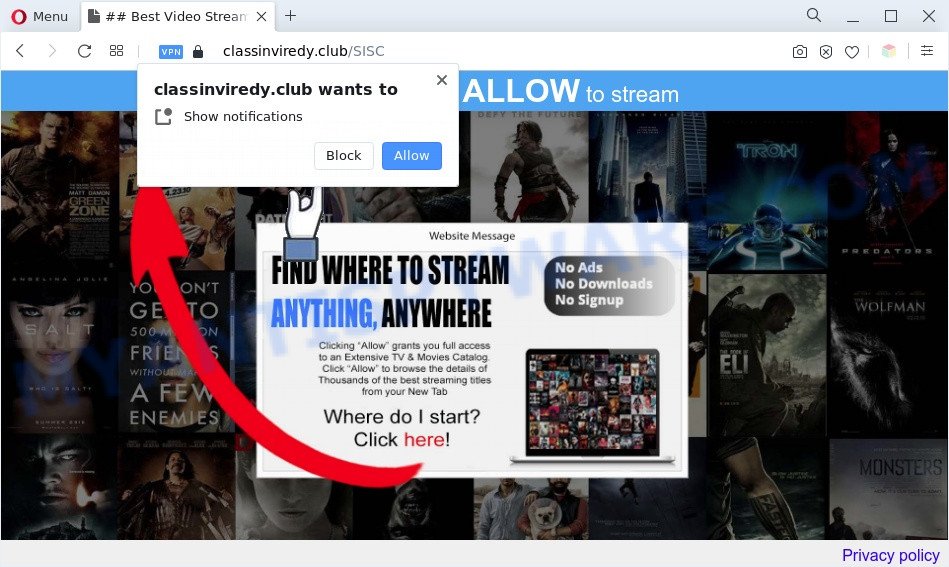
If you click on the ‘Allow’ button, then your web-browser will be configured to show annoying advertisements on your desktop, even when you are not using the internet browser. The push notifications will promote ‘free’ online games, prize & lottery scams, suspicious web-browser extensions, adult web-sites, and adware bundles as shown on the screen below.

To end this intrusive behavior and remove Classinviredy.club browser notification spam, you need to change browser settings that got modified by adware software. For that, follow the Classinviredy.club removal guidance below. Once you remove Classinviredy.club subscription, the spam notifications will no longer show on your web-browser.
Threat Summary
| Name | Classinviredy.club pop-up |
| Type | push notifications ads, pop-ups, pop-up virus, pop up advertisements |
| Distribution | adwares, potentially unwanted programs, social engineering attack, shady popup ads |
| Symptoms |
|
| Removal | Classinviredy.club removal guide |
Where the Classinviredy.club pop-ups comes from
Security researchers have determined that users are rerouted to Classinviredy.club by adware or from dubious ads. Adware can make big problem to your PC system. Adware also known as ‘ad-supported’ software is malicious application which shows a ton of adverts in form of popup windows, discount offers, promos or even fake alerts on the web browser. Adware can seriously affect your privacy, your computer’s performance and security. Adware software can be installed onto your PC system without a full disclosure.
Adware is usually spreads as a part of free programs. So, when you installing free applications, carefully read the disclaimers, choose the Custom or Advanced installation option to watch for third-party software that are being installed, because certain of the programs are PUPs and adware software.
You probably want to know how to remove adware software as well as remove Classinviredy.club ads. In the guidance below we will tell you about how to solve your problems.
How to remove Classinviredy.club pop up ads from Chrome, Firefox, IE, Edge
In the steps below we will have a look at the adware software and how to remove Classinviredy.club from Internet Explorer, Firefox, Google Chrome and MS Edge internet browsers for Windows OS, natively or by using a few free removal tools. Read this manual carefully, bookmark it or open this page on your smartphone, because you may need to close your browser or restart your system.
To remove Classinviredy.club pop ups, complete the steps below:
- How to remove Classinviredy.club ads without any software
- Automatic Removal of Classinviredy.club ads
- How to block Classinviredy.club
- To sum up
How to remove Classinviredy.club ads without any software
In this section of the post, we have posted the steps that will allow to remove Classinviredy.club ads manually. Although compared to removal tools, this way loses in time, but you don’t need to download anything on the computer. It will be enough for you to follow the detailed guidance with pictures. We tried to describe each step in detail, but if you realized that you might not be able to figure it out, or simply do not want to change the MS Windows and web browser settings, then it’s better for you to run tools from trusted developers, which are listed below.
Delete newly installed adware
One of the first things to attempt for removal of adware is to check your system installed programs screen and look for unwanted and dubious apps. If there are any applications you do not recognize or are no longer using, you should delete them. If that doesn’t work, then you may need to use adware removal utility such as Zemana Anti Malware (ZAM).
Make sure you have closed all internet browsers and other apps. Next, remove any undesired and suspicious apps from your Control panel.
Windows 10, 8.1, 8
Now, click the Windows button, type “Control panel” in search and press Enter. Select “Programs and Features”, then “Uninstall a program”.

Look around the entire list of apps installed on your PC system. Most probably, one of them is the adware software that causes Classinviredy.club pop ups in your browser. Choose the suspicious program or the application that name is not familiar to you and uninstall it.
Windows Vista, 7
From the “Start” menu in MS Windows, select “Control Panel”. Under the “Programs” icon, choose “Uninstall a program”.

Choose the suspicious or any unknown programs, then press “Uninstall/Change” button to delete this unwanted application from your computer.
Windows XP
Click the “Start” button, select “Control Panel” option. Click on “Add/Remove Programs”.

Choose an unwanted program, then click “Change/Remove” button. Follow the prompts.
Remove Classinviredy.club notifications from web browsers
If you’ve allowed the Classinviredy.club browser notification spam, you might notice that this web-page sending requests, and it can become annoying. To better control your machine, here’s how to get rid of Classinviredy.club spam notifications from your web-browser.
|
|
|
|
|
|
Remove Classinviredy.club advertisements from Mozilla Firefox
If the Firefox web browser program is hijacked, then resetting its settings can help. The Reset feature is available on all modern version of Firefox. A reset can fix many issues by restoring Firefox settings like start page, newtab and search engine by default to their original settings. When using the reset feature, your personal information like passwords, bookmarks, browsing history and web form auto-fill data will be saved.
First, run the Mozilla Firefox and press ![]() button. It will show the drop-down menu on the right-part of the web browser. Further, click the Help button (
button. It will show the drop-down menu on the right-part of the web browser. Further, click the Help button (![]() ) like below.
) like below.

In the Help menu, select the “Troubleshooting Information” option. Another way to open the “Troubleshooting Information” screen – type “about:support” in the web browser adress bar and press Enter. It will open the “Troubleshooting Information” page as shown on the screen below. In the upper-right corner of this screen, press the “Refresh Firefox” button.

It will display the confirmation prompt. Further, click the “Refresh Firefox” button. The Mozilla Firefox will begin a task to fix your problems that caused by the Classinviredy.club adware software. After, it’s done, click the “Finish” button.
Remove Classinviredy.club popups from Google Chrome
Run the Reset web-browser utility of the Google Chrome to reset all its settings like startpage, search engine by default and newtab page to original defaults. This is a very useful utility to use, in the case of web browser redirects to undesired ad web sites like Classinviredy.club.
Open the Google Chrome menu by clicking on the button in the form of three horizontal dotes (![]() ). It will display the drop-down menu. Choose More Tools, then click Extensions.
). It will display the drop-down menu. Choose More Tools, then click Extensions.
Carefully browse through the list of installed addons. If the list has the extension labeled with “Installed by enterprise policy” or “Installed by your administrator”, then complete the following guide: Remove Google Chrome extensions installed by enterprise policy otherwise, just go to the step below.
Open the Google Chrome main menu again, press to “Settings” option.

Scroll down to the bottom of the page and click on the “Advanced” link. Now scroll down until the Reset settings section is visible, as shown in the figure below and press the “Reset settings to their original defaults” button.

Confirm your action, click the “Reset” button.
Get rid of Classinviredy.club ads from Microsoft Internet Explorer
In order to restore all web-browser home page, new tab page and search provider you need to reset the Internet Explorer to the state, that was when the Windows was installed on your machine.
First, run the IE. Next, click the button in the form of gear (![]() ). It will show the Tools drop-down menu, press the “Internet Options” as on the image below.
). It will show the Tools drop-down menu, press the “Internet Options” as on the image below.

In the “Internet Options” window click on the Advanced tab, then click the Reset button. The Microsoft Internet Explorer will show the “Reset Internet Explorer settings” window as on the image below. Select the “Delete personal settings” check box, then click “Reset” button.

You will now need to reboot your machine for the changes to take effect.
Automatic Removal of Classinviredy.club ads
The simplest method to get rid of Classinviredy.club popup ads is to use an anti-malware program capable of detecting adware. We suggest try Zemana or another free malicious software remover which listed below. It has excellent detection rate when it comes to adware, browser hijackers and other PUPs.
Remove Classinviredy.club pop-ups with Zemana
Zemana is a lightweight utility which created to use alongside your antivirus software, detecting and removing malware, adware and potentially unwanted apps that other programs miss. Zemana Free is easy to use, fast, does not use many resources and have great detection and removal rates.
Installing the Zemana Anti-Malware is simple. First you will need to download Zemana Anti Malware on your Microsoft Windows Desktop by clicking on the following link.
164753 downloads
Author: Zemana Ltd
Category: Security tools
Update: July 16, 2019
Once the download is finished, close all applications and windows on your PC. Open a directory in which you saved it. Double-click on the icon that’s called Zemana.AntiMalware.Setup as displayed in the figure below.
![]()
When the installation starts, you will see the “Setup wizard” that will help you install Zemana on your PC.

Once install is done, you will see window as displayed below.

Now press the “Scan” button to begin scanning your system for the adware that cause popups. Depending on your PC, the scan can take anywhere from a few minutes to close to an hour. When a malware, adware or PUPs are detected, the count of the security threats will change accordingly. Wait until the the scanning is done.

When the scan get finished, you may check all items detected on your system. Make sure to check mark the threats which are unsafe and then press “Next” button.

The Zemana AntiMalware (ZAM) will get rid of adware that causes Classinviredy.club pop-ups.
Delete Classinviredy.club ads from web browsers with HitmanPro
Hitman Pro is a portable program that requires no hard install to identify and remove adware that causes Classinviredy.club pop ups. The program itself is small in size (only a few Mb). Hitman Pro does not need any drivers and special dlls. It’s probably easier to use than any alternative malware removal utilities you have ever tried. HitmanPro works on 64 and 32-bit versions of Microsoft Windows 10, 8, 7 and XP. It proves that removal utility can be just as effective as the widely known antivirus applications.
Download Hitman Pro on your system from the link below.
Download and run HitmanPro on your machine. Once started, click “Next” button for checking your system for the adware responsible for Classinviredy.club pop-up ads. This task may take quite a while, so please be patient. During the scan HitmanPro will scan for threats exist on your machine..

As the scanning ends, HitmanPro will open you the results.

All detected items will be marked. You can delete them all by simply click Next button.
It will display a dialog box, click the “Activate free license” button to begin the free 30 days trial to delete all malicious software found.
Get rid of Classinviredy.club pop-ups with MalwareBytes Free
Manual Classinviredy.club ads removal requires some computer skills. Some files and registry entries that created by the adware software can be not fully removed. We recommend that use the MalwareBytes Anti Malware that are completely clean your computer of adware. Moreover, the free program will allow you to get rid of malware, potentially unwanted software, browser hijacker infections and toolbars that your computer can be infected too.
Please go to the link below to download MalwareBytes Free. Save it on your MS Windows desktop or in any other place.
327020 downloads
Author: Malwarebytes
Category: Security tools
Update: April 15, 2020
Once the download is complete, close all windows on your computer. Further, run the file named MBSetup. If the “User Account Control” dialog box pops up like below, click the “Yes” button.

It will display the Setup wizard which will assist you install MalwareBytes Anti-Malware (MBAM) on the computer. Follow the prompts and do not make any changes to default settings.

Once setup is finished successfully, press “Get Started” button. Then MalwareBytes Anti-Malware (MBAM) will automatically start and you can see its main window as shown in the figure below.

Next, click the “Scan” button to perform a system scan for the adware that cause unwanted Classinviredy.club advertisements. This procedure can take some time, so please be patient.

When MalwareBytes Free is done scanning your PC, MalwareBytes AntiMalware (MBAM) will create a list of unwanted programs and adware. All found items will be marked. You can remove them all by simply click “Quarantine” button.

The MalwareBytes Free will start to remove adware software which causes annoying Classinviredy.club popups. When that process is finished, you may be prompted to reboot your machine. We advise you look at the following video, which completely explains the procedure of using the MalwareBytes Anti-Malware (MBAM) to delete hijacker infections, adware and other malicious software.
How to block Classinviredy.club
Use ad blocking program like AdGuard in order to stop ads, malvertisements, pop-ups and online trackers, avoid having to install harmful and adware browser plug-ins and add-ons that affect your PC performance and impact your machine security. Surf the World Wide Web anonymously and stay safe online!
Click the link below to download the latest version of AdGuard for MS Windows. Save it on your Desktop.
26831 downloads
Version: 6.4
Author: © Adguard
Category: Security tools
Update: November 15, 2018
After downloading it, double-click the downloaded file to launch it. The “Setup Wizard” window will show up on the computer screen as shown below.

Follow the prompts. AdGuard will then be installed and an icon will be placed on your desktop. A window will show up asking you to confirm that you want to see a quick guide as shown on the screen below.

Click “Skip” button to close the window and use the default settings, or click “Get Started” to see an quick guidance that will help you get to know AdGuard better.
Each time, when you run your machine, AdGuard will start automatically and stop undesired advertisements, block Classinviredy.club, as well as other malicious or misleading websites. For an overview of all the features of the program, or to change its settings you can simply double-click on the AdGuard icon, that may be found on your desktop.
To sum up
Now your PC should be free of the adware software that cause popups. We suggest that you keep AdGuard (to help you stop unwanted advertisements and undesired harmful web pages) and Zemana (to periodically scan your PC for new malicious software, hijackers and adware software). Make sure that you have all the Critical Updates recommended for Windows operating system. Without regular updates you WILL NOT be protected when new browser hijacker infections, harmful applications and adware software are released.
If you are still having problems while trying to remove Classinviredy.club advertisements from your web browser, then ask for help here.




















