Concertainsun.club is a web page which uses the browser notification feature to deceive you into signing up for its spam notifications that go directly to the desktop or the web-browser. It delivers the message stating that the user should click ‘Allow’ button in order to enable Flash Player, download a file, connect to the Internet, access the content of the web page, watch a video, and so on.
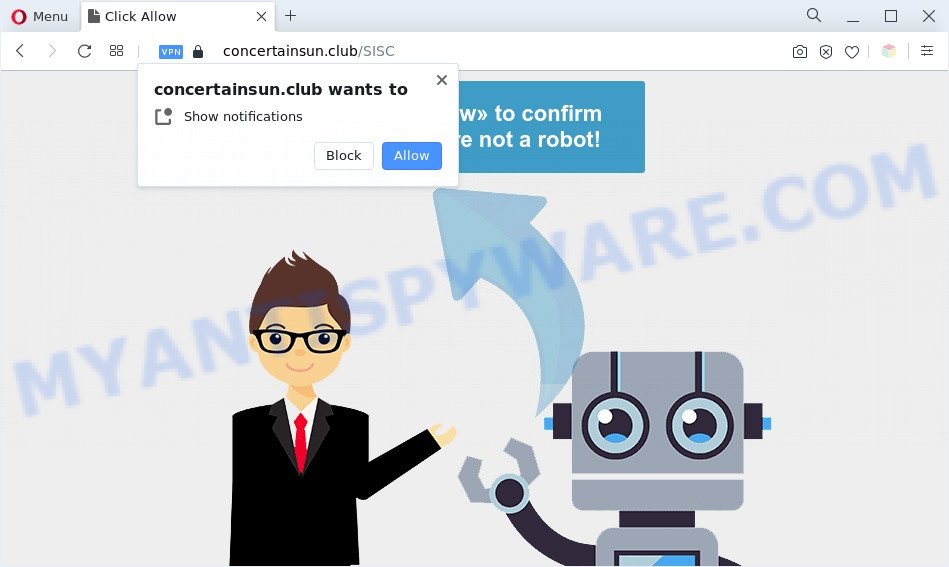
If you click the ‘Allow’ button, then you will start seeing unwanted adverts in form of popups on the internet browser. Push notifications are originally designed to alert the user of recently published blog posts. Cybercriminals abuse ‘browser notification feature’ to avoid antivirus and adblocker programs by showing annoying adverts. These ads are displayed in the lower right corner of the screen urges users to play online games, visit suspicious webpages, install internet browser addons & so on.

To end this intrusive behavior and remove Concertainsun.club spam notifications, you need to modify browser settings that got altered by adware. For that, follow the Concertainsun.club removal instructions below. Once you delete Concertainsun.club subscription, the spam notifications will no longer display on the screen.
Threat Summary
| Name | Concertainsun.club popup |
| Type | push notifications ads, popups, pop-up virus, popup ads |
| Distribution | adware softwares, social engineering attack, dubious popup advertisements, potentially unwanted applications |
| Symptoms |
|
| Removal | Concertainsun.club removal guide |
How does your system get infected with Concertainsun.club pop-ups
These Concertainsun.club pop-ups are caused by misleading advertisements on the websites you visit or adware. Adware is ‘advertising supported’ software which tries to generate revenue by redirecting you to annoying web sites or online advertising. It has different solutions of earning money including showing up adverts on the web browser forcefully. Most of adware gets installed when you are downloading free applications or browser extensions.
Adware usually gets onto personal computer by being attached to certain freeware that you download off of the World Wide Web. So, think back, have you ever download and run any free software. In order to avoid infection, in the Setup wizard, you should be be proactive and carefully read the ‘Terms of use’, the ‘license agreement’ and other setup screens, as well as to always select the ‘Manual’ or ‘Advanced’ installation mode, when installing anything downloaded from the Internet.
Therefore it is very important to follow the tutorial below without a wait. The step-by-step tutorial will allow you to get rid of adware as well as clean your system from the Concertainsun.club pop up ads. What is more, the guide below will help you get rid of other malicious applications like unwanted toolbars and browser hijackers, that can be installed onto personal computer along with the adware.
How to remove Concertainsun.club popup ads from Chrome, Firefox, IE, Edge
In the guidance below we will have a look at the adware and how to remove Concertainsun.club from Edge, Internet Explorer, Firefox and Chrome browsers for MS Windows OS, natively or by using a few free removal utilities. Read this manual carefully, bookmark it or open this page on your smartphone, because you may need to close your internet browser or restart your system.
To remove Concertainsun.club pop ups, execute the following steps:
- How to manually delete Concertainsun.club
- Automatic Removal of Concertainsun.club advertisements
- Block Concertainsun.club and other unwanted websites
- Finish words
How to manually delete Concertainsun.club
The step-by-step instructions will allow you manually remove Concertainsun.club pop-ups from the web-browser. If you are not good at computers, we suggest that you use the free tools listed below.
Delete adware through the Windows Control Panel
It’s of primary importance to first identify and remove all potentially unwanted programs, adware software and hijackers through ‘Add/Remove Programs’ (Windows XP) or ‘Uninstall a program’ (Windows 10, 8, 7) section of your Windows Control Panel.
Windows 8, 8.1, 10
First, click the Windows button
Windows XP, Vista, 7
First, press “Start” and select “Control Panel”.
It will show the Windows Control Panel as shown in the following example.

Next, click “Uninstall a program” ![]()
It will display a list of all programs installed on your system. Scroll through the all list, and uninstall any dubious and unknown apps. To quickly find the latest installed applications, we recommend sort apps by date in the Control panel.
Remove Concertainsun.club notifications from web browsers
If you have allowed the Concertainsun.club site to send browser notification spam to your internet browser, then we will need to delete these permissions. Depending on web-browser, you can perform the following steps to remove the Concertainsun.club permissions to send spam notifications.
|
|
|
|
|
|
Remove Concertainsun.club pop ups from Mozilla Firefox
This step will help you get rid of Concertainsun.club ads, third-party toolbars, disable harmful add-ons and return your default startpage, newtab page and search provider settings.
Click the Menu button (looks like three horizontal lines), and press the blue Help icon located at the bottom of the drop down menu like below.

A small menu will appear, click the “Troubleshooting Information”. On this page, click “Refresh Firefox” button as shown in the following example.

Follow the onscreen procedure to restore your Firefox internet browser settings to their original state.
Remove Concertainsun.club advertisements from Chrome
If you have adware problem or the Chrome is running slow, then reset Chrome settings can help you. In the steps below we will show you a method to reset your Google Chrome settings to default state without reinstall. This will also allow to delete Concertainsun.club advertisements from your internet browser.
Open the Google Chrome menu by clicking on the button in the form of three horizontal dotes (![]() ). It will show the drop-down menu. Choose More Tools, then press Extensions.
). It will show the drop-down menu. Choose More Tools, then press Extensions.
Carefully browse through the list of installed extensions. If the list has the plugin labeled with “Installed by enterprise policy” or “Installed by your administrator”, then complete the following instructions: Remove Google Chrome extensions installed by enterprise policy otherwise, just go to the step below.
Open the Google Chrome main menu again, press to “Settings” option.

Scroll down to the bottom of the page and click on the “Advanced” link. Now scroll down until the Reset settings section is visible, as shown on the image below and click the “Reset settings to their original defaults” button.

Confirm your action, click the “Reset” button.
Get rid of Concertainsun.club pop-ups from Microsoft Internet Explorer
The Microsoft Internet Explorer reset is great if your browser is hijacked or you have unwanted add-ons or toolbars on your browser, that installed by an malicious software.
First, launch the Internet Explorer, click ![]() ) button. Next, press “Internet Options” as shown on the image below.
) button. Next, press “Internet Options” as shown on the image below.

In the “Internet Options” screen select the Advanced tab. Next, click Reset button. The IE will display the Reset Internet Explorer settings dialog box. Select the “Delete personal settings” check box and press Reset button.

You will now need to restart your PC system for the changes to take effect. It will remove adware which cause unwanted Concertainsun.club pop up advertisements, disable malicious and ad-supported web-browser’s extensions and restore the Internet Explorer’s settings like homepage, newtab page and default search engine to default state.
Automatic Removal of Concertainsun.club advertisements
Many antivirus companies have developed software that help detect adware and thereby get rid of Concertainsun.club from the Mozilla Firefox, Internet Explorer, Microsoft Edge and Chrome web-browsers. Below is a a few of the free programs you may want to run. Your machine can have a large number of potentially unwanted programs, adware and browser hijackers installed at the same time, so we advise, if any unwanted or malicious application returns after restarting the computer, then launch your PC system into Safe Mode and use the antimalware tool again.
How to remove Concertainsun.club popups with Zemana
Download Zemana Anti Malware to delete Concertainsun.club advertisements automatically from all of your internet browsers. This is a freeware utility specially designed for malicious software removal. This utility can delete adware, hijacker from Chrome, IE, Mozilla Firefox and MS Edge and Windows registry automatically.
Zemana Free can be downloaded from the following link. Save it to your Desktop so that you can access the file easily.
164753 downloads
Author: Zemana Ltd
Category: Security tools
Update: July 16, 2019
Once the downloading process is done, close all programs and windows on your personal computer. Double-click the install file called Zemana.AntiMalware.Setup. If the “User Account Control” dialog box pops up as shown below, click the “Yes” button.

It will open the “Setup wizard” which will help you set up Zemana Anti-Malware on your personal computer. Follow the prompts and don’t make any changes to default settings.

Once setup is done successfully, Zemana Free will automatically start and you can see its main screen similar to the one below.

Now click the “Scan” button for scanning your machine for the adware that cause pop ups. Depending on your computer, the scan can take anywhere from a few minutes to close to an hour. While the Zemana AntiMalware utility is checking, you can see number of objects it has identified as being infected by malicious software.

When the scan get finished, Zemana Free will show a scan report. Next, you need to click “Next” button. The Zemana Anti Malware will begin to remove adware software that cause pop-ups. After the clean-up is done, you may be prompted to restart the personal computer.
Use Hitman Pro to remove Concertainsun.club pop-up advertisements
If Zemana AntiMalware (ZAM) cannot remove this adware, then we advises to run the Hitman Pro. Hitman Pro is a free removal utility for browser hijacker infections, PUPs, toolbars and adware that cause undesired Concertainsun.club pop up advertisements. It’s specially designed to work as a second scanner for your PC system.

- HitmanPro can be downloaded from the following link. Save it on your Windows desktop or in any other place.
- When the download is complete, double click the Hitman Pro icon. Once this tool is launched, press “Next” button . Hitman Pro program will scan through the whole computer for the adware that causes multiple undesired popups. This procedure may take some time, so please be patient. While the HitmanPro tool is scanning, you can see number of objects it has identified as being affected by malware.
- Once that process is done, Hitman Pro will show a scan report. In order to remove all threats, simply click “Next” button. Now press the “Activate free license” button to begin the free 30 days trial to remove all malware found.
Delete Concertainsun.club pop up advertisements with MalwareBytes Free
We recommend using the MalwareBytes. You can download and install MalwareBytes Anti-Malware to scan for adware software and thereby get rid of Concertainsun.club popup advertisements from your internet browsers. When installed and updated, this free malware remover automatically identifies and removes all threats present on the machine.
MalwareBytes AntiMalware (MBAM) can be downloaded from the following link. Save it to your Desktop.
327020 downloads
Author: Malwarebytes
Category: Security tools
Update: April 15, 2020
When the downloading process is finished, close all applications and windows on your personal computer. Double-click the install file named MBSetup. If the “User Account Control” dialog box pops up as shown on the screen below, click the “Yes” button.

It will open the Setup wizard which will help you install MalwareBytes on your computer. Follow the prompts and don’t make any changes to default settings.

Once setup is done successfully, press “Get Started” button. MalwareBytes Anti Malware will automatically start and you can see its main screen like below.

Now press the “Scan” button for scanning your personal computer for the adware related to the Concertainsun.club pop ups. Depending on your personal computer, the scan can take anywhere from a few minutes to close to an hour.

Once the scan get finished, MalwareBytes Anti-Malware (MBAM) will display you the results. Review the report and then click “Quarantine” button. The MalwareBytes will get rid of adware software that causes Concertainsun.club advertisements in your web browser. After disinfection is complete, you may be prompted to reboot the PC.

We advise you look at the following video, which completely explains the procedure of using the MalwareBytes Free to get rid of adware, browser hijacker infection and other malware.
Block Concertainsun.club and other unwanted websites
By installing an ad-blocking program like AdGuard, you’re able to block Concertainsun.club, autoplaying video ads and delete a large amount of distracting and undesired ads on web-pages.
- Please go to the following link to download AdGuard. Save it to your Desktop so that you can access the file easily.
Adguard download
26831 downloads
Version: 6.4
Author: © Adguard
Category: Security tools
Update: November 15, 2018
- After downloading it, start the downloaded file. You will see the “Setup Wizard” program window. Follow the prompts.
- After the installation is finished, click “Skip” to close the installation program and use the default settings, or press “Get Started” to see an quick tutorial which will allow you get to know AdGuard better.
- In most cases, the default settings are enough and you don’t need to change anything. Each time, when you launch your PC system, AdGuard will run automatically and stop unwanted ads, block Concertainsun.club, as well as other malicious or misleading web sites. For an overview of all the features of the program, or to change its settings you can simply double-click on the icon called AdGuard, which can be found on your desktop.
Finish words
Once you have finished the few simple steps shown above, your computer should be clean from this adware and other malicious software. The Edge, Firefox, Internet Explorer and Chrome will no longer open intrusive Concertainsun.club webpage when you surf the World Wide Web. Unfortunately, if the few simple steps does not help you, then you have caught a new adware software, and then the best way – ask for help.
Please create a new question by using the “Ask Question” button in the Questions and Answers. Try to give us some details about your problems, so we can try to help you more accurately. Wait for one of our trained “Security Team” or Site Administrator to provide you with knowledgeable assistance tailored to your problem with the intrusive Concertainsun.club pop-ups.




















