Lmq-news2.club is a web site which uses social engineering to force computer users into allowing its push notifications to send unwanted advertisements to the screen. It displays the ‘Confirm notifications’ confirmation request that attempts to get the user to click the ‘Allow’ button to subscribe to its notifications.
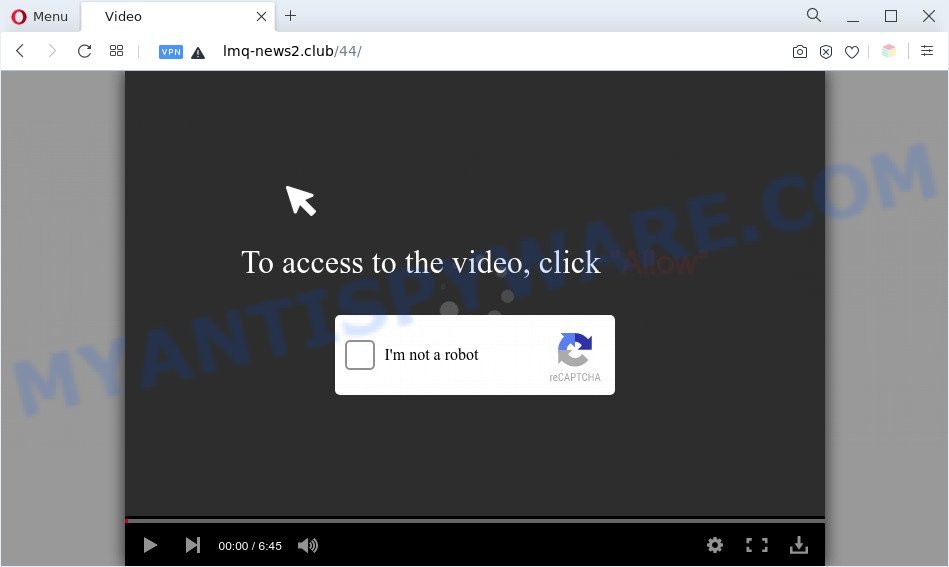
If you click the ‘Allow’ button, then you will start seeing unwanted advertisements in form of popups on the desktop. The devs behind Lmq-news2.club use these push notifications to bypass pop up blocker and therefore display a large number of unwanted advertisements. These ads are used to promote questionable web browser extensions, prize & lottery scams, fake downloads, and adult web-sites.

To end this intrusive behavior and remove Lmq-news2.club browser notification spam, you need to modify browser settings that got changed by adware. For that, complete the Lmq-news2.club removal guide below. Once you delete notifications subscription, the Lmq-news2.club pop ups advertisements will no longer show on your internet browser.
Threat Summary
| Name | Lmq-news2.club pop-up |
| Type | spam notifications ads, pop-up ads, popup virus, pop ups |
| Distribution | PUPs, shady pop up advertisements, adwares, social engineering attack |
| Symptoms |
|
| Removal | Lmq-news2.club removal guide |
Where the Lmq-news2.club popups comes from
These Lmq-news2.club popups are caused by misleading ads on the web sites you visit or adware. Adware is considered by many to be synonymous with ‘malware’. It is a malicious program which presents undesired ads to computer users. Some examples include popup advertisements, push notifications or unclosable windows. Adware can be installed onto your machine via infected web-pages, when you open email attachments, anytime you download and install freeware.
Adware spreads with a simple but quite effective way. It’s integrated into the setup file of various free programs. Thus on the process of installation, it will be installed onto your PC and/or browser. In order to avoid adware software, you just need to follow a few simple rules: carefully read the Terms of Use and the license, select only a Manual, Custom or Advanced install mode, which enables you to make sure that the application you want to install, thereby protect your machine from adware.
Computer geeks and Myantispyware lab have teamed up to create the guide that help users remove Lmq-news2.club ads for free.
How to remove Lmq-news2.club ads from Chrome, Firefox, IE, Edge
Not all unwanted apps like adware that causes Lmq-news2.club pop ups in your browser are easily uninstallable. You might see pop ups, deals, text links, in-text advertisements, banners and other type of ads in the Google Chrome, Firefox, MS Edge and Microsoft Internet Explorer and might not be able to figure out the program responsible for this activity. The reason for this is that many undesired apps neither appear in Windows Control Panel. Therefore in order to completely remove Lmq-news2.club pop-ups, you need to complete the steps below. Certain of the steps below will require you to exit this web-page. So, please read the few simple steps carefully, after that bookmark it or open it on your smartphone for later reference.
To remove Lmq-news2.club pop ups, execute the steps below:
- How to delete Lmq-news2.club pop-ups without any software
- Automatic Removal of Lmq-news2.club popups
- How to stop Lmq-news2.club pop ups
- To sum up
How to delete Lmq-news2.club pop-ups without any software
In most cases, it’s possible to manually delete Lmq-news2.club ads. This method does not involve the use of any tricks or removal utilities. You just need to recover the normal settings of the PC and web-browser. This can be done by following a few simple steps below. If you want to quickly remove Lmq-news2.club popups, as well as perform a full scan of your computer, we recommend that you use adware software removal utilities, which are listed below.
Uninstall recently added potentially unwanted applications
First, you should try to identify and delete the program that causes the appearance of undesired advertisements or web-browser redirect, using the ‘Uninstall a program’ which is located in the ‘Control panel’.
|
|
|
|
Remove Lmq-news2.club notifications from internet browsers
If you have clicked the “Allow” button in the Lmq-news2.club popup and gave a notification permission, you should remove this notification permission first from your browser settings. To delete the Lmq-news2.club permission to send browser notification spam to your computer, use the steps below. These steps are for Microsoft Windows, Apple Mac and Android.
Google Chrome:
- In the top right corner, click on ‘three vertical dots’, and this will open up the main menu on Google Chrome.
- Select ‘Settings’. Then, scroll down to the bottom where it says ‘Advanced’.
- When the drop-down menu appears, tap ‘Settings’. Scroll down to ‘Advanced’.
- Click on ‘Notifications’.
- Find the Lmq-news2.club site and remove it by clicking the three vertical dots on the right to the URL and select ‘Remove’.

Android:
- Tap ‘Settings’.
- Tap ‘Notifications’.
- Find and tap the web browser that shows Lmq-news2.club spam notifications advertisements.
- Locate Lmq-news2.club URL in the list and disable it.

Mozilla Firefox:
- In the top-right corner, click the Firefox menu (three horizontal stripes).
- Go to ‘Options’, and Select ‘Privacy & Security’ on the left side of the window.
- Scroll down to the ‘Permissions’ section and click the ‘Settings’ button next to ‘Notifications’.
- Select the Lmq-news2.club domain from the list and change the status to ‘Block’.
- Click ‘Save Changes’ button.

Edge:
- In the right upper corner, click the Edge menu button (three dots).
- Scroll down to ‘Settings’. In the menu on the left go to ‘Advanced’.
- Click ‘Manage permissions’ button under ‘Website permissions’.
- Disable the on switch for the Lmq-news2.club URL.

Internet Explorer:
- Click the Gear button on the top right hand corner of the Internet Explorer.
- Select ‘Internet options’.
- Select the ‘Privacy’ tab and click ‘Settings under ‘Pop-up Blocker’ section.
- Select the Lmq-news2.club URL and other suspicious URLs under and delete them one by one by clicking the ‘Remove’ button.

Safari:
- Go to ‘Preferences’ in the Safari menu.
- Select the ‘Websites’ tab and then select ‘Notifications’ section on the left panel.
- Check for Lmq-news2.club site, other dubious URLs and apply the ‘Deny’ option for each.
Remove Lmq-news2.club ads from IE
By resetting IE internet browser you revert back your browser settings to its default state. This is good initial when troubleshooting problems that might have been caused by adware responsible for Lmq-news2.club popups.
First, start the Internet Explorer, click ![]() ) button. Next, press “Internet Options” as displayed on the image below.
) button. Next, press “Internet Options” as displayed on the image below.

In the “Internet Options” screen select the Advanced tab. Next, click Reset button. The Microsoft Internet Explorer will display the Reset Internet Explorer settings prompt. Select the “Delete personal settings” check box and click Reset button.

You will now need to restart your PC system for the changes to take effect. It will remove adware which causes undesired Lmq-news2.club advertisements, disable malicious and ad-supported browser’s extensions and restore the IE’s settings like homepage, search provider by default and new tab to default state.
Remove Lmq-news2.club ads from Chrome
Reset Google Chrome settings will allow you to completely reset your browser. The result of activating this function will bring Chrome settings back to its original settings. This can get rid of Lmq-news2.club pop-ups and disable malicious addons. However, your saved bookmarks and passwords will not be lost. This will not affect your history, passwords, bookmarks, and other saved data.
Open the Google Chrome menu by clicking on the button in the form of three horizontal dotes (![]() ). It will display the drop-down menu. Select More Tools, then click Extensions.
). It will display the drop-down menu. Select More Tools, then click Extensions.
Carefully browse through the list of installed addons. If the list has the addon labeled with “Installed by enterprise policy” or “Installed by your administrator”, then complete the following steps: Remove Chrome extensions installed by enterprise policy otherwise, just go to the step below.
Open the Chrome main menu again, press to “Settings” option.

Scroll down to the bottom of the page and click on the “Advanced” link. Now scroll down until the Reset settings section is visible, like below and click the “Reset settings to their original defaults” button.

Confirm your action, click the “Reset” button.
Remove Lmq-news2.club pop-ups from Mozilla Firefox
The Mozilla Firefox reset will remove redirects to undesired Lmq-news2.club web page, modified preferences, extensions and security settings. It’ll keep your personal information like browsing history, bookmarks, passwords and web form auto-fill data.
Start the Firefox and press the menu button (it looks like three stacked lines) at the top right of the web browser screen. Next, click the question-mark icon at the bottom of the drop-down menu. It will open the slide-out menu.

Select the “Troubleshooting information”. If you’re unable to access the Help menu, then type “about:support” in your address bar and press Enter. It bring up the “Troubleshooting Information” page as displayed on the image below.

Click the “Refresh Firefox” button at the top right of the Troubleshooting Information page. Select “Refresh Firefox” in the confirmation dialog box. The Mozilla Firefox will start a task to fix your problems that caused by the Lmq-news2.club adware software. When, it’s complete, click the “Finish” button.
Automatic Removal of Lmq-news2.club popups
If you are not expert at computer technology, then all your attempts to remove Lmq-news2.club advertisements by completing the manual steps above might result in failure. To find and remove all of the adware software related files and registry entries that keep this adware on your personal computer, run free antimalware software such as Zemana, MalwareBytes Free and HitmanPro from our list below.
How to get rid of Lmq-news2.club popups with Zemana Free
Zemana is an amazing tool to remove Lmq-news2.club ads from the Edge, Microsoft Internet Explorer, Google Chrome and Mozilla Firefox. It also deletes malicious software and adware from your system. It improves your system’s performance by deleting potentially unwanted apps.

- Visit the following page to download Zemana. Save it to your Desktop so that you can access the file easily.
Zemana AntiMalware
164753 downloads
Author: Zemana Ltd
Category: Security tools
Update: July 16, 2019
- At the download page, click on the Download button. Your internet browser will show the “Save as” prompt. Please save it onto your Windows desktop.
- When downloading is finished, please close all software and open windows on your PC. Next, start a file called Zemana.AntiMalware.Setup.
- This will start the “Setup wizard” of Zemana onto your machine. Follow the prompts and do not make any changes to default settings.
- When the Setup wizard has finished installing, the Zemana AntiMalware (ZAM) will launch and display the main window.
- Further, press the “Scan” button for checking your PC system for the adware which cause pop ups. Depending on your PC system, the scan can take anywhere from a few minutes to close to an hour. While the Zemana Free tool is scanning, you can see how many objects it has identified as being affected by malware.
- Once the scan get finished, you will be shown the list of all found items on your machine.
- Make sure to check mark the threats that are unsafe and then click the “Next” button. The tool will get rid of adware that causes intrusive Lmq-news2.club popup ads. Once disinfection is complete, you may be prompted to restart the PC.
- Close the Zemana Anti-Malware (ZAM) and continue with the next step.
Use HitmanPro to remove Lmq-news2.club popup advertisements
HitmanPro cleans your computer from browser hijackers, potentially unwanted apps, unwanted toolbars, browser plugins and other undesired applications such as adware that causes Lmq-news2.club ads in your web-browser. The free removal utility will help you enjoy your personal computer to its fullest. Hitman Pro uses advanced behavioral detection technologies to search for if there are unwanted apps in your PC. You can review the scan results, and choose the threats you want to erase.

- Click the following link to download Hitman Pro. Save it directly to your Windows Desktop.
- When the download is done, double click the Hitman Pro icon. Once this utility is launched, click “Next” button for scanning your machine for the adware that causes Lmq-news2.club pop-ups in your browser. This task can take some time, so please be patient. While the Hitman Pro utility is scanning, you may see count of objects it has identified as being infected by malware.
- When the scan is done, HitmanPro will show you the results. Once you have selected what you wish to remove from your computer click “Next” button. Now press the “Activate free license” button to begin the free 30 days trial to get rid of all malware found.
Get rid of Lmq-news2.club pop-ups with MalwareBytes Free
We advise using the MalwareBytes AntiMalware. You can download and install MalwareBytes Anti Malware (MBAM) to detect adware and thereby remove Lmq-news2.club advertisements from your web-browsers. When installed and updated, this free malicious software remover automatically finds and removes all threats exist on the personal computer.
Visit the following page to download MalwareBytes Anti-Malware (MBAM). Save it directly to your Windows Desktop.
327020 downloads
Author: Malwarebytes
Category: Security tools
Update: April 15, 2020
After the download is finished, close all windows on your computer. Further, run the file called MBSetup. If the “User Account Control” prompt pops up as shown on the image below, click the “Yes” button.

It will open the Setup wizard which will help you install MalwareBytes Free on the PC system. Follow the prompts and do not make any changes to default settings.

Once setup is done successfully, click “Get Started” button. Then MalwareBytes Anti Malware (MBAM) will automatically start and you can see its main window as on the image below.

Next, click the “Scan” button to look for adware software which causes annoying Lmq-news2.club ads. A system scan can take anywhere from 5 to 30 minutes, depending on your computer. When a threat is detected, the count of the security threats will change accordingly.

Once MalwareBytes Anti Malware (MBAM) completes the scan, you can check all items detected on your computer. Review the results once the tool has done the system scan. If you think an entry should not be quarantined, then uncheck it. Otherwise, simply click “Quarantine” button.

The MalwareBytes Anti-Malware will start to remove adware software that causes multiple intrusive popups. After the procedure is finished, you may be prompted to reboot your system. We advise you look at the following video, which completely explains the process of using the MalwareBytes AntiMalware to remove hijacker infections, adware and other malicious software.
How to stop Lmq-news2.club pop ups
To put it simply, you need to use an adblocker tool (AdGuard, for example). It’ll stop and protect you from all undesired web-pages like Lmq-news2.club, ads and pop ups. To be able to do that, the ad blocker program uses a list of filters. Each filter is a rule that describes a malicious website, an advertising content, a banner and others. The adblocker application automatically uses these filters, depending on the web pages you are visiting.
- Click the following link to download AdGuard. Save it directly to your MS Windows Desktop.
Adguard download
26831 downloads
Version: 6.4
Author: © Adguard
Category: Security tools
Update: November 15, 2018
- After the downloading process is done, run the downloaded file. You will see the “Setup Wizard” program window. Follow the prompts.
- When the setup is finished, click “Skip” to close the installation program and use the default settings, or click “Get Started” to see an quick tutorial that will help you get to know AdGuard better.
- In most cases, the default settings are enough and you don’t need to change anything. Each time, when you start your machine, AdGuard will launch automatically and stop unwanted ads, block Lmq-news2.club, as well as other malicious or misleading webpages. For an overview of all the features of the program, or to change its settings you can simply double-click on the icon called AdGuard, which can be found on your desktop.
To sum up
Now your computer should be clean of the adware software related to the Lmq-news2.club ads. We suggest that you keep AdGuard (to help you stop unwanted popups and undesired malicious web sites) and Zemana Anti Malware (to periodically scan your computer for new malware, hijacker infections and adware). Make sure that you have all the Critical Updates recommended for Microsoft Windows OS. Without regular updates you WILL NOT be protected when new browser hijackers, harmful programs and adware are released.
If you are still having problems while trying to get rid of Lmq-news2.club pop-ups from your web browser, then ask for help here.




















