Uim-news1.club popup is a browser-based scam which lures computer users to accept browser notification spam via the web browser. This website will show the ‘Show notifications’ pop up states that clicking ‘Allow’ will let the user download a file, enable Flash Player, watch a video, access the content of the web-site, connect to the Internet, and so on.
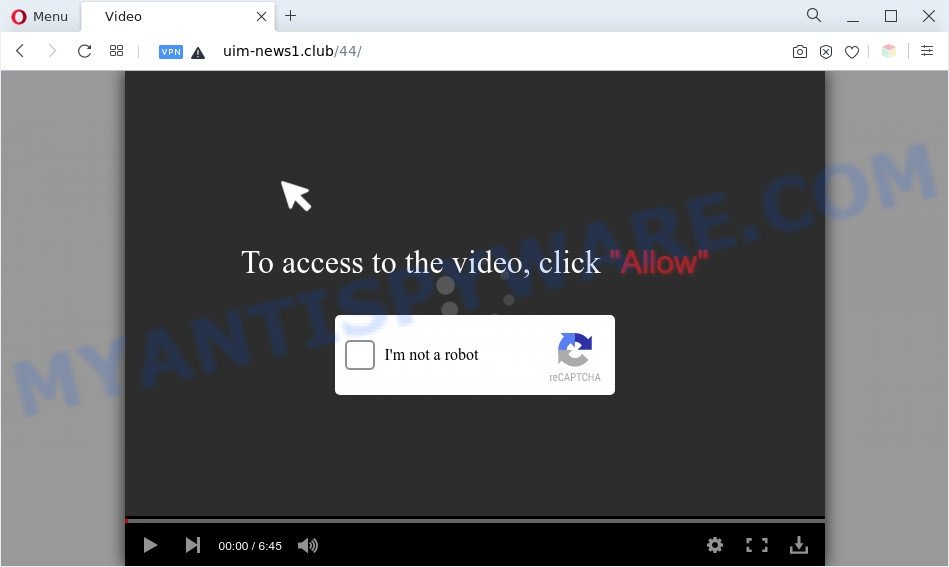
Once you press on the ‘Allow’, then your browser will be configured to display unwanted ads on your desktop, even when you are not using the internet browser. Push notifications are originally developed to alert the user of newly published news. Cybercriminals abuse ‘browser notification feature’ to avoid anti-virus and ad blocking software by presenting annoying adverts. These advertisements are displayed in the lower right corner of the screen urges users to play online games, visit questionable web-pages, install browser addons & so on.

To end this intrusive behavior and remove Uim-news1.club browser notification spam, you need to modify browser settings that got altered by adware software. For that, perform the Uim-news1.club removal guidance below. Once you delete Uim-news1.club subscription, the spam notifications will no longer appear on the desktop.
Threat Summary
| Name | Uim-news1.club pop up |
| Type | push notifications advertisements, popups, popup virus, popup advertisements |
| Distribution | malicious pop up advertisements, adwares, social engineering attack, PUPs |
| Symptoms |
|
| Removal | Uim-news1.club removal guide |
How did you get infected with Uim-news1.club popups
Experienced security researchers have determined that users are rerouted to Uim-news1.club by adware software or from suspicious ads. Adware is something which developed in order to show third-party ads to the user without asking his permission. Adware software takes control of internet browsers and redirects them to undesired webpages like the Uim-news1.club every time you surf the World Wide Web. Adware can end up on your personal computer in various ways. Most commonly is when you download free applications and forget to uncheck the box for the optional apps installation.
In many cases, adware spreads bundled with the installers from a free hosting and file sharing web sites. So, install a free applications is a a good chance that you will find a bundled adware. If you don’t know how to avoid it, then use a simple trick. During the setup, choose the Custom or Advanced installation mode. Next, press ‘Decline’ button and clear all checkboxes on offers that ask you to install bundled applications. Moreover, please carefully read Term of use and User agreement before installing any apps or otherwise you can end up with another unwanted program on your personal computer such as this adware.
Follow the tutorial below to clean your computer from adware, as adware can be a way to hijack your machine with more dangerous applications such as viruses and trojans. The step-by-step instructions which follow, I will show you how to delete adware and thus delete Uim-news1.club popup advertisements from your web browser forever.
How to remove Uim-news1.club ads from Chrome, Firefox, IE, Edge
In most cases adware requires more than a simple uninstall with the help of MS Windows Control panel in order to be fully deleted. For that reason, our team developed several removal solutions that we have combined in a detailed guide. Therefore, if you have the annoying Uim-news1.club ads on your PC and are currently trying to have it removed then feel free to follow the steps below in order to resolve your problem. Read this manual carefully, bookmark it or open this page on your smartphone, because you may need to shut down your browser or restart your system.
To remove Uim-news1.club pop ups, follow the steps below:
- Manual Uim-news1.club pop ups removal
- Deleting the Uim-news1.club, check the list of installed applications first
- Remove Uim-news1.club notifications from browsers
- Remove Uim-news1.club from Firefox by resetting web browser settings
- Delete Uim-news1.club pop ups from Microsoft Internet Explorer
- Remove Uim-news1.club popup ads from Chrome
- Automatic Removal of Uim-news1.club ads
- How to stop Uim-news1.club pop ups
- Finish words
Manual Uim-news1.club pop ups removal
This part of the post is a step-by-step guide that will show you how to remove Uim-news1.club advertisements manually. You just need to carefully complete each step. In this case, you do not need to download any additional tools.
Deleting the Uim-news1.club, check the list of installed applications first
First method for manual adware removal is to go into the Microsoft Windows “Control Panel”, then “Uninstall a program” console. Take a look at the list of software on your PC and see if there are any questionable and unknown apps. If you see any, you need to uninstall them. Of course, before doing so, you can do an Web search to find details on the program. If it is a potentially unwanted program, adware or malware, you will likely find information that says so.
Windows 8, 8.1, 10
First, press Windows button

Once the ‘Control Panel’ opens, click the ‘Uninstall a program’ link under Programs category as shown below.

You will see the ‘Uninstall a program’ panel as displayed in the following example.

Very carefully look around the entire list of applications installed on your system. Most likely, one of them is the adware responsible for Uim-news1.club pop ups. If you have many programs installed, you can help simplify the search of harmful programs by sort the list by date of installation. Once you have found a suspicious, unwanted or unused program, right click to it, after that click ‘Uninstall’.
Windows XP, Vista, 7
First, press ‘Start’ button and select ‘Control Panel’ at right panel as shown in the following example.

Once the Windows ‘Control Panel’ opens, you need to click ‘Uninstall a program’ under ‘Programs’ as on the image below.

You will see a list of programs installed on your PC system. We recommend to sort the list by date of installation to quickly find the software that were installed last. Most probably, it is the adware which cause popups. If you are in doubt, you can always check the application by doing a search for her name in Google, Yahoo or Bing. Once the program which you need to remove is found, simply press on its name, and then click ‘Uninstall’ as on the image below.

Remove Uim-news1.club notifications from browsers
If you’ve clicked the “Allow” button in the Uim-news1.club pop-up and gave a notification permission, you should delete this notification permission first from your browser settings. To remove the Uim-news1.club permission to send push notifications to your system, use the following steps. These steps are for Microsoft Windows, Mac and Android.
Google Chrome:
- Just copy and paste the following text into the address bar of Google Chrome.
- chrome://settings/content/notifications
- Press Enter.
- Remove the Uim-news1.club URL and other rogue notifications by clicking three vertical dots button next to each and selecting ‘Remove’.

Android:
- Open Chrome.
- Tap on the Menu button (three dots) on the top right corner of the Chrome window.
- In the menu tap ‘Settings’, scroll down to ‘Advanced’.
- Tap on ‘Site settings’ and then ‘Notifications’. In the opened window, locate the Uim-news1.club site, other rogue notifications and tap on them one-by-one.
- Tap the ‘Clean & Reset’ button and confirm.

Mozilla Firefox:
- Click on ‘three bars’ button at the top-right corner of the browser window.
- In the menu go to ‘Options’, in the menu on the left go to ‘Privacy & Security’.
- Scroll down to ‘Permissions’ section and click ‘Settings…’ button next to ‘Notifications’.
- Select the Uim-news1.club domain from the list and change the status to ‘Block’.
- Click ‘Save Changes’ button.

Edge:
- In the right upper corner, click the Edge menu button (it looks like three dots).
- Click ‘Settings’. Click ‘Advanced’ on the left side of the window.
- Click ‘Manage permissions’ button, located beneath ‘Website permissions’.
- Click the switch below the Uim-news1.club URL and each questionable domain.

Internet Explorer:
- Click ‘Tools’ button in the right upper corner of the Internet Explorer.
- Go to ‘Internet Options’ in the menu.
- Click on the ‘Privacy’ tab and select ‘Settings’ in the pop-up blockers section.
- Select the Uim-news1.club URL and other dubious sites below and remove them one by one by clicking the ‘Remove’ button.

Safari:
- Click ‘Safari’ button on the top-left corner of the screen and select ‘Preferences’.
- Select the ‘Websites’ tab and then select ‘Notifications’ section on the left panel.
- Check for Uim-news1.club domain, other questionable sites and apply the ‘Deny’ option for each.
Remove Uim-news1.club from Firefox by resetting web browser settings
If Mozilla Firefox settings are hijacked by the adware software, your web-browser shows intrusive pop up ads, then ‘Reset Firefox’ could solve these problems. However, your saved bookmarks and passwords will not be lost. This will not affect your history, passwords, bookmarks, and other saved data.
Start the Mozilla Firefox and press the menu button (it looks like three stacked lines) at the top right of the internet browser screen. Next, click the question-mark icon at the bottom of the drop-down menu. It will show the slide-out menu.

Select the “Troubleshooting information”. If you are unable to access the Help menu, then type “about:support” in your address bar and press Enter. It bring up the “Troubleshooting Information” page as displayed on the image below.

Click the “Refresh Firefox” button at the top right of the Troubleshooting Information page. Select “Refresh Firefox” in the confirmation prompt. The Mozilla Firefox will start a task to fix your problems that caused by the Uim-news1.club adware. After, it’s complete, click the “Finish” button.
Delete Uim-news1.club pop ups from Microsoft Internet Explorer
If you find that IE browser settings such as home page, default search engine and newtab had been changed by adware software that causes multiple intrusive pop ups, then you may restore your settings, via the reset web-browser procedure.
First, launch the Internet Explorer, then press ‘gear’ icon ![]() . It will display the Tools drop-down menu on the right part of the web-browser, then click the “Internet Options” as shown below.
. It will display the Tools drop-down menu on the right part of the web-browser, then click the “Internet Options” as shown below.

In the “Internet Options” screen, select the “Advanced” tab, then press the “Reset” button. The Internet Explorer will show the “Reset Internet Explorer settings” dialog box. Further, click the “Delete personal settings” check box to select it. Next, click the “Reset” button as on the image below.

When the task is done, press “Close” button. Close the Microsoft Internet Explorer and restart your PC for the changes to take effect. This step will help you to restore your web browser’s newtab page, homepage and search provider by default to default state.
Remove Uim-news1.club popup ads from Chrome
Reset Google Chrome settings will delete Uim-news1.club pop ups from internet browser and disable harmful plugins. It will also clear cached and temporary data (cookies, site data and content). It will keep your personal information like browsing history, bookmarks, passwords and web form auto-fill data.
Open the Chrome menu by clicking on the button in the form of three horizontal dotes (![]() ). It will display the drop-down menu. Choose More Tools, then press Extensions.
). It will display the drop-down menu. Choose More Tools, then press Extensions.
Carefully browse through the list of installed add-ons. If the list has the extension labeled with “Installed by enterprise policy” or “Installed by your administrator”, then complete the following instructions: Remove Chrome extensions installed by enterprise policy otherwise, just go to the step below.
Open the Google Chrome main menu again, click to “Settings” option.

Scroll down to the bottom of the page and click on the “Advanced” link. Now scroll down until the Reset settings section is visible, as displayed in the figure below and click the “Reset settings to their original defaults” button.

Confirm your action, press the “Reset” button.
Automatic Removal of Uim-news1.club ads
Many antivirus companies have designed software that help detect adware and thereby remove Uim-news1.club from the IE, Mozilla Firefox, Google Chrome and MS Edge web browsers. Below is a a few of the free programs you may want to run. Your PC system can have tons of potentially unwanted applications, adware and browser hijackers installed at the same time, so we recommend, if any unwanted or harmful program returns after rebooting the computer, then boot your PC into Safe Mode and run the antimalware utility once again.
How to get rid of Uim-news1.club ads with Zemana Anti-Malware
Zemana is a malware scanner that is very useful for detecting and removing adware responsible for Uim-news1.club pop ups. The steps below will explain how to download, install, and use Zemana to scan and remove malware, spyware, adware, potentially unwanted applications, browser hijacker infections from your personal computer for free.
Installing the Zemana is simple. First you’ll need to download Zemana from the following link.
164740 downloads
Author: Zemana Ltd
Category: Security tools
Update: July 16, 2019
When downloading is finished, close all applications and windows on your computer. Open a directory in which you saved it. Double-click on the icon that’s called Zemana.AntiMalware.Setup as shown below.
![]()
When the installation begins, you will see the “Setup wizard” that will help you set up Zemana Anti Malware on your computer.

Once installation is finished, you will see window as displayed on the image below.

Now press the “Scan” button to search for adware that causes intrusive Uim-news1.club ads. This task can take quite a while, so please be patient. While the tool is scanning, you can see how many objects and files has already scanned.

After the system scan is complete, it will open the Scan Results. All found threats will be marked. You can delete them all by simply press “Next” button.

The Zemana Anti Malware will delete adware that cause annoying Uim-news1.club pop-ups and move the selected items to the program’s quarantine.
Remove Uim-news1.club advertisements and harmful extensions with HitmanPro
Hitman Pro is a completely free (30 day trial) tool. You do not need expensive ways to remove adware software responsible for Uim-news1.club popup advertisements and other malicious software. HitmanPro will uninstall all the undesired applications such as adware software and hijacker infections for free.
Download HitmanPro on your Microsoft Windows Desktop by clicking on the following link.
When downloading is finished, open the folder in which you saved it and double-click the HitmanPro icon. It will start the HitmanPro utility. If the User Account Control prompt will ask you want to open the application, press Yes button to continue.

Next, click “Next” to scan for adware that causes Uim-news1.club pop up ads in your internet browser. A scan can take anywhere from 10 to 30 minutes, depending on the number of files on your personal computer and the speed of your personal computer. During the scan HitmanPro will find threats exist on your machine.

When HitmanPro is finished scanning your PC system, you can check all items detected on your system as displayed in the following example.

In order to delete all items, simply click “Next” button. It will open a prompt, press the “Activate free license” button. The Hitman Pro will remove adware software that causes annoying Uim-news1.club popups. After finished, the tool may ask you to restart your PC.
Use MalwareBytes Free to delete Uim-news1.club ads
We suggest using the MalwareBytes Free. You can download and install MalwareBytes AntiMalware (MBAM) to scan for adware and thereby remove Uim-news1.club popup advertisements from your internet browsers. When installed and updated, this free malicious software remover automatically detects and deletes all threats exist on the system.

- First, visit the following page, then click the ‘Download’ button in order to download the latest version of MalwareBytes AntiMalware (MBAM).
Malwarebytes Anti-malware
327006 downloads
Author: Malwarebytes
Category: Security tools
Update: April 15, 2020
- At the download page, click on the Download button. Your internet browser will show the “Save as” prompt. Please save it onto your Windows desktop.
- After downloading is complete, please close all software and open windows on your PC. Double-click on the icon that’s called MBSetup.
- This will start the Setup wizard of MalwareBytes Anti Malware (MBAM) onto your PC. Follow the prompts and do not make any changes to default settings.
- When the Setup wizard has finished installing, the MalwareBytes Free will launch and show the main window.
- Further, click the “Scan” button . MalwareBytes Anti-Malware (MBAM) utility will begin scanning the whole system to find out adware software that causes Uim-news1.club advertisements. A scan can take anywhere from 10 to 30 minutes, depending on the number of files on your computer and the speed of your computer. When a malicious software, adware or potentially unwanted apps are detected, the count of the security threats will change accordingly.
- When the scan get finished, MalwareBytes Free will open a list of found threats.
- Once you’ve selected what you wish to remove from your PC press the “Quarantine” button. After the cleaning procedure is finished, you may be prompted to reboot the PC system.
- Close the AntiMalware and continue with the next step.
Video instruction, which reveals in detail the steps above.
How to stop Uim-news1.club pop ups
If you want to get rid of annoying advertisements, web-browser redirects and pop ups, then install an ad blocker application like AdGuard. It can stop Uim-news1.club, ads, popups and block webpages from tracking your online activities when using the Internet Explorer, Firefox, Google Chrome and MS Edge. So, if you like browse the World Wide Web, but you don’t like undesired advertisements and want to protect your system from harmful websites, then the AdGuard is your best choice.
Click the link below to download AdGuard. Save it on your MS Windows desktop or in any other place.
26826 downloads
Version: 6.4
Author: © Adguard
Category: Security tools
Update: November 15, 2018
After downloading it, double-click the downloaded file to start it. The “Setup Wizard” window will show up on the computer screen similar to the one below.

Follow the prompts. AdGuard will then be installed and an icon will be placed on your desktop. A window will show up asking you to confirm that you want to see a quick instructions as displayed in the figure below.

Click “Skip” button to close the window and use the default settings, or press “Get Started” to see an quick guidance that will help you get to know AdGuard better.
Each time, when you run your system, AdGuard will start automatically and stop undesired ads, block Uim-news1.club, as well as other malicious or misleading web sites. For an overview of all the features of the program, or to change its settings you can simply double-click on the AdGuard icon, which may be found on your desktop.
Finish words
Now your PC system should be free of the adware related to the Uim-news1.club pop up advertisements. We suggest that you keep Zemana Anti Malware (to periodically scan your computer for new adwares and other malicious software) and AdGuard (to help you block unwanted popup ads and malicious web pages). Moreover, to prevent any adware, please stay clear of unknown and third party programs, make sure that your antivirus program, turn on the option to scan for potentially unwanted applications.
If you need more help with Uim-news1.club pop ups related issues, go to here.




















