Web-news2.club pop-ups are a social engineering attack that forces you and other unsuspecting users to accept spam notifications via the browser. It will display the ‘Confirm notifications’ pop-up that attempts to get you to click the ‘Allow’ button to subscribe to its notifications.
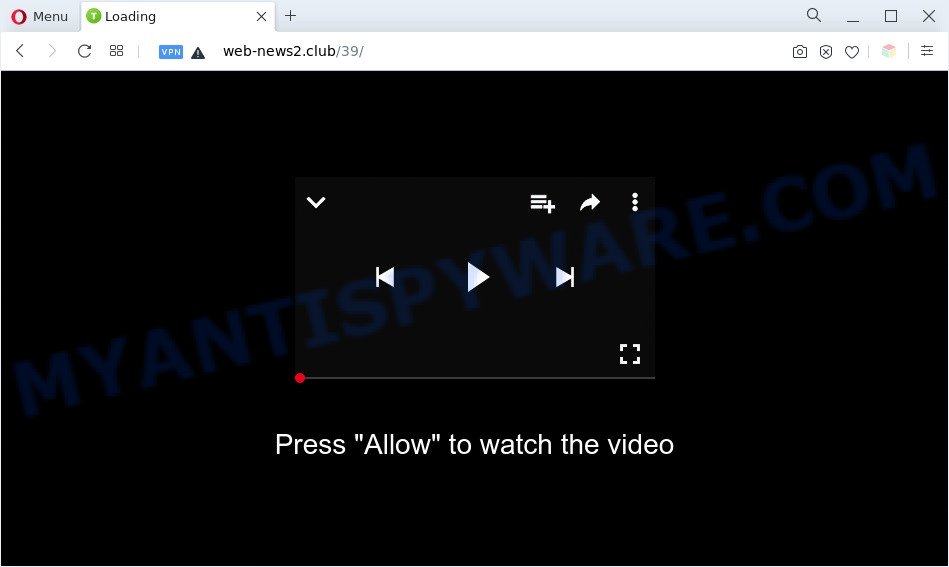
Once you press the ‘Allow’ button, then you will start seeing unwanted adverts in form of pop-ups on the screen. The push notifications will essentially be advertisements for ‘free’ online games, free gifts scams, dubious web-browser plugins, adult web sites, and adware software bundles as displayed below.

To end this intrusive behavior and get rid of Web-news2.club browser notification spam, you need to change browser settings that got altered by adware. For that, complete the Web-news2.club removal guidance below. Once you remove Web-news2.club subscription, the browser notification spam will no longer show on your internet browser.
Threat Summary
| Name | Web-news2.club popup |
| Type | spam notifications advertisements, pop-ups, popup ads, pop-up virus |
| Distribution | malicious pop-up ads, adwares, social engineering attack, PUPs |
| Symptoms |
|
| Removal | Web-news2.club removal guide |
Where the Web-news2.club pop-ups comes from
Some research has shown that users can be redirected to Web-news2.club from malicious advertisements or by PUPs and adware software. Adware is a type of invasive applications — which can infect systems — periodically reroute your internet browser to certain web-sites so the creators of those sites can get profit by displaying advertisements to visitors. It’s not a good idea to have installed adware. The reason for this is simple, it doing things you do not know about. And of course you completely don’t know what will happen when you click on any the advertisements.
Adware software spreads with a simple but quite effective way. It is integrated into the setup file of various freeware. Thus on the process of install, it will be added onto your PC and/or browser. In order to avoid adware, you just need to follow a few simple rules: carefully read the Terms of Use and the license, choose only a Manual, Custom or Advanced installation mode, which enables you to make sure that the application you want to install, thereby protect your computer from adware software.
You probably want to know how to remove adware as well as remove Web-news2.club pop ups. In the step-by-step guide below we will tell you about how to solve your issues.
How to remove Web-news2.club popup advertisements from Chrome, Firefox, IE, Edge
Fortunately, we’ve an effective method that will help you manually or/and automatically remove Web-news2.club from your internet browser and bring your internet browser settings, including default search provider, start page and newtab, back to normal. Below you’ll find a removal tutorial with all the steps you may need to successfully remove adware software and its components. Read it once, after doing so, please bookmark this page (or open it on your smartphone) as you may need to close your web browser or reboot your computer.
To remove Web-news2.club pop ups, use the steps below:
- How to remove Web-news2.club pop up ads without any software
- Automatic Removal of Web-news2.club pop ups
- How to stop Web-news2.club popups
- To sum up
How to remove Web-news2.club pop up ads without any software
This part of the post is a step-by-step tutorial that will show you how to remove Web-news2.club pop ups manually. You just need to follow every step. In this case, you do not need to install any additional tools.
Remove potentially unwanted software using Windows Control Panel
First, go to Microsoft Windows Control Panel and uninstall suspicious programs, all programs you don’t remember installing. It is important to pay the most attention to software you installed just before Web-news2.club popups appeared on your web-browser. If you don’t know what a program does, look for the answer on the Web.
Windows 10, 8.1, 8
Click the MS Windows logo, and then click Search ![]() . Type ‘Control panel’and press Enter as on the image below.
. Type ‘Control panel’and press Enter as on the image below.

Once the ‘Control Panel’ opens, click the ‘Uninstall a program’ link under Programs category as displayed below.

Windows 7, Vista, XP
Open Start menu and select the ‘Control Panel’ at right as displayed on the screen below.

Then go to ‘Add/Remove Programs’ or ‘Uninstall a program’ (Microsoft Windows 7 or Vista) as displayed in the figure below.

Carefully browse through the list of installed applications and remove all questionable and unknown programs. We suggest to click ‘Installed programs’ and even sorts all installed applications by date. After you have found anything dubious that may be the adware that causes Web-news2.club popups in your internet browser or other potentially unwanted application (PUA), then choose this program and click ‘Uninstall’ in the upper part of the window. If the questionable program blocked from removal, then run Revo Uninstaller Freeware to completely get rid of it from your computer.
Remove Web-news2.club notifications from internet browsers
If you’ve clicked the “Allow” button in the Web-news2.club pop-up and gave a notification permission, you should delete this notification permission first from your web-browser settings. To delete the Web-news2.club permission to send push notifications to your personal computer, complete the following steps. These steps are for Windows, Mac OS and Android.
|
|
|
|
|
|
Remove Web-news2.club popup ads from Mozilla Firefox
If Mozilla Firefox settings are hijacked by the adware, your web browser displays annoying popup ads, then ‘Reset Mozilla Firefox’ could solve these problems. Your saved bookmarks, form auto-fill information and passwords won’t be cleared or changed.
First, launch the Firefox and press ![]() button. It will show the drop-down menu on the right-part of the web-browser. Further, click the Help button (
button. It will show the drop-down menu on the right-part of the web-browser. Further, click the Help button (![]() ) as shown below.
) as shown below.

In the Help menu, select the “Troubleshooting Information” option. Another way to open the “Troubleshooting Information” screen – type “about:support” in the web-browser adress bar and press Enter. It will show the “Troubleshooting Information” page as displayed in the following example. In the upper-right corner of this screen, click the “Refresh Firefox” button.

It will open the confirmation prompt. Further, press the “Refresh Firefox” button. The Mozilla Firefox will start a procedure to fix your problems that caused by the Web-news2.club adware software. Once, it’s done, press the “Finish” button.
Get rid of Web-news2.club pop-up advertisements from Internet Explorer
In order to restore all web browser search engine, new tab and startpage you need to reset the Microsoft Internet Explorer to the state, that was when the Microsoft Windows was installed on your PC.
First, start the Microsoft Internet Explorer, press ![]() ) button. Next, click “Internet Options” like below.
) button. Next, click “Internet Options” like below.

In the “Internet Options” screen select the Advanced tab. Next, click Reset button. The IE will show the Reset Internet Explorer settings prompt. Select the “Delete personal settings” check box and click Reset button.

You will now need to restart your computer for the changes to take effect. It will get rid of adware which causes annoying Web-news2.club pop ups, disable malicious and ad-supported web browser’s extensions and restore the Internet Explorer’s settings like home page, search engine by default and newtab to default state.
Remove Web-news2.club popups from Google Chrome
Run the Reset browser utility of the Google Chrome to reset all its settings like default search engine, home page and newtab page to original defaults. This is a very useful utility to use, in the case of browser redirects to annoying ad web sites such as Web-news2.club.
First start the Chrome. Next, click the button in the form of three horizontal dots (![]() ).
).
It will open the Google Chrome menu. Select More Tools, then press Extensions. Carefully browse through the list of installed extensions. If the list has the addon signed with “Installed by enterprise policy” or “Installed by your administrator”, then complete the following tutorial: Remove Chrome extensions installed by enterprise policy.
Open the Google Chrome menu once again. Further, press the option named “Settings”.

The web-browser will display the settings screen. Another solution to open the Chrome’s settings – type chrome://settings in the web browser adress bar and press Enter
Scroll down to the bottom of the page and click the “Advanced” link. Now scroll down until the “Reset” section is visible, like the one below and press the “Reset settings to their original defaults” button.

The Google Chrome will show the confirmation dialog box like below.

You need to confirm your action, press the “Reset” button. The web browser will launch the task of cleaning. After it is complete, the web-browser’s settings including newtab page, search engine and start page back to the values which have been when the Chrome was first installed on your PC.
Automatic Removal of Web-news2.club pop ups
The simplest solution to delete Web-news2.club ads is to run an antimalware program capable of detecting adware. We suggest try Zemana Free or another free malware remover that listed below. It has excellent detection rate when it comes to adware, browser hijackers and other PUPs.
How to get rid of Web-news2.club ads with Zemana
Zemana AntiMalware is an amazing utility to remove Web-news2.club popups from the Firefox, MS Edge, Internet Explorer and Google Chrome. It also removes malicious software and adware from your system. It improves your system’s performance by removing potentially unwanted applications.
Download Zemana Free on your PC by clicking on the following link.
164740 downloads
Author: Zemana Ltd
Category: Security tools
Update: July 16, 2019
Once the downloading process is done, close all applications and windows on your computer. Double-click the install file called Zemana.AntiMalware.Setup. If the “User Account Control” dialog box pops up as shown in the figure below, click the “Yes” button.

It will open the “Setup wizard” that will help you set up Zemana Anti Malware (ZAM) on your PC system. Follow the prompts and do not make any changes to default settings.

Once setup is finished successfully, Zemana Anti-Malware (ZAM) will automatically start and you can see its main screen as shown in the figure below.

Now press the “Scan” button for checking your computer for the adware that causes multiple intrusive pop ups. A system scan can take anywhere from 5 to 30 minutes, depending on your computer. While the Zemana Anti Malware is checking, you can see number of objects it has identified either as being malicious software.

As the scanning ends, it will show the Scan Results. Make sure to check mark the threats which are unsafe and then click “Next” button. The Zemana Anti-Malware (ZAM) will delete adware software that causes Web-news2.club ads in your internet browser. When that process is complete, you may be prompted to reboot the computer.
Get rid of Web-news2.club ads and harmful extensions with HitmanPro
Hitman Pro is a completely free (30 day trial) utility. You do not need expensive ways to delete adware which causes undesired Web-news2.club pop ups and other malicious programs. Hitman Pro will uninstall all the unwanted programs like adware software and hijackers at zero cost.
Visit the following page to download the latest version of HitmanPro for Windows. Save it to your Desktop so that you can access the file easily.
Download and use HitmanPro on your PC. Once started, click “Next” button for checking your machine for the adware that causes Web-news2.club advertisements in your web browser. A scan can take anywhere from 10 to 30 minutes, depending on the number of files on your system and the speed of your computer. .

As the scanning ends, a list of all threats found is created.

In order to remove all items, simply click Next button.
It will display a prompt, click the “Activate free license” button to start the free 30 days trial to remove all malware found.
Use MalwareBytes to get rid of Web-news2.club ads
Trying to remove Web-news2.club advertisements can become a battle of wills between the adware infection and you. MalwareBytes can be a powerful ally, removing most of today’s adware, malware and PUPs with ease. Here’s how to use MalwareBytes will help you win.

- Download MalwareBytes AntiMalware (MBAM) from the following link. Save it to your Desktop.
Malwarebytes Anti-malware
327006 downloads
Author: Malwarebytes
Category: Security tools
Update: April 15, 2020
- At the download page, click on the Download button. Your browser will show the “Save as” dialog box. Please save it onto your Windows desktop.
- After the download is done, please close all software and open windows on your PC system. Double-click on the icon that’s named MBSetup.
- This will start the Setup wizard of MalwareBytes Free onto your machine. Follow the prompts and don’t make any changes to default settings.
- When the Setup wizard has finished installing, the MalwareBytes will run and show the main window.
- Further, click the “Scan” button to start checking your PC for the adware software which cause popups. A system scan can take anywhere from 5 to 30 minutes, depending on your system. While the MalwareBytes utility is checking, you can see number of objects it has identified as being infected by malware.
- When MalwareBytes Free completes the scan, MalwareBytes Anti Malware will show a screen that contains a list of malicious software that has been found.
- When you are ready, press the “Quarantine” button. When the process is complete, you may be prompted to reboot the PC system.
- Close the AntiMalware and continue with the next step.
Video instruction, which reveals in detail the steps above.
How to stop Web-news2.club popups
To put it simply, you need to use an adblocker utility (AdGuard, for example). It will block and protect you from all intrusive webpages such as Web-news2.club, ads and popups. To be able to do that, the ad-blocking program uses a list of filters. Each filter is a rule that describes a malicious web-site, an advertising content, a banner and others. The ad blocking program automatically uses these filters, depending on the webpages you’re visiting.
First, please go to the link below, then press the ‘Download’ button in order to download the latest version of AdGuard.
26826 downloads
Version: 6.4
Author: © Adguard
Category: Security tools
Update: November 15, 2018
After downloading it, start the downloaded file. You will see the “Setup Wizard” screen like below.

Follow the prompts. Once the installation is finished, you will see a window as on the image below.

You can press “Skip” to close the setup program and use the default settings, or press “Get Started” button to see an quick tutorial that will assist you get to know AdGuard better.
In most cases, the default settings are enough and you don’t need to change anything. Each time, when you run your system, AdGuard will launch automatically and stop undesired ads, block Web-news2.club, as well as other harmful or misleading web-pages. For an overview of all the features of the program, or to change its settings you can simply double-click on the AdGuard icon, which is located on your desktop.
To sum up
Now your computer should be free of the adware related to the Web-news2.club pop up ads. We suggest that you keep Zemana Anti-Malware (ZAM) (to periodically scan your PC system for new adwares and other malware) and AdGuard (to help you block annoying ads and malicious webpages). Moreover, to prevent any adware, please stay clear of unknown and third party apps, make sure that your antivirus program, turn on the option to detect PUPs.
If you need more help with Web-news2.club pop ups related issues, go to here.




















