According to experienced security researchers, Web-news3.club is a web-site which deceives computer users to accept spam notifications via the browser. It will claim that you need to subscribe to its notifications in order to download a file, access the content of the website, watch a video, enable Flash Player, connect to the Internet, and so on.
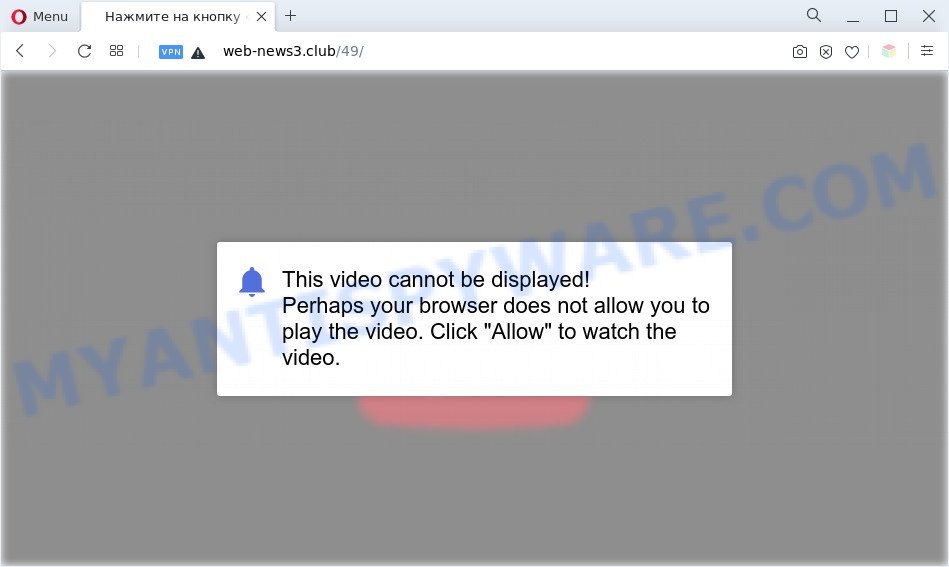
Once you click on the ‘Allow’, then your web-browser will be configured to display unwanted adverts on your desktop, even when the web-browser is closed. The devs behind Web-news3.club use these push notifications to bypass pop up blocker and therefore display a huge count of unwanted ads. These advertisements are used to promote suspicious internet browser addons, prize & lottery scams, fake software, and adult webpages.

In order to unsubscribe from Web-news3.club spam notifications open your web-browser’s settings and perform the Web-news3.club removal guide below. Once you remove Web-news3.club subscription, the browser notification spam will no longer show on the desktop.
Threat Summary
| Name | Web-news3.club popup |
| Type | browser notification spam ads, pop ups, pop up ads, popup virus |
| Distribution | adware softwares, PUPs, social engineering attack, malicious popup advertisements |
| Symptoms |
|
| Removal | Web-news3.club removal guide |
Where the Web-news3.club pop ups comes from
These Web-news3.club popups are caused by misleading advertisements on the web sites you visit or adware. Adware is type of apps created to add adverts into your Net browsing or even desktop experience. Adware software can be developed to change your home page, search provider, search results, or even add toolbars to your web-browser. Adware run in the background when browse the World Wide Web, and adware can slow down your computer and affect its performance.
Adware most likely to occur during the installation of freeware due the fact that PUPs like this are commonly hidden in the installation package. Thus, if you’ve installed some free software using Quick(Standard) mode, you may have let adware get inside your system. Keep in mind that the Quick mode is unreliable because it do not warn about third-party apps. Thus, additional software will be installed automatically unless you choose Advanced/Custom mode and reject its installation.
Therefore it is very important to follow the few simple steps below immediately. The few simple steps will help you to remove adware as well as clean your PC system from the Web-news3.club pop ups. What is more, the step-by-step instructions below will allow you delete other malicious software such as undesired toolbars and browser hijackers, that can be installed onto computer along with the adware.
How to remove Web-news3.club pop-up advertisements (removal guide)
In the steps below we will have a look at the adware software and how to remove Web-news3.club from Mozilla Firefox, Chrome, Microsoft Edge and Microsoft Internet Explorer internet browsers for Windows OS, natively or by using a few free removal tools. Read this manual carefully, bookmark it or open this page on your smartphone, because you may need to shut down your internet browser or reboot your computer.
To remove Web-news3.club pop ups, perform the following steps:
- How to remove Web-news3.club pop-ups without any software
- Automatic Removal of Web-news3.club pop-ups
- Use AdBlocker to block Web-news3.club and stay safe online
- Finish words
How to remove Web-news3.club pop-ups without any software
Looking for a method to remove Web-news3.club advertisements manually without installing any software? Then this section of the article is just for you. Below are some simple steps you can take. Performing these steps requires basic knowledge of web browser and Microsoft Windows setup. If you are not sure that you can follow them, it is better to use free tools listed below that can help you remove Web-news3.club ads.
Delete adware software through the MS Windows Control Panel
The process of adware removal is generally the same across all versions of MS Windows OS from 10 to XP. To start with, it’s necessary to check the list of installed programs on your machine and remove all unused, unknown and dubious software.
Windows 8, 8.1, 10
First, click Windows button

When the ‘Control Panel’ opens, click the ‘Uninstall a program’ link under Programs category as shown on the image below.

You will see the ‘Uninstall a program’ panel as displayed below.

Very carefully look around the entire list of programs installed on your PC system. Most probably, one of them is the adware that causes Web-news3.club advertisements in your web-browser. If you’ve many programs installed, you can help simplify the search of malicious applications by sort the list by date of installation. Once you have found a questionable, unwanted or unused program, right click to it, after that press ‘Uninstall’.
Windows XP, Vista, 7
First, press ‘Start’ button and select ‘Control Panel’ at right panel as on the image below.

After the Windows ‘Control Panel’ opens, you need to click ‘Uninstall a program’ under ‘Programs’ as shown in the following example.

You will see a list of apps installed on your computer. We recommend to sort the list by date of installation to quickly find the software that were installed last. Most probably, it is the adware which causes undesired Web-news3.club pop ups. If you are in doubt, you can always check the program by doing a search for her name in Google, Yahoo or Bing. After the program which you need to uninstall is found, simply click on its name, and then click ‘Uninstall’ as displayed on the screen below.

Remove Web-news3.club notifications from web browsers
If you’re getting push notifications from the Web-news3.club or another undesired webpage, you will have previously pressed the ‘Allow’ button. Below we will teach you how to turn them off.
Google Chrome:
- Just copy and paste the following text into the address bar of Chrome.
- chrome://settings/content/notifications
- Press Enter.
- Delete the Web-news3.club URL and other questionable URLs by clicking three vertical dots button next to each and selecting ‘Remove’.

Android:
- Open Google Chrome.
- In the right upper corner, find and tap the Google Chrome menu (three dots).
- In the menu tap ‘Settings’, scroll down to ‘Advanced’.
- Tap on ‘Site settings’ and then ‘Notifications’. In the opened window, locate the Web-news3.club URL, other dubious sites and tap on them one-by-one.
- Tap the ‘Clean & Reset’ button and confirm.

Mozilla Firefox:
- In the top-right corner, click the Firefox menu (three horizontal stripes).
- In the drop-down menu select ‘Options’. In the left side select ‘Privacy & Security’.
- Scroll down to ‘Permissions’ and then to ‘Settings’ next to ‘Notifications’.
- Find sites you down’t want to see notifications from (for example, Web-news3.club), click on drop-down menu next to each and select ‘Block’.
- Save changes.

Edge:
- In the right upper corner, click the Edge menu button (it looks like three dots).
- Scroll down to ‘Settings’. In the menu on the left go to ‘Advanced’.
- Click ‘Manage permissions’ button, located beneath ‘Website permissions’.
- Click the switch under the Web-news3.club so that it turns off.

Internet Explorer:
- Click ‘Tools’ button in the top right hand corner of the screen.
- Select ‘Internet options’.
- Select the ‘Privacy’ tab and click ‘Settings below ‘Pop-up Blocker’ section.
- Select the Web-news3.club site and other dubious URLs below and delete them one by one by clicking the ‘Remove’ button.

Safari:
- Go to ‘Preferences’ in the Safari menu.
- Open ‘Websites’ tab, then in the left menu click on ‘Notifications’.
- Find the Web-news3.club site and select it, click the ‘Deny’ button.
Remove Web-news3.club pop ups from Chrome
In this step we are going to show you how to reset Chrome settings. potentially unwanted apps such as the adware can make changes to your internet browser settings, add toolbars and undesired addons. By resetting Chrome settings you will remove Web-news3.club pop up ads and reset unwanted changes caused by adware software. When using the reset feature, your personal information such as passwords, bookmarks, browsing history and web form auto-fill data will be saved.
First run the Google Chrome. Next, press the button in the form of three horizontal dots (![]() ).
).
It will open the Chrome menu. Choose More Tools, then press Extensions. Carefully browse through the list of installed add-ons. If the list has the add-on signed with “Installed by enterprise policy” or “Installed by your administrator”, then complete the following steps: Remove Chrome extensions installed by enterprise policy.
Open the Chrome menu once again. Further, press the option named “Settings”.

The web-browser will open the settings screen. Another method to open the Chrome’s settings – type chrome://settings in the web browser adress bar and press Enter
Scroll down to the bottom of the page and click the “Advanced” link. Now scroll down until the “Reset” section is visible, as shown below and click the “Reset settings to their original defaults” button.

The Chrome will open the confirmation dialog box as shown below.

You need to confirm your action, click the “Reset” button. The web-browser will start the procedure of cleaning. After it is complete, the web browser’s settings including new tab, search engine and start page back to the values that have been when the Chrome was first installed on your system.
Remove Web-news3.club pop-ups from Mozilla Firefox
If the Firefox web-browser program is hijacked, then resetting its settings can help. The Reset feature is available on all modern version of Firefox. A reset can fix many issues by restoring Firefox settings such as new tab, search engine by default and startpage to their original settings. It’ll save your personal information like saved passwords, bookmarks, auto-fill data and open tabs.
First, start the Firefox. Next, click the button in the form of three horizontal stripes (![]() ). It will display the drop-down menu. Next, click the Help button (
). It will display the drop-down menu. Next, click the Help button (![]() ).
).

In the Help menu press the “Troubleshooting Information”. In the upper-right corner of the “Troubleshooting Information” page click on “Refresh Firefox” button as displayed below.

Confirm your action, press the “Refresh Firefox”.
Delete Web-news3.club popups from IE
In order to restore all internet browser newtab page, home page and search engine by default you need to reset the Internet Explorer to the state, which was when the Microsoft Windows was installed on your computer.
First, open the IE, click ![]() ) button. Next, click “Internet Options” as on the image below.
) button. Next, click “Internet Options” as on the image below.

In the “Internet Options” screen select the Advanced tab. Next, click Reset button. The IE will show the Reset Internet Explorer settings prompt. Select the “Delete personal settings” check box and click Reset button.

You will now need to reboot your PC for the changes to take effect. It will get rid of adware that causes multiple undesired pop ups, disable malicious and ad-supported web-browser’s extensions and restore the Microsoft Internet Explorer’s settings like home page, search provider by default and new tab page to default state.
Automatic Removal of Web-news3.club pop-ups
If you’re not expert at computer technology, then we recommend to use free removal utilities listed below to remove Web-news3.club pop up ads for good. The automatic way is highly recommended. It has less steps and easier to implement than the manual way. Moreover, it lower risk of system damage. So, the automatic Web-news3.club removal is a better option.
How to remove Web-news3.club pop-up advertisements with Zemana
Zemana AntiMalware (ZAM) is a free tool that performs a scan of your computer and displays if there are existing adware software, browser hijackers, viruses, worms, spyware, trojans and other malware residing on your system. If malicious software is found, Zemana can automatically remove it. Zemana does not conflict with other antimalware and antivirus apps installed on your computer.

- Download Zemana Anti-Malware on your MS Windows Desktop by clicking on the link below.
Zemana AntiMalware
164753 downloads
Author: Zemana Ltd
Category: Security tools
Update: July 16, 2019
- After downloading is done, close all applications and windows on your PC system. Open a directory in which you saved it. Double-click on the icon that’s named Zemana.AntiMalware.Setup.
- Further, click Next button and follow the prompts.
- Once setup is complete, click the “Scan” button to perform a system scan with this tool for the adware related to the Web-news3.club ads. A scan may take anywhere from 10 to 30 minutes, depending on the count of files on your PC system and the speed of your personal computer. While the Zemana program is checking, you can see how many objects it has identified as threat.
- When the scan get completed, you will be displayed the list of all found threats on your personal computer. You may delete items (move to Quarantine) by simply press “Next”. After that process is complete, you can be prompted to reboot your personal computer.
Use HitmanPro to delete Web-news3.club advertisements
Hitman Pro is a portable utility which identifies and uninstalls unwanted applications such as hijacker infections, adware, toolbars, other web browser extensions and other malicious software. It scans your system for adware software which causes unwanted Web-news3.club pop-up advertisements and prepares a list of threats marked for removal. Hitman Pro will only erase those unwanted apps that you wish to be removed.

- Download Hitman Pro by clicking on the link below.
- When downloading is done, double click the Hitman Pro icon. Once this tool is opened, click “Next” button to begin scanning your computer for the adware which causes intrusive Web-news3.club pop up advertisements. When a threat is found, the number of the security threats will change accordingly. Wait until the the checking is finished.
- As the scanning ends, it will show the Scan Results. Once you’ve selected what you wish to remove from your PC system click “Next” button. Now click the “Activate free license” button to start the free 30 days trial to get rid of all malware found.
Use MalwareBytes to delete Web-news3.club pop-up advertisements
We suggest using the MalwareBytes AntiMalware. You can download and install MalwareBytes Free to find adware software and thereby remove Web-news3.club popups from your web-browsers. When installed and updated, this free malware remover automatically detects and deletes all threats present on the computer.

- Installing the MalwareBytes AntiMalware (MBAM) is simple. First you will need to download MalwareBytes Free from the link below.
Malwarebytes Anti-malware
327020 downloads
Author: Malwarebytes
Category: Security tools
Update: April 15, 2020
- At the download page, click on the Download button. Your browser will open the “Save as” dialog box. Please save it onto your Windows desktop.
- After downloading is complete, please close all software and open windows on your computer. Double-click on the icon that’s named MBSetup.
- This will start the Setup wizard of MalwareBytes Free onto your computer. Follow the prompts and do not make any changes to default settings.
- When the Setup wizard has finished installing, the MalwareBytes will open and display the main window.
- Further, press the “Scan” button . MalwareBytes Free program will scan through the whole machine for the adware that causes Web-news3.club pop ups in your browser. A scan may take anywhere from 10 to 30 minutes, depending on the number of files on your personal computer and the speed of your PC.
- Once MalwareBytes Anti Malware (MBAM) has completed scanning, MalwareBytes will display a list of all items found by the scan.
- Review the results once the utility has done the system scan. If you think an entry should not be quarantined, then uncheck it. Otherwise, simply click the “Quarantine” button. Once disinfection is complete, you may be prompted to reboot the computer.
- Close the Anti Malware and continue with the next step.
Video instruction, which reveals in detail the steps above.
Use AdBlocker to block Web-news3.club and stay safe online
In order to increase your security and protect your PC against new annoying advertisements and malicious web-pages, you need to use ad blocker program that stops an access to malicious advertisements and websites. Moreover, the application may stop the open of intrusive advertising, that also leads to faster loading of web-sites and reduce the consumption of web traffic.
- Please go to the following link to download the latest version of AdGuard for Microsoft Windows. Save it on your MS Windows desktop or in any other place.
Adguard download
26831 downloads
Version: 6.4
Author: © Adguard
Category: Security tools
Update: November 15, 2018
- When the download is complete, launch the downloaded file. You will see the “Setup Wizard” program window. Follow the prompts.
- Once the install is done, click “Skip” to close the install program and use the default settings, or click “Get Started” to see an quick tutorial that will help you get to know AdGuard better.
- In most cases, the default settings are enough and you don’t need to change anything. Each time, when you start your system, AdGuard will start automatically and stop unwanted advertisements, block Web-news3.club, as well as other harmful or misleading web-pages. For an overview of all the features of the program, or to change its settings you can simply double-click on the icon named AdGuard, that is located on your desktop.
Finish words
Now your computer should be clean of the adware that cause intrusive Web-news3.club popup advertisements. We suggest that you keep Zemana Anti Malware (to periodically scan your computer for new adwares and other malware) and AdGuard (to help you block annoying pop up ads and harmful webpages). Moreover, to prevent any adware software, please stay clear of unknown and third party apps, make sure that your antivirus program, turn on the option to scan for PUPs.
If you need more help with Web-news3.club popups related issues, go to here.




















