According to computer security experts, Hp.hmyhoroscopetab.com is a browser hijacker that is created to take over the browser and control user’s surfing preferences. Hp.hmyhoroscopetab.com can sneak into the computer unnoticed due to the fact that it’s actively being promoted in free software. It usually aims at Chrome web-browser, but it is possible that it can affect other web-browsers too. We recommend you to remove Hp.hmyhoroscopetab.com as soon as it hijacks your startpage or search provider.
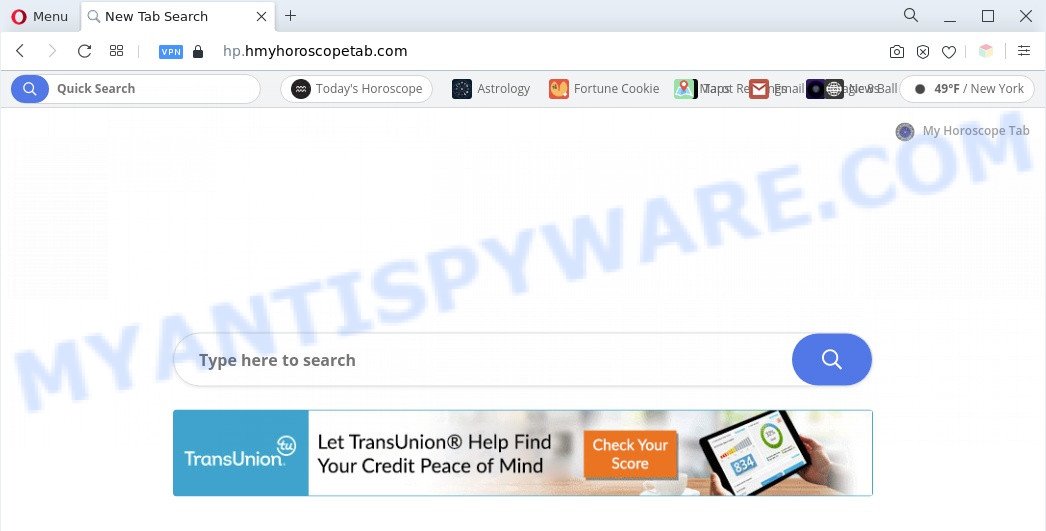
The Hp.hmyhoroscopetab.com hijacker will modify your browser search provider so that all searches are sent via the query.hmyhoroscopetab.com website, which redirects to Yahoo Search engine which shows the search results for your query. The devs behind this hijacker are utilizing legitimate search engine as they may make revenue from the ads which are displayed in the search results.

Unwanted search ads
Another reason why you need to delete Hp.hmyhoroscopetab.com is its online data-tracking activity. It can collect sensitive info, including:
- IP addresses;
- URLs visited;
- search queries/terms;
- clicks on links and advertisements;
- browser version information.
Threat Summary
| Name | Hp.hmyhoroscopetab.com |
| Type | redirect virus, startpage hijacker, PUP, search provider hijacker, browser hijacker |
| Affected Browser Settings | home page, search provider, newtab URL |
| Symptoms |
|
| Removal | Hp.hmyhoroscopetab.com removal guide |
How can Hp.hmyhoroscopetab.com get on your personal computer
In most cases, the free software setup file includes an optional adware or potentially unwanted programs such as the Hp.hmyhoroscopetab.com hijacker. So, be very careful when you agree to install anything. The best way – is to select a Custom, Advanced or Manual setup mode. Here uncheck all third-party apps in which you are unsure or that causes even a slightest suspicion.
We strongly suggest you to complete the few simple steps which follow below. We’ll show you how to delete browser hijacker infection and thereby delete Hp.hmyhoroscopetab.com from your MS Edge, Microsoft Internet Explorer, Firefox and Google Chrome forever.
How to remove Hp.hmyhoroscopetab.com from Windows 10 (8, 7, XP)
There are several steps to removing Hp.hmyhoroscopetab.com , because it installs itself so deeply into Microsoft Windows. You need to uninstall all suspicious and unknown programs, then delete harmful add-ons from the Chrome, Firefox, Internet Explorer and MS Edge and other internet browsers you have installed. Finally, you need to reset your browser settings to delete any changes Hp.hmyhoroscopetab.com browser hijacker has made, and then check your computer with Zemana Free, MalwareBytes AntiMalware (MBAM) or HitmanPro to ensure the hijacker infection is fully removed. It will take a while.
To remove Hp.hmyhoroscopetab.com, execute the following steps:
- How to manually remove Hp.hmyhoroscopetab.com
- Automatic Removal of Hp.hmyhoroscopetab.com
- How to stop Hp.hmyhoroscopetab.com redirect
- To sum up
How to manually remove Hp.hmyhoroscopetab.com
The step-by-step tutorial will help you get rid of Hp.hmyhoroscopetab.com homepage. The Hp.hmyhoroscopetab.com removal steps work for the Firefox, MS Edge, Google Chrome and Internet Explorer, as well as every version of computer OS.
Remove PUPs through the Microsoft Windows Control Panel
When troubleshooting a PC, one common step is go to Windows Control Panel and remove dubious apps. The same approach will be used in the removal of Hp.hmyhoroscopetab.com redirect. Please use steps based on your Windows version.
Windows 8, 8.1, 10
First, press the Windows button
Windows XP, Vista, 7
First, click “Start” and select “Control Panel”.
It will display the Windows Control Panel like below.

Next, press “Uninstall a program” ![]()
It will display a list of all programs installed on your PC. Scroll through the all list, and delete any suspicious and unknown applications. To quickly find the latest installed software, we recommend sort software by date in the Control panel.
Delete Hp.hmyhoroscopetab.com from Firefox by resetting browser settings
If your Mozilla Firefox web browser startpage has changed to Hp.hmyhoroscopetab.com without your permission or an unknown search provider opens results for your search, then it may be time to perform the web browser reset. However, your saved bookmarks and passwords will not be lost. This will not affect your history, passwords, bookmarks, and other saved data.
Click the Menu button (looks like three horizontal lines), and click the blue Help icon located at the bottom of the drop down menu as displayed on the screen below.

A small menu will appear, click the “Troubleshooting Information”. On this page, click “Refresh Firefox” button as displayed in the following example.

Follow the onscreen procedure to return your Firefox browser settings to their original settings.
Remove Hp.hmyhoroscopetab.com from Chrome
Reset Google Chrome settings will get rid of Hp.hmyhoroscopetab.com from new tab page, search provider and home page and disable malicious addons. It will also clear cached and temporary data (cookies, site data and content). Essential information such as bookmarks, browsing history, passwords, cookies, auto-fill data and personal dictionaries will not be removed.

- First, start the Google Chrome and click the Menu icon (icon in the form of three dots).
- It will display the Chrome main menu. Select More Tools, then click Extensions.
- You’ll see the list of installed extensions. If the list has the add-on labeled with “Installed by enterprise policy” or “Installed by your administrator”, then complete the following guidance: Remove Chrome extensions installed by enterprise policy.
- Now open the Chrome menu once again, press the “Settings” menu.
- Next, click “Advanced” link, which located at the bottom of the Settings page.
- On the bottom of the “Advanced settings” page, click the “Reset settings to their original defaults” button.
- The Google Chrome will show the reset settings prompt as shown on the screen above.
- Confirm the web browser’s reset by clicking on the “Reset” button.
- To learn more, read the post How to reset Google Chrome settings to default.
Get rid of Hp.hmyhoroscopetab.com startpage from IE
By resetting Internet Explorer internet browser you return your internet browser settings to its default state. This is good initial when troubleshooting problems that might have been caused by hijacker like Hp.hmyhoroscopetab.com.
First, start the IE, click ![]() ) button. Next, click “Internet Options” like below.
) button. Next, click “Internet Options” like below.

In the “Internet Options” screen select the Advanced tab. Next, click Reset button. The IE will display the Reset Internet Explorer settings prompt. Select the “Delete personal settings” check box and press Reset button.

You will now need to restart your computer for the changes to take effect. It will remove browser hijacker that causes browsers to display unwanted Hp.hmyhoroscopetab.com web page, disable malicious and ad-supported web browser’s extensions and restore the Internet Explorer’s settings such as search provider by default, startpage and new tab page to default state.
Automatic Removal of Hp.hmyhoroscopetab.com
In order to remove Hp.hmyhoroscopetab.com completely, you not only need to delete it from the internet browsers, but also remove all its components in your PC including Windows registry entries. We suggest to download and use free removal tools to automatically clean your system of Hp.hmyhoroscopetab.com browser hijacker.
Use Zemana AntiMalware (ZAM) to remove Hp.hmyhoroscopetab.com home page
Zemana AntiMalware highly recommended, because it can locate security threats such browser hijacker and adware which most ‘classic’ antivirus software fail to pick up on. Moreover, if you have any Hp.hmyhoroscopetab.com browser hijacker removal problems which cannot be fixed by this tool automatically, then Zemana provides 24X7 online assistance from the highly experienced support staff.
Download Zemana on your MS Windows Desktop by clicking on the link below.
164815 downloads
Author: Zemana Ltd
Category: Security tools
Update: July 16, 2019
When downloading is done, close all applications and windows on your machine. Open a directory in which you saved it. Double-click on the icon that’s called Zemana.AntiMalware.Setup as displayed below.
![]()
When the installation starts, you will see the “Setup wizard” which will help you install Zemana on your PC.

Once installation is done, you will see window such as the one below.

Now click the “Scan” button to search for hijacker infection which developed to reroute your browser to the Hp.hmyhoroscopetab.com web-page. When a malicious software, adware or potentially unwanted software are detected, the count of the security threats will change accordingly. Wait until the the checking is finished.

After Zemana Free completes the scan, Zemana AntiMalware will open a scan report. Review the scan results and then click “Next” button.

The Zemana Free will delete browser hijacker infection responsible for redirects to Hp.hmyhoroscopetab.com.
Run HitmanPro to delete Hp.hmyhoroscopetab.com
Hitman Pro is a free removal utility. It removes PUPs, adware, browser hijackers and undesired web-browser extensions. It’ll search for and delete Hp.hmyhoroscopetab.com browser hijacker infection and other internet browser’s harmful extensions. HitmanPro uses very small system resources and is a portable program. Moreover, Hitman Pro does add another layer of malware protection.
First, visit the following page, then press the ‘Download’ button in order to download the latest version of Hitman Pro.
After the download is finished, open the folder in which you saved it. You will see an icon like below.

Double click the Hitman Pro desktop icon. Once the utility is started, you will see a screen as displayed in the figure below.

Further, click “Next” button to perform a system scan with this utility for the Hp.hmyhoroscopetab.com hijacker infection and other web browser’s harmful addons. As the scanning ends, HitmanPro will open a screen that contains a list of malware that has been detected as displayed below.

Review the results once the utility has complete the system scan. If you think an entry should not be quarantined, then uncheck it. Otherwise, simply click “Next” button. It will display a prompt, click the “Activate free license” button.
Remove Hp.hmyhoroscopetab.com with MalwareBytes Free
We recommend using the MalwareBytes Anti Malware (MBAM). You can download and install MalwareBytes AntiMalware to locate and get rid of Hp.hmyhoroscopetab.com redirect from your PC system. When installed and updated, this free malicious software remover automatically searches for and removes all threats present on the computer.
MalwareBytes AntiMalware can be downloaded from the following link. Save it to your Desktop.
327072 downloads
Author: Malwarebytes
Category: Security tools
Update: April 15, 2020
Once the downloading process is complete, close all applications and windows on your system. Double-click the set up file named MBSetup. If the “User Account Control” dialog box pops up like below, click the “Yes” button.

It will open the Setup wizard that will help you set up MalwareBytes AntiMalware on your machine. Follow the prompts and don’t make any changes to default settings.

Once installation is finished successfully, press “Get Started” button. MalwareBytes will automatically start and you can see its main screen like below.

Now click the “Scan” button to perform a system scan with this utility for the hijacker that responsible for browser redirect to the undesired Hp.hmyhoroscopetab.com web-site. This procedure may take some time, so please be patient. While the tool is checking, you can see count of objects and files has already scanned.

Once the checking is finished, MalwareBytes Anti-Malware will open a scan report. Make sure all items have ‘checkmark’ and click “Quarantine” button. The MalwareBytes will delete hijacker which cause a redirect to Hp.hmyhoroscopetab.com web page. After disinfection is finished, you may be prompted to restart the computer.

We suggest you look at the following video, which completely explains the process of using the MalwareBytes to get rid of adware, browser hijacker and other malicious software.
How to stop Hp.hmyhoroscopetab.com redirect
One of the worst things is the fact that you cannot stop all those intrusive webpages like Hp.hmyhoroscopetab.com using only built-in MS Windows capabilities. However, there is a program out that you can use to block undesired browser redirects, ads and pop-ups in any modern web-browsers including Edge, Firefox, Chrome and Internet Explorer. It’s named Adguard and it works very well.
First, please go to the following link, then click the ‘Download’ button in order to download the latest version of AdGuard.
26843 downloads
Version: 6.4
Author: © Adguard
Category: Security tools
Update: November 15, 2018
After downloading it, start the downloaded file. You will see the “Setup Wizard” screen as shown on the screen below.

Follow the prompts. After the install is done, you will see a window as on the image below.

You can click “Skip” to close the installation application and use the default settings, or click “Get Started” button to see an quick tutorial that will allow you get to know AdGuard better.
In most cases, the default settings are enough and you don’t need to change anything. Each time, when you run your PC system, AdGuard will start automatically and stop unwanted advertisements, block Hp.hmyhoroscopetab.com, as well as other harmful or misleading websites. For an overview of all the features of the application, or to change its settings you can simply double-click on the AdGuard icon, that is located on your desktop.
To sum up
After completing the step-by-step guide outlined above, your machine should be clean from this browser hijacker and other malware. The Microsoft Internet Explorer, MS Edge, Firefox and Google Chrome will no longer open intrusive Hp.hmyhoroscopetab.com web page on startup. Unfortunately, if the steps does not help you, then you have caught a new browser hijacker, and then the best way – ask for help.
Please create a new question by using the “Ask Question” button in the Questions and Answers. Try to give us some details about your problems, so we can try to help you more accurately. Wait for one of our trained “Security Team” or Site Administrator to provide you with knowledgeable assistance tailored to your problem with the unwanted Hp.hmyhoroscopetab.com redirect.


















