Solk.pro popups are a social engineering attack that attempts to lure unsuspecting users into allowing its push notifications so that it can deliver unwanted adverts directly to the desktop. It delivers the message stating that you should click ‘Allow’ button in order to download a file, access the content of the webpage, watch a video, connect to the Internet, enable Flash Player, and so on.
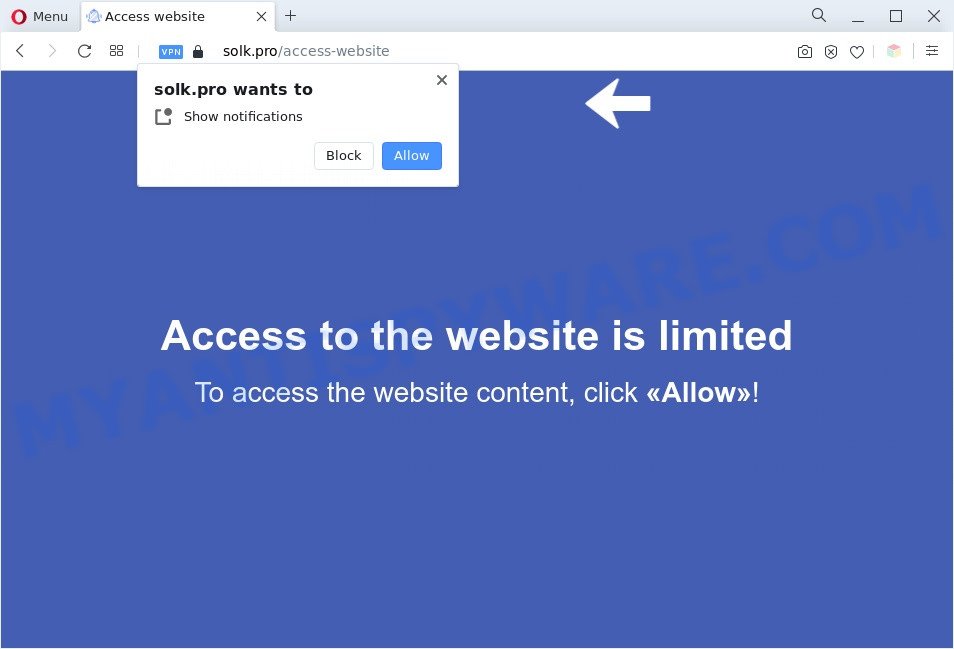
If you press the ‘Allow’ button, then your browser will be configured to show popup adverts in the lower right corner of the screen. Push notifications are originally created to alert the user of newly published blog posts. Cyber criminals abuse ‘browser notification feature’ to avoid antivirus software and ad-blocker apps by showing annoying ads. These ads are displayed in the lower right corner of the screen urges users to play online games, visit suspicious web pages, install browser extensions & so on.

To end this intrusive behavior and delete Solk.pro browser notification spam, you need to modify browser settings that got modified by adware software. For that, follow the Solk.pro removal tutorial below. Once you delete notifications subscription, the Solk.pro pop-ups advertisements will no longer appear on your screen.
Threat Summary
| Name | Solk.pro popup |
| Type | browser notification spam ads, pop-up ads, pop up virus, popups |
| Distribution | potentially unwanted programs, misleading popup ads, social engineering attack, adwares |
| Symptoms |
|
| Removal | Solk.pro removal guide |
How does your computer get infected with Solk.pro pop-ups
Cyber threat analysts have determined that users are rerouted to Solk.pro by adware or from shady ads. Adware is short for ‘ad supported’ software. Additionally, some malware has adware software built into the program. Adware displays undesired advertisements that appear in pop ups or in-text links on computer screens. In order to show unwanted adverts as often as possible adware software can change your web-browser settings. You may even find that your PC system settings are modified without your conscious permission. The makers of adware software do so in order to generate profit via third-party ad network. Thus every your click on the adverts earns revenue for them.
Adware gets on your computer together with various free programs. This means that you need to be very careful when installing applications downloaded from the Net, even from a large proven hosting. Be sure to read the Terms of Use and the Software license, choose only the Manual, Advanced or Custom installation type, switch off all additional modules and applications are offered to install.
We strongly advise that you perform the few simple steps below that will allow you to remove Solk.pro popup ads using the standard features of Windows and some proven free software.
How to remove Solk.pro ads (removal guidance)
The following step-by-step instructions will help you to delete Solk.pro ads from the Internet Explorer, MS Edge, Firefox and Chrome. Moreover, the steps below will allow you to remove malicious software, hijackers, potentially unwanted software and toolbars that your computer may be infected. Please do the guide step by step. If you need help or have any questions, then ask for our assistance or type a comment below. Some of the steps below will require you to close this website. So, please read the steps carefully, after that bookmark it or open it on your smartphone for later reference.
To remove Solk.pro pop ups, use the steps below:
- How to manually delete Solk.pro
- Automatic Removal of Solk.pro pop-up advertisements
- Block Solk.pro and other annoying web pages
- Finish words
How to manually delete Solk.pro
First of all, try to get rid of Solk.pro ads manually; to do this, follow the steps below. Of course, manual adware software removal requires more time and may not be suitable for those who are poorly versed in computer settings. In this case, we recommend that you scroll down to the section that describes how to get rid of Solk.pro pop ups using free utilities.
Uninstall adware through the MS Windows Control Panel
First of all, check the list of installed programs on your PC and uninstall all unknown and recently added apps. If you see an unknown application with incorrect spelling or varying capital letters, it have most likely been installed by malicious software and you should clean it off first with malicious software removal utility like Zemana.
Windows 8, 8.1, 10
First, press Windows button

Once the ‘Control Panel’ opens, click the ‘Uninstall a program’ link under Programs category as displayed in the following example.

You will see the ‘Uninstall a program’ panel like the one below.

Very carefully look around the entire list of programs installed on your computer. Most probably, one of them is the adware software that causes annoying Solk.pro ads. If you’ve many programs installed, you can help simplify the search of malicious software by sort the list by date of installation. Once you’ve found a suspicious, unwanted or unused application, right click to it, after that press ‘Uninstall’.
Windows XP, Vista, 7
First, click ‘Start’ button and select ‘Control Panel’ at right panel as on the image below.

When the Windows ‘Control Panel’ opens, you need to click ‘Uninstall a program’ under ‘Programs’ as shown in the following example.

You will see a list of programs installed on your computer. We recommend to sort the list by date of installation to quickly find the software that were installed last. Most likely, it’s the adware that causes Solk.pro popups. If you’re in doubt, you can always check the program by doing a search for her name in Google, Yahoo or Bing. Once the program which you need to uninstall is found, simply click on its name, and then press ‘Uninstall’ like below.

Remove Solk.pro notifications from web browsers
If you have allowed the Solk.pro spam notifications, you might notice that this webpage sending requests, and it can become annoying. To better control your PC, here’s how to delete Solk.pro push notifications from your web-browser.
Google Chrome:
- In the top right hand corner of the browser window, click on ‘three vertical dots’, and this will open up the main menu on Chrome.
- In the menu go to ‘Settings’, scroll down to ‘Advanced’ settings.
- Scroll down to the ‘Privacy and security’ section, select ‘Site settings’.
- Click on ‘Notifications’.
- Locate the Solk.pro site and delete it by clicking the three vertical dots on the right to the site and select ‘Remove’.

Android:
- Open Chrome.
- Tap on the Menu button (three dots) on the top-right corner.
- In the menu tap ‘Settings’, scroll down to ‘Advanced’.
- Tap on ‘Site settings’ and then ‘Notifications’. In the opened window, locate the Solk.pro site, other dubious URLs and tap on them one-by-one.
- Tap the ‘Clean & Reset’ button and confirm.

Mozilla Firefox:
- Click the Menu button (three horizontal stripes) on the top-right corner of the screen.
- In the menu go to ‘Options’, in the menu on the left go to ‘Privacy & Security’.
- Scroll down to the ‘Permissions’ section and click the ‘Settings’ button next to ‘Notifications’.
- Select the Solk.pro domain from the list and change the status to ‘Block’.
- Save changes.

Edge:
- In the right upper corner, click the Edge menu button (it looks like three dots).
- Click ‘Settings’. Click ‘Advanced’ on the left side of the window.
- Click ‘Manage permissions’ button, located beneath ‘Website permissions’.
- Click the switch below the Solk.pro and each questionable URL.

Internet Explorer:
- Click the Gear button on the top right corner.
- Select ‘Internet options’.
- Select the ‘Privacy’ tab and click ‘Settings below ‘Pop-up Blocker’ section.
- Find the Solk.pro domain and click the ‘Remove’ button to remove the site.

Safari:
- On the top menu select ‘Safari’, then ‘Preferences’.
- Open ‘Websites’ tab, then in the left menu click on ‘Notifications’.
- Check for Solk.pro domain, other questionable URLs and apply the ‘Deny’ option for each.
Delete Solk.pro ads from Internet Explorer
The Internet Explorer reset is great if your web-browser is hijacked or you have unwanted add-ons or toolbars on your web browser, which installed by an malware.
First, run the IE. Next, click the button in the form of gear (![]() ). It will open the Tools drop-down menu, click the “Internet Options” such as the one below.
). It will open the Tools drop-down menu, click the “Internet Options” such as the one below.

In the “Internet Options” window click on the Advanced tab, then click the Reset button. The Internet Explorer will show the “Reset Internet Explorer settings” window as displayed in the following example. Select the “Delete personal settings” check box, then click “Reset” button.

You will now need to reboot your PC for the changes to take effect.
Remove Solk.pro popups from Google Chrome
Like other modern web browsers, the Google Chrome has the ability to reset the settings to their default values and thereby restore the web-browser’s settings such as start page, new tab and search engine by default that have been modified by the adware which cause pop ups.

- First run the Google Chrome and press Menu button (small button in the form of three dots).
- It will show the Google Chrome main menu. Select More Tools, then click Extensions.
- You’ll see the list of installed add-ons. If the list has the addon labeled with “Installed by enterprise policy” or “Installed by your administrator”, then complete the following tutorial: Remove Chrome extensions installed by enterprise policy.
- Now open the Google Chrome menu once again, press the “Settings” menu.
- You will see the Google Chrome’s settings page. Scroll down and click “Advanced” link.
- Scroll down again and click the “Reset” button.
- The Google Chrome will display the reset profile settings page as shown on the screen above.
- Next click the “Reset” button.
- Once this task is done, your web browser’s newtab page, home page and default search provider will be restored to their original defaults.
- To learn more, read the blog post How to reset Chrome settings to default.
Remove Solk.pro from Firefox by resetting web browser settings
This step will allow you remove Solk.pro pop up ads, third-party toolbars, disable malicious extensions and revert back your default home page, newtab page and search provider settings.
First, launch the Mozilla Firefox and click ![]() button. It will show the drop-down menu on the right-part of the browser. Further, click the Help button (
button. It will show the drop-down menu on the right-part of the browser. Further, click the Help button (![]() ) as shown below.
) as shown below.

In the Help menu, select the “Troubleshooting Information” option. Another way to open the “Troubleshooting Information” screen – type “about:support” in the internet browser adress bar and press Enter. It will show the “Troubleshooting Information” page as shown on the screen below. In the upper-right corner of this screen, click the “Refresh Firefox” button.

It will show the confirmation dialog box. Further, click the “Refresh Firefox” button. The Firefox will start a task to fix your problems that caused by the Solk.pro adware software. Once, it is complete, press the “Finish” button.
Automatic Removal of Solk.pro pop-up advertisements
The adware can hide its components which are difficult for you to find out and remove completely. This can lead to the fact that after some time, the adware that cause unwanted Solk.pro ads again infect your computer. Moreover, We want to note that it is not always safe to get rid of adware software manually, if you do not have much experience in setting up and configuring the Microsoft Windows operating system. The best method to search for and get rid of adware software is to run free malware removal programs.
How to get rid of Solk.pro advertisements with Zemana AntiMalware
Download Zemana AntiMalware to remove Solk.pro popups automatically from all of your web-browsers. This is a freeware specially developed for malicious software removal. This utility can remove adware, browser hijacker from MS Edge, IE, Mozilla Firefox and Chrome and Windows registry automatically.
Visit the page linked below to download the latest version of Zemana Anti-Malware (ZAM) for Windows. Save it to your Desktop.
164814 downloads
Author: Zemana Ltd
Category: Security tools
Update: July 16, 2019
Once downloading is complete, close all applications and windows on your PC system. Open a directory in which you saved it. Double-click on the icon that’s named Zemana.AntiMalware.Setup as displayed on the image below.
![]()
When the installation starts, you will see the “Setup wizard” that will help you set up Zemana Anti-Malware (ZAM) on your computer.

Once install is done, you will see window like below.

Now click the “Scan” button to start scanning your PC system for the adware software that causes Solk.pro advertisements in your web browser. A scan can take anywhere from 10 to 30 minutes, depending on the number of files on your computer and the speed of your computer. When a malicious software, adware or potentially unwanted applications are detected, the count of the security threats will change accordingly.

After Zemana Free completes the scan, a list of all items detected is created. In order to remove all items, simply click “Next” button.

The Zemana AntiMalware will begin to remove adware software that causes Solk.pro advertisements.
Use HitmanPro to remove Solk.pro ads
Hitman Pro is a free tool which can identify adware related to the Solk.pro pop-ups. It’s not always easy to locate all the unwanted software that your computer might have picked up on the Internet. Hitman Pro will locate the adware, hijackers and other malware you need to uninstall.

- Installing the Hitman Pro is simple. First you’ll need to download HitmanPro on your personal computer from the following link.
- When downloading is complete, double click the HitmanPro icon. Once this utility is launched, press “Next” button to perform a system scan with this tool for the adware that causes multiple unwanted pop-ups. This process can take some time, so please be patient. When a malicious software, adware or potentially unwanted apps are found, the count of the security threats will change accordingly. Wait until the the scanning is finished.
- Once Hitman Pro completes the scan, you will be shown the list of all detected threats on your PC. Make sure all threats have ‘checkmark’ and click “Next” button. Now click the “Activate free license” button to start the free 30 days trial to get rid of all malware found.
Get rid of Solk.pro pop-up ads with MalwareBytes Free
If you are having issues with Solk.pro pop ups removal, then check out MalwareBytes Anti-Malware (MBAM). This is a tool that can help clean up your system and improve your speeds for free. Find out more below.
Download MalwareBytes Free on your personal computer by clicking on the following link.
327071 downloads
Author: Malwarebytes
Category: Security tools
Update: April 15, 2020
When downloading is done, close all apps and windows on your PC system. Open a directory in which you saved it. Double-click on the icon that’s called MBSetup as shown in the figure below.
![]()
When the setup begins, you’ll see the Setup wizard which will help you setup Malwarebytes on your personal computer.

Once installation is finished, you’ll see window as shown on the image below.

Now click the “Scan” button for checking your system for the adware that causes Solk.pro pop ups in your browser. This process can take some time, so please be patient. While the MalwareBytes is scanning, you can see count of objects it has identified either as being malware.

When the scan get finished, MalwareBytes Anti-Malware (MBAM) will display a screen that contains a list of malicious software that has been detected. Make sure all items have ‘checkmark’ and click “Quarantine” button.

The Malwarebytes will now start to get rid of adware related to the Solk.pro pop-ups. When the clean up is done, you may be prompted to restart your personal computer.

The following video explains few simple steps on how to remove browser hijacker, adware and other malware with MalwareBytes AntiMalware (MBAM).
Block Solk.pro and other annoying web pages
Use adblocker program such as AdGuard in order to block advertisements, malvertisements, pop-ups and online trackers, avoid having to install harmful and adware browser plug-ins and add-ons that affect your system performance and impact your personal computer security. Browse the World Wide Web anonymously and stay safe online!
- Installing the AdGuard is simple. First you will need to download AdGuard on your MS Windows Desktop from the link below.
Adguard download
26843 downloads
Version: 6.4
Author: © Adguard
Category: Security tools
Update: November 15, 2018
- After downloading it, start the downloaded file. You will see the “Setup Wizard” program window. Follow the prompts.
- When the installation is complete, press “Skip” to close the setup application and use the default settings, or press “Get Started” to see an quick tutorial that will assist you get to know AdGuard better.
- In most cases, the default settings are enough and you don’t need to change anything. Each time, when you start your PC, AdGuard will run automatically and stop undesired ads, block Solk.pro, as well as other harmful or misleading web pages. For an overview of all the features of the program, or to change its settings you can simply double-click on the icon called AdGuard, that is located on your desktop.
Finish words
Now your system should be clean of the adware software responsible for Solk.pro advertisements. We suggest that you keep AdGuard (to help you stop unwanted pop-ups and annoying malicious web-pages) and Zemana (to periodically scan your computer for new malware, browser hijackers and adware software). Make sure that you have all the Critical Updates recommended for MS Windows OS. Without regular updates you WILL NOT be protected when new browser hijackers, malicious applications and adware are released.
If you are still having problems while trying to get rid of Solk.pro pop-ups from your web browser, then ask for help here.


















