What is Smashapps.net?
According to experienced security researchers, Smashapps.net is a browser hijacker. It performs changes on popular browsers installed on affected PC system. Particularly, it alters the user’s default startpage, newtab page and search engine for their Internet Explorer, Mozilla Firefox, Chrome and MS Edge internet browsers.
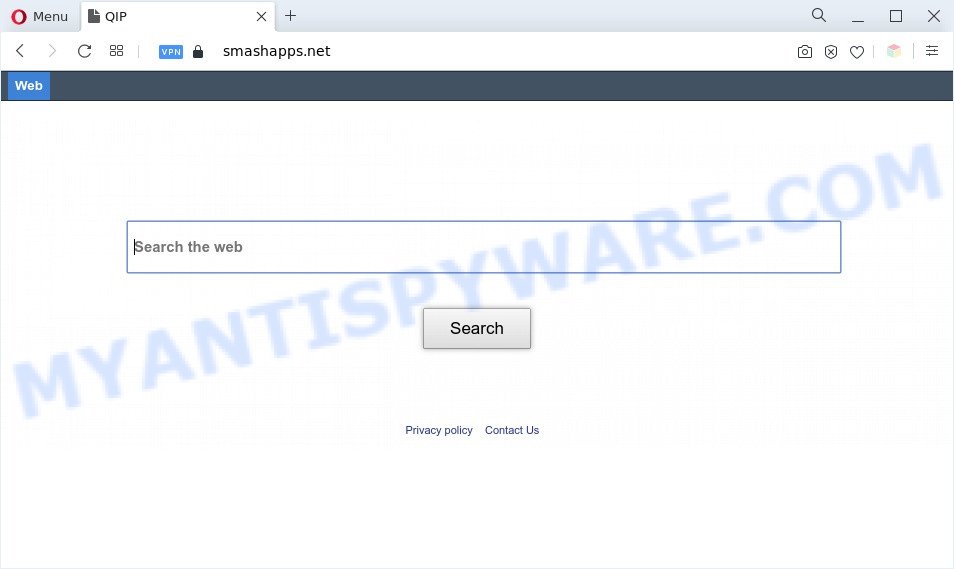
Smashapps.net is abrowser hijacker
When you perform a search through Smashapps.net, in addition to search results from Yahoo Search which provide links to web pages, news articles, images or videos you will also be shown a large number of unwanted advertisements. The creators of Smashapps.net doing this to generate advertising money from these advertisements.

Unwanted search ads
The Smashapps.net browser hijacker can not only modify your home page or search provider, but reroute your web browser to unsafe web sites. What is more, it can analyze your surfing, and gain access to your confidential info and, afterwards, can use it for marketing purposes. Thus, there are more than enough reasons to remove Smashapps.net from your browser.
Threat Summary
| Name | Smashapps.net |
| Type | search engine hijacker, home page hijacker, browser hijacker, PUP, redirect virus |
| Affected Browser Settings | homepage, newtab URL, search provider |
| Symptoms |
|
| Removal | Smashapps.net removal guide |
How can Smashapps.net get on your computer
Many browser hijackers such as Smashapps.net come from internet browser toolbars, internet browser extensions, BHOs (browser helper objects) and optional software. Most commonly, these items claim itself as applications which improve your experience on the Internet by providing a fast and interactive home page or a search engine that does not track you. Remember, how to avoid the unwanted applications. Be cautious, run only reputable programs which download from reputable sources. NEVER install an unknown and suspicious program.
Take a deep breath. Learn everything you should know about Smashapps.net removal, how to delete hijacker infection from your internet browser and computer. Find the best free malware removal utilities here!
How to remove Smashapps.net from your PC
If you have undesired homepage or search provider, consistent pop-ups or advertisements, slow system, crashing computer problems, you are in need of browser hijacker infection removal assistance. The few simple steps below will guide you forward to get Smashapps.net removed and will assist you get your computer operating at peak capacity again.
To remove Smashapps.net, perform the steps below:
- How to remove Smashapps.net manually
- Automatic Removal of Smashapps.net hijacker
- Stop Smashapps.net redirect
- To sum up
How to remove Smashapps.net manually
Most common browser hijacker infections may be removed without any antivirus apps. The manual hijacker infection removal is few simple steps that will teach you how to remove Smashapps.net homepage. If you do not want to remove Smashapps.net in the manually due to the fact that you are not skilled at computer, then you can use free removal tools listed below.
Remove questionable applications using Microsoft Windows Control Panel
It’s of primary importance to first identify and remove all PUPs, adware software and hijackers through ‘Add/Remove Programs’ (Windows XP) or ‘Uninstall a program’ (Microsoft Windows 10, 8, 7) section of your Microsoft Windows Control Panel.
|
|
|
|
Delete Smashapps.net from Internet Explorer
In order to restore all internet browser newtab, search provider and start page you need to reset the IE to the state, which was when the Microsoft Windows was installed on your PC system.
First, run the IE, click ![]() ) button. Next, click “Internet Options” as shown on the image below.
) button. Next, click “Internet Options” as shown on the image below.

In the “Internet Options” screen select the Advanced tab. Next, click Reset button. The IE will display the Reset Internet Explorer settings prompt. Select the “Delete personal settings” check box and click Reset button.

You will now need to restart your system for the changes to take effect. It will remove browser hijacker infection responsible for redirects to Smashapps.net, disable malicious and ad-supported internet browser’s extensions and restore the IE’s settings like new tab page, start page and search provider by default to default state.
Remove Smashapps.net from Google Chrome
If Chrome search provider, newtab and start page were hijacked by Smashapps.net then ‘Reset Chrome’ is a solution that helps to revert back the web-browser to its factory state. To reset Chrome to the original defaults, follow the step-by-step instructions below.

- First start the Chrome and press Menu button (small button in the form of three dots).
- It will display the Google Chrome main menu. Select More Tools, then click Extensions.
- You’ll see the list of installed plugins. If the list has the add-on labeled with “Installed by enterprise policy” or “Installed by your administrator”, then complete the following instructions: Remove Chrome extensions installed by enterprise policy.
- Now open the Chrome menu once again, click the “Settings” menu.
- You will see the Google Chrome’s settings page. Scroll down and click “Advanced” link.
- Scroll down again and click the “Reset” button.
- The Google Chrome will display the reset profile settings page as shown on the screen above.
- Next click the “Reset” button.
- Once this procedure is done, your web browser’s search provider by default, newtab and start page will be restored to their original defaults.
- To learn more, read the post How to reset Google Chrome settings to default.
Get rid of Smashapps.net from Mozilla Firefox
If Firefox home page or search engine are hijacked by the Smashapps.net, your web-browser shows annoying popup advertisements, then ‘Reset Mozilla Firefox’ could solve these problems. It’ll keep your personal information like browsing history, bookmarks, passwords and web form auto-fill data.
First, run the Mozilla Firefox. Next, click the button in the form of three horizontal stripes (![]() ). It will open the drop-down menu. Next, click the Help button (
). It will open the drop-down menu. Next, click the Help button (![]() ).
).

In the Help menu press the “Troubleshooting Information”. In the upper-right corner of the “Troubleshooting Information” page click on “Refresh Firefox” button as shown in the following example.

Confirm your action, press the “Refresh Firefox”.
Automatic Removal of Smashapps.net hijacker
IT security professionals have built efficient malware removal tools to help users in removing browser hijackers , adware and PUPs. Below we will share with you the best malicious software removal tools with the ability to detect and get rid of Smashapps.net and other PUPs.
Delete Smashapps.net search with Zemana Anti Malware (ZAM)
Zemana AntiMalware is free full featured malware removal utility. It can scan your files and Windows registry in real-time. Zemana AntiMalware can help to delete Smashapps.net browser hijacker infection, other PUPs and adware. It uses 1% of your personal computer resources. This tool has got simple and beautiful interface and at the same time best possible protection for your computer.

- Click the following link to download the latest version of Zemana for Windows. Save it on your Desktop.
Zemana AntiMalware
164785 downloads
Author: Zemana Ltd
Category: Security tools
Update: July 16, 2019
- Once the download is done, close all applications and windows on your PC. Open a file location. Double-click on the icon that’s named Zemana.AntiMalware.Setup.
- Further, click Next button and follow the prompts.
- Once setup is done, press the “Scan” button to perform a system scan with this utility for the hijacker that reroutes your internet browser to undesired Smashapps.net web site. A scan may take anywhere from 10 to 30 minutes, depending on the number of files on your personal computer and the speed of your PC. While the Zemana Anti Malware is scanning, you may see how many objects it has identified either as being malicious software.
- When the system scan is done, Zemana AntiMalware (ZAM) will display a screen which contains a list of malware that has been detected. Make sure to check mark the threats that are unsafe and then click “Next”. After the process is finished, you may be prompted to reboot your computer.
Run Hitman Pro to remove Smashapps.net
HitmanPro will help get rid of hijacker infection that cause Smashapps.net web-site to appear that slow down your computer. The hijackers, adware and other potentially unwanted software slow your web browser down and try to trick you into clicking on malicious ads and links. Hitman Pro removes the hijacker and lets you enjoy your PC system without Smashapps.net search.

- First, click the link below, then click the ‘Download’ button in order to download the latest version of Hitman Pro.
- After downloading is done, launch the Hitman Pro, double-click the HitmanPro.exe file.
- If the “User Account Control” prompts, click Yes to continue.
- In the Hitman Pro window, click the “Next” . HitmanPro utility will start scanning the whole PC to find out hijacker that reroutes your web browser to annoying Smashapps.net website. This procedure can take some time, so please be patient. During the scan Hitman Pro will scan for threats exist on your system.
- Once finished, HitmanPro will open a screen which contains a list of malicious software that has been found. Next, you need to click “Next”. Now, click the “Activate free license” button to begin the free 30 days trial to delete all malicious software found.
How to remove Smashapps.net with MalwareBytes Anti-Malware (MBAM)
If you’re still having problems with the Smashapps.net — or just wish to check your machine occasionally for hijacker and other malware — download MalwareBytes AntiMalware (MBAM). It’s free for home use, and detects and removes various undesired applications that attacks your machine or degrades system performance. MalwareBytes Free can remove adware, PUPs as well as malicious software, including ransomware and trojans.
MalwareBytes Free can be downloaded from the following link. Save it on your Windows desktop or in any other place.
327041 downloads
Author: Malwarebytes
Category: Security tools
Update: April 15, 2020
Once downloading is complete, close all software and windows on your personal computer. Double-click the install file named MBSetup. If the “User Account Control” dialog box pops up like below, click the “Yes” button.

It will open the Setup wizard that will help you set up MalwareBytes Anti-Malware (MBAM) on your machine. Follow the prompts and don’t make any changes to default settings.

Once installation is finished successfully, press “Get Started” button. MalwareBytes will automatically start and you can see its main screen as shown below.

Now press the “Scan” button to perform a system scan for the browser hijacker infection responsible for redirecting user searches to Smashapps.net. This procedure can take some time, so please be patient. During the scan MalwareBytes Free will look for threats exist on your PC system.

After MalwareBytes Free has completed scanning, MalwareBytes Free will prepare a list of unwanted apps and hijacker. Make sure all threats have ‘checkmark’ and click “Quarantine” button. The MalwareBytes AntiMalware will delete Smashapps.net browser hijacker and other web browser’s harmful extensions and move the selected threats to the program’s quarantine. After finished, you may be prompted to reboot the machine.

We recommend you look at the following video, which completely explains the process of using the MalwareBytes Free to remove adware, hijacker and other malicious software.
Stop Smashapps.net redirect
By installing an ad blocking application such as AdGuard, you are able to block Smashapps.net, autoplaying video ads and get rid of a large amount of distracting and intrusive ads on web sites.
- Download AdGuard from the link below. Save it directly to your Windows Desktop.
Adguard download
26839 downloads
Version: 6.4
Author: © Adguard
Category: Security tools
Update: November 15, 2018
- After downloading it, launch the downloaded file. You will see the “Setup Wizard” program window. Follow the prompts.
- When the installation is done, press “Skip” to close the installation application and use the default settings, or press “Get Started” to see an quick tutorial that will allow you get to know AdGuard better.
- In most cases, the default settings are enough and you don’t need to change anything. Each time, when you launch your system, AdGuard will run automatically and stop unwanted advertisements, block Smashapps.net, as well as other malicious or misleading web sites. For an overview of all the features of the application, or to change its settings you can simply double-click on the icon named AdGuard, that is located on your desktop.
To sum up
Now your PC should be free of the hijacker that redirects your internet browser to unwanted Smashapps.net web-site. We suggest that you keep AdGuard (to help you block unwanted pop ups and undesired malicious web-sites) and Zemana (to periodically scan your machine for new malware, browser hijacker infections and adware software). Make sure that you have all the Critical Updates recommended for Windows OS. Without regular updates you WILL NOT be protected when new hijackers, malicious software and adware are released.
If you are still having problems while trying to remove Smashapps.net home page from your web browser, then ask for help here.




















