According to experienced security specialists, 1solo.biz is a web-site that uses social engineering to mislead you into allowing its browser notification spam. It states that the user need to click ‘Allow’ button in order to access the content of the web-page, watch a video, download a file, connect to the Internet, enable Flash Player, and so on.
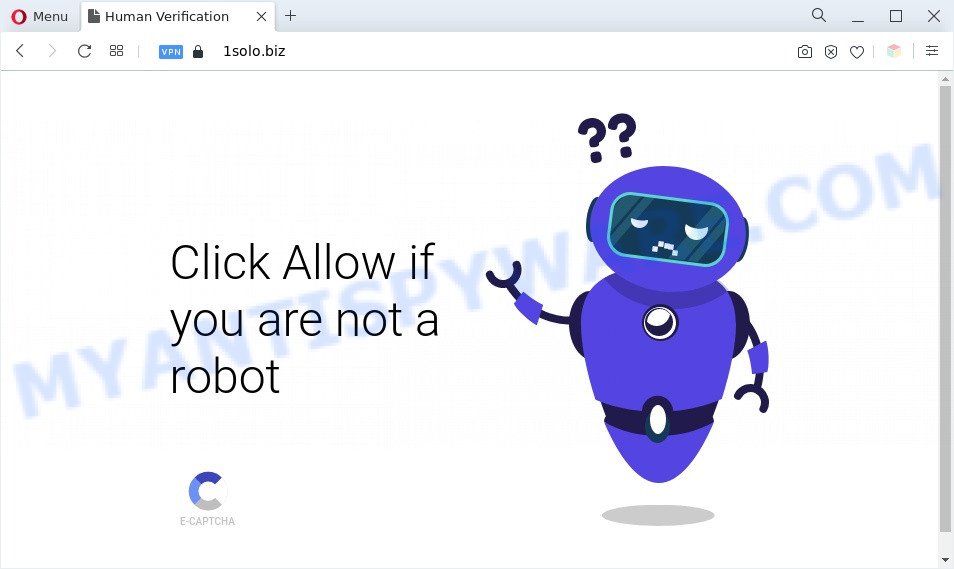
If you press the ‘Allow’, then you will start seeing unwanted advertisements in form of pop-up windows on the screen. The browser notification spam will promote ‘free’ online games, prize & lottery scams, questionable web browser add-ons, adult web pages, and fake downloads such as the one below.

The best method to unsubscribe from 1solo.biz spam notifications open your web-browser’s settings and complete the 1solo.biz removal guide below. Once you remove 1solo.biz subscription, the spam notifications will no longer display on the desktop.
Threat Summary
| Name | 1solo.biz pop-up |
| Type | spam notifications ads, pop ups, pop up virus, pop-up ads |
| Distribution | social engineering attack, potentially unwanted software, adwares, suspicious popup advertisements |
| Symptoms |
|
| Removal | 1solo.biz removal guide |
How did you get infected with 1solo.biz popups
IT security researchers have determined that users are re-directed to 1solo.biz by adware or from malicious advertisements. Adware is something which designed in order to display third-party ads to the user without asking his permission. Adware software takes control of internet browsers and redirects them to unwanted web pages like the 1solo.biz every time you surf the Net. Adware can end up on your PC system in various methods. In many cases is when you download freeware and forget to uncheck the box for the optional applications installation.
Adware may be spread with the help of trojan horses and other forms of malicious software, but in many cases, adware software is bundled within certain free applications. Many developers of free software include bundled applications in their installer. Sometimes it is possible to avoid the installation of any adware: carefully read the Terms of Use and the Software license, choose only Manual, Custom or Advanced setup type, uncheck all checkboxes before clicking Install or Next button while installing new freeware.
The instructions below explaining steps to remove 1solo.biz pop-up advertisements problem. Feel free to use it for removal of the adware that may attack Internet Explorer, Firefox, Google Chrome and Edge and other popular web-browsers. The few simple steps will help you get rid of adware and thereby clean your browser from all unwanted advertisements.
How to remove 1solo.biz advertisements from Chrome, Firefox, IE, Edge
There exist several free adware removal utilities. Also it is possible to delete 1solo.biz pop-up ads manually. But we suggest to combine all these ways below into the one removal algorithm. Follow the steps of the instructions. Read it once, after doing so, please bookmark this page (or open it on your smartphone) as you may need to shut down your browser or restart your PC.
To remove 1solo.biz pop ups, perform the steps below:
- How to manually remove 1solo.biz
- Automatic Removal of 1solo.biz pop-ups
- Run AdBlocker to block 1solo.biz and stay safe online
- Finish words
How to manually remove 1solo.biz
In this section of the post, we have posted the steps that will allow to delete 1solo.biz pop up advertisements manually. Although compared to removal tools, this method loses in time, but you don’t need to install anything on the machine. It will be enough for you to follow the detailed guide with images. We tried to describe each step in detail, but if you realized that you might not be able to figure it out, or simply do not want to change the Microsoft Windows and web browser settings, then it’s better for you to run tools from trusted developers, which are listed below.
Uninstall newly added PUPs
The main cause of 1solo.biz ads could be PUPs, adware software or other unwanted applications that you may have unintentionally installed on the PC. You need to find and uninstall all dubious programs.
Press Windows button ![]() , then press Search
, then press Search ![]() . Type “Control panel”and press Enter. If you using Windows XP or Windows 7, then click “Start” and select “Control Panel”. It will display the Windows Control Panel as shown on the screen below.
. Type “Control panel”and press Enter. If you using Windows XP or Windows 7, then click “Start” and select “Control Panel”. It will display the Windows Control Panel as shown on the screen below.

Further, press “Uninstall a program” ![]()
It will show a list of all apps installed on your personal computer. Scroll through the all list, and delete any dubious and unknown apps.
Remove 1solo.biz notifications from web browsers
If you’re getting push notifications from the 1solo.biz or another undesired web-site, you’ll have previously pressed the ‘Allow’ button. Below we’ll teach you how to turn them off.
Google Chrome:
- Just copy and paste the following text into the address bar of Google Chrome.
- chrome://settings/content/notifications
- Press Enter.
- Remove the 1solo.biz URL and other dubious URLs by clicking three vertical dots button next to each and selecting ‘Remove’.

Android:
- Open Chrome.
- In the top-right corner, find and tap the Google Chrome menu (three dots).
- In the menu tap ‘Settings’, scroll down to ‘Advanced’.
- Tap on ‘Site settings’ and then ‘Notifications’. In the opened window, find the 1solo.biz site, other questionable sites and tap on them one-by-one.
- Tap the ‘Clean & Reset’ button and confirm.

Mozilla Firefox:
- Click the Menu button (three bars) on the top-right corner of the browser.
- Choose ‘Options’ and click on ‘Privacy & Security’ on the left hand side of the Firefox.
- Scroll down to ‘Permissions’ and then to ‘Settings’ next to ‘Notifications’.
- Find sites you down’t want to see notifications from (for example, 1solo.biz), click on drop-down menu next to each and select ‘Block’.
- Click ‘Save Changes’ button.

Edge:
- In the top right corner, click on the three dots to expand the Edge menu.
- Scroll down, find and click ‘Settings’. In the left side select ‘Advanced’.
- Click ‘Manage permissions’ button below ‘Website permissions’.
- Click the switch under the 1solo.biz site so that it turns off.

Internet Explorer:
- In the right upper corner of the window, click on the menu button (gear icon).
- Go to ‘Internet Options’ in the menu.
- Click on the ‘Privacy’ tab and select ‘Settings’ in the pop-up blockers section.
- Select the 1solo.biz site and other questionable URLs below and delete them one by one by clicking the ‘Remove’ button.

Safari:
- Go to ‘Preferences’ in the Safari menu.
- Open ‘Websites’ tab, then in the left menu click on ‘Notifications’.
- Find the 1solo.biz site and select it, click the ‘Deny’ button.
Remove 1solo.biz pop-up advertisements from Chrome
If you are getting 1solo.biz pop-up ads, then you can try to remove it by resetting Chrome to its original state. It will also clear cookies, content and site data, temporary and cached data. Your saved bookmarks, form auto-fill information and passwords won’t be cleared or changed.

- First start the Chrome and press Menu button (small button in the form of three dots).
- It will open the Google Chrome main menu. Select More Tools, then click Extensions.
- You’ll see the list of installed extensions. If the list has the addon labeled with “Installed by enterprise policy” or “Installed by your administrator”, then complete the following steps: Remove Chrome extensions installed by enterprise policy.
- Now open the Chrome menu once again, press the “Settings” menu.
- You will see the Chrome’s settings page. Scroll down and press “Advanced” link.
- Scroll down again and click the “Reset” button.
- The Google Chrome will open the reset profile settings page as shown on the screen above.
- Next click the “Reset” button.
- Once this task is complete, your internet browser’s search engine by default, homepage and new tab page will be restored to their original defaults.
- To learn more, read the article How to reset Google Chrome settings to default.
Get rid of 1solo.biz from Firefox by resetting internet browser settings
If the Mozilla Firefox internet browser program is hijacked, then resetting its settings can help. The Reset feature is available on all modern version of Firefox. A reset can fix many issues by restoring Firefox settings like home page, newtab page and search provider by default to their original state. It’ll keep your personal information like browsing history, bookmarks, passwords and web form auto-fill data.
First, launch the Mozilla Firefox and click ![]() button. It will show the drop-down menu on the right-part of the web browser. Further, click the Help button (
button. It will show the drop-down menu on the right-part of the web browser. Further, click the Help button (![]() ) as shown below.
) as shown below.

In the Help menu, select the “Troubleshooting Information” option. Another way to open the “Troubleshooting Information” screen – type “about:support” in the browser adress bar and press Enter. It will open the “Troubleshooting Information” page as shown below. In the upper-right corner of this screen, press the “Refresh Firefox” button.

It will display the confirmation dialog box. Further, press the “Refresh Firefox” button. The Firefox will start a procedure to fix your problems that caused by the 1solo.biz adware. Once, it’s finished, click the “Finish” button.
Remove 1solo.biz advertisements from Internet Explorer
By resetting Microsoft Internet Explorer web-browser you restore your internet browser settings to its default state. This is first when troubleshooting problems that might have been caused by adware that causes undesired 1solo.biz advertisements.
First, run the Internet Explorer. Next, press the button in the form of gear (![]() ). It will show the Tools drop-down menu, press the “Internet Options” as shown on the image below.
). It will show the Tools drop-down menu, press the “Internet Options” as shown on the image below.

In the “Internet Options” window click on the Advanced tab, then press the Reset button. The Microsoft Internet Explorer will open the “Reset Internet Explorer settings” window as shown in the figure below. Select the “Delete personal settings” check box, then click “Reset” button.

You will now need to restart your personal computer for the changes to take effect.
Automatic Removal of 1solo.biz pop-ups
Cyber threat analysts have built efficient adware removal tools to help users in removing unexpected popups and unwanted advertisements. Below we will share with you the best malicious software removal utilities that have the ability to detect and remove adware software related to the 1solo.biz pop-ups.
How to remove 1solo.biz popup ads with Zemana Anti-Malware (ZAM)
Zemana Free is a free program for Windows operating system to find and remove adware responsible for 1solo.biz pop-ups, and other undesired applications such as potentially unwanted programs, malicious web-browser add-ons, browser toolbars.
Zemana AntiMalware can be downloaded from the following link. Save it on your Microsoft Windows desktop or in any other place.
164787 downloads
Author: Zemana Ltd
Category: Security tools
Update: July 16, 2019
After the download is complete, close all apps and windows on your PC. Double-click the install file named Zemana.AntiMalware.Setup. If the “User Account Control” prompt pops up like below, click the “Yes” button.

It will open the “Setup wizard” which will help you install Zemana Free on your system. Follow the prompts and don’t make any changes to default settings.

Once installation is done successfully, Zemana Free will automatically start and you can see its main screen as displayed on the image below.

Now click the “Scan” button . Zemana tool will begin scanning the whole PC system to find out adware that causes multiple unwanted pop-ups. A system scan can take anywhere from 5 to 30 minutes, depending on your personal computer. While the Zemana Anti-Malware (ZAM) program is checking, you may see count of objects it has identified as threat.

After the scan is done, Zemana Free will show a screen which contains a list of malware that has been found. Make sure all threats have ‘checkmark’ and press “Next” button. The Zemana will remove adware software which cause annoying 1solo.biz pop-ups and move the selected items to the Quarantine. When that process is done, you may be prompted to restart the PC system.
Remove 1solo.biz advertisements from web-browsers with Hitman Pro
All-in-all, HitmanPro is a fantastic utility to clean your system from any undesired software such as adware responsible for 1solo.biz advertisements. The HitmanPro is portable program that meaning, you do not need to install it to run it. HitmanPro is compatible with all versions of Microsoft Windows OS from Microsoft Windows XP to Windows 10. Both 64-bit and 32-bit systems are supported.
Download Hitman Pro on your MS Windows Desktop from the following link.
Once downloading is complete, open the directory in which you saved it. You will see an icon like below.

Double click the HitmanPro desktop icon. After the utility is started, you will see a screen like below.

Further, click “Next” button to perform a system scan for the adware that causes 1solo.biz popup advertisements. A system scan may take anywhere from 5 to 30 minutes, depending on your personal computer. Once Hitman Pro completes the scan, you can check all threats detected on your machine as displayed below.

Review the scan results and then click “Next” button. It will display a prompt, press the “Activate free license” button.
Remove 1solo.biz pop up advertisements with MalwareBytes Anti Malware (MBAM)
We suggest using the MalwareBytes AntiMalware which are fully clean your PC of the adware. The free utility is an advanced malware removal application created by (c) Malwarebytes lab. This program uses the world’s most popular antimalware technology. It is able to help you remove annoying 1solo.biz pop-ups from your web browsers, PUPs, malware, hijacker infections, toolbars, ransomware and other security threats from your machine for free.
Installing the MalwareBytes is simple. First you will need to download MalwareBytes Free from the link below.
327045 downloads
Author: Malwarebytes
Category: Security tools
Update: April 15, 2020
When the download is done, close all software and windows on your computer. Open a directory in which you saved it. Double-click on the icon that’s named MBSetup as displayed on the image below.
![]()
When the setup starts, you will see the Setup wizard which will help you install Malwarebytes on your PC.

Once installation is finished, you will see window as on the image below.

Now press the “Scan” button . MalwareBytes Anti Malware application will scan through the whole PC for the adware responsible for 1solo.biz pop-up ads. While the MalwareBytes AntiMalware is scanning, you can see number of objects it has identified either as being malware.

After MalwareBytes Free has finished scanning your machine, you’ll be shown the list of all detected threats on your PC system. All found threats will be marked. You can delete them all by simply press “Quarantine” button.

The Malwarebytes will now remove adware that cause intrusive 1solo.biz pop ups and move the selected items to the program’s quarantine. When the clean-up is done, you may be prompted to reboot your personal computer.

The following video explains steps on how to remove hijacker infection, adware software and other malicious software with MalwareBytes AntiMalware (MBAM).
Run AdBlocker to block 1solo.biz and stay safe online
If you want to delete undesired ads, internet browser redirects and pop-ups, then install an ad blocking program like AdGuard. It can block 1solo.biz, advertisements, pop-ups and block web-pages from tracking your online activities when using the Internet Explorer, Mozilla Firefox, Microsoft Edge and Google Chrome. So, if you like surf the Internet, but you don’t like annoying advertisements and want to protect your PC from malicious web-sites, then the AdGuard is your best choice.
- Please go to the following link to download AdGuard. Save it to your Desktop so that you can access the file easily.
Adguard download
26839 downloads
Version: 6.4
Author: © Adguard
Category: Security tools
Update: November 15, 2018
- After downloading it, start the downloaded file. You will see the “Setup Wizard” program window. Follow the prompts.
- After the setup is complete, click “Skip” to close the setup program and use the default settings, or press “Get Started” to see an quick tutorial that will assist you get to know AdGuard better.
- In most cases, the default settings are enough and you don’t need to change anything. Each time, when you start your system, AdGuard will start automatically and stop undesired ads, block 1solo.biz, as well as other malicious or misleading web pages. For an overview of all the features of the program, or to change its settings you can simply double-click on the icon called AdGuard, which may be found on your desktop.
Finish words
Now your computer should be clean of the adware software related to the 1solo.biz popups. We suggest that you keep AdGuard (to help you block unwanted popup advertisements and annoying harmful websites) and Zemana AntiMalware (ZAM) (to periodically scan your system for new adwares and other malicious software). Probably you are running an older version of Java or Adobe Flash Player. This can be a security risk, so download and install the latest version right now.
If you are still having problems while trying to remove 1solo.biz pop up advertisements from the Google Chrome, Microsoft Edge, Internet Explorer and Mozilla Firefox, then ask for help here here.




















