2solo.biz pop-ups are a social engineering attack which uses the browser notification feature to lure users into subscribing to browser notification spam. This web-site will display the ‘Show notifications’ prompt that attempts to get the user to click the ‘Allow’ button to subscribe to its notifications.
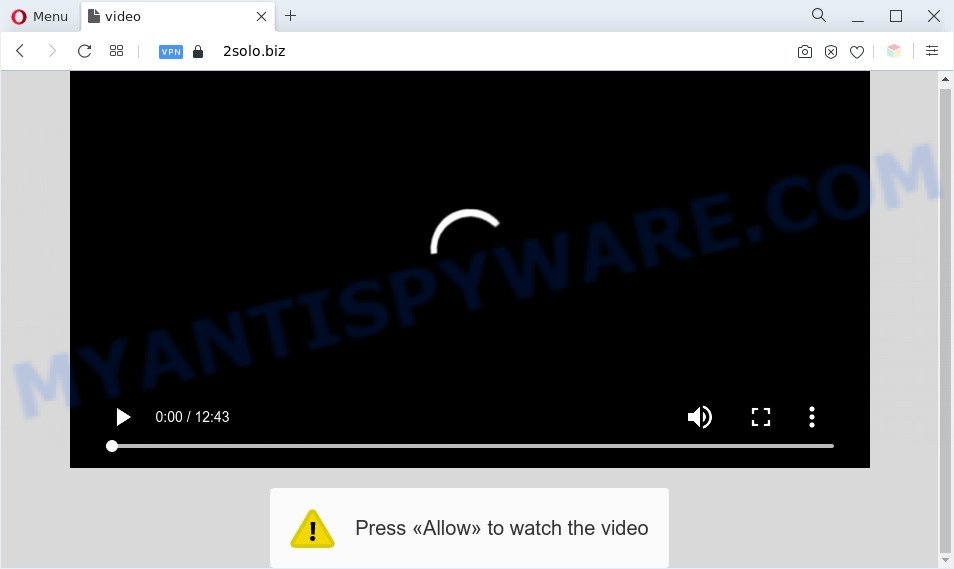
Once click on the ‘Allow’ button, the 2solo.biz web page gets your permission to send spam notifications in form of popup adverts in the lower right corner of your desktop. The push notifications will essentially be ads for ‘free’ online games, prize & lottery scams, suspicious web-browser extensions, adult web sites, and fake software as on the image below.

The best method to unsubscribe from 2solo.biz spam notifications open your internet browser’s settings and complete the 2solo.biz removal tutorial below. Once you remove notifications subscription, the 2solo.biz popups ads will no longer show on the screen.
Threat Summary
| Name | 2solo.biz pop up |
| Type | spam notifications ads, pop ups, pop up advertisements, pop-up virus |
| Distribution | dubious pop up ads, adware softwares, social engineering attack, potentially unwanted applications |
| Symptoms |
|
| Removal | 2solo.biz removal guide |
How does your PC system get infected with 2solo.biz pop ups
Some research has shown that users can be redirected to 2solo.biz from dubious ads or by potentially unwanted software and adware. By definition, adware is a piece of applications that presents advertisements on a computer. However, people basically use the word ‘adware’ to describe a form of malicious software that presents unwanted advertisements to the user. In most cases, this kind of adware do not have any uninstall procedures and can use technologies that are similar to those used by trojans to penetrate the computer.
Probably adware get installed onto your PC system when you have installed certain free programs such as E-Mail checker, PDF creator, video codec, etc. Because, most often, adware can be bundled within the installation packages from Softonic, Cnet, Soft32, Brothersoft or other similar webpages that hosts free software. So, you should run any files downloaded from the Internet with great caution! Always carefully read the ‘User agreement’, ‘Software license’ and ‘Terms of use’. In the process of installing a new application, you need to select the ‘Manual’, ‘Advanced’ or ‘Custom’ installation mode to control what components and additional apps to be installed, otherwise you run the risk of infecting your machine with adware or PUP (potentially unwanted program)
By following few simple steps below it is easy to scan and remove adware from Google Chrome, Mozilla Firefox, Internet Explorer and Edge and your machine. Learn how to delete 2solo.biz pop ups and harmful programs, as well as how to run a full system virus scan.
How to remove 2solo.biz pop-ups (removal guide)
If you have consistent pop-ups or undesired ads, slow computer, crashing PC system problems, you are in need of adware removal assistance. The steps below will guide you forward to get 2solo.biz popup advertisements removed and will help you get your PC system operating at peak capacity again.
To remove 2solo.biz pop ups, use the steps below:
- Manual 2solo.biz pop ups removal
- Automatic Removal of 2solo.biz pop ups
- Block 2solo.biz and other annoying web sites
- Finish words
Manual 2solo.biz pop ups removal
The step-by-step instructions will allow you manually remove 2solo.biz advertisements from the web browser. If you have little experience in using computers, we suggest that you use the free utilities listed below.
Remove unwanted or recently installed apps
First of all, check the list of installed apps on your PC and remove all unknown and newly added software. If you see an unknown program with incorrect spelling or varying capital letters, it have most likely been installed by malicious software and you should clean it off first with malware removal tool like Zemana Free.
Press Windows button ![]() , then click Search
, then click Search ![]() . Type “Control panel”and press Enter. If you using Windows XP or Windows 7, then click “Start” and select “Control Panel”. It will display the Windows Control Panel as displayed in the following example.
. Type “Control panel”and press Enter. If you using Windows XP or Windows 7, then click “Start” and select “Control Panel”. It will display the Windows Control Panel as displayed in the following example.

Further, click “Uninstall a program” ![]()
It will open a list of all applications installed on your computer. Scroll through the all list, and delete any dubious and unknown software.
Remove 2solo.biz notifications from browsers
If you’ve allowed the 2solo.biz site to send browser notification spam to your browser, then we will need to delete these permissions. Depending on web browser, you can follow the steps below to delete the 2solo.biz permissions to send push notifications.
Google Chrome:
- In the top right hand corner of the screen, expand the Chrome menu.
- In the menu go to ‘Settings’, scroll down to ‘Advanced’ settings.
- At the ‘Privacy and Security’ section click ‘Site settings’.
- Click on ‘Notifications’.
- Click ‘three dots’ button on the right hand side of 2solo.biz site or other questionable URL and click ‘Remove’.

Android:
- Tap ‘Settings’.
- Tap ‘Notifications’.
- Find and tap the internet browser which shows 2solo.biz spam notifications ads.
- Find 2solo.biz in the list and disable it.

Mozilla Firefox:
- In the top-right corner of the screen, click the Menu button, represented by three horizontal stripes.
- Go to ‘Options’, and Select ‘Privacy & Security’ on the left side of the window.
- Scroll down to ‘Permissions’ and then to ‘Settings’ next to ‘Notifications’.
- Select the 2solo.biz domain from the list and change the status to ‘Block’.
- Click ‘Save Changes’ button.

Edge:
- In the right upper corner, click the Edge menu button (three dots).
- Click ‘Settings’. Click ‘Advanced’ on the left side of the window.
- In the ‘Website permissions’ section click ‘Manage permissions’.
- Click the switch below the 2solo.biz URL so that it turns off.

Internet Explorer:
- Click the Gear button on the top-right corner of the Internet Explorer.
- When the drop-down menu appears, click on ‘Internet Options’.
- Select the ‘Privacy’ tab and click ‘Settings under ‘Pop-up Blocker’ section.
- Select the 2solo.biz URL and other questionable sites under and remove them one by one by clicking the ‘Remove’ button.

Safari:
- Click ‘Safari’ button on the left upper corner of the window and select ‘Preferences’.
- Select the ‘Websites’ tab and then select ‘Notifications’ section on the left panel.
- Check for 2solo.biz site, other suspicious sites and apply the ‘Deny’ option for each.
Remove 2solo.biz pop-up ads from Google Chrome
Another way to get rid of 2solo.biz pop ups from Google Chrome is Reset Google Chrome settings. This will disable malicious addons and reset Google Chrome settings to default state. Your saved bookmarks, form auto-fill information and passwords won’t be cleared or changed.
First launch the Google Chrome. Next, click the button in the form of three horizontal dots (![]() ).
).
It will show the Google Chrome menu. Choose More Tools, then click Extensions. Carefully browse through the list of installed extensions. If the list has the addon signed with “Installed by enterprise policy” or “Installed by your administrator”, then complete the following guidance: Remove Chrome extensions installed by enterprise policy.
Open the Google Chrome menu once again. Further, press the option named “Settings”.

The web-browser will display the settings screen. Another method to display the Google Chrome’s settings – type chrome://settings in the web-browser adress bar and press Enter
Scroll down to the bottom of the page and click the “Advanced” link. Now scroll down until the “Reset” section is visible, as shown in the figure below and click the “Reset settings to their original defaults” button.

The Chrome will display the confirmation dialog box as displayed in the following example.

You need to confirm your action, click the “Reset” button. The web browser will start the process of cleaning. After it is done, the browser’s settings including default search engine, homepage and new tab page back to the values which have been when the Google Chrome was first installed on your personal computer.
Delete 2solo.biz pop-ups from Internet Explorer
By resetting Internet Explorer web browser you revert back your browser settings to its default state. This is basic when troubleshooting problems that might have been caused by adware that causes annoying 2solo.biz popups.
First, launch the Microsoft Internet Explorer. Next, click the button in the form of gear (![]() ). It will show the Tools drop-down menu, press the “Internet Options” as shown on the image below.
). It will show the Tools drop-down menu, press the “Internet Options” as shown on the image below.

In the “Internet Options” window click on the Advanced tab, then click the Reset button. The Internet Explorer will open the “Reset Internet Explorer settings” window as shown below. Select the “Delete personal settings” check box, then press “Reset” button.

You will now need to reboot your computer for the changes to take effect.
Delete 2solo.biz pop up ads from Firefox
Resetting Mozilla Firefox browser will reset all the settings to their original state and will remove 2solo.biz pop ups, malicious add-ons and extensions. Essential information like bookmarks, browsing history, passwords, cookies, auto-fill data and personal dictionaries will not be removed.
First, launch the Firefox and click ![]() button. It will display the drop-down menu on the right-part of the internet browser. Further, click the Help button (
button. It will display the drop-down menu on the right-part of the internet browser. Further, click the Help button (![]() ) like below.
) like below.

In the Help menu, select the “Troubleshooting Information” option. Another way to open the “Troubleshooting Information” screen – type “about:support” in the internet browser adress bar and press Enter. It will open the “Troubleshooting Information” page as on the image below. In the upper-right corner of this screen, click the “Refresh Firefox” button.

It will open the confirmation prompt. Further, press the “Refresh Firefox” button. The Mozilla Firefox will start a procedure to fix your problems that caused by the 2solo.biz adware. Once, it’s complete, press the “Finish” button.
Automatic Removal of 2solo.biz pop ups
If you’re not expert at computer technology, then all your attempts to remove 2solo.biz popups by completing the manual steps above might result in failure. To find and remove all of the adware related files and registry entries that keep this adware on your PC system, run free anti-malware software like Zemana Free, MalwareBytes Free and HitmanPro from our list below.
How to get rid of 2solo.biz pop-ups with Zemana Anti Malware (ZAM)
Zemana Anti Malware is free full featured malicious software removal tool. It can check your files and Microsoft Windows registry in real-time. Zemana Anti Malware (ZAM) can help to remove 2solo.biz pop-up advertisements, other PUPs, malicious software and adware software. It uses 1% of your PC resources. This tool has got simple and beautiful interface and at the same time best possible protection for your PC.
Visit the following page to download the latest version of Zemana for MS Windows. Save it on your MS Windows desktop.
164780 downloads
Author: Zemana Ltd
Category: Security tools
Update: July 16, 2019
After the download is finished, close all software and windows on your personal computer. Open a directory in which you saved it. Double-click on the icon that’s named Zemana.AntiMalware.Setup similar to the one below.
![]()
When the installation begins, you will see the “Setup wizard” which will help you set up Zemana on your computer.

Once installation is finished, you will see window as on the image below.

Now press the “Scan” button . Zemana Anti Malware (ZAM) program will scan through the whole system for the adware software that cause pop-ups. A scan can take anywhere from 10 to 30 minutes, depending on the number of files on your system and the speed of your computer.

After that process is finished, Zemana AntiMalware (ZAM) will display a list of all items detected by the scan. In order to remove all threats, simply click “Next” button.

The Zemana Anti Malware (ZAM) will remove adware software that cause annoying 2solo.biz advertisements and move the selected threats to the Quarantine.
Get rid of 2solo.biz ads and harmful extensions with HitmanPro
The Hitman Pro tool is free (30 day trial) and easy to use. It may check and remove malicious software, potentially unwanted applications and adware software in Internet Explorer, Edge, Firefox and Google Chrome internet browsers and thereby delete all undesired 2solo.biz pop up ads. Hitman Pro is powerful enough to find and remove malicious registry entries and files that are hidden on the personal computer.
Hitman Pro can be downloaded from the following link. Save it on your Windows desktop.
Download and use Hitman Pro on your personal computer. Once started, click “Next” button to perform a system scan for the adware that causes 2solo.biz popup advertisements in your web-browser. This process can take some time, so please be patient. While the Hitman Pro application is checking, you can see count of objects it has identified as threat..

Once the system scan is finished, a list of all items found is created.

Make sure to check mark the threats which are unsafe and then click Next button.
It will show a prompt, press the “Activate free license” button to begin the free 30 days trial to remove all malware found.
Run MalwareBytes Anti-Malware to remove 2solo.biz ads
If you are having issues with 2solo.biz popups removal, then check out MalwareBytes Anti Malware (MBAM). This is a utility that can help clean up your PC system and improve your speeds for free. Find out more below.
Download MalwareBytes Free by clicking on the link below.
327040 downloads
Author: Malwarebytes
Category: Security tools
Update: April 15, 2020
After the downloading process is finished, close all software and windows on your computer. Open a directory in which you saved it. Double-click on the icon that’s called MBSetup as displayed on the screen below.
![]()
When the install begins, you will see the Setup wizard that will help you set up Malwarebytes on your system.

Once setup is finished, you’ll see window as shown on the screen below.

Now press the “Scan” button . MalwareBytes Free application will scan through the whole computer for the adware related to the 2solo.biz pop-ups. A scan can take anywhere from 10 to 30 minutes, depending on the number of files on your computer and the speed of your computer. While the MalwareBytes Anti Malware is checking, you can see how many objects it has identified either as being malicious software.

Once MalwareBytes AntiMalware has finished scanning your personal computer, MalwareBytes Free will display a list of found items. Make sure to check mark the items that are unsafe and then click “Quarantine” button.

The Malwarebytes will now start to delete adware that cause annoying 2solo.biz popup advertisements. Once disinfection is finished, you may be prompted to reboot your machine.

The following video explains step-by-step guidance on how to remove browser hijacker, adware and other malware with MalwareBytes Free.
Block 2solo.biz and other annoying web sites
If you want to remove undesired advertisements, web-browser redirections and pop ups, then install an adblocker application like AdGuard. It can stop 2solo.biz, ads, pop-ups and block web-pages from tracking your online activities when using the Internet Explorer, Chrome, Firefox and Edge. So, if you like browse the World Wide Web, but you don’t like annoying advertisements and want to protect your personal computer from malicious webpages, then the AdGuard is your best choice.
First, please go to the following link, then click the ‘Download’ button in order to download the latest version of AdGuard.
26839 downloads
Version: 6.4
Author: © Adguard
Category: Security tools
Update: November 15, 2018
After downloading it, double-click the downloaded file to start it. The “Setup Wizard” window will show up on the computer screen as shown below.

Follow the prompts. AdGuard will then be installed and an icon will be placed on your desktop. A window will show up asking you to confirm that you want to see a quick guide as shown on the screen below.

Press “Skip” button to close the window and use the default settings, or click “Get Started” to see an quick guide that will allow you get to know AdGuard better.
Each time, when you launch your computer, AdGuard will start automatically and stop undesired ads, block 2solo.biz, as well as other harmful or misleading web pages. For an overview of all the features of the program, or to change its settings you can simply double-click on the AdGuard icon, that may be found on your desktop.
Finish words
After completing the steps shown above, your computer should be clean from this adware and other malicious software. The Mozilla Firefox, Chrome, Internet Explorer and MS Edge will no longer display unwanted 2solo.biz web-site when you browse the World Wide Web. Unfortunately, if the steps does not help you, then you have caught a new adware, and then the best way – ask for help.
Please create a new question by using the “Ask Question” button in the Questions and Answers. Try to give us some details about your problems, so we can try to help you more accurately. Wait for one of our trained “Security Team” or Site Administrator to provide you with knowledgeable assistance tailored to your problem with the unwanted 2solo.biz ads.




















