If your web-browser is redirected to a previously unseen web page called Search.hmapndirectionhub.com then it is a sign that you accidentally installed a PUP (potentially unwanted program) belonging to the category of Adware.
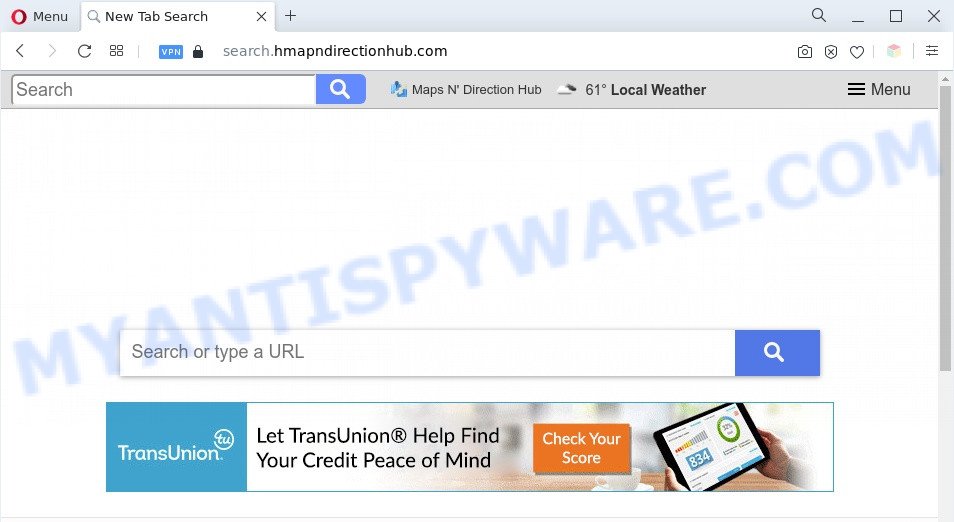
The Search.hmapndirectionhub.com redirect is a sign of adware infection
What is the purpose of Adware? Adware is something which you should be aware of even if you run Google Chrome or other modern browser. This is the name given to apps that have been designed to show unwanted ads and popup deals onto your internet browser screen. The reason for adware software’s existence is to make money for its author.

Unwanted search ads
Another reason why you need to get rid of adware is its online data-tracking activity. Adware is often harmless, but sometimes the adware you inadvertently download can also be spyware. Spyware can sometimes seek out your confidential data stored on the PC, gather this information and use it to steal your identity.
Threat Summary
| Name | Search.hmapndirectionhub.com |
| Type | adware, potentially unwanted application (PUA), popup virus, popups, pop up ads |
| Symptoms |
|
| Removal | Search.hmapndirectionhub.com removal guide |
How does Adware get on your PC
Adware software usually come bundled with free software which downloaded from the Internet. Which means that you need to be proactive and carefully read the Terms of use and the License agreement properly. For the most part, adware software and PUPs will be clearly described, so take the time to carefully read all the information about the software that you downloaded and want to install on your personal computer.
Adware is usually written in ways common to malicious software, spyware and hijackers. In order to delete adware and thus get rid of Search.hmapndirectionhub.com redirect, you will need complete the following steps or run free adware software removal tool listed below.
How to remove Search.hmapndirectionhub.com redirect (removal tutorial)
To get rid of Search.hmapndirectionhub.com redirect from your PC system, you must remove all suspicious software and every component that could be related to the adware software. Besides, to fix your web browser search provider, homepage and newtab, you should reset the hijacked web-browsers. As soon as you are done with Search.hmapndirectionhub.com redirect removal process, we recommend you scan your PC system with malicious software removal utilities listed below. It will complete the removal procedure on your computer.
To remove Search.hmapndirectionhub.com, use the steps below:
- How to manually remove Search.hmapndirectionhub.com
- Deleting the Search.hmapndirectionhub.com, check the list of installed applications first
- Get rid of Search.hmapndirectionhub.com from Mozilla Firefox by resetting internet browser settings
- Delete Search.hmapndirectionhub.com redirect from Internet Explorer
- Remove Search.hmapndirectionhub.com redirect from Chrome
- Automatic Removal of Search.hmapndirectionhub.com redirect
- How to stop Search.hmapndirectionhub.com redirect
- Finish words
How to manually remove Search.hmapndirectionhub.com
This part of the blog post is a step-by-step instructions that will show you how to delete Search.hmapndirectionhub.com redirect manually. You just need to carefully complete each step. In this case, you do not need to download any additional applications.
Deleting the Search.hmapndirectionhub.com, check the list of installed applications first
First, go to Windows Control Panel and uninstall suspicious programs, all programs you do not remember installing. It’s important to pay the most attention to applications you installed just before Search.hmapndirectionhub.com redirect appeared on your web-browser. If you do not know what a program does, look for the answer on the Web.
|
|
|
|
Get rid of Search.hmapndirectionhub.com from Mozilla Firefox by resetting internet browser settings
This step will allow you get rid of Search.hmapndirectionhub.com redirect, third-party toolbars, disable harmful extensions and restore your default startpage, newtab page and search provider settings.
First, launch the Mozilla Firefox and press ![]() button. It will open the drop-down menu on the right-part of the web-browser. Further, press the Help button (
button. It will open the drop-down menu on the right-part of the web-browser. Further, press the Help button (![]() ) as displayed in the following example.
) as displayed in the following example.

In the Help menu, select the “Troubleshooting Information” option. Another way to open the “Troubleshooting Information” screen – type “about:support” in the web browser adress bar and press Enter. It will show the “Troubleshooting Information” page as displayed in the following example. In the upper-right corner of this screen, click the “Refresh Firefox” button.

It will display the confirmation prompt. Further, click the “Refresh Firefox” button. The Firefox will start a task to fix your problems that caused by the Search.hmapndirectionhub.com adware. When, it is finished, press the “Finish” button.
Delete Search.hmapndirectionhub.com redirect from Internet Explorer
In order to restore all internet browser newtab, search provider by default and homepage you need to reset the IE to the state, that was when the Windows was installed on your computer.
First, run the Microsoft Internet Explorer. Next, press the button in the form of gear (![]() ). It will show the Tools drop-down menu, click the “Internet Options” such as the one below.
). It will show the Tools drop-down menu, click the “Internet Options” such as the one below.

In the “Internet Options” window click on the Advanced tab, then click the Reset button. The Internet Explorer will open the “Reset Internet Explorer settings” window as displayed in the figure below. Select the “Delete personal settings” check box, then click “Reset” button.

You will now need to restart your PC system for the changes to take effect.
Remove Search.hmapndirectionhub.com redirect from Chrome
Reset Google Chrome settings is a easy method to remove Search.hmapndirectionhub.com redirect, malicious and ‘ad-supported’ add-ons, web browser’s newtab page, search engine by default and home page which have been replaced by adware.
Open the Chrome menu by clicking on the button in the form of three horizontal dotes (![]() ). It will show the drop-down menu. Choose More Tools, then press Extensions.
). It will show the drop-down menu. Choose More Tools, then press Extensions.
Carefully browse through the list of installed add-ons. If the list has the addon labeled with “Installed by enterprise policy” or “Installed by your administrator”, then complete the following steps: Remove Chrome extensions installed by enterprise policy otherwise, just go to the step below.
Open the Chrome main menu again, click to “Settings” option.

Scroll down to the bottom of the page and click on the “Advanced” link. Now scroll down until the Reset settings section is visible, as displayed below and click the “Reset settings to their original defaults” button.

Confirm your action, click the “Reset” button.
Automatic Removal of Search.hmapndirectionhub.com redirect
Adware and Search.hmapndirectionhub.com redirect can be removed from the browser and machine by running full system scan with an antimalware tool. For example, you can run a full system scan with Zemana Free, MalwareBytes Free and Hitman Pro. It’ll allow you remove components of adware from Windows registry and harmful files from system drives.
Use Zemana AntiMalware (ZAM) to delete Search.hmapndirectionhub.com redirect
Zemana Anti-Malware (ZAM) is an amazing utility to remove Search.hmapndirectionhub.com redirect from the Microsoft Internet Explorer, Edge, Mozilla Firefox and Chrome. It also removes malware and adware from your system. It improves your system’s performance by removing potentially unwanted programs.
Click the following link to download Zemana Free. Save it on your Desktop.
164787 downloads
Author: Zemana Ltd
Category: Security tools
Update: July 16, 2019
Once downloading is done, close all software and windows on your computer. Double-click the install file called Zemana.AntiMalware.Setup. If the “User Account Control” dialog box pops up as displayed in the figure below, click the “Yes” button.

It will open the “Setup wizard” which will help you set up Zemana on your machine. Follow the prompts and do not make any changes to default settings.

Once installation is done successfully, Zemana Free will automatically start and you can see its main screen as displayed on the screen below.

Now press the “Scan” button . Zemana program will scan through the whole computer for the adware which redirects your web-browser to the intrusive Search.hmapndirectionhub.com web-site. This process can take some time, so please be patient. While the Zemana is checking, you can see number of objects it has identified either as being malicious software.

Once the system scan is finished, Zemana Anti-Malware will prepare a list of unwanted programs and adware software. In order to delete all items, simply press “Next” button. The Zemana will delete adware software that redirects your web browser to the undesired Search.hmapndirectionhub.com webpage. Once finished, you may be prompted to reboot the personal computer.
Use HitmanPro to remove Search.hmapndirectionhub.com redirect
Hitman Pro is one of the most useful tools for removing adware, potentially unwanted software and other malware. It can scan for hidden adware in your machine and delete all malicious folders and files linked to adware software. HitmanPro will allow you to remove Search.hmapndirectionhub.com redirect from your computer and Chrome, Microsoft Internet Explorer, Microsoft Edge and Firefox. We strongly recommend you to download this utility as the makers are working hard to make it better.
Download HitmanPro on your MS Windows Desktop from the link below.
Once the downloading process is complete, open the file location. You will see an icon like below.

Double click the Hitman Pro desktop icon. Once the utility is opened, you will see a screen as shown in the figure below.

Further, press “Next” button to locate adware software which causes Search.hmapndirectionhub.com redirect. This process can take quite a while, so please be patient. After HitmanPro has completed scanning your system, a list of all threats found is prepared as displayed on the image below.

Review the scan results and then press “Next” button. It will display a prompt, click the “Activate free license” button.
How to remove Search.hmapndirectionhub.com with MalwareBytes Free
We recommend using the MalwareBytes Free that are fully clean your computer of the adware. The free tool is an advanced malware removal program designed by (c) Malwarebytes lab. This program uses the world’s most popular anti malware technology. It’s able to help you delete intrusive Search.hmapndirectionhub.com redirect from your web browsers, PUPs, malware, browser hijacker infections, toolbars, ransomware and other security threats from your system for free.
Download MalwareBytes on your Windows Desktop from the following link.
327044 downloads
Author: Malwarebytes
Category: Security tools
Update: April 15, 2020
When downloading is finished, close all programs and windows on your computer. Open a directory in which you saved it. Double-click on the icon that’s called MBSetup as displayed on the image below.
![]()
When the installation starts, you will see the Setup wizard that will help you install Malwarebytes on your machine.

Once installation is complete, you’ll see window as displayed on the image below.

Now click the “Scan” button to perform a system scan for the adware that causes Search.hmapndirectionhub.com redirect in your internet browser.

When the system scan is finished, MalwareBytes Anti Malware (MBAM) will produce a list of unwanted programs and adware. Review the report and then click “Quarantine” button.

The Malwarebytes will now delete adware that causes Search.hmapndirectionhub.com redirect in your web browser and move the selected items to the program’s quarantine. Once finished, you may be prompted to restart your personal computer.

The following video explains steps on how to delete browser hijacker infection, adware and other malicious software with MalwareBytes.
How to stop Search.hmapndirectionhub.com redirect
Run adblocker program like AdGuard in order to stop ads, malvertisements, pop-ups and online trackers, avoid having to install malicious and adware browser plug-ins and add-ons that affect your PC performance and impact your PC system security. Surf the Net anonymously and stay safe online!
Download AdGuard on your Microsoft Windows Desktop from the following link.
26839 downloads
Version: 6.4
Author: © Adguard
Category: Security tools
Update: November 15, 2018
After downloading it, start the downloaded file. You will see the “Setup Wizard” screen such as the one below.

Follow the prompts. After the install is done, you will see a window as displayed in the following example.

You can press “Skip” to close the installation application and use the default settings, or press “Get Started” button to see an quick tutorial which will assist you get to know AdGuard better.
In most cases, the default settings are enough and you do not need to change anything. Each time, when you start your computer, AdGuard will start automatically and stop unwanted advertisements, block Search.hmapndirectionhub.com, as well as other malicious or misleading websites. For an overview of all the features of the program, or to change its settings you can simply double-click on the AdGuard icon, that is located on your desktop.
Finish words
Once you’ve finished the tutorial above, your machine should be clean from this adware and other malware. The Google Chrome, Microsoft Internet Explorer, Firefox and Microsoft Edge will no longer open intrusive Search.hmapndirectionhub.com web-page when you surf the Internet. Unfortunately, if the step-by-step guide does not help you, then you have caught a new adware, and then the best way – ask for help.
Please create a new question by using the “Ask Question” button in the Questions and Answers. Try to give us some details about your problems, so we can try to help you more accurately. Wait for one of our trained “Security Team” or Site Administrator to provide you with knowledgeable assistance tailored to your problem with the unwanted Search.hmapndirectionhub.com redirect.




















