According to experienced security researchers, Sharestzytef.club is a web-site which lures people into allowing its browser notification spam that go directly to the desktop or the browser. It claims that clicking ‘Allow’ is necessary to enable Flash Player, connect to the Internet, access the content of the web-site, download a file, watch a video, and so on.
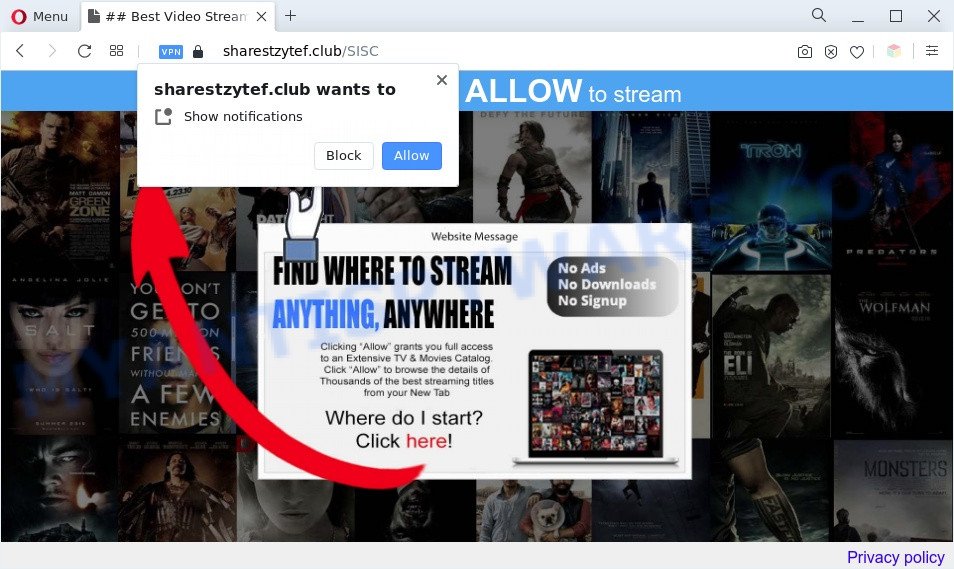
If you press the ‘Allow’, then you will start seeing unwanted advertisements in form of pop-up windows on the browser. Push notifications are originally created to alert the user of newly published news. Cyber criminals abuse ‘browser notification feature’ to avoid anti-virus and ad-blocker programs by displaying annoying ads. These advertisements are displayed in the lower right corner of the screen urges users to play online games, visit suspicious web sites, install web-browser add-ons & so on.

The best method to unsubscribe from Sharestzytef.club push notifications open your internet browser’s settings and follow the Sharestzytef.club removal tutorial below. Once you remove Sharestzytef.club subscription, the push notifications will no longer show on the desktop.
Threat Summary
| Name | Sharestzytef.club pop up |
| Type | spam notifications advertisements, popup virus, pop ups, popup ads |
| Distribution | PUPs, dubious pop-up ads, social engineering attack, adwares |
| Symptoms |
|
| Removal | Sharestzytef.club removal guide |
How did you get infected with Sharestzytef.club pop ups
Computer security researchers have determined that users are redirected to Sharestzytef.club by adware or from shady ads. Adware is short for ‘ad supported’ software. Additionally, some malware has adware built into the program. Adware shows undesired advertisements that appear in unclosable windows or sponsored links on computer screens. In order to show unwanted adverts as often as possible adware can alter your web browser settings. You may even find that your computer settings are changed without your knowledge. The authors of adware do so in order to earn profit via third-party ad network. Thus every your click on the adverts makes money for them.
Adware most likely to occur during the setup of free software due the fact that potentially unwanted apps like this are mostly hidden in the setup file. Thus, if you’ve installed some freeware using Quick(Standard) method, you may have let adware get inside your machine. Keep in mind that the Quick mode is unreliable because it do not warn about third-party programs. Thus, optional applications will be installed automatically unless you select Advanced/Custom mode and uncheck its installation.
In this blog post we will discuss how can you get rid of Sharestzytef.club pop-ups from the Microsoft Edge, Chrome, Mozilla Firefox and IE manually or with free adware software removal utilities compatible with Windows 10 (8, 7 and XP).
How to remove Sharestzytef.club pop up advertisements from Chrome, Firefox, IE, Edge
There are a few methods which can be used to get rid of Sharestzytef.club pop-up ads. But, not all PUPs such as this adware can be completely removed using only manual ways. In most cases you’re not able to delete any adware software utilizing standard Microsoft Windows options. In order to delete Sharestzytef.club ads you need complete a few manual steps and run reliable removal tools. Most experienced security experts states that Zemana Anti Malware (ZAM), MalwareBytes Anti Malware or HitmanPro utilities are a right choice. These free applications are able to find and remove Sharestzytef.club pop up ads from your computer and restore your web-browser settings to defaults.
To remove Sharestzytef.club pop ups, perform the steps below:
- How to manually remove Sharestzytef.club
- Automatic Removal of Sharestzytef.club popup advertisements
- Block Sharestzytef.club and other intrusive websites
- Finish words
How to manually remove Sharestzytef.club
First of all, try to get rid of Sharestzytef.club ads manually; to do this, follow the steps below. Of course, manual removal of adware requires more time and may not be suitable for those who are poorly versed in computer settings. In this case, we recommend that you scroll down to the section that describes how to remove Sharestzytef.club pop up advertisements using free tools.
Uninstall adware through the Windows Control Panel
You can manually remove most nonaggressive adware software by removing the application that it came with or removing the adware itself using ‘Add/Remove programs’ or ‘Uninstall a program’ option in Microsoft Windows Control Panel.
Windows 10, 8.1, 8
Click the Microsoft Windows logo, and then click Search ![]() . Type ‘Control panel’and press Enter as on the image below.
. Type ‘Control panel’and press Enter as on the image below.

When the ‘Control Panel’ opens, click the ‘Uninstall a program’ link under Programs category as shown below.

Windows 7, Vista, XP
Open Start menu and choose the ‘Control Panel’ at right as displayed in the following example.

Then go to ‘Add/Remove Programs’ or ‘Uninstall a program’ (Windows 7 or Vista) as on the image below.

Carefully browse through the list of installed software and remove all suspicious and unknown programs. We advise to press ‘Installed programs’ and even sorts all installed apps by date. After you have found anything dubious that may be the adware that causes Sharestzytef.club advertisements in your internet browser or other PUP (potentially unwanted program), then select this program and click ‘Uninstall’ in the upper part of the window. If the suspicious program blocked from removal, then run Revo Uninstaller Freeware to fully remove it from your computer.
Remove Sharestzytef.club notifications from browsers
if you became a victim of online criminals and clicked on the “Allow” button, then your internet browser was configured to show intrusive advertisements. To remove the ads, you need to remove the notification permission that you gave the Sharestzytef.club web-page to send push notifications.
|
|
|
|
|
|
Get rid of Sharestzytef.club from Mozilla Firefox by resetting browser settings
If Mozilla Firefox settings are hijacked by the adware, your web-browser displays unwanted popup advertisements, then ‘Reset Firefox’ could solve these problems. However, your saved bookmarks and passwords will not be lost. This will not affect your history, passwords, bookmarks, and other saved data.
Click the Menu button (looks like three horizontal lines), and click the blue Help icon located at the bottom of the drop down menu as shown on the image below.

A small menu will appear, press the “Troubleshooting Information”. On this page, click “Refresh Firefox” button as displayed on the image below.

Follow the onscreen procedure to restore your Firefox internet browser settings to their original state.
Remove Sharestzytef.club advertisements from Chrome
Reset Google Chrome settings to delete Sharestzytef.club pop-up ads. If you are still experiencing issues with Sharestzytef.club pop up advertisements removal, you need to reset Google Chrome browser to its default values. This step needs to be performed only if adware has not been removed by the previous steps.

- First start the Chrome and press Menu button (small button in the form of three dots).
- It will open the Google Chrome main menu. Select More Tools, then click Extensions.
- You will see the list of installed extensions. If the list has the extension labeled with “Installed by enterprise policy” or “Installed by your administrator”, then complete the following tutorial: Remove Chrome extensions installed by enterprise policy.
- Now open the Chrome menu once again, click the “Settings” menu.
- You will see the Chrome’s settings page. Scroll down and click “Advanced” link.
- Scroll down again and click the “Reset” button.
- The Chrome will show the reset profile settings page as on the image above.
- Next press the “Reset” button.
- Once this task is finished, your browser’s default search engine, new tab and start page will be restored to their original defaults.
- To learn more, read the blog post How to reset Chrome settings to default.
Remove Sharestzytef.club pop up ads from Internet Explorer
If you find that Internet Explorer internet browser settings like newtab page, search provider and start page had been modified by adware responsible for Sharestzytef.club pop-up ads, then you may revert back your settings, via the reset web-browser procedure.
First, run the Internet Explorer, click ![]() ) button. Next, click “Internet Options” as displayed in the figure below.
) button. Next, click “Internet Options” as displayed in the figure below.

In the “Internet Options” screen select the Advanced tab. Next, click Reset button. The Microsoft Internet Explorer will display the Reset Internet Explorer settings prompt. Select the “Delete personal settings” check box and click Reset button.

You will now need to restart your machine for the changes to take effect. It will remove adware that causes Sharestzytef.club advertisements, disable malicious and ad-supported web browser’s extensions and restore the Microsoft Internet Explorer’s settings such as default search provider, startpage and new tab page to default state.
Automatic Removal of Sharestzytef.club popup advertisements
Using a malware removal utility to scan for and remove adware hiding on your system is probably the simplest method to get rid of the Sharestzytef.club pop-ups. We advises the Zemana program for Windows computers. HitmanPro and MalwareBytes are other anti malware utilities for Windows that offers a free malware removal.
Use Zemana to remove Sharestzytef.club advertisements
Zemana AntiMalware (ZAM) is a free malware removal utility. Currently, there are two versions of the program, one of them is free and second is paid (premium). The principle difference between the free and paid version of the utility is real-time protection module. If you just need to scan your machine for malware and get rid of adware software that cause unwanted Sharestzytef.club pop up advertisements, then the free version will be enough for you.
Now you can setup and run Zemana AntiMalware to delete Sharestzytef.club popups from your web-browser by following the steps below:
Click the following link to download Zemana AntiMalware installer named Zemana.AntiMalware.Setup on your PC system. Save it directly to your MS Windows Desktop.
164785 downloads
Author: Zemana Ltd
Category: Security tools
Update: July 16, 2019
Launch the install package after it has been downloaded successfully and then follow the prompts to setup this utility on your machine.

During install you can change some settings, but we advise you do not make any changes to default settings.
When setup is complete, this malicious software removal utility will automatically start and update itself. You will see its main window as shown on the image below.

Now click the “Scan” button to begin scanning your PC for the adware that causes Sharestzytef.club ads in your internet browser. A scan can take anywhere from 10 to 30 minutes, depending on the number of files on your computer and the speed of your system. When a threat is detected, the count of the security threats will change accordingly. Wait until the the checking is done.

When Zemana Anti Malware is finished scanning your computer, the results are displayed in the scan report. When you are ready, press “Next” button.

The Zemana will begin to delete adware which cause unwanted Sharestzytef.club ads. When finished, you can be prompted to reboot your PC to make the change take effect.
Get rid of Sharestzytef.club pop-ups and malicious extensions with HitmanPro
If Zemana AntiMalware cannot remove this adware, then we recommends to use the HitmanPro. HitmanPro is a free removal utility for browser hijackers, potentially unwanted apps, toolbars and adware software that cause popups. It is specially developed to work as a second scanner for your system.
Hitman Pro can be downloaded from the following link. Save it to your Desktop.
Download and run HitmanPro on your system. Once started, click “Next” button for scanning your PC system for the adware that causes Sharestzytef.club advertisements. A system scan may take anywhere from 5 to 30 minutes, depending on your PC system. While the tool is scanning, you may see how many objects and files has already scanned..

Once Hitman Pro has finished scanning your PC system, HitmanPro will show a list of found items.

In order to delete all threats, simply press Next button.
It will show a dialog box, press the “Activate free license” button to begin the free 30 days trial to remove all malware found.
Run MalwareBytes to remove Sharestzytef.club advertisements
Manual Sharestzytef.club ads removal requires some computer skills. Some files and registry entries that created by the adware software may be not fully removed. We suggest that use the MalwareBytes that are fully clean your machine of adware. Moreover, the free application will help you to remove malware, potentially unwanted software, hijacker infections and toolbars that your system can be infected too.
Visit the following page to download the latest version of MalwareBytes for MS Windows. Save it to your Desktop.
327041 downloads
Author: Malwarebytes
Category: Security tools
Update: April 15, 2020
When the download is done, close all windows on your system. Further, run the file called MBSetup. If the “User Account Control” dialog box pops up as displayed in the figure below, click the “Yes” button.

It will show the Setup wizard that will help you install MalwareBytes Free on the machine. Follow the prompts and do not make any changes to default settings.

Once installation is complete successfully, click “Get Started” button. Then MalwareBytes Free will automatically start and you may see its main window as shown in the figure below.

Next, click the “Scan” button to start scanning your PC system for the adware software that cause pop-ups. This task can take quite a while, so please be patient.

When the system scan is finished, you can check all items found on your system. Make sure to check mark the items that are unsafe and then press “Quarantine” button.

The MalwareBytes Free will remove adware that causes multiple undesired popups and move the selected threats to the Quarantine. After disinfection is done, you can be prompted to reboot your PC system. We recommend you look at the following video, which completely explains the procedure of using the MalwareBytes Free to remove hijacker infections, adware and other malware.
Block Sharestzytef.club and other intrusive websites
Running an ad blocking program like AdGuard is an effective way to alleviate the risks. Additionally, ad-blocker applications will also protect you from malicious advertisements and web-pages, and, of course, block redirection chain to Sharestzytef.club and similar webpages.
Installing the AdGuard is simple. First you’ll need to download AdGuard on your system by clicking on the following link.
26839 downloads
Version: 6.4
Author: © Adguard
Category: Security tools
Update: November 15, 2018
When downloading is done, double-click the downloaded file to run it. The “Setup Wizard” window will show up on the computer screen as shown in the following example.

Follow the prompts. AdGuard will then be installed and an icon will be placed on your desktop. A window will show up asking you to confirm that you want to see a quick instructions as shown below.

Click “Skip” button to close the window and use the default settings, or click “Get Started” to see an quick tutorial which will assist you get to know AdGuard better.
Each time, when you start your PC, AdGuard will start automatically and stop undesired ads, block Sharestzytef.club, as well as other malicious or misleading web sites. For an overview of all the features of the program, or to change its settings you can simply double-click on the AdGuard icon, which is located on your desktop.
Finish words
Once you have finished the few simple steps above, your system should be free from adware that causes multiple annoying pop-ups and other malware. The Mozilla Firefox, IE, Chrome and Microsoft Edge will no longer redirect you to various undesired web sites similar to Sharestzytef.club. Unfortunately, if the tutorial does not help you, then you have caught a new adware, and then the best way – ask for help here.




















