According to security researchers, File Converter Live is a potentially unwanted program that belongs to the Browser hijackers category. Browser hijacker is an one type of unwanted software that makes changes to current settings of internet browsers to reroute the affected web-browser into unwanted web-sites. Browser hijacker can modify the Firefox, IE, Edge and Google Chrome search engine, home page and new tab page with its own.
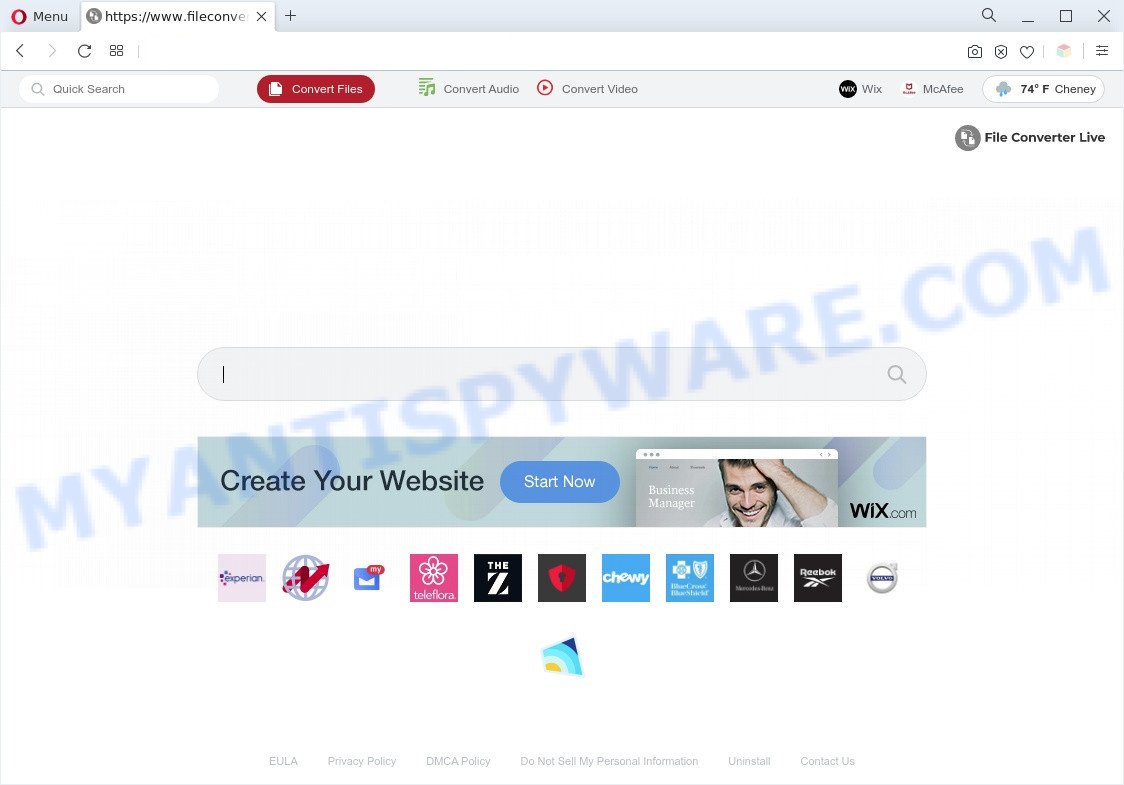
File Converter Live is a PUP that makes changes to browser settings
Most often, PUPs and browser hijackers promote fake search providers by setting their address as the default search provider. In this case, File Converter Live installs fileconverterlive[.]com as a search provider. This means that users whose browser is affected by the hijacker are forced to visit fileconverterlive[.]com each time they search in the World Wide Web, open a new window or tab. And since File Converter Live is not a real search engine and does not have the ability to find the information users need, this web page redirects the user’s web-browser to the Yahoo search engine.
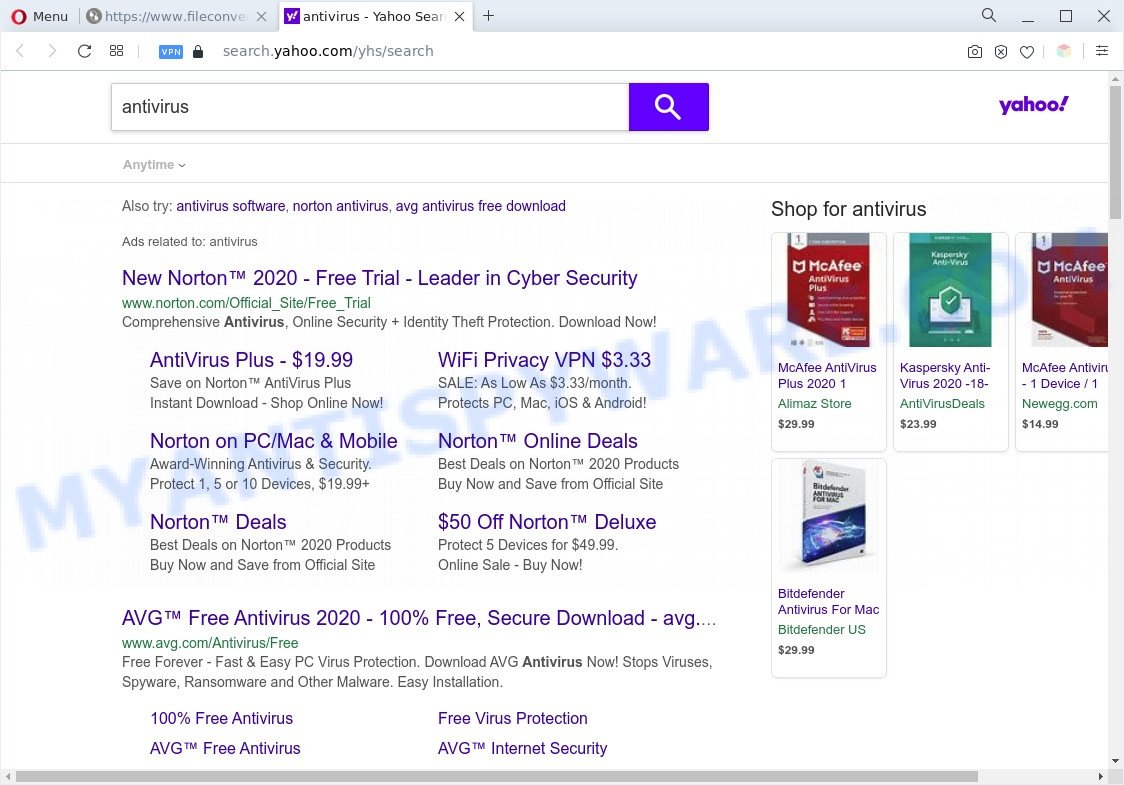
Unwanted File Converter Live ads
And finally, File Converter Live can be used to collect lots of personal information about you such as what web-pages you’re opening, what you’re looking for the Internet and so on. This information, in the future, may be sold to third parties.
Therefore it is very important to clean your PC of browser hijacker without a wait. Follow the few simple steps below to remove File Converter Live as well as other PUPs, which may be installed onto your PC along with it.
How can a browser hijacker get on your personal computer
The majority of browser hijackers such as File Converter Live spreads bundled with free programs or even paid software which Internet users can easily download online. The installers of such applications, in many cases, clearly show that they will install additional applications. The option is given to users to block the install of any optional applications. So, in order to avoid the install of any hijackers: read all disclaimers and install screens very carefully, choose only Custom or Advanced installation mode and disable all third-party software in which you are unsure.
Threat Summary
| Name | File Converter Live |
| Type | PUP, redirect virus, homepage hijacker, search engine hijacker, browser hijacker |
| Affected Browser Settings | home page, newtab URL, search engine |
| Symptoms |
|
| Removal | File Converter Live removal guide |
How to remove File Converter Live from Chrome, Firefox, IE, Edge
Without a doubt, the browser hijacker is harmful to your computer. So you need to quickly and completely remove this malicious software. To remove this browser hijacker, you can use the manual removal guide that are given below or free malware removal tools such as Zemana AntiMalware (ZAM), MalwareBytes or HitmanPro (all are free). We suggest you use automatic removal method which will help you to get rid of File Converter Live browser hijacker easily and safely. Manual removal is best used only if you’re well versed in PC or in the case where hijacker is not removed automatically. Some of the steps will require you to reboot your PC system or exit this web-site. So, read this guide carefully, then bookmark this page or open it on your smartphone for later reference.
To remove File Converter Live, execute the steps below:
- Manual File Converter Live browser hijacker removal
- Automatic Removal of File Converter Live hijacker
- How to block File Converter Live
- To sum up
Manual File Converter Live browser hijacker removal
The steps will help you delete File Converter Live hijacker infection. These File Converter Live removal steps work for the Microsoft Edge, Firefox, IE and Chrome, as well as every version of computer OS.
Remove unwanted or recently added software
First, you should try to identify and remove the program that causes the appearance of intrusive ads or browser redirect, using the ‘Uninstall a program’ which is located in the ‘Control panel’.
Make sure you have closed all web-browsers and other applications. Next, remove any unwanted and suspicious apps from your Control panel.
Windows 10, 8.1, 8
Now, click the Windows button, type “Control panel” in search and press Enter. Select “Programs and Features”, then “Uninstall a program”.

Look around the entire list of apps installed on your computer. Most likely, one of them is the File Converter Live hijacker. Select the suspicious program or the program that name is not familiar to you and remove it.
Windows Vista, 7
From the “Start” menu in Windows, choose “Control Panel”. Under the “Programs” icon, select “Uninstall a program”.

Choose the questionable or any unknown software, then press “Uninstall/Change” button to uninstall this unwanted application from your PC.
Windows XP
Click the “Start” button, select “Control Panel” option. Click on “Add/Remove Programs”.

Select an unwanted application, then click “Change/Remove” button. Follow the prompts.
Get rid of File Converter Live browser hijacker from Internet Explorer
By resetting Microsoft Internet Explorer internet browser you revert back your web-browser settings to its default state. This is good initial when troubleshooting problems that might have been caused by hijacker such as File Converter Live.
First, run the Microsoft Internet Explorer, press ![]() ) button. Next, click “Internet Options” as shown in the figure below.
) button. Next, click “Internet Options” as shown in the figure below.

In the “Internet Options” screen select the Advanced tab. Next, press Reset button. The Internet Explorer will show the Reset Internet Explorer settings dialog box. Select the “Delete personal settings” check box and press Reset button.

You will now need to restart your PC system for the changes to take effect. It will remove File Converter Live redirect, disable malicious and ad-supported web-browser’s extensions and restore the IE’s settings such as search engine, startpage and new tab to default state.
Remove File Converter Live from Chrome
If you have browser hijacker problem or the Google Chrome is running slow, then reset Chrome settings can help you. In the steps below we will show you a way to reset your Google Chrome settings to default state without reinstall. This will also help to remove File Converter Live from new tab page, startpage and search provider by default.

- First start the Chrome and click Menu button (small button in the form of three dots).
- It will open the Chrome main menu. Choose More Tools, then click Extensions.
- You’ll see the list of installed extensions. If the list has the plugin labeled with “Installed by enterprise policy” or “Installed by your administrator”, then complete the following tutorial: Remove Chrome extensions installed by enterprise policy.
- Now open the Google Chrome menu once again, press the “Settings” menu.
- You will see the Google Chrome’s settings page. Scroll down and click “Advanced” link.
- Scroll down again and click the “Reset” button.
- The Chrome will show the reset profile settings page as on the image above.
- Next press the “Reset” button.
- Once this procedure is done, your web-browser’s default search provider, homepage and newtab page will be restored to their original defaults.
- To learn more, read the post How to reset Chrome settings to default.
Get rid of File Converter Live hijacker from Mozilla Firefox
If the Mozilla Firefox web browser newtab, default search provider and start page are changed to File Converter Live and you want to restore the settings back to their original settings, then you should follow the step-by-step instructions below. It will save your personal information such as saved passwords, bookmarks, auto-fill data and open tabs.
First, launch the Mozilla Firefox. Next, press the button in the form of three horizontal stripes (![]() ). It will open the drop-down menu. Next, click the Help button (
). It will open the drop-down menu. Next, click the Help button (![]() ).
).

In the Help menu press the “Troubleshooting Information”. In the upper-right corner of the “Troubleshooting Information” page click on “Refresh Firefox” button like below.

Confirm your action, press the “Refresh Firefox”.
Automatic Removal of File Converter Live hijacker
Anti Malware apps differ from each other by many features such as performance, scheduled scans, automatic updates, virus signature database, technical support, compatibility with other antivirus apps and so on. We advise you use the following free software: Zemana Free, MalwareBytes Anti Malware and Hitman Pro. Each of these applications has all of needed features, but most importantly, they can search for the browser hijacker and get rid of File Converter Live from the Firefox, Edge, Microsoft Internet Explorer and Google Chrome.
Use Zemana Free to get rid of File Converter Live browser hijacker
Zemana AntiMalware is free full featured malware removal tool. It can check your files and Microsoft Windows registry in real-time. Zemana Anti-Malware can help to delete File Converter Live browser hijacker, other potentially unwanted programs and adware software. It uses 1% of your computer resources. This utility has got simple and beautiful interface and at the same time best possible protection for your PC system.
First, please go to the following link, then press the ‘Download’ button in order to download the latest version of Zemana Free.
164782 downloads
Author: Zemana Ltd
Category: Security tools
Update: July 16, 2019
After the download is finished, launch it and follow the prompts. Once installed, the Zemana will try to update itself and when this procedure is finished, press the “Scan” button to locate File Converter Live browser hijacker.

A scan can take anywhere from 10 to 30 minutes, depending on the number of files on your system and the speed of your system. While the Zemana Anti-Malware (ZAM) utility is checking, you can see how many objects it has identified as being affected by malicious software. Review the report and then click “Next” button.

The Zemana Anti Malware (ZAM) will remove File Converter Live browser hijacker and move the selected items to the Quarantine.
Remove File Converter Live browser hijacker infection from browsers with Hitman Pro
HitmanPro is a malicious software removal utility that is developed to find and get rid of browser hijacker infections, potentially unwanted software, adware and questionable processes from the affected computer. It is a portable program that can be run instantly from Flash Drive. HitmanPro have an advanced system monitoring tool that uses a white-list database to isolate dubious processes and applications.
Visit the following page to download the latest version of HitmanPro for MS Windows. Save it to your Desktop.
Download and run HitmanPro on your PC. Once started, click “Next” button . HitmanPro program will scan through the whole computer for the File Converter Live hijacker. A system scan can take anywhere from 5 to 30 minutes, depending on your personal computer. While the HitmanPro is checking, you may see how many objects it has identified either as being malware..

When HitmanPro is complete scanning your personal computer, HitmanPro will create a list of unwanted applications and hijacker.

In order to delete all items, simply click Next button.
It will open a dialog box, click the “Activate free license” button to start the free 30 days trial to get rid of all malware found.
Run MalwareBytes Free to remove File Converter Live hijacker
Get rid of File Converter Live hijacker manually is difficult and often the browser hijacker infection is not fully removed. Therefore, we advise you to use the MalwareBytes which are completely clean your system. Moreover, this free application will help you to remove malware, PUPs, toolbars and adware that your PC system can be infected too.

- Download MalwareBytes Free on your personal computer by clicking on the following link.
Malwarebytes Anti-malware
327040 downloads
Author: Malwarebytes
Category: Security tools
Update: April 15, 2020
- Once the download is finished, close all applications and windows on your computer. Open a file location. Double-click on the icon that’s named MBsetup.
- Choose “Personal computer” option and click Install button. Follow the prompts.
- Once setup is finished, click the “Scan” button to perform a system scan with this utility for the File Converter Live browser hijacker. A system scan can take anywhere from 5 to 30 minutes, depending on your system. When a threat is detected, the number of the security threats will change accordingly. Wait until the the checking is complete.
- When MalwareBytes Anti-Malware is done scanning your PC system, MalwareBytes will open a screen that contains a list of malicious software that has been detected. Once you have selected what you wish to remove from your machine press “Quarantine”. When the process is done, you can be prompted to reboot your system.
The following video offers a steps on how to remove hijackers, adware and other malicious software with MalwareBytes Anti-Malware (MBAM).
How to block File Converter Live
Run an ad-blocker utility such as AdGuard will protect you from harmful advertisements and content. Moreover, you can find that the AdGuard have an option to protect your privacy and stop phishing and spam websites. Additionally, ad-blocker apps will help you to avoid intrusive popup advertisements and unverified links that also a good way to stay safe online.
- Installing the AdGuard is simple. First you will need to download AdGuard from the link below.
Adguard download
26839 downloads
Version: 6.4
Author: © Adguard
Category: Security tools
Update: November 15, 2018
- After downloading it, start the downloaded file. You will see the “Setup Wizard” program window. Follow the prompts.
- After the setup is complete, press “Skip” to close the installation program and use the default settings, or press “Get Started” to see an quick tutorial which will allow you get to know AdGuard better.
- In most cases, the default settings are enough and you don’t need to change anything. Each time, when you run your PC, AdGuard will run automatically and stop unwanted ads, block File Converter Live, as well as other malicious or misleading web pages. For an overview of all the features of the program, or to change its settings you can simply double-click on the icon named AdGuard, that is located on your desktop.
To sum up
Now your PC system should be clean of the File Converter Live hijacker. We suggest that you keep AdGuard (to help you block unwanted pop-up advertisements and unwanted malicious websites) and Zemana Free (to periodically scan your computer for new malware, browser hijackers and adware). Make sure that you have all the Critical Updates recommended for Microsoft Windows operating system. Without regular updates you WILL NOT be protected when new hijackers, malicious applications and adware software are released.
If you are still having problems while trying to remove File Converter Live from your browser, then ask for help here.




















