Are you facing a problem with the Edge, Google Chrome, Firefox or IE internet browsers that constantly redirects to a web site called Getsecuredsearch.com? Then, there are chances that are your PC is affected by adware (also known as ‘adware software’).
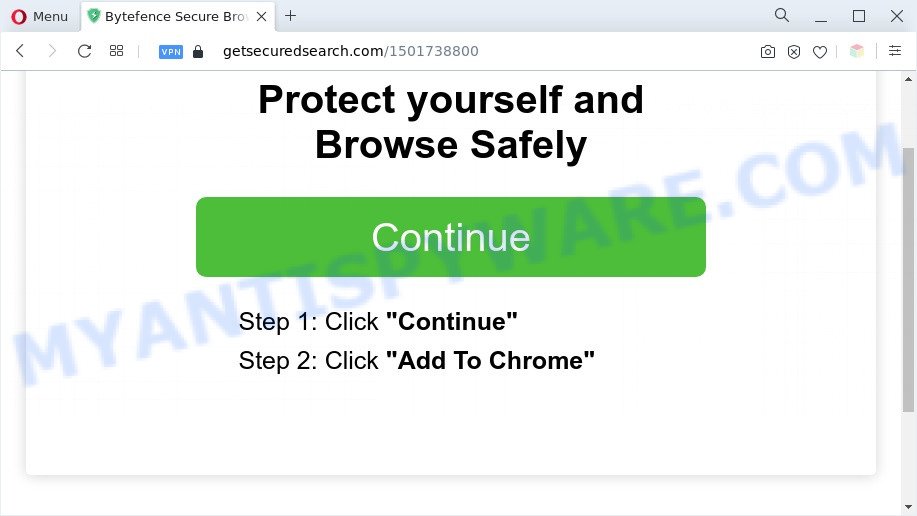
What is Adware? An Introduction to Adware. Adware is unwanted software that shows pop up and notification-style advertisements based on your’s browsing history. Adware may hijack the ads of other companies with its own. In most cases, adware will track your surfing habits and report this info to its creators.
Does adware steal your privacy information? Adware may monetize its functionality by gathering sensitive information from your surfing sessions. This privacy info, subsequently, can be easily transferred third party companies. This puts your sensitive info at a security risk.
Threat Summary
| Name | Getsecuredsearch.com |
| Type | adware, PUP (potentially unwanted program), popup virus, popup ads, pop-ups |
| Symptoms |
|
| Removal | Getsecuredsearch.com removal guide |
How does Adware get on your system
Adware software may be spread with the help of trojan horses and other forms of malware, but most often, adware is bundled with certain free applications. Many creators of freeware include bundled software in their setup package. Sometimes it’s possible to avoid the install of any adware: carefully read the Terms of Use and the Software license, select only Manual, Custom or Advanced installation method, reject all checkboxes before clicking Install or Next button while installing new freeware.
In the step-by-step tutorial below, we will explain helpful solutions on how to free your system of adware and remove Getsecuredsearch.com redirect from your web browser.
How to remove Getsecuredsearch.com redirect from Chrome, Firefox, IE, Edge
Even if you’ve the up-to-date classic antivirus installed, and you’ve checked your PC system for malicious software and removed anything found, you need to do the guide below. The Getsecuredsearch.com pop-up ads removal is not simple as installing another antivirus. Classic antivirus programs are not developed to run together and will conflict with each other, or possibly crash MS Windows. Instead we suggest complete the manual steps below after that use Zemana Anti-Malware, MalwareBytes Free or HitmanPro, which are free apps dedicated to look for and delete adware responsible for Getsecuredsearch.com pop-up ads. Use these utilities to ensure the adware software is removed.
To remove Getsecuredsearch.com, perform the steps below:
- How to manually remove Getsecuredsearch.com
- Automatic Removal of Getsecuredsearch.com pop-up ads
- Use AdBlocker to block Getsecuredsearch.com and stay safe online
- Finish words
How to manually remove Getsecuredsearch.com
First try to get rid of Getsecuredsearch.com pop ups manually; to do this, follow the steps below. Of course, manual adware removal requires more time and may not be suitable for those who are poorly versed in system settings. In this case, we suggest that you scroll down to the section that describes how to delete Getsecuredsearch.com redirect using free utilities.
Remove questionable programs using MS Windows Control Panel
You can manually delete most nonaggressive adware software by uninstalling the program that it came with or removing the adware software itself using ‘Add/Remove programs’ or ‘Uninstall a program’ option in Windows Control Panel.
|
|
|
|
Get rid of Getsecuredsearch.com redirect from Mozilla Firefox
This step will help you delete Getsecuredsearch.com redirect, third-party toolbars, disable malicious extensions and restore your default homepage, new tab page and search engine settings.
Press the Menu button (looks like three horizontal lines), and press the blue Help icon located at the bottom of the drop down menu as displayed below.

A small menu will appear, press the “Troubleshooting Information”. On this page, press “Refresh Firefox” button as displayed on the screen below.

Follow the onscreen procedure to revert back your Mozilla Firefox browser settings to their default values.
Remove Getsecuredsearch.com pop up ads from Chrome
Use the Reset web-browser tool of the Google Chrome to reset all its settings such as newtab page, default search engine and home page to original defaults. This is a very useful tool to use, in the case of browser redirects to undesired ad web pages like Getsecuredsearch.com.

- First, run the Chrome and click the Menu icon (icon in the form of three dots).
- It will open the Google Chrome main menu. Choose More Tools, then click Extensions.
- You’ll see the list of installed addons. If the list has the plugin labeled with “Installed by enterprise policy” or “Installed by your administrator”, then complete the following tutorial: Remove Chrome extensions installed by enterprise policy.
- Now open the Google Chrome menu once again, click the “Settings” menu.
- Next, press “Advanced” link, which located at the bottom of the Settings page.
- On the bottom of the “Advanced settings” page, press the “Reset settings to their original defaults” button.
- The Google Chrome will open the reset settings prompt as shown on the image above.
- Confirm the web-browser’s reset by clicking on the “Reset” button.
- To learn more, read the article How to reset Chrome settings to default.
Remove Getsecuredsearch.com pop up advertisements from Microsoft Internet Explorer
If you find that Internet Explorer internet browser settings such as new tab page, search engine and startpage had been modified by adware software that causes undesired Getsecuredsearch.com popups, then you may return your settings, via the reset browser procedure.
First, launch the IE, then press ‘gear’ icon ![]() . It will open the Tools drop-down menu on the right part of the internet browser, then click the “Internet Options” as shown on the image below.
. It will open the Tools drop-down menu on the right part of the internet browser, then click the “Internet Options” as shown on the image below.

In the “Internet Options” screen, select the “Advanced” tab, then click the “Reset” button. The Internet Explorer will display the “Reset Internet Explorer settings” prompt. Further, press the “Delete personal settings” check box to select it. Next, click the “Reset” button similar to the one below.

When the task is done, click “Close” button. Close the Internet Explorer and restart your personal computer for the changes to take effect. This step will help you to restore your web browser’s new tab, default search provider and startpage to default state.
Automatic Removal of Getsecuredsearch.com pop-up ads
The simplest method to remove Getsecuredsearch.com popup advertisements is to run an anti-malware application capable of detecting adware. We suggest try Zemana Free or another free malware remover which listed below. It has excellent detection rate when it comes to adware software, browser hijacker infections and other PUPs.
How to remove Getsecuredsearch.com redirect with Zemana Anti-Malware
Zemana AntiMalware is a free utility that performs a scan of your computer and displays if there are existing adware, browser hijackers, viruses, worms, spyware, trojans and other malicious software residing on your PC. If malicious software is detected, Zemana Free can automatically remove it. Zemana does not conflict with other anti malware and antivirus programs installed on your machine.
Download Zemana Anti-Malware on your computer from the link below.
164783 downloads
Author: Zemana Ltd
Category: Security tools
Update: July 16, 2019
When the download is complete, close all apps and windows on your PC system. Open a directory in which you saved it. Double-click on the icon that’s called Zemana.AntiMalware.Setup as on the image below.
![]()
When the setup begins, you will see the “Setup wizard” which will help you install Zemana Anti Malware on your computer.

Once install is complete, you will see window as displayed below.

Now press the “Scan” button to perform a system scan for the adware software related to the Getsecuredsearch.com popup advertisements. This process can take quite a while, so please be patient. While the utility is scanning, you can see count of objects and files has already scanned.

When Zemana AntiMalware (ZAM) has finished scanning, Zemana will show a scan report. All detected threats will be marked. You can remove them all by simply press “Next” button.

The Zemana Anti Malware (ZAM) will begin to get rid of adware which causes pop-ups.
Get rid of Getsecuredsearch.com pop-up ads and malicious extensions with Hitman Pro
HitmanPro will help get rid of adware that redirects your web-browser to the intrusive Getsecuredsearch.com website that slow down your system. The browser hijackers, adware software and other PUPs slow your internet browser down and try to mislead you into clicking on misleading advertisements and links. Hitman Pro removes the adware and lets you enjoy your machine without Getsecuredsearch.com redirect.
First, visit the following page, then click the ‘Download’ button in order to download the latest version of HitmanPro.
After downloading is done, open the folder in which you saved it and double-click the HitmanPro icon. It will start the Hitman Pro tool. If the User Account Control dialog box will ask you want to run the program, press Yes button to continue.

Next, click “Next” to perform a system scan with this tool for the adware which reroutes your web browser to the unwanted Getsecuredsearch.com webpage. A system scan can take anywhere from 5 to 30 minutes, depending on your computer. While the Hitman Pro program is scanning, you can see how many objects it has identified as threat.

After HitmanPro has finished scanning, you may check all items detected on your computer as displayed below.

Review the report and then click “Next” button. It will display a dialog box, click the “Activate free license” button. The HitmanPro will start to delete adware that causes unwanted Getsecuredsearch.com redirect. When that process is finished, the utility may ask you to reboot your PC system.
Use MalwareBytes Free to remove Getsecuredsearch.com pop up advertisements
Manual Getsecuredsearch.com ads removal requires some computer skills. Some files and registry entries that created by the adware can be not completely removed. We recommend that use the MalwareBytes Anti-Malware that are completely free your machine of adware software. Moreover, the free program will help you to delete malicious software, potentially unwanted applications, hijackers and toolbars that your computer may be infected too.

- Installing the MalwareBytes Free is simple. First you will need to download MalwareBytes by clicking on the link below.
Malwarebytes Anti-malware
327040 downloads
Author: Malwarebytes
Category: Security tools
Update: April 15, 2020
- At the download page, click on the Download button. Your browser will open the “Save as” prompt. Please save it onto your Windows desktop.
- Once downloading is done, please close all applications and open windows on your PC. Double-click on the icon that’s named MBSetup.
- This will run the Setup wizard of MalwareBytes Free onto your personal computer. Follow the prompts and don’t make any changes to default settings.
- When the Setup wizard has finished installing, the MalwareBytes Free will launch and show the main window.
- Further, press the “Scan” button to find adware related to the Getsecuredsearch.com pop ups. During the scan MalwareBytes AntiMalware will locate threats present on your PC.
- Once MalwareBytes Free completes the scan, the results are displayed in the scan report.
- When you are ready, click the “Quarantine” button. Once finished, you may be prompted to restart the PC.
- Close the Anti-Malware and continue with the next step.
Video instruction, which reveals in detail the steps above.
Use AdBlocker to block Getsecuredsearch.com and stay safe online
If you want to delete intrusive ads, browser redirects and popups, then install an ad-blocking application such as AdGuard. It can stop Getsecuredsearch.com, ads, pop ups and block websites from tracking your online activities when using the Firefox, Internet Explorer, Chrome and Microsoft Edge. So, if you like browse the Internet, but you don’t like intrusive advertisements and want to protect your machine from malicious web sites, then the AdGuard is your best choice.
- Download AdGuard by clicking on the link below. Save it on your Desktop.
Adguard download
26839 downloads
Version: 6.4
Author: © Adguard
Category: Security tools
Update: November 15, 2018
- After downloading it, run the downloaded file. You will see the “Setup Wizard” program window. Follow the prompts.
- When the installation is done, click “Skip” to close the installation program and use the default settings, or press “Get Started” to see an quick tutorial that will help you get to know AdGuard better.
- In most cases, the default settings are enough and you do not need to change anything. Each time, when you launch your computer, AdGuard will start automatically and stop undesired advertisements, block Getsecuredsearch.com, as well as other malicious or misleading web pages. For an overview of all the features of the program, or to change its settings you can simply double-click on the icon called AdGuard, which can be found on your desktop.
Finish words
Now your PC should be clean of the adware associated with Getsecuredsearch.com pop-ups. We suggest that you keep AdGuard (to help you stop unwanted pop ups and annoying harmful web-sites) and Zemana (to periodically scan your machine for new adware softwares and other malicious software). Probably you are running an older version of Java or Adobe Flash Player. This can be a security risk, so download and install the latest version right now.
If you are still having problems while trying to remove Getsecuredsearch.com ads from the Internet Explorer, MS Edge, Firefox and Chrome, then ask for help here here.




















