What is Gooogle.page?
Gooogle.page is a website that can redirect the computer user to a variety of advertising websites. Some of them can be questionable or misleading webpages. IT security researchers have determined that users are redirected to Gooogle.page by various PUPs from the adware (also known as ‘adware software’) category. Adware is type of malware that can cause issues for your personal computer.
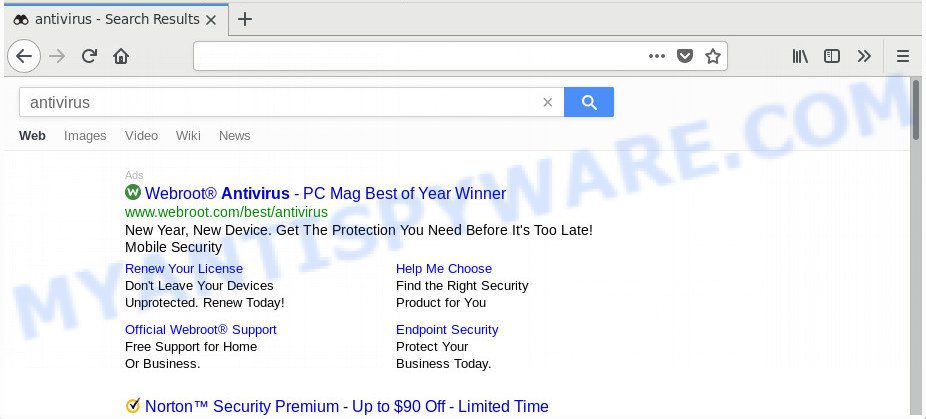
The Gooogle.page redirect is a sign of adware infection
Adware can generate numerous additional pop up, banner, pop-under and in-text link ads flooding on your browser; collect your personal information such as login details, online searches, etc; run in the background and drag down your PC running speed; give more chances for other adware, potentially unwanted apps even malware to get on your machine. Another reason why you need to remove adware software is its online data-tracking activity. Adware be able to collect marketing-type data about you such as what websites you are opening, what you are looking for the Internet and so on. This confidential data, subsequently, may be sold to third party companies.

Unwanted ads
As evident, the adware is quite dangerous. So, we recommend you remove it from your machine sooner. Follow the guide presented below to get rid of Gooogle.page redirect from the Microsoft Internet Explorer, Google Chrome, Firefox and Microsoft Edge.
How does Adware get on your PC system
Adware commonly comes on the machine with free programs. Most often, it comes without the user’s knowledge. Therefore, many users aren’t even aware that their machine has been infected with potentially unwanted applications and adware software. Please follow the easy rules in order to protect your machine from adware software and PUPs: don’t install any suspicious applications, read the user agreement and choose only the Custom, Manual or Advanced install mode, do not rush to click the Next button. Also, always try to find a review of the program on the Web. Be careful and attentive!
Threat Summary
| Name | Gooogle.page |
| Type | adware, PUP (potentially unwanted program), pop-up virus, pop-up ads, pop ups |
| Symptoms |
|
| Removal | Gooogle.page removal guide |
How to remove Gooogle.page redirect (removal instructions)
If you have constant popups or undesired advertisements, slow computer, freezing PC system issues, you are in need of adware software removal assistance. The steps below will guide you forward to get Gooogle.page redirect removed and will help you get your computer operating at peak capacity again.
To remove Gooogle.page, complete the steps below:
- How to remove Gooogle.page redirect without any software
- Automatic Removal of Gooogle.page redirect
- Run AdBlocker to block Gooogle.page and stay safe online
- To sum up
How to remove Gooogle.page redirect without any software
First try to delete Gooogle.page redirect manually; to do this, follow the steps below. Of course, manual adware removal requires more time and may not be suitable for those who are poorly versed in system settings. In this case, we recommend that you scroll down to the section that describes how to delete Gooogle.page redirect using free tools.
Remove potentially unwanted applications through the Windows Control Panel
When troubleshooting a PC system, one common step is go to MS Windows Control Panel and delete suspicious apps. The same approach will be used in the removal of Gooogle.page redirect. Please use instructions based on your MS Windows version.
- If you are using Windows 8, 8.1 or 10 then click Windows button, next click Search. Type “Control panel”and press Enter.
- If you are using Windows XP, Vista, 7, then press “Start” button and click “Control Panel”.
- It will show the Windows Control Panel.
- Further, click “Uninstall a program” under Programs category.
- It will display a list of all software installed on the PC.
- Scroll through the all list, and delete dubious and unknown programs. To quickly find the latest installed apps, we recommend sort programs by date.
See more details in the video guide below.
Remove Gooogle.page redirect from Mozilla Firefox
Resetting your Mozilla Firefox is basic troubleshooting step for any issues with your web-browser application, including the redirect to Gooogle.page website. When using the reset feature, your personal information such as passwords, bookmarks, browsing history and web form auto-fill data will be saved.
First, open the Mozilla Firefox and click ![]() button. It will open the drop-down menu on the right-part of the web browser. Further, click the Help button (
button. It will open the drop-down menu on the right-part of the web browser. Further, click the Help button (![]() ) like the one below.
) like the one below.

In the Help menu, select the “Troubleshooting Information” option. Another way to open the “Troubleshooting Information” screen – type “about:support” in the web browser adress bar and press Enter. It will display the “Troubleshooting Information” page as displayed in the following example. In the upper-right corner of this screen, click the “Refresh Firefox” button.

It will open the confirmation dialog box. Further, click the “Refresh Firefox” button. The Mozilla Firefox will begin a task to fix your problems that caused by the Gooogle.page adware software. Once, it’s finished, click the “Finish” button.
Remove Gooogle.page redirect from Chrome
Reset Chrome settings can allow you solve some problems caused by adware and delete Gooogle.page redirect from internet browser. This will also disable malicious extensions as well as clear cookies and site data. It will keep your personal information such as browsing history, bookmarks, passwords and web form auto-fill data.
Open the Chrome menu by clicking on the button in the form of three horizontal dotes (![]() ). It will show the drop-down menu. Select More Tools, then click Extensions.
). It will show the drop-down menu. Select More Tools, then click Extensions.
Carefully browse through the list of installed extensions. If the list has the add-on labeled with “Installed by enterprise policy” or “Installed by your administrator”, then complete the following guide: Remove Chrome extensions installed by enterprise policy otherwise, just go to the step below.
Open the Chrome main menu again, press to “Settings” option.

Scroll down to the bottom of the page and click on the “Advanced” link. Now scroll down until the Reset settings section is visible, as on the image below and press the “Reset settings to their original defaults” button.

Confirm your action, click the “Reset” button.
Delete Gooogle.page redirect from Internet Explorer
In order to recover all web-browser home page, newtab page and search provider by default you need to reset the Internet Explorer to the state, that was when the Windows was installed on your PC.
First, open the Internet Explorer, click ![]() ) button. Next, click “Internet Options” as shown below.
) button. Next, click “Internet Options” as shown below.

In the “Internet Options” screen select the Advanced tab. Next, click Reset button. The IE will show the Reset Internet Explorer settings dialog box. Select the “Delete personal settings” check box and press Reset button.

You will now need to restart your system for the changes to take effect. It will get rid of adware which causes Gooogle.page redirect, disable malicious and ad-supported browser’s extensions and restore the Microsoft Internet Explorer’s settings such as newtab, search provider by default and home page to default state.
Automatic Removal of Gooogle.page redirect
Is your MS Windows personal computer hijacked by adware? Then don’t worry, in the tutorial listed below, we’re sharing best malware removal utilities that can remove Gooogle.page redirect from the Edge, Mozilla Firefox, Google Chrome and Internet Explorer and your personal computer.
How to get rid of Gooogle.page redirect with Zemana Anti-Malware
Zemana AntiMalware (ZAM) is a program which is used for malicious software, adware software, browser hijackers and PUPs removal. The application is one of the most efficient anti malware utilities. It helps in malicious software removal and and defends all other types of security threats. One of the biggest advantages of using Zemana Anti Malware (ZAM) is that is easy to use and is free. Also, it constantly keeps updating its virus/malware signatures DB. Let’s see how to install and scan your computer with Zemana Free in order to delete Gooogle.page redirect from your machine.
Download Zemana by clicking on the link below.
164780 downloads
Author: Zemana Ltd
Category: Security tools
Update: July 16, 2019
Once downloading is finished, close all programs and windows on your computer. Double-click the install file named Zemana.AntiMalware.Setup. If the “User Account Control” dialog box pops up as shown in the figure below, click the “Yes” button.

It will open the “Setup wizard” that will help you install Zemana Anti-Malware (ZAM) on your system. Follow the prompts and don’t make any changes to default settings.

Once install is done successfully, Zemana Anti-Malware (ZAM) will automatically start and you can see its main screen as displayed in the figure below.

Now click the “Scan” button to perform a system scan for the adware responsible for Gooogle.page redirect. A scan may take anywhere from 10 to 30 minutes, depending on the number of files on your PC and the speed of your machine. While the Zemana Free utility is checking, you can see number of objects it has identified as being infected by malicious software.

Once the scanning is finished, Zemana AntiMalware will create a list of unwanted programs and adware. Once you have selected what you want to remove from your PC system click “Next” button. The Zemana will start to remove adware which redirects your internet browser to the unwanted Gooogle.page web site. When that process is done, you may be prompted to restart the machine.
Delete Gooogle.page redirect and harmful extensions with HitmanPro
All-in-all, HitmanPro is a fantastic tool to clean your PC from any undesired apps like adware that redirects your internet browser to the unwanted Gooogle.page web page. The Hitman Pro is portable application that meaning, you don’t need to install it to use it. HitmanPro is compatible with all versions of Windows OS from Windows XP to Windows 10. Both 64-bit and 32-bit systems are supported.

- Installing the HitmanPro is simple. First you’ll need to download Hitman Pro on your computer from the following link.
- After the download is finished, double click the HitmanPro icon. Once this tool is started, click “Next” button . HitmanPro utility will start scanning the whole personal computer to find out adware responsible for Gooogle.page redirect. This task can take quite a while, so please be patient. While the Hitman Pro is checking, you may see count of objects it has identified either as being malicious software.
- When HitmanPro completes the scan, it will show the Scan Results. Review the report and then click “Next” button. Now press the “Activate free license” button to begin the free 30 days trial to remove all malware found.
Get rid of Gooogle.page redirect with MalwareBytes Anti-Malware
We suggest using the MalwareBytes Anti Malware which are completely clean your computer of the adware. The free utility is an advanced malware removal program created by (c) Malwarebytes lab. This application uses the world’s most popular antimalware technology. It is able to help you remove annoying Gooogle.page redirect from your internet browsers, PUPs, malware, hijackers, toolbars, ransomware and other security threats from your system for free.
First, please go to the following link, then click the ‘Download’ button in order to download the latest version of MalwareBytes Anti-Malware.
327040 downloads
Author: Malwarebytes
Category: Security tools
Update: April 15, 2020
Once downloading is complete, close all windows on your PC. Further, run the file called MBSetup. If the “User Account Control” prompt pops up such as the one below, click the “Yes” button.

It will show the Setup wizard which will assist you set up MalwareBytes on the PC. Follow the prompts and don’t make any changes to default settings.

Once install is complete successfully, click “Get Started” button. Then MalwareBytes Anti Malware (MBAM) will automatically start and you can see its main window like below.

Next, click the “Scan” button . MalwareBytes AntiMalware utility will begin scanning the whole computer to find out adware that causes Gooogle.page redirect. A scan can take anywhere from 10 to 30 minutes, depending on the number of files on your machine and the speed of your PC system. When a threat is detected, the number of the security threats will change accordingly. Wait until the the scanning is finished.

After finished, MalwareBytes Anti Malware will show you the results. All found threats will be marked. You can delete them all by simply press “Quarantine” button.

The MalwareBytes AntiMalware (MBAM) will remove adware software which redirects your web-browser to the intrusive Gooogle.page webpage and move the selected items to the program’s quarantine. Once that process is done, you can be prompted to restart your PC system. We advise you look at the following video, which completely explains the process of using the MalwareBytes Anti-Malware to remove hijacker infections, adware and other malware.
Run AdBlocker to block Gooogle.page and stay safe online
To put it simply, you need to use an ad-blocker utility (AdGuard, for example). It will stop and protect you from all unwanted web-pages such as Gooogle.page, ads and pop-ups. To be able to do that, the ad-blocker program uses a list of filters. Each filter is a rule that describes a malicious web-page, an advertising content, a banner and others. The ad blocker program automatically uses these filters, depending on the webpages you are visiting.
- First, click the following link, then click the ‘Download’ button in order to download the latest version of AdGuard.
Adguard download
26839 downloads
Version: 6.4
Author: © Adguard
Category: Security tools
Update: November 15, 2018
- After downloading it, run the downloaded file. You will see the “Setup Wizard” program window. Follow the prompts.
- After the install is done, click “Skip” to close the installation application and use the default settings, or click “Get Started” to see an quick tutorial that will allow you get to know AdGuard better.
- In most cases, the default settings are enough and you do not need to change anything. Each time, when you run your computer, AdGuard will start automatically and stop undesired ads, block Gooogle.page, as well as other malicious or misleading web pages. For an overview of all the features of the program, or to change its settings you can simply double-click on the icon named AdGuard, which is located on your desktop.
To sum up
After completing the few simple steps outlined above, your machine should be free from adware responsible for Gooogle.page redirect and other malware. The Mozilla Firefox, IE, Microsoft Edge and Google Chrome will no longer reroute you to various unwanted web pages such as Gooogle.page. Unfortunately, if the step-by-step instructions does not help you, then you have caught a new adware software, and then the best way – ask for help here.




















