Search Winner site pop-up is a browser-based scam that belongs to the category of Online Survey Scams. It is designed in order to trick you and other unsuspecting users into completing an online survey.
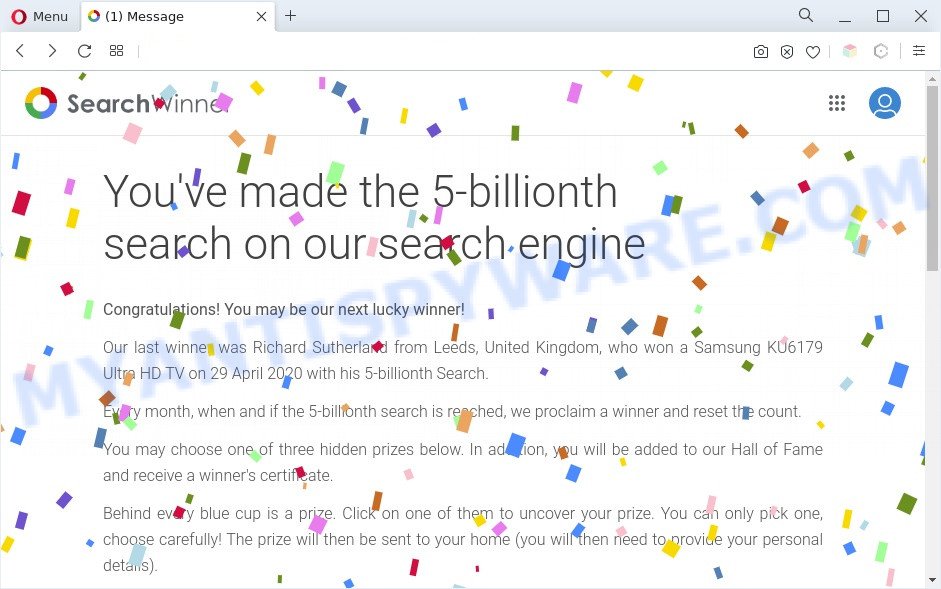
Th search winner site pop-up is an online survey scam
The text presented in the Search Winner site SCAM:
Search Winner
You’ve made the 5-billionth search on our search engineCongratulations! You may be our next lucky winner!
Our last winner was Richard Sutherland from Leeds, United Kingdom, who won a Samsung KU6179 Ultra HD TV on 29 April 2020 with his 5-billionth Search.
Every month, when and if the 5-billionth search is reached, we proclaim a winner and reset the count.
You may choose one of three hidden prizes below. In addition, you will be added to our Hall of Fame and receive a winner’s certificate.
Behind every blue cup is a prize. Click on one of them to uncover your prize. You can only pick one, choose carefully! The prize will then be sent to your home (you will then need to provide your personal details).
For technical reasons, we are not allowed to keep your invitation open for more than 15 minutes. Make your pick below and follow the instructions on your screen.
Prize
CHOOSERecent winners
This web-site will show a message that you are a next lucky winner and a big prize awaits you. You need to choose a prize and answer a few simple questions. No matter what you answer, the site will still report that you won and offer to go to another website to receive the selected prize. We advise you to close this web-page and, of course, do not click on any links, because the Search Winner site can redirect you to various dangerous and fraudulent sites.
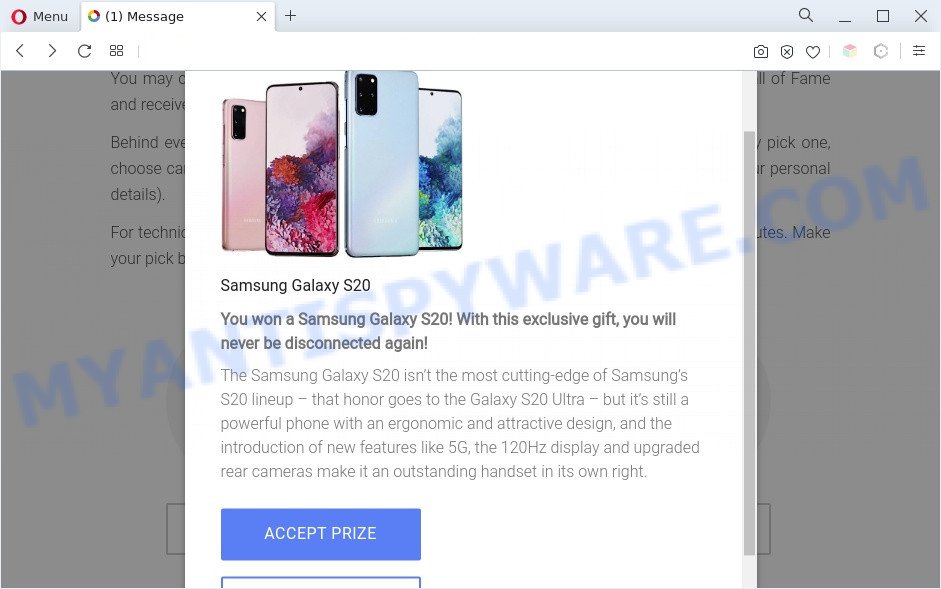
The text presented in the pop-up:
Samsung Galaxy S20
You won a Samsung Galaxy S20! With this exclusive gift, you will never be disconnected again!
The Samsung Galaxy S20 isn’t the most cutting-edge of Samsung’s S20 lineup – that honor goes to the Galaxy S20 Ultra – but it’s still a powerful phone with an ergonomic and attractive design, and the introduction of new features like 5G, the 120Hz display and upgraded rear cameras make it an outstanding handset in its own right.
ACCEPT PRIZE
Where the Search Winner pop-ups comes from
These Search Winner popups are caused by malicious advertisements on the web-sites you visit or adware. Adware is not a harmful application such as computer virus or other malware, but its presence can bring constant popups and/or annoying advertising. Actually developers of adware software is associated with some merchants and by displaying adverts to users they generate profit for yourself. These adverts not only bother your browsing experience but also redirect you to malicious webpages.
Threat Summary
| Name | Search Winner scam |
| Type | online survey scam, scam, phishing, adware |
| Symptoms |
|
| Removal | Search Winner removal guide |
How does Adware get on your machine
Adware spreads with a simple but quite effective way. It is integrated into the installer of various free software. Thus on the process of setup, it will be added onto your computer and/or internet browser. In order to avoid adware, you just need to follow a few simple rules: carefully read the Terms of Use and the license, choose only a Manual, Custom or Advanced installation type, which enables you to make sure that the program you want to install, thereby protect your computer from adware.
We recommend you to remove adware and clean your computer from Search Winner popups as soon as possible, until the presence of the adware has not led to even worse consequences. You need to follow the guidance below that will help you to completely delete the redirect to the Search Winner site, using only the built-in Windows features and several free malware removal tools of well-known antivirus software companies.
How to remove Search Winner site scam (removal steps)
The adware is a form of malicious software that you might have difficulty in removing it from your personal computer. Happily, you have found effective Search Winner scam removal guide in this post. Both the manual removal way and the automatic removal solution will be provided below and you can just choose the one that best for you. If you have any questions or need assist then type a comment below. Certain of the steps will require you to reboot your PC or exit this web page. So, read this tutorial carefully, then bookmark this page or open it on your smartphone for later reference.
To remove Search Winner, use the steps below:
- How to remove Search Winner scam without any software
- Automatic Removal of Search Winner scams
- How to Block Search Winner site scam
- To sum up
How to remove Search Winner scam without any software
In most cases, it is possible to remove Search Winner scams manually. This solution does not involve the use of any tricks or removal utilities. You just need to restore the normal settings of the computer and web-browser. This can be done by following a few simple steps below. If you want to quickly get rid of Search Winner site scam, as well as perform a full scan of your computer, we recommend that you run adware removal tools, which are listed below.
Uninstall potentially unwanted software using Microsoft Windows Control Panel
We recommend that you begin the computer cleaning process by checking the list of installed applications and uninstall all unknown or suspicious applications. This is a very important step, as mentioned above, very often the harmful programs such as adware software and hijackers may be bundled with free software. Delete the unwanted software can remove the unwanted ads or web-browser redirects.
Windows 10, 8.1, 8
Click the MS Windows logo, and then click Search ![]() . Type ‘Control panel’and press Enter as shown on the image below.
. Type ‘Control panel’and press Enter as shown on the image below.

Once the ‘Control Panel’ opens, click the ‘Uninstall a program’ link under Programs category like below.

Windows 7, Vista, XP
Open Start menu and choose the ‘Control Panel’ at right as shown in the following example.

Then go to ‘Add/Remove Programs’ or ‘Uninstall a program’ (Microsoft Windows 7 or Vista) as shown below.

Carefully browse through the list of installed apps and delete all questionable and unknown applications. We recommend to press ‘Installed programs’ and even sorts all installed programs by date. When you’ve found anything suspicious that may be the adware that causes the Search Winner scam or other potentially unwanted program, then choose this application and press ‘Uninstall’ in the upper part of the window. If the questionable application blocked from removal, then use Revo Uninstaller Freeware to completely delete it from your system.
Remove Search Winner site scam from Firefox
If the Firefox web browser is redirected to the Search Winner site scam and you want to recover the Firefox settings back to their default state, then you should follow the step-by-step guidance below. It’ll keep your personal information such as browsing history, bookmarks, passwords and web form auto-fill data.
Start the Mozilla Firefox and press the menu button (it looks like three stacked lines) at the top right of the internet browser screen. Next, press the question-mark icon at the bottom of the drop-down menu. It will open the slide-out menu.

Select the “Troubleshooting information”. If you are unable to access the Help menu, then type “about:support” in your address bar and press Enter. It bring up the “Troubleshooting Information” page like the one below.

Click the “Refresh Firefox” button at the top right of the Troubleshooting Information page. Select “Refresh Firefox” in the confirmation prompt. The Mozilla Firefox will start a task to fix your problems that caused by the Search Winner adware. After, it’s finished, press the “Finish” button.
Remove Search Winner scam from Google Chrome
If your Google Chrome browser is redirected to the Search Winner scam, it may be necessary to completely reset your web browser application to its default settings.
Open the Chrome menu by clicking on the button in the form of three horizontal dotes (![]() ). It will show the drop-down menu. Select More Tools, then click Extensions.
). It will show the drop-down menu. Select More Tools, then click Extensions.
Carefully browse through the list of installed extensions. If the list has the plugin labeled with “Installed by enterprise policy” or “Installed by your administrator”, then complete the following instructions: Remove Chrome extensions installed by enterprise policy otherwise, just go to the step below.
Open the Chrome main menu again, click to “Settings” option.

Scroll down to the bottom of the page and click on the “Advanced” link. Now scroll down until the Reset settings section is visible, as displayed in the figure below and press the “Reset settings to their original defaults” button.

Confirm your action, click the “Reset” button.
Remove Search Winner from IE
The Microsoft Internet Explorer reset is great if your web browser is hijacked or you have unwanted add-ons or toolbars on your browser, which installed by an malicious software.
First, launch the Internet Explorer, then press ‘gear’ icon ![]() . It will open the Tools drop-down menu on the right part of the web-browser, then click the “Internet Options” as displayed below.
. It will open the Tools drop-down menu on the right part of the web-browser, then click the “Internet Options” as displayed below.

In the “Internet Options” screen, select the “Advanced” tab, then click the “Reset” button. The Microsoft Internet Explorer will show the “Reset Internet Explorer settings” prompt. Further, click the “Delete personal settings” check box to select it. Next, click the “Reset” button similar to the one below.

When the task is done, click “Close” button. Close the Internet Explorer and reboot your computer for the changes to take effect. This step will help you to restore your browser’s newtab page, startpage and default search provider to default state.
Automatic Removal of Search Winner scams
Manual removal is not always as effective as you might think. Often, even the most experienced users can not completely remove adware software that causes the Search Winner site scams. So, we suggest to scan your system for any remaining harmful components with free adware software removal software listed below.
Get rid of Search Winner pop-up scam with Zemana Anti-Malware
Zemana Anti Malware is a free tool that performs a scan of your computer and displays if there are existing adware, browser hijackers, viruses, worms, spyware, trojans and other malware residing on your computer. If malicious software is detected, Zemana Free can automatically remove it. Zemana does not conflict with other anti malware and antivirus software installed on your system.
Now you can set up and run Zemana Anti-Malware to get rid of Search Winner pop-up scam from your internet browser by following the steps below:
Click the link below to download Zemana setup file named Zemana.AntiMalware.Setup on your personal computer. Save it on your MS Windows desktop.
165499 downloads
Author: Zemana Ltd
Category: Security tools
Update: July 16, 2019
Start the install package after it has been downloaded successfully and then follow the prompts to install this utility on your system.

During installation you can change some settings, but we suggest you don’t make any changes to default settings.
When installation is complete, this malicious software removal tool will automatically start and update itself. You will see its main window such as the one below.

Now click the “Scan” button for checking your PC for the adware responsible for the Search Winner scam. A system scan can take anywhere from 5 to 30 minutes, depending on your computer. While the Zemana AntiMalware (ZAM) program is scanning, you may see how many objects it has identified as threat.

Once that process is complete, Zemana AntiMalware will show a list of found items. Once you’ve selected what you want to delete from your PC press “Next” button.

The Zemana AntiMalware (ZAM) will start to remove adware responsible for the Search Winner popup scam. Once that process is finished, you can be prompted to reboot your PC system to make the change take effect.
Delete Search Winner scam and harmful extensions with Hitman Pro
All-in-all, HitmanPro is a fantastic utility to clean your personal computer from any unwanted programs such as adware software that cause the Search Winner pop ups. The HitmanPro is portable program that meaning, you do not need to install it to use it. Hitman Pro is compatible with all versions of MS Windows OS from Microsoft Windows XP to Windows 10. Both 64-bit and 32-bit systems are supported.

- Click the following link to download the latest version of Hitman Pro for Microsoft Windows. Save it to your Desktop so that you can access the file easily.
- Once the downloading process is finished, run the Hitman Pro, double-click the HitmanPro.exe file.
- If the “User Account Control” prompts, click Yes to continue.
- In the Hitman Pro window, click the “Next” to detect adware software that causes the Search Winner site scams. This process can take some time, so please be patient. While the Hitman Pro tool is scanning, you can see how many objects it has identified as being affected by malware.
- When the system scan is done, a list of all items detected is prepared. Make sure to check mark the items that are unsafe and then click “Next”. Now, click the “Activate free license” button to begin the free 30 days trial to remove all malicious software found.
Delete Search Winner pop ups with MalwareBytes Free
We recommend using the MalwareBytes AntiMalware (MBAM). You can download and install MalwareBytes Anti-Malware (MBAM) to scan for adware software and thereby remove Search Winner scam from your web browsers. When installed and updated, this free malicious software remover automatically finds and deletes all threats present on the system.

Please go to the following link to download the latest version of MalwareBytes AntiMalware (MBAM) for Windows. Save it on your MS Windows desktop or in any other place.
327717 downloads
Author: Malwarebytes
Category: Security tools
Update: April 15, 2020
When the downloading process is finished, run it and follow the prompts. Once installed, the MalwareBytes Free will try to update itself and when this process is finished, click the “Scan” button to perform a system scan for the adware responsible for the Search Winner scams. A scan may take anywhere from 10 to 30 minutes, depending on the number of files on your personal computer and the speed of your computer. When a threat is detected, the count of the security threats will change accordingly. Wait until the the checking is complete. Review the scan results and then press “Quarantine” button.
The MalwareBytes is a free application that you can use to get rid of all detected folders, files, services, registry entries and so on. To learn more about this malware removal tool, we suggest you to read and follow the steps or the video guide below.
How to Block Search Winner site scam
We suggest to install an ad-blocker program which can block the Search Winner scams and other mmisleading webpages. The ad blocking tool such as AdGuard is a program that basically removes advertising from the Net and stops access to malicious websites. Moreover, security experts says that using ad-blocker apps is necessary to stay safe when surfing the Web.
Installing the AdGuard is simple. First you’ll need to download AdGuard by clicking on the following link. Save it on your MS Windows desktop.
27035 downloads
Version: 6.4
Author: © Adguard
Category: Security tools
Update: November 15, 2018
After downloading it, double-click the downloaded file to launch it. The “Setup Wizard” window will show up on the computer screen as on the image below.

Follow the prompts. AdGuard will then be installed and an icon will be placed on your desktop. A window will show up asking you to confirm that you want to see a quick guidance like below.

Press “Skip” button to close the window and use the default settings, or click “Get Started” to see an quick tutorial that will help you get to know AdGuard better.
Each time, when you run your personal computer, AdGuard will launch automatically and stop unwanted ads, block Search Winner, as well as other malicious or misleading web-sites. For an overview of all the features of the application, or to change its settings you can simply double-click on the AdGuard icon, which may be found on your desktop.
To sum up
Now your machine should be free of the adware software that causes the Search Winner site scams in your web-browser. We suggest that you keep AdGuard (to help you stop unwanted popups and intrusive malicious websites) and Zemana Anti-Malware (ZAM) (to periodically scan your computer for new adware softwares and other malware). Probably you are running an older version of Java or Adobe Flash Player. This can be a security risk, so download and install the latest version right now.
If you are still having problems while trying to remove Search Winner scam from the Internet Explorer, Chrome, Mozilla Firefox and Edge, then ask for help here here.


















