According to cyber security specialists, Cloudstream.bar is a web page that lures you into signing up for its push notifications. It will claim that clicking ‘Allow’ is necessary to access the content of the website, enable Flash Player, watch a video, connect to the Internet, download a file, and so on.
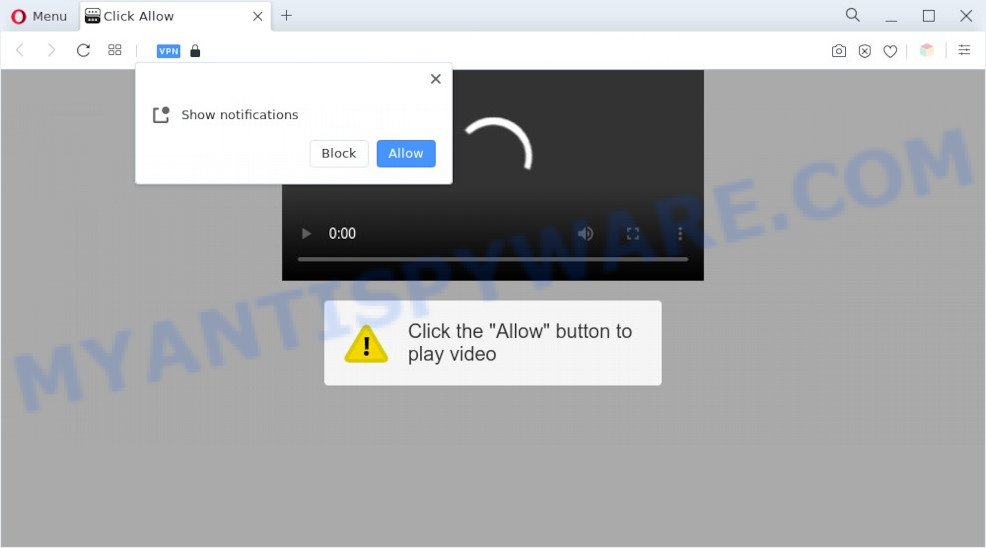
Once enabled, the Cloudstream.bar browser notification spam will start popping up in the lower right corner of the screen periodically and spam you with intrusive adverts. The spam notifications will essentially be advertisements for ‘free’ online games, fake prizes scams, suspicious internet browser extensions, adult webpages, and fake software as shown on the screen below.

The best way to remove Cloudstream.bar browser notification spam open the web-browser’s settings and perform the Cloudstream.bar removal instructions below. Once you delete notifications subscription, the Cloudstream.bar popups ads will no longer display on your desktop.
Threat Summary
| Name | Cloudstream.bar pop up |
| Type | push notifications advertisements, popup advertisements, pop up virus, popups |
| Distribution | potentially unwanted programs, social engineering attack, adwares, misleading popup ads |
| Symptoms |
|
| Removal | Cloudstream.bar removal guide |
How did you get infected with Cloudstream.bar pop-ups
Some research has shown that users can be redirected to Cloudstream.bar from suspicious advertisements or by potentially unwanted apps and adware software. By definition, adware software is a piece of apps that shows ads on a computer. However, people basically use the word ‘adware’ to describe a part of malicious software that presents undesired advertisements to the user. In most cases, this kind of adware do not have any uninstall procedures and can use technologies that are similar to those used by malware to penetrate the PC.
Adware software is bundled with some free programs. So always read carefully the installation screens, disclaimers, ‘Terms of Use’ and ‘Software license’ appearing during the install process. Additionally pay attention for third-party software which are being installed along with the main program. Ensure that you unchecked all of them! Also, run an ad blocking program that will allow to stop dubious and illegitimate web-sites.
Thus, the adware does not really have beneficial features. So, we suggest you get rid of adware software which cause intrusive Cloudstream.bar ads as soon as possible. This will also prevent the adware software from tracking your online activities. A full Cloudstream.bar pop ups removal can be easily carried out using manual or automatic way listed below.
How to remove Cloudstream.bar pop ups (removal instructions)
To delete Cloudstream.bar pop ups from your PC, you must remove all suspicious programs and every file that could be related to the adware software. Besides, to restore your internet browser newtab page, startpage and search engine by default, you should reset the infected web browsers. As soon as you’re complete with Cloudstream.bar pop-up ads removal procedure, we advise you scan your computer with malware removal utilities listed below. It will complete the removal process on your computer.
To remove Cloudstream.bar pop ups, use the steps below:
- Manual Cloudstream.bar popups removal
- Automatic Removal of Cloudstream.bar pop-up advertisements
- Stop Cloudstream.bar pop up ads
- To sum up
Manual Cloudstream.bar popups removal
This part of the blog post is a step-by-step guide that will allow you to remove Cloudstream.bar pop ups manually. You just need to follow every step. In this case, you do not need to download any additional utilities.
Delete PUPs using MS Windows Control Panel
First of all, check the list of installed applications on your computer and remove all unknown and recently installed programs. If you see an unknown program with incorrect spelling or varying capital letters, it have most likely been installed by malware and you should clean it off first with malware removal tool such as Zemana AntiMalware (ZAM).
Windows 8, 8.1, 10
First, click the Windows button
Windows XP, Vista, 7
First, click “Start” and select “Control Panel”.
It will open the Windows Control Panel like the one below.

Next, click “Uninstall a program” ![]()
It will show a list of all apps installed on your PC. Scroll through the all list, and remove any questionable and unknown software. To quickly find the latest installed apps, we recommend sort applications by date in the Control panel.
Remove Cloudstream.bar notifications from internet browsers
If you’ve clicked the “Allow” button in the Cloudstream.bar popup and gave a notification permission, you should remove this notification permission first from your web browser settings. To remove the Cloudstream.bar permission to send browser notification spam to your system, perform the following steps. These steps are for Windows, Mac and Android.
Google Chrome:
- Just copy and paste the following text into the address bar of Google Chrome.
- chrome://settings/content/notifications
- Press Enter.
- Remove the Cloudstream.bar site and other rogue notifications by clicking three vertical dots button next to each and selecting ‘Remove’.

Android:
- Open Google Chrome.
- Tap on the Menu button (three dots) on the right upper corner of the Google Chrome window.
- In the menu tap ‘Settings’, scroll down to ‘Advanced’.
- In the ‘Site Settings’, tap on ‘Notifications’, locate the Cloudstream.bar URL and tap on it.
- Tap the ‘Clean & Reset’ button and confirm.

Mozilla Firefox:
- Click on ‘three horizontal stripes’ button at the top right hand corner.
- In the menu go to ‘Options’, in the menu on the left go to ‘Privacy & Security’.
- Scroll down to ‘Permissions’ and then to ‘Settings’ next to ‘Notifications’.
- Select the Cloudstream.bar domain from the list and change the status to ‘Block’.
- Save changes.

Edge:
- In the top-right corner, click on the three dots to expand the Edge menu.
- Scroll down to ‘Settings’. In the menu on the left go to ‘Advanced’.
- Click ‘Manage permissions’ button, located beneath ‘Website permissions’.
- Click the switch below the Cloudstream.bar so that it turns off.

Internet Explorer:
- Click ‘Tools’ button in the top right corner of the screen.
- In the drop-down menu select ‘Internet Options’.
- Click on the ‘Privacy’ tab and select ‘Settings’ in the pop-up blockers section.
- Find the Cloudstream.bar URL and click the ‘Remove’ button to delete the site.

Safari:
- Click ‘Safari’ button on the top left hand corner of the window and select ‘Preferences’.
- Open ‘Websites’ tab, then in the left menu click on ‘Notifications’.
- Find the Cloudstream.bar domain and select it, click the ‘Deny’ button.
Get rid of Cloudstream.bar from Mozilla Firefox by resetting web-browser settings
Resetting your Mozilla Firefox is basic troubleshooting step for any issues with your web-browser program, including the redirect to Cloudstream.bar web-page. It’ll keep your personal information like browsing history, bookmarks, passwords and web form auto-fill data.
First, run the Firefox. Next, press the button in the form of three horizontal stripes (![]() ). It will display the drop-down menu. Next, click the Help button (
). It will display the drop-down menu. Next, click the Help button (![]() ).
).

In the Help menu click the “Troubleshooting Information”. In the upper-right corner of the “Troubleshooting Information” page click on “Refresh Firefox” button as on the image below.

Confirm your action, click the “Refresh Firefox”.
Remove Cloudstream.bar ads from Chrome
Reset Chrome settings is a easy method to remove Cloudstream.bar advertisements, malicious and adware add-ons, internet browser’s new tab page, default search engine and homepage which have been modified by adware.
Open the Google Chrome menu by clicking on the button in the form of three horizontal dotes (![]() ). It will open the drop-down menu. Select More Tools, then press Extensions.
). It will open the drop-down menu. Select More Tools, then press Extensions.
Carefully browse through the list of installed extensions. If the list has the extension labeled with “Installed by enterprise policy” or “Installed by your administrator”, then complete the following instructions: Remove Chrome extensions installed by enterprise policy otherwise, just go to the step below.
Open the Chrome main menu again, click to “Settings” option.

Scroll down to the bottom of the page and click on the “Advanced” link. Now scroll down until the Reset settings section is visible, as shown on the screen below and press the “Reset settings to their original defaults” button.

Confirm your action, click the “Reset” button.
Get rid of Cloudstream.bar pop-up ads from Microsoft Internet Explorer
If you find that IE web-browser settings such as start page, search provider and newtab page had been replaced by adware which cause annoying Cloudstream.bar advertisements, then you may revert back your settings, via the reset internet browser procedure.
First, launch the IE, press ![]() ) button. Next, click “Internet Options” as displayed on the screen below.
) button. Next, click “Internet Options” as displayed on the screen below.

In the “Internet Options” screen select the Advanced tab. Next, click Reset button. The IE will show the Reset Internet Explorer settings dialog box. Select the “Delete personal settings” check box and press Reset button.

You will now need to restart your machine for the changes to take effect. It will delete adware software that causes Cloudstream.bar ads, disable malicious and ad-supported browser’s extensions and restore the Internet Explorer’s settings like newtab, home page and search engine to default state.
Automatic Removal of Cloudstream.bar pop-up advertisements
AntiMalware applications differ from each other by many features like performance, scheduled scans, automatic updates, virus signature database, technical support, compatibility with other antivirus applications and so on. We recommend you use the following free programs: Zemana, MalwareBytes Free and Hitman Pro. Each of these applications has all of needed features, but most importantly, they have the ability to search for the adware software and delete Cloudstream.bar popup advertisements from the Mozilla Firefox, Google Chrome, IE and Microsoft Edge.
How to delete Cloudstream.bar advertisements with Zemana
Zemana AntiMalware is an extremely fast utility to remove Cloudstream.bar advertisements from the MS Edge, Google Chrome, Firefox and Internet Explorer. It also deletes malicious software and adware from your computer. It improves your system’s performance by uninstalling potentially unwanted apps.

- Visit the page linked below to download Zemana Anti-Malware. Save it on your Microsoft Windows desktop.
Zemana AntiMalware
164748 downloads
Author: Zemana Ltd
Category: Security tools
Update: July 16, 2019
- At the download page, click on the Download button. Your web-browser will open the “Save as” prompt. Please save it onto your Windows desktop.
- Once the download is finished, please close all applications and open windows on your machine. Next, launch a file called Zemana.AntiMalware.Setup.
- This will start the “Setup wizard” of Zemana Anti-Malware (ZAM) onto your computer. Follow the prompts and do not make any changes to default settings.
- When the Setup wizard has finished installing, the Zemana Free will run and open the main window.
- Further, press the “Scan” button to begin scanning your computer for the adware which causes undesired Cloudstream.bar ads. This procedure can take quite a while, so please be patient. While the Zemana Free is checking, you can see number of objects it has identified either as being malware.
- After that process is complete, Zemana Anti-Malware will show you the results.
- Make sure all threats have ‘checkmark’ and click the “Next” button. The utility will delete adware that causes annoying Cloudstream.bar pop up advertisements. After the process is complete, you may be prompted to restart the personal computer.
- Close the Zemana AntiMalware (ZAM) and continue with the next step.
Delete Cloudstream.bar pop-ups from internet browsers with HitmanPro
All-in-all, Hitman Pro is a fantastic utility to free your PC from any unwanted software such as adware that causes Cloudstream.bar pop-ups in your web-browser. The HitmanPro is portable application that meaning, you don’t need to install it to use it. Hitman Pro is compatible with all versions of Windows OS from MS Windows XP to Windows 10. Both 64-bit and 32-bit systems are supported.
Please go to the link below to download the latest version of Hitman Pro for Microsoft Windows. Save it to your Desktop.
Download and use Hitman Pro on your computer. Once started, click “Next” button to perform a system scan with this tool for the adware which cause pop-ups. This procedure can take some time, so please be patient. .

Once the scanning is finished, you can check all threats detected on your personal computer.

When you’re ready, click Next button.
It will display a dialog box, press the “Activate free license” button to begin the free 30 days trial to remove all malware found.
Run MalwareBytes Anti-Malware (MBAM) to remove Cloudstream.bar ads
If you are having problems with Cloudstream.bar pop-up ads removal, then check out MalwareBytes Anti Malware (MBAM). This is a utility that can help clean up your computer and improve your speeds for free. Find out more below.
Download MalwareBytes Anti-Malware on your Microsoft Windows Desktop from the following link.
327016 downloads
Author: Malwarebytes
Category: Security tools
Update: April 15, 2020
When the download is finished, close all windows on your computer. Further, start the file called MBSetup. If the “User Account Control” prompt pops up as shown below, click the “Yes” button.

It will open the Setup wizard that will help you setup MalwareBytes Anti-Malware on the system. Follow the prompts and don’t make any changes to default settings.

Once installation is finished successfully, click “Get Started” button. Then MalwareBytes Free will automatically start and you can see its main window as displayed below.

Next, click the “Scan” button for scanning your system for the adware responsible for Cloudstream.bar ads. This procedure can take quite a while, so please be patient. While the tool is checking, you can see how many objects and files has already scanned.

After MalwareBytes Anti Malware completes the scan, MalwareBytes will display you the results. Review the report and then click “Quarantine” button.

The MalwareBytes Anti Malware will get rid of adware software that causes Cloudstream.bar advertisements and move the selected items to the Quarantine. When the cleaning process is finished, you can be prompted to restart your personal computer. We advise you look at the following video, which completely explains the process of using the MalwareBytes Free to remove hijacker infections, adware and other malicious software.
Stop Cloudstream.bar pop up ads
We suggest to install an ad blocker application that can block Cloudstream.bar and other undesired web pages. The ad blocking utility like AdGuard is a program that basically removes advertising from the Internet and stops access to malicious web sites. Moreover, security experts says that using ad blocker programs is necessary to stay safe when surfing the Web.
Installing the AdGuard is simple. First you’ll need to download AdGuard by clicking on the following link. Save it directly to your MS Windows Desktop.
26828 downloads
Version: 6.4
Author: © Adguard
Category: Security tools
Update: November 15, 2018
After downloading it, double-click the downloaded file to run it. The “Setup Wizard” window will show up on the computer screen as displayed on the image below.

Follow the prompts. AdGuard will then be installed and an icon will be placed on your desktop. A window will show up asking you to confirm that you want to see a quick tutorial as displayed in the following example.

Press “Skip” button to close the window and use the default settings, or click “Get Started” to see an quick guide which will assist you get to know AdGuard better.
Each time, when you start your personal computer, AdGuard will start automatically and stop undesired ads, block Cloudstream.bar, as well as other malicious or misleading websites. For an overview of all the features of the program, or to change its settings you can simply double-click on the AdGuard icon, that can be found on your desktop.
To sum up
After completing the steps outlined above, your computer should be clean from this adware and other malicious software. The MS Edge, Google Chrome, Firefox and Internet Explorer will no longer open intrusive Cloudstream.bar website when you browse the World Wide Web. Unfortunately, if the step-by-step instructions does not help you, then you have caught a new adware, and then the best way – ask for help.
Please create a new question by using the “Ask Question” button in the Questions and Answers. Try to give us some details about your problems, so we can try to help you more accurately. Wait for one of our trained “Security Team” or Site Administrator to provide you with knowledgeable assistance tailored to your problem with the annoying Cloudstream.bar advertisements.




















