Cloudstream.fun pop up is a browser-based scam that uses social engineering to fool users into signing up for its browser notification spam so that it can send unwanted adverts directly to the web-browser. This web-site will display the message ‘Click Allow to’ (access the content of the web site, watch a video, connect to the Internet, download a file, enable Flash Player), asking the user to subscribe to notifications.
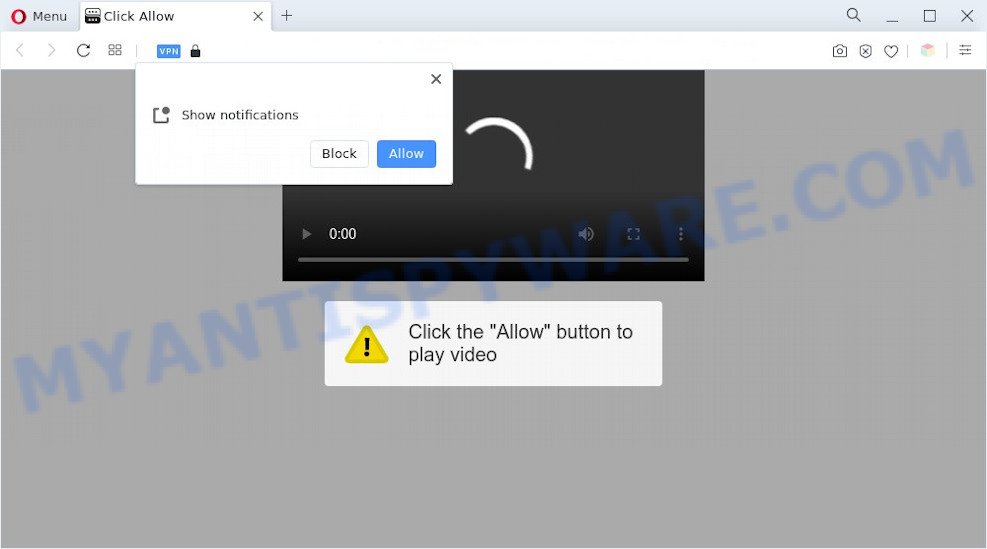
Once enabled, the Cloudstream.fun push notifications will start popping up in the lower right corner of Windows or Mac occasionally and spam you with intrusive ads. The browser notification spam will promote ‘free’ online games, prize & lottery scams, questionable internet browser extensions, adult web pages, and fake downloads as on the image below.

In order to get rid of Cloudstream.fun spam notifications open the web-browser’s settings and perform the Cloudstream.fun removal guide below. Once you remove notifications subscription, the Cloudstream.fun pop-ups advertisements will no longer appear on your screen.
Threat Summary
| Name | Cloudstream.fun pop-up |
| Type | browser notification spam advertisements, pop-up virus, popup advertisements, pop-ups |
| Distribution | suspicious pop-up advertisements, adware softwares, potentially unwanted programs, social engineering attack |
| Symptoms |
|
| Removal | Cloudstream.fun removal guide |
How does your personal computer get infected with Cloudstream.fun popups
These Cloudstream.fun popups are caused by misleading ads on the web sites you visit or adware. Adware is created for the purpose of displaying constant pop-ups and/or annoying commercials on the infected PC system without the user’s permission. It is important, don’t click on these ads, as they can lead you to more malicious or misleading web-pages. Adware software usually gets installed alongside free programs, codecs and shareware.
Adware may be spread through the use of trojan horses and other forms of malware, but in many cases, adware software come together with some free software. Many developers of freeware include additional applications in their setup package. Sometimes it’s possible to avoid the installation of any adware: carefully read the Terms of Use and the Software license, choose only Manual, Custom or Advanced install method, disable all checkboxes before clicking Install or Next button while installing new freeware.
The tutorial below explaining steps to get rid of Cloudstream.fun advertisements problem. Feel free to use it for removal of the adware that may attack Microsoft Edge, Mozilla Firefox, Google Chrome and IE and other popular web-browsers. The few simple steps will allow you remove adware software and thus clean your web-browser from all intrusive advertisements.
How to remove Cloudstream.fun pop ups (removal tutorial)
We can assist you get rid of Cloudstream.fun from your web browsers, without the need to take your PC to a professional. Simply follow the removal tutorial below if you currently have the intrusive adware on your PC system and want to get rid of it. If you’ve any difficulty while trying to get rid of the adware that causes Cloudstream.fun pop-up ads in your web browser, feel free to ask for our assist in the comment section below. Read it once, after doing so, please bookmark this page (or open it on your smartphone) as you may need to exit your browser or reboot your computer.
To remove Cloudstream.fun pop ups, use the following steps:
- Manual Cloudstream.fun pop up advertisements removal
- Automatic Removal of Cloudstream.fun ads
- Use AdBlocker to block Cloudstream.fun and stay safe online
- Finish words
Manual Cloudstream.fun pop up advertisements removal
The step-by-step instructions created by our team will help you manually get rid of Cloudstream.fun pop-up advertisements from a machine. If you have little experience in using computers, we advise that you use the free utilities listed below.
Remove recently added adware software
It is of primary importance to first identify and remove all PUPs, adware software programs and hijacker infections through ‘Add/Remove Programs’ (Windows XP) or ‘Uninstall a program’ (Windows 10, 8, 7) section of your Windows Control Panel.
Windows 10, 8.1, 8
Click the Microsoft Windows logo, and then click Search ![]() . Type ‘Control panel’and press Enter as shown in the figure below.
. Type ‘Control panel’and press Enter as shown in the figure below.

After the ‘Control Panel’ opens, click the ‘Uninstall a program’ link under Programs category as shown on the screen below.

Windows 7, Vista, XP
Open Start menu and select the ‘Control Panel’ at right like the one below.

Then go to ‘Add/Remove Programs’ or ‘Uninstall a program’ (MS Windows 7 or Vista) as shown in the following example.

Carefully browse through the list of installed applications and get rid of all dubious and unknown software. We suggest to click ‘Installed programs’ and even sorts all installed applications by date. After you’ve found anything suspicious that may be the adware which cause intrusive Cloudstream.fun pop ups or other potentially unwanted application (PUA), then select this program and press ‘Uninstall’ in the upper part of the window. If the suspicious application blocked from removal, then run Revo Uninstaller Freeware to completely get rid of it from your computer.
Remove Cloudstream.fun notifications from internet browsers
Your web browser likely now allows the Cloudstream.fun web-site to send you spam notifications, but you do not want the intrusive ads from this webpage and we understand that. We have put together this steps on how you can delete Cloudstream.fun popup advertisements from Chrome, Android, Internet Explorer, Firefox, MS Edge and Safari.
Google Chrome:
- Just copy and paste the following text into the address bar of Google Chrome.
- chrome://settings/content/notifications
- Press Enter.
- Delete the Cloudstream.fun site and other rogue notifications by clicking three vertical dots button next to each and selecting ‘Remove’.

Android:
- Tap ‘Settings’.
- Tap ‘Notifications’.
- Find and tap the internet browser which shows Cloudstream.fun browser notification spam ads.
- Locate Cloudstream.fun site, other rogue notifications and set the toggle button to ‘OFF’ on them one-by-one.

Mozilla Firefox:
- Click the Menu button (three horizontal stripes) on the top right hand corner of the Firefox window.
- Go to ‘Options’, and Select ‘Privacy & Security’ on the left side of the window.
- Scroll down to ‘Permissions’ section and click ‘Settings…’ button next to ‘Notifications’.
- Locate sites you down’t want to see notifications from (for example, Cloudstream.fun), click on drop-down menu next to each and select ‘Block’.
- Save changes.

Edge:
- Click the More button (three dots) in the top right hand corner of the screen.
- Scroll down, find and click ‘Settings’. In the left side select ‘Advanced’.
- In the ‘Website permissions’ section click ‘Manage permissions’.
- Right-click the Cloudstream.fun. Click ‘Delete’.

Internet Explorer:
- Click ‘Tools’ button in the top right corner of the window.
- In the drop-down menu select ‘Internet Options’.
- Select the ‘Privacy’ tab and click ‘Settings below ‘Pop-up Blocker’ section.
- Select the Cloudstream.fun site and other questionable URLs under and delete them one by one by clicking the ‘Remove’ button.

Safari:
- Click ‘Safari’ button on the top left hand corner of the browser and select ‘Preferences’.
- Open ‘Websites’ tab, then in the left menu click on ‘Notifications’.
- Check for Cloudstream.fun, other questionable sites and apply the ‘Deny’ option for each.
Delete Cloudstream.fun popups from IE
The Internet Explorer reset is great if your web browser is hijacked or you have unwanted add-ons or toolbars on your internet browser, which installed by an malware.
First, open the Internet Explorer, click ![]() ) button. Next, click “Internet Options” like the one below.
) button. Next, click “Internet Options” like the one below.

In the “Internet Options” screen select the Advanced tab. Next, click Reset button. The Internet Explorer will open the Reset Internet Explorer settings dialog box. Select the “Delete personal settings” check box and click Reset button.

You will now need to reboot your computer for the changes to take effect. It will remove adware software that causes Cloudstream.fun pop-ups, disable malicious and ad-supported web browser’s extensions and restore the IE’s settings like search engine, homepage and newtab page to default state.
Remove Cloudstream.fun popup advertisements from Chrome
Like other modern browsers, the Chrome has the ability to reset the settings to their default values and thereby restore the web-browser’s settings like start page, newtab and default search engine that have been replaced by the adware that causes multiple unwanted popups.

- First run the Google Chrome and press Menu button (small button in the form of three dots).
- It will open the Google Chrome main menu. Choose More Tools, then press Extensions.
- You will see the list of installed extensions. If the list has the extension labeled with “Installed by enterprise policy” or “Installed by your administrator”, then complete the following tutorial: Remove Chrome extensions installed by enterprise policy.
- Now open the Google Chrome menu once again, click the “Settings” menu.
- You will see the Chrome’s settings page. Scroll down and click “Advanced” link.
- Scroll down again and click the “Reset” button.
- The Google Chrome will open the reset profile settings page as shown on the image above.
- Next press the “Reset” button.
- Once this task is finished, your internet browser’s home page, search provider by default and new tab will be restored to their original defaults.
- To learn more, read the article How to reset Chrome settings to default.
Get rid of Cloudstream.fun popups from Firefox
If the Firefox web-browser is redirected to Cloudstream.fun and you want to recover the Firefox settings back to their default values, then you should follow the few simple steps below. It will save your personal information such as saved passwords, bookmarks, auto-fill data and open tabs.
First, start the Mozilla Firefox and press ![]() button. It will open the drop-down menu on the right-part of the web browser. Further, click the Help button (
button. It will open the drop-down menu on the right-part of the web browser. Further, click the Help button (![]() ) like below.
) like below.

In the Help menu, select the “Troubleshooting Information” option. Another way to open the “Troubleshooting Information” screen – type “about:support” in the web-browser adress bar and press Enter. It will display the “Troubleshooting Information” page as displayed below. In the upper-right corner of this screen, press the “Refresh Firefox” button.

It will display the confirmation prompt. Further, click the “Refresh Firefox” button. The Firefox will start a procedure to fix your problems that caused by the Cloudstream.fun adware. After, it’s finished, press the “Finish” button.
Automatic Removal of Cloudstream.fun ads
We’ve compiled some of the best adware software removing utilities which can be used to find and get rid of Cloudstream.fun pop ups , undesired internet browser extensions and potentially unwanted apps.
Run Zemana Anti Malware (ZAM) to get rid of Cloudstream.fun advertisements
Zemana Anti Malware is a program which is used for malware, adware software, browser hijackers and PUPs removal. The program is one of the most efficient antimalware utilities. It helps in malicious software removal and and defends all other types of security threats. One of the biggest advantages of using Zemana is that is easy to use and is free. Also, it constantly keeps updating its virus/malware signatures DB. Let’s see how to install and scan your PC with Zemana in order to remove Cloudstream.fun ads from your computer.

- Zemana Anti-Malware can be downloaded from the following link. Save it on your Windows desktop.
Zemana AntiMalware
164777 downloads
Author: Zemana Ltd
Category: Security tools
Update: July 16, 2019
- When the downloading process is complete, close all programs and windows on your computer. Open a directory in which you saved it. Double-click on the icon that’s named Zemana.AntiMalware.Setup.
- Further, press Next button and follow the prompts.
- Once setup is finished, press the “Scan” button . Zemana application will scan through the whole PC for the adware related to the Cloudstream.fun pop up advertisements. This process can take some time, so please be patient. While the tool is checking, you can see count of objects and files has already scanned.
- Once Zemana completes the scan, Zemana will prepare a list of unwanted software and adware. In order to delete all items, simply click “Next”. After finished, you can be prompted to restart your personal computer.
Remove Cloudstream.fun ads from internet browsers with Hitman Pro
In order to make sure that no more malicious folders and files related to adware software are inside your computer, you must run another effective malware scanner. We advise to run Hitman Pro. No installation is necessary with this tool.
First, visit the following page, then click the ‘Download’ button in order to download the latest version of Hitman Pro.
Once the downloading process is done, open the folder in which you saved it and double-click the Hitman Pro icon. It will run the HitmanPro utility. If the User Account Control dialog box will ask you want to open the program, click Yes button to continue.

Next, click “Next” to scan for adware software that causes multiple undesired pop-ups. A scan may take anywhere from 10 to 30 minutes, depending on the number of files on your machine and the speed of your computer. During the scan HitmanPro will search for threats present on your computer.

After HitmanPro has completed scanning, it will show the Scan Results as on the image below.

Review the results once the utility has complete the system scan. If you think an entry should not be quarantined, then uncheck it. Otherwise, simply click “Next” button. It will open a prompt, click the “Activate free license” button. The Hitman Pro will start to delete adware software which cause annoying Cloudstream.fun pop ups. After disinfection is complete, the utility may ask you to restart your PC system.
Use MalwareBytes to get rid of Cloudstream.fun pop ups
Delete Cloudstream.fun pop-up advertisements manually is difficult and often the adware software is not completely removed. Therefore, we suggest you to use the MalwareBytes which are fully clean your computer. Moreover, this free program will help you to remove malware, PUPs, toolbars and hijacker infections that your personal computer can be infected too.
First, please go to the following link, then click the ‘Download’ button in order to download the latest version of MalwareBytes Anti-Malware.
327039 downloads
Author: Malwarebytes
Category: Security tools
Update: April 15, 2020
Once downloading is done, close all windows on your computer. Further, open the file called MBSetup. If the “User Account Control” prompt pops up as displayed in the figure below, press the “Yes” button.

It will display the Setup wizard that will allow you set up MalwareBytes on the computer. Follow the prompts and don’t make any changes to default settings.

Once install is finished successfully, press “Get Started” button. Then MalwareBytes will automatically start and you can see its main window such as the one below.

Next, click the “Scan” button to detect adware that causes annoying Cloudstream.fun pop ups. A scan can take anywhere from 10 to 30 minutes, depending on the number of files on your machine and the speed of your computer. While the MalwareBytes Free utility is scanning, you can see count of objects it has identified as being affected by malware.

When MalwareBytes Anti-Malware (MBAM) has completed scanning your machine, MalwareBytes Anti-Malware (MBAM) will show a list of detected threats. Make sure to check mark the threats that are unsafe and then click “Quarantine” button.

The MalwareBytes Anti Malware (MBAM) will remove adware that causes Cloudstream.fun ads and move the selected threats to the Quarantine. After finished, you can be prompted to restart your computer. We advise you look at the following video, which completely explains the process of using the MalwareBytes Anti Malware to remove browser hijackers, adware software and other malware.
Use AdBlocker to block Cloudstream.fun and stay safe online
We suggest to install an ad-blocking program that may stop Cloudstream.fun and other intrusive websites. The ad-blocking tool like AdGuard is a program which basically removes advertising from the Internet and blocks access to malicious web sites. Moreover, security experts says that using ad-blocking programs is necessary to stay safe when surfing the Internet.
First, click the link below, then click the ‘Download’ button in order to download the latest version of AdGuard.
26839 downloads
Version: 6.4
Author: © Adguard
Category: Security tools
Update: November 15, 2018
When downloading is complete, start the downloaded file. You will see the “Setup Wizard” screen like below.

Follow the prompts. When the install is finished, you will see a window as displayed in the following example.

You can press “Skip” to close the setup program and use the default settings, or click “Get Started” button to see an quick tutorial which will assist you get to know AdGuard better.
In most cases, the default settings are enough and you do not need to change anything. Each time, when you start your computer, AdGuard will run automatically and stop undesired advertisements, block Cloudstream.fun, as well as other malicious or misleading web-sites. For an overview of all the features of the program, or to change its settings you can simply double-click on the AdGuard icon, which can be found on your desktop.
Finish words
Now your PC should be free of the adware which cause annoying Cloudstream.fun pop up ads. We suggest that you keep AdGuard (to help you block unwanted pop up ads and intrusive harmful websites) and Zemana Anti-Malware (ZAM) (to periodically scan your PC for new adwares and other malware). Probably you are running an older version of Java or Adobe Flash Player. This can be a security risk, so download and install the latest version right now.
If you are still having problems while trying to remove Cloudstream.fun popups from the Google Chrome, Internet Explorer, MS Edge and Mozilla Firefox, then ask for help here here.




















