According to cyber security professionals, Get Online Recipes is a browser hijacker that belongs to the category of potentially unwanted programs. The so-called browser hijacker is created to manipulate your browser’s settings like newtab page, startpage and search engine by default, to change your home page or search engine, so that the affected internet browser visits an unwanted webpage instead of your selected one. In the step-by-step instructions below, we’ll explain effective methods to remove Get Online Recipes from your Chrome, MS Edge, Mozilla Firefox or Microsoft Internet Explorer.
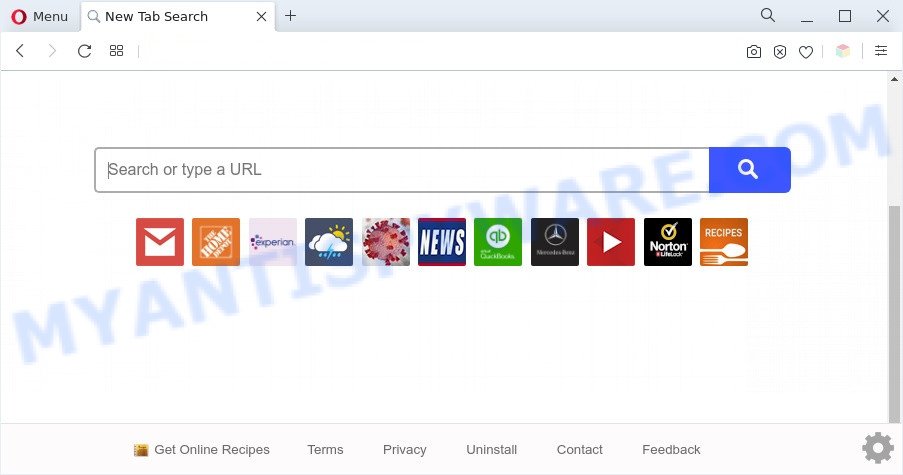
Get Online Recipes is a PUP (browser hijacker)
When you’re performing searches using the web-browser that has been affected with Get Online Recipes, the search results will be returned from Yahoo Search. The devs behind Get Online Recipes hijacker are most probably doing this to generate advertisement profit from the ads displayed in the search results.

Unwanted search ads
Get Online Recipes can be used to gather a wide variety of sensitive information which can be later used for marketing purposes. You don’t know if your home address, account names and passwords are safe. And of course you completely don’t know what will happen when you click on any ads on the Get Online Recipes webpage.
Therefore, Get Online Recipes does not really have beneficial features. So, we recommend you delete the browser hijacker from the Google Chrome, MS Edge, Firefox and Internet Explorer web browsers without a wait. This will also prevent the browser hijacker from tracking your online activities. A full Get Online Recipes removal can be easily carried out using manual or automatic method listed below.
Threat Summary
| Name | Get Online Recipes |
| Type | PUP, search engine hijacker, start page hijacker, browser hijacker, redirect virus |
| Affected Browser Settings | search provider, home page, newtab page URL |
| Symptoms |
|
| Removal | Get Online Recipes removal guide |
How can Get Online Recipes get on your personal computer
Browser hijackers and PUPs such as Get Online Recipes actively distributed with free applications. Therefore, it is very important, when installing an unknown program even downloaded from well-known website, read the Terms of use and the Software license, as well as to select the Manual, Advanced or Custom installation option. In this mode, you may disable the installation of unneeded modules and applications and protect your personal computer from such browser hijackers as Get Online Recipes.
How to remove Get Online Recipes from Chrome, Firefox, IE, Edge
There are a simple manual guidance below which will help you to delete Get Online Recipes from your Microsoft Windows PC. The most effective method to remove this hijacker infection is to complete the manual removal guidance and then run Zemana Anti-Malware, MalwareBytes Anti Malware (MBAM) or Hitman Pro automatic tools (all are free). The manual solution will assist to weaken this browser hijacker and the free malware removal tools will completely remove Get Online Recipes and restore the Mozilla Firefox, Chrome, Microsoft Edge and Internet Explorer settings to default.
To remove Get Online Recipes, perform the steps below:
- Manual Get Online Recipes hijacker removal
- Automatic Removal of Get Online Recipes
- Use AdBlocker to stop Get Online Recipes redirect and stay safe online
- Finish words
Manual Get Online Recipes hijacker removal
The following instructions is a step-by-step guide, which will help you manually remove Get Online Recipes browser hijacker from the Edge, Chrome, Microsoft Internet Explorer and Firefox.
Uninstall Get Online Recipes associated software
You can manually delete nonaggressive browser hijacker infection by uninstalling the program that it came with or removing the hijacker infection itself using ‘Add/Remove programs’ or ‘Uninstall a program’ option in Windows Control Panel.
Make sure you have closed all browsers and other applications. Next, uninstall any unknown and suspicious applications from your Control panel.
Windows 10, 8.1, 8
Now, click the Windows button, type “Control panel” in search and press Enter. Select “Programs and Features”, then “Uninstall a program”.

Look around the entire list of applications installed on your PC system. Most likely, one of them is the Get Online Recipes hijacker. Select the questionable application or the application that name is not familiar to you and remove it.
Windows Vista, 7
From the “Start” menu in Microsoft Windows, select “Control Panel”. Under the “Programs” icon, choose “Uninstall a program”.

Select the questionable or any unknown programs, then press “Uninstall/Change” button to remove this unwanted application from your computer.
Windows XP
Click the “Start” button, select “Control Panel” option. Click on “Add/Remove Programs”.

Select an undesired program, then press “Change/Remove” button. Follow the prompts.
Remove Get Online Recipes hijacker from browsers
This step will show you how to get rid of unwanted browser plugins. This can get rid of Get Online Recipes browser hijacker and fix some surfing problems, especially after hijacker infection.
You can also try to get rid of Get Online Recipes by reset Chrome settings. |
If you are still experiencing issues with Get Online Recipes browser hijacker removal, you need to reset Mozilla Firefox browser. |
Another solution to remove Get Online Recipes browser hijacker from IE is reset Internet Explorer settings. |
|
Automatic Removal of Get Online Recipes
Spyware, adware, potentially unwanted software and browser hijackers can be difficult to delete manually. Do not try to remove this applications without the help of malware removal utilities. In order to fully get rid of Get Online Recipes from your browser, use professionally designed utilities such as Zemana Free, MalwareBytes Free and Hitman Pro.
Run Zemana to delete Get Online Recipes browser hijacker
Zemana AntiMalware (ZAM) is a lightweight tool that created to use alongside your antivirus software, detecting and removing malicious software, adware software and potentially unwanted apps that other programs miss. Zemana AntiMalware is easy to use, fast, does not use many resources and have great detection and removal rates.
Click the following link to download Zemana. Save it on your Desktop.
164777 downloads
Author: Zemana Ltd
Category: Security tools
Update: July 16, 2019
Once the downloading process is complete, run it and follow the prompts. Once installed, the Zemana will try to update itself and when this task is done, press the “Scan” button for scanning your computer for the Get Online Recipes browser hijacker.

This task can take some time, so please be patient. When a threat is found, the number of the security threats will change accordingly. Wait until the the checking is complete. When you are ready, click “Next” button.

The Zemana Free will remove Get Online Recipes hijacker.
Delete Get Online Recipes browser hijacker from web browsers with HitmanPro
HitmanPro is a free program that created to remove malware, potentially unwanted programs, adware and browser hijackers from your PC running Microsoft Windows 10, 8, 7, XP (32-bit and 64-bit). It will help to identify and get rid of Get Online Recipes hijacker infection, including its files, folders and registry keys.
First, please go to the link below, then click the ‘Download’ button in order to download the latest version of Hitman Pro.
Once the download is complete, open the folder in which you saved it. You will see an icon like below.

Double click the HitmanPro desktop icon. Once the tool is launched, you will see a screen similar to the one below.

Further, click “Next” button to perform a system scan for the Get Online Recipes hijacker. A system scan can take anywhere from 5 to 30 minutes, depending on your computer. When Hitman Pro is complete scanning your machine, you will be displayed the list of all found items on your machine as displayed below.

Review the results once the tool has done the system scan. If you think an entry should not be quarantined, then uncheck it. Otherwise, simply click “Next” button. It will show a dialog box, click the “Activate free license” button.
Get rid of Get Online Recipes browser hijacker with MalwareBytes
Remove Get Online Recipes hijacker manually is difficult and often the hijacker infection is not fully removed. Therefore, we advise you to run the MalwareBytes Free which are fully clean your computer. Moreover, this free application will allow you to get rid of malware, potentially unwanted software, toolbars and adware that your computer may be infected too.
Visit the page linked below to download the latest version of MalwareBytes Anti Malware (MBAM) for Microsoft Windows. Save it directly to your Microsoft Windows Desktop.
327039 downloads
Author: Malwarebytes
Category: Security tools
Update: April 15, 2020
Once downloading is complete, close all apps and windows on your computer. Double-click the set up file named MBSetup. If the “User Account Control” dialog box pops up like below, click the “Yes” button.

It will open the Setup wizard that will help you install MalwareBytes Anti Malware (MBAM) on your PC system. Follow the prompts and do not make any changes to default settings.

Once installation is done successfully, press “Get Started” button. MalwareBytes will automatically start and you can see its main screen as displayed in the following example.

Now click the “Scan” button to begin checking your machine for the Get Online Recipes hijacker. A system scan can take anywhere from 5 to 30 minutes, depending on your personal computer. While the MalwareBytes tool is scanning, you can see how many objects it has identified as being affected by malicious software.

When the system scan is done, you can check all threats detected on your computer. When you are ready, press “Quarantine” button. The MalwareBytes Anti Malware (MBAM) will get rid of Get Online Recipes hijacker. After the cleaning process is finished, you may be prompted to reboot the computer.

We suggest you look at the following video, which completely explains the procedure of using the MalwareBytes AntiMalware (MBAM) to delete adware, browser hijacker infection and other malicious software.
Use AdBlocker to stop Get Online Recipes redirect and stay safe online
Use ad-blocker program such as AdGuard in order to stop ads, malvertisements, pop-ups and online trackers, avoid having to install harmful and adware browser plug-ins and add-ons which affect your PC performance and impact your personal computer security. Browse the World Wide Web anonymously and stay safe online!
First, visit the page linked below, then click the ‘Download’ button in order to download the latest version of AdGuard.
26839 downloads
Version: 6.4
Author: © Adguard
Category: Security tools
Update: November 15, 2018
After downloading it, launch the downloaded file. You will see the “Setup Wizard” screen such as the one below.

Follow the prompts. After the installation is complete, you will see a window as displayed on the screen below.

You can click “Skip” to close the installation program and use the default settings, or press “Get Started” button to see an quick tutorial which will allow you get to know AdGuard better.
In most cases, the default settings are enough and you do not need to change anything. Each time, when you start your machine, AdGuard will run automatically and stop undesired ads, block Get Online Recipes, as well as other harmful or misleading web-pages. For an overview of all the features of the application, or to change its settings you can simply double-click on the AdGuard icon, that is located on your desktop.
Finish words
After completing the few simple steps shown above, your PC system should be clean from this hijacker infection and other malicious software. The MS Edge, Mozilla Firefox, IE and Chrome will no longer display the Get Online Recipes web site on startup. Unfortunately, if the few simple steps does not help you, then you have caught a new hijacker, and then the best way – ask for help.
Please create a new question by using the “Ask Question” button in the Questions and Answers. Try to give us some details about your problems, so we can try to help you more accurately. Wait for one of our trained “Security Team” or Site Administrator to provide you with knowledgeable assistance tailored to your problem with the Get Online Recipes PUP.




















