Hooobtainly.club pop-ups are a social engineering attack that is used to deceive computer users into subscribing to browser notification spam so that it can deliver unwanted adverts directly to the desktop. This website will ask you to press on the ‘Allow’ to enable Flash Player, download a file, watch a video, connect to the Internet, access the content of the web page, and so on.
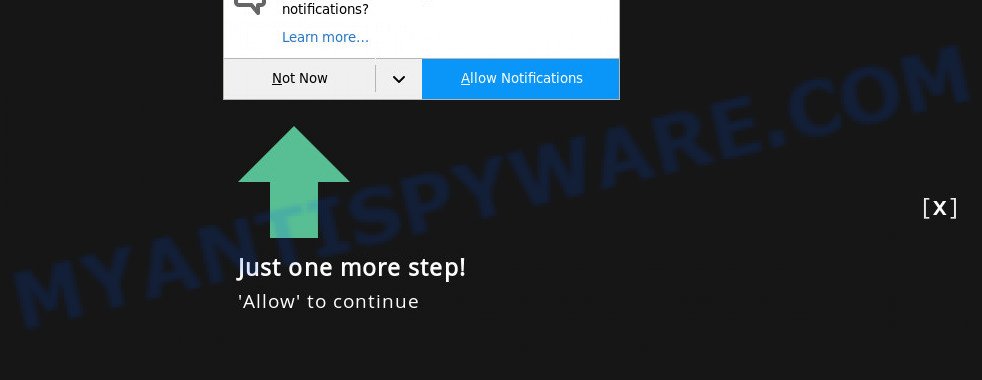
If you click on the ‘Allow’, then your web browser will be configured to display annoying adverts on your desktop, even when the web browser is closed. The push notifications will promote ‘free’ online games, giveaway scams, suspicious web browser add-ons, adult web-sites, and fake software like below.

In order to remove Hooobtainly.club browser notification spam open the web browser’s settings and perform the Hooobtainly.club removal guidance below. Once you remove notifications subscription, the Hooobtainly.club popups ads will no longer appear on the desktop.
Threat Summary
| Name | Hooobtainly.club popup |
| Type | spam notifications ads, pop ups, popup virus, popup advertisements |
| Distribution | malicious pop up ads, PUPs, social engineering attack, adwares |
| Symptoms |
|
| Removal | Hooobtainly.club removal guide |
How does your computer get infected with Hooobtainly.club pop-ups
IT security experts have determined that users are redirected to Hooobtainly.club by adware or from misleading advertisements. Adware software can cause many troubles like unwanted ads and pop ups on your web-browser, irrelevant search results that redirect to undesired web-pages, internet browser crashes and slow loading web-pages. Adware often installs on the personal computer with the free applications.
In many cases, adware gets on your personal computer together with the installers from a free hosting and file sharing web pages. So, install a freeware is a a good chance that you will find a bundled adware. If you don’t know how to avoid it, then use a simple trick. During the install, choose the Custom or Advanced installation method. Next, click ‘Decline’ button and clear all checkboxes on offers that ask you to install third-party applications. Moreover, please carefully read Term of use and User agreement before installing any apps or otherwise you may end up with another unwanted application on your system such as this adware software.
Adware is usually written in ways common to malicious software, spyware and browser hijacker infections. In order to delete adware and thereby remove Hooobtainly.club popups, you will need use the steps below or run free adware removal utility listed below.
How to remove Hooobtainly.club pop-ups (removal guide)
There are a simple manual tutorial below which will help you to remove Hooobtainly.club pop up ads from your MS Windows personal computer. The most effective way to remove this adware is to follow the manual removal instructions and then run Zemana Anti Malware, MalwareBytes Free or Hitman Pro automatic tools (all are free). The manual solution will help to weaken this adware software and these malware removal tools will completely delete Hooobtainly.club pop ups and restore the MS Edge, Internet Explorer, Mozilla Firefox and Google Chrome settings to default.
To remove Hooobtainly.club pop ups, follow the steps below:
- Manual Hooobtainly.club popup ads removal
- Uninstall adware software through the Windows Control Panel
- Remove Hooobtainly.club notifications from web-browsers
- Remove Hooobtainly.club pop up ads from Google Chrome
- Remove Hooobtainly.club from Mozilla Firefox by resetting web-browser settings
- Get rid of Hooobtainly.club pop up ads from Microsoft Internet Explorer
- Automatic Removal of Hooobtainly.club pop-ups
- Run AdBlocker to stop Hooobtainly.club advertisements and stay safe online
- To sum up
Manual Hooobtainly.club popup ads removal
This part of the blog post is a step-by-step instructions that will show you how to remove Hooobtainly.club pop-up advertisements manually. You just need to follow every step. In this case, you do not need to install any additional software.
Uninstall adware software through the Windows Control Panel
We recommend that you begin the personal computer cleaning process by checking the list of installed software and delete all unknown or suspicious software. This is a very important step, as mentioned above, very often the harmful apps such as adware and hijackers may be bundled with free software. Delete the unwanted applications can remove the intrusive ads or web-browser redirect.
Windows 8, 8.1, 10
First, press the Windows button
Windows XP, Vista, 7
First, click “Start” and select “Control Panel”.
It will show the Windows Control Panel as shown on the screen below.

Next, click “Uninstall a program” ![]()
It will open a list of all software installed on your PC. Scroll through the all list, and uninstall any questionable and unknown applications. To quickly find the latest installed apps, we recommend sort applications by date in the Control panel.
Remove Hooobtainly.club notifications from web-browsers
If you’re in situation where you don’t want to see spam notifications from the Hooobtainly.club website. In this case, you can turn off web notifications for your browser in Windows/Mac/Android. Find your internet browser in the list below, follow few simple steps to delete internet browser permissions to display browser notification spam.
|
|
|
|
|
|
Remove Hooobtainly.club pop up ads from Google Chrome
This step will show you how to reset Chrome browser settings to original settings. This can delete Hooobtainly.club advertisements and fix some browsing problems, especially after adware infection. However, your themes, bookmarks, history, passwords, and web form auto-fill information will not be deleted.
Open the Google Chrome menu by clicking on the button in the form of three horizontal dotes (![]() ). It will display the drop-down menu. Select More Tools, then click Extensions.
). It will display the drop-down menu. Select More Tools, then click Extensions.
Carefully browse through the list of installed extensions. If the list has the addon labeled with “Installed by enterprise policy” or “Installed by your administrator”, then complete the following instructions: Remove Chrome extensions installed by enterprise policy otherwise, just go to the step below.
Open the Chrome main menu again, press to “Settings” option.

Scroll down to the bottom of the page and click on the “Advanced” link. Now scroll down until the Reset settings section is visible, as displayed on the screen below and click the “Reset settings to their original defaults” button.

Confirm your action, click the “Reset” button.
Remove Hooobtainly.club from Mozilla Firefox by resetting web-browser settings
If the Mozilla Firefox internet browser is redirected to Hooobtainly.club and you want to restore the Mozilla Firefox settings back to their default state, then you should follow the few simple steps below. However, your saved bookmarks and passwords will not be lost. This will not affect your history, passwords, bookmarks, and other saved data.
Run the Mozilla Firefox and click the menu button (it looks like three stacked lines) at the top right of the web browser screen. Next, click the question-mark icon at the bottom of the drop-down menu. It will display the slide-out menu.

Select the “Troubleshooting information”. If you’re unable to access the Help menu, then type “about:support” in your address bar and press Enter. It bring up the “Troubleshooting Information” page as shown below.

Click the “Refresh Firefox” button at the top right of the Troubleshooting Information page. Select “Refresh Firefox” in the confirmation prompt. The Mozilla Firefox will start a task to fix your problems that caused by the Hooobtainly.club adware software. When, it is complete, click the “Finish” button.
Get rid of Hooobtainly.club pop up ads from Microsoft Internet Explorer
In order to recover all internet browser new tab page, home page and search engine by default you need to reset the Internet Explorer to the state, that was when the Microsoft Windows was installed on your PC system.
First, run the Internet Explorer, then click ‘gear’ icon ![]() . It will open the Tools drop-down menu on the right part of the internet browser, then press the “Internet Options” as shown on the image below.
. It will open the Tools drop-down menu on the right part of the internet browser, then press the “Internet Options” as shown on the image below.

In the “Internet Options” screen, select the “Advanced” tab, then press the “Reset” button. The IE will open the “Reset Internet Explorer settings” dialog box. Further, click the “Delete personal settings” check box to select it. Next, click the “Reset” button as shown below.

Once the procedure is done, press “Close” button. Close the Internet Explorer and reboot your computer for the changes to take effect. This step will help you to restore your internet browser’s new tab page, home page and search engine to default state.
Automatic Removal of Hooobtainly.club pop-ups
If you are unsure how to get rid of Hooobtainly.club pop-ups easily, consider using automatic adware removal software that listed below. It will identify the adware software that cause intrusive Hooobtainly.club popups and remove it from your computer for free.
Run Zemana Anti Malware to remove Hooobtainly.club popup ads
Zemana AntiMalware (ZAM) is extremely fast and ultra light weight malicious software removal tool. It will allow you remove Hooobtainly.club ads, adware software, potentially unwanted software and other malicious software. This program gives real-time protection that never slow down your machine. Zemana Free is designed for experienced and beginner computer users. The interface of this tool is very easy to use, simple and minimalist.
- Click the following link to download Zemana Anti-Malware. Save it to your Desktop so that you can access the file easily.
Zemana AntiMalware
164814 downloads
Author: Zemana Ltd
Category: Security tools
Update: July 16, 2019
- Once you have downloaded the setup file, make sure to double click on the Zemana.AntiMalware.Setup. This would start the Zemana Anti Malware setup on your computer.
- Select installation language and click ‘OK’ button.
- On the next screen ‘Setup Wizard’ simply press the ‘Next’ button and follow the prompts.

- Finally, once the setup is finished, Zemana Free will open automatically. Else, if doesn’t then double-click on the Zemana icon on your desktop.
- Now that you have successfully install Zemana Free, let’s see How to use Zemana Free to remove Hooobtainly.club popups from your computer.
- After you have launched the Zemana Anti Malware (ZAM), you’ll see a window as displayed in the figure below, just press ‘Scan’ button . Zemana tool will begin scanning the whole machine to find out adware.

- Now pay attention to the screen while Zemana Free scans your computer.

- When the scan is done, Zemana will display a screen that contains a list of malicious software that has been detected. Review the scan results and then click ‘Next’ button.

- Zemana Anti-Malware may require a reboot computer in order to complete the Hooobtainly.club pop ups removal procedure.
- If you want to permanently delete adware from your system, then press ‘Quarantine’ icon, select all malware, adware, PUPs and other items and press Delete.
- Reboot your personal computer to complete the adware software removal process.
Use Hitman Pro to remove Hooobtainly.club pop-up ads
If the Hooobtainly.club popup ads issue persists, use the Hitman Pro and scan if your computer is infected by adware. The HitmanPro is a downloadable security utility that provides on-demand scanning and allows delete adware software, PUPs, and other malware. It works with your existing antivirus.
Download Hitman Pro by clicking on the link below. Save it to your Desktop so that you can access the file easily.
Once the download is finished, open the file location and double-click the Hitman Pro icon. It will launch the HitmanPro tool. If the User Account Control prompt will ask you want to launch the application, click Yes button to continue.

Next, press “Next” . Hitman Pro utility will start scanning the whole PC system to find out adware software related to the Hooobtainly.club pop-up advertisements. While the Hitman Pro tool is scanning, you may see number of objects it has identified as being affected by malicious software.

After the system scan is complete, a list of all threats detected is prepared as on the image below.

Make sure to check mark the items which are unsafe and then press “Next” button. It will open a prompt, click the “Activate free license” button. The Hitman Pro will get rid of adware software that causes Hooobtainly.club pop up ads and move the selected threats to the program’s quarantine. Once finished, the utility may ask you to restart your personal computer.
Run MalwareBytes Anti-Malware (MBAM) to get rid of Hooobtainly.club popup advertisements
You can delete Hooobtainly.club pop ups automatically through the use of MalwareBytes AntiMalware. We recommend this free malware removal utility because it can easily remove browser hijacker infections, adware software, potentially unwanted apps and toolbars with all their components such as files, folders and registry entries.
Download MalwareBytes Anti-Malware on your Windows Desktop from the following link.
327071 downloads
Author: Malwarebytes
Category: Security tools
Update: April 15, 2020
Once downloading is done, close all programs and windows on your PC. Double-click the install file named MBSetup. If the “User Account Control” dialog box pops up like below, click the “Yes” button.

It will open the Setup wizard that will help you setup MalwareBytes Anti Malware (MBAM) on your personal computer. Follow the prompts and do not make any changes to default settings.

Once installation is done successfully, press “Get Started” button. MalwareBytes Anti-Malware (MBAM) will automatically start and you can see its main screen as shown in the figure below.

Now click the “Scan” button for checking your system for the adware that causes Hooobtainly.club pop-ups in your web browser. While the MalwareBytes Free program is checking, you may see number of objects it has identified as threat.

When MalwareBytes is complete scanning your PC system, MalwareBytes will show a screen that contains a list of malware that has been detected. You may delete items (move to Quarantine) by simply click “Quarantine” button. The MalwareBytes Anti-Malware will get rid of adware software that causes Hooobtainly.club popup ads in your web browser and move the selected items to the program’s quarantine. After finished, you may be prompted to reboot the computer.

We recommend you look at the following video, which completely explains the process of using the MalwareBytes to remove adware, hijacker infection and other malicious software.
Run AdBlocker to stop Hooobtainly.club advertisements and stay safe online
It is also critical to protect your web browsers from malicious web-pages and advertisements by using an adblocker application like AdGuard. Security experts says that it will greatly reduce the risk of malicious software, and potentially save lots of money. Additionally, the AdGuard can also protect your privacy by blocking almost all trackers.
Visit the page linked below to download AdGuard. Save it to your Desktop.
26843 downloads
Version: 6.4
Author: © Adguard
Category: Security tools
Update: November 15, 2018
After downloading it, run the downloaded file. You will see the “Setup Wizard” screen as shown in the following example.

Follow the prompts. When the install is complete, you will see a window such as the one below.

You can click “Skip” to close the installation application and use the default settings, or press “Get Started” button to see an quick tutorial that will assist you get to know AdGuard better.
In most cases, the default settings are enough and you don’t need to change anything. Each time, when you start your system, AdGuard will start automatically and stop unwanted advertisements, block Hooobtainly.club, as well as other malicious or misleading webpages. For an overview of all the features of the program, or to change its settings you can simply double-click on the AdGuard icon, which is located on your desktop.
To sum up
Now your system should be clean of the adware that causes multiple unwanted pop-ups. We suggest that you keep Zemana (to periodically scan your personal computer for new adwares and other malware) and AdGuard (to help you stop annoying pop ups and malicious web sites). Moreover, to prevent any adware, please stay clear of unknown and third party software, make sure that your antivirus program, turn on the option to scan for potentially unwanted apps.
If you need more help with Hooobtainly.club popups related issues, go to here.






















