According to security researchers, PDF To Pro is potentially unwanted program (PUP) from the Browser hijackers category. Browser hijacker can impose changes to the settings of web-browsers without user’s permission to reroute the user into unwanted webpages. Most commonly browser hijackers changes default search engine, newtab URL and home page with its own.
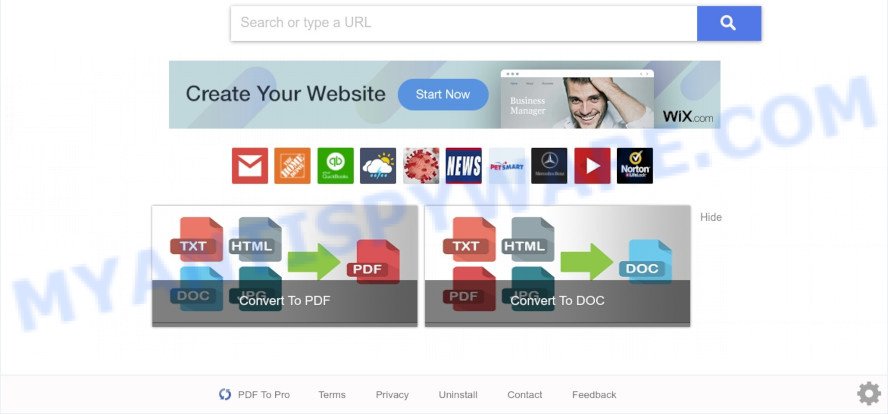
PDF To Pro is a PUP and browser hijacker
Typically, potentially unwanted programs such as PDF To Pro promote specially created webpages by setting their address as the start page or search engine of the affected web-browser. In this case, PDF To Pro changes the browser settings to hpdftopro[.]com. That is, in other words, browser hijacker were created for the sole purpose of forcing the user to visit a special address like hpdftopro[.]com when the user opens the homepage or uses the search engine. Therefore, the only way to remove a browser redirect to hpdftopro[.]com is to completely delete the PDF To Pro browser hijacker associated with it.

Unwanted search ads
When you perform a search through PDF To Pro, in addition to search results from Yahoo Search which provide links to web pages, news articles, images or videos you’ll also be shown a huge number of annoying ads. The developers of PDF To Pro doing this to make advertising money from these advertisements.
Therefore it’s very important to free your system of browser hijacker without a wait. Follow the steps below to get rid of PDF To Pro hijacker, as well as other PUPs, which can be installed onto your machine along with it.
How can PDF To Pro get on your computer
Many of the free programs out there install unwanted browser toolbars, adware and PUPs like PDF To Pro along with them without your knowledge. One has to be attentive while installing free software in order to avoid accidentally installing optional applications. It’s important that you pay attention to the EULA (End User License Agreements) and select the Custom, Manual or Advanced installation mode as it will typically disclose what optional apps will also be installed.
Threat Summary
| Name | PDF To Pro |
| Type | redirect virus, search engine hijacker, browser hijacker, PUP, start page hijacker |
| Affected Browser Settings | start page, new tab URL, search engine |
| Symptoms |
|
| Removal | PDF To Pro removal guide |
How to remove PDF To Pro (removal guidance)
Fortunately, it is not hard to remove the PDF To Pro hijacker. In the following instructions, we will provide two methods to clean your personal computer of this hijacker. One is the manual removal way and the other is automatic removal method. You can select the method that best fits you. Please follow the removal tutorial below to remove PDF To Pro right now!
To remove PDF To Pro, complete the steps below:
- How to delete PDF To Pro browser hijacker without any software
- Automatic Removal of PDF To Pro browser hijacker
- Stop PDF To Pro redirect
- To sum up
How to delete PDF To Pro browser hijacker without any software
If you perform exactly the step-by-step tutorial below you should be able to get rid of the PDF To Pro hijacker from the MS Edge, Google Chrome, Internet Explorer and Mozilla Firefox browsers.
Uninstall PDF To Pro using Windows Control Panel
First method for manual browser hijacker removal is to go into the Microsoft Windows “Control Panel”, then “Uninstall a program” console. Take a look at the list of programs on your machine and see if there are any dubious and unknown apps. If you see any, you need to delete them. Of course, before doing so, you can do an Net search to find details on the program. If it is a potentially unwanted program, adware or malware, you will likely find information that says so.
Make sure you have closed all internet browsers and other programs. Next, remove any unwanted and suspicious applications from your Control panel.
Windows 10, 8.1, 8
Now, click the Windows button, type “Control panel” in search and press Enter. Choose “Programs and Features”, then “Uninstall a program”.

Look around the entire list of software installed on your computer. Most probably, one of them is the PDF To Pro hijacker. Choose the suspicious application or the program that name is not familiar to you and delete it.
Windows Vista, 7
From the “Start” menu in MS Windows, choose “Control Panel”. Under the “Programs” icon, choose “Uninstall a program”.

Select the questionable or any unknown applications, then press “Uninstall/Change” button to remove this unwanted program from your system.
Windows XP
Click the “Start” button, select “Control Panel” option. Click on “Add/Remove Programs”.

Select an undesired application, then click “Change/Remove” button. Follow the prompts.
Remove PDF To Pro hijacker from web-browsers
Unwanted PDF To Pro homepage or other symptoms of browser hijacker in your web-browser is a good reason to find and delete harmful addons. This is an easy method to restore web-browsers settings and not lose any important information.
You can also try to remove PDF To Pro by reset Chrome settings. |
If you are still experiencing issues with PDF To Pro browser hijacker removal, you need to reset Mozilla Firefox browser. |
Another way to remove PDF To Pro browser hijacker from Internet Explorer is reset Internet Explorer settings. |
|
Automatic Removal of PDF To Pro browser hijacker
The hijacker may hide its components which are difficult for you to find out and remove easily. This can lead to the fact that after some time, the browser hijacker again infect your machine and change settings of installed web-browsers to PDF To Pro. Moreover, I want to note that it is not always safe to remove hijacker manually, if you don’t have much experience in setting up and configuring the Windows operating system. The best solution to search for and get rid of browser hijackers is to use free malware removal programs.
Use Zemana Free to remove PDF To Pro hijacker
Zemana Anti Malware is a free tool that performs a scan of your system and displays if there are existing adware, browser hijackers, viruses, worms, spyware, trojans and other malware residing on your system. If malware is found, Zemana can automatically remove it. Zemana Anti-Malware (ZAM) does not conflict with other anti-malware and antivirus programs installed on your PC.
- Visit the following page to download the latest version of Zemana AntiMalware for MS Windows. Save it on your Desktop.
Zemana AntiMalware
164818 downloads
Author: Zemana Ltd
Category: Security tools
Update: July 16, 2019
- Once you have downloaded the install file, make sure to double click on the Zemana.AntiMalware.Setup. This would start the Zemana AntiMalware (ZAM) setup on your computer.
- Select install language and click ‘OK’ button.
- On the next screen ‘Setup Wizard’ simply press the ‘Next’ button and follow the prompts.

- Finally, once the install is complete, Zemana AntiMalware (ZAM) will open automatically. Else, if does not then double-click on the Zemana Free icon on your desktop.
- Now that you have successfully install Zemana, let’s see How to use Zemana Free to remove PDF To Pro browser hijacker from your computer.
- After you have opened the Zemana Free, you will see a window as shown on the image below, just click ‘Scan’ button to look for hijacker.

- Now pay attention to the screen while Zemana AntiMalware scans your system.

- When Zemana Free has completed scanning, it will display the Scan Results. Review the results once the tool has done the system scan. If you think an entry should not be quarantined, then uncheck it. Otherwise, simply press ‘Next’ button.

- Zemana AntiMalware (ZAM) may require a restart computer in order to complete the PDF To Pro browser hijacker removal process.
- If you want to permanently remove hijacker from your computer, then press ‘Quarantine’ icon, select all malware, adware software, potentially unwanted programs and other threats and click Delete.
- Reboot your PC system to complete the hijacker infection removal process.
Run HitmanPro to remove PDF To Pro browser hijacker
Hitman Pro is a free utility which can scan for PDF To Pro browser hijacker. It is not always easy to locate all the junk software that your PC might have picked up on the Internet. Hitman Pro will look for the adware, hijacker infections and other malicious software you need to erase.
Please go to the link below to download Hitman Pro. Save it to your Desktop.
When downloading is done, open the file location. You will see an icon like below.

Double click the Hitman Pro desktop icon. Once the tool is opened, you will see a screen as shown in the following example.

Further, click “Next” button to perform a system scan for the PDF To Pro browser hijacker. A scan may take anywhere from 10 to 30 minutes, depending on the number of files on your computer and the speed of your PC. When Hitman Pro has completed scanning your personal computer, it will open the Scan Results like the one below.

In order to delete all items, simply press “Next” button. It will show a prompt, click the “Activate free license” button.
How to remove PDF To Pro with MalwareBytes
We suggest using the MalwareBytes. You can download and install MalwareBytes Anti-Malware to search for and remove PDF To Pro hijacker from your machine. When installed and updated, this free malicious software remover automatically finds and removes all threats present on the computer.
Installing the MalwareBytes Free is simple. First you will need to download MalwareBytes Free from the link below. Save it to your Desktop so that you can access the file easily.
327075 downloads
Author: Malwarebytes
Category: Security tools
Update: April 15, 2020
After downloading is done, close all windows on your computer. Further, run the file called MBSetup. If the “User Account Control” dialog box pops up such as the one below, press the “Yes” button.

It will open the Setup wizard that will assist you install MalwareBytes Free on the system. Follow the prompts and do not make any changes to default settings.

Once setup is finished successfully, press “Get Started” button. Then MalwareBytes Anti Malware (MBAM) will automatically start and you may see its main window as shown on the screen below.

Next, click the “Scan” button to perform a system scan for the PDF To Pro browser hijacker. A system scan may take anywhere from 5 to 30 minutes, depending on your system. During the scan MalwareBytes Anti-Malware will scan for threats present on your personal computer.

When MalwareBytes Anti Malware is complete scanning your PC system, the results are displayed in the scan report. Review the scan results and then press “Quarantine” button.

The MalwareBytes Free will delete PDF To Pro hijacker and move the selected threats to the program’s quarantine. After the cleaning procedure is done, you can be prompted to reboot your personal computer. We recommend you look at the following video, which completely explains the process of using the MalwareBytes AntiMalware (MBAM) to remove browser hijackers, adware and other malicious software.
Stop PDF To Pro redirect
The AdGuard is a very good adblocker application for the MS Edge, Internet Explorer, Chrome and Firefox, with active user support. It does a great job by removing certain types of intrusive advertisements, popunders, pop ups, annoying newtab pages, and even full page ads and web page overlay layers. Of course, the AdGuard can block the PDF To Pro website automatically or by using a custom filter rule.
First, visit the following page, then click the ‘Download’ button in order to download the latest version of AdGuard.
26848 downloads
Version: 6.4
Author: © Adguard
Category: Security tools
Update: November 15, 2018
After downloading it, double-click the downloaded file to launch it. The “Setup Wizard” window will show up on the computer screen as displayed below.

Follow the prompts. AdGuard will then be installed and an icon will be placed on your desktop. A window will show up asking you to confirm that you want to see a quick tutorial as on the image below.

Press “Skip” button to close the window and use the default settings, or click “Get Started” to see an quick guidance which will assist you get to know AdGuard better.
Each time, when you launch your PC, AdGuard will launch automatically and stop unwanted advertisements, block PDF To Pro, as well as other harmful or misleading web-pages. For an overview of all the features of the program, or to change its settings you can simply double-click on the AdGuard icon, which is located on your desktop.
To sum up
Now your computer should be clean of the PDF To Pro hijacker. We suggest that you keep AdGuard (to help you stop unwanted pop ups and undesired harmful webpages) and Zemana AntiMalware (ZAM) (to periodically scan your computer for new hijackers and other malicious software). Probably you are running an older version of Java or Adobe Flash Player. This can be a security risk, so download and install the latest version right now.
If you are still having problems while trying to get rid of PDF To Pro from the Google Chrome, Microsoft Edge, Mozilla Firefox and Microsoft Internet Explorer, then ask for help here here.






















