If you encounter constant redirects to the Search.hpdftopro.com website, other unreliable or dubious webpages on the Microsoft Edge, Google Chrome, Internet Explorer or Mozilla Firefox then most probably that your web-browser is hijacked by an adware program.
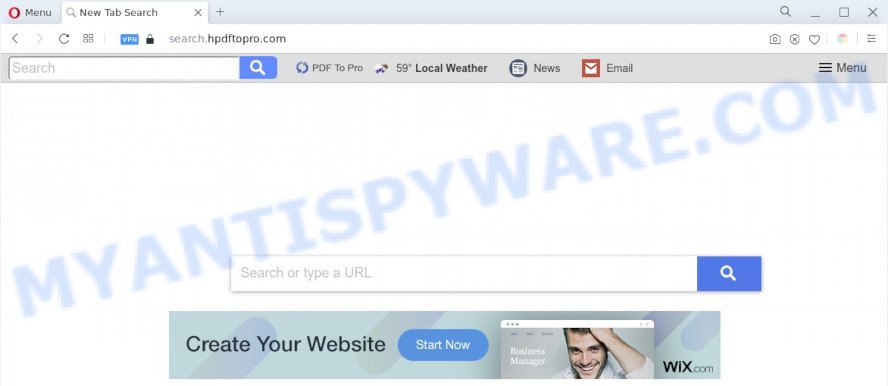
The Search.hpdftopro.com redirect is a sign of adware infection
What is Adware? Adware is a term that originates from ‘ad supported’ software. Most commonly, ‘adware’ is considered by many to be synonymous with ‘malicious software’. Its purpose is to generate money for its developer by presenting undesired advertisements to a user while the user is browsing the Internet.

Unwanted search ads
Does adware software steal your personal information? Adware is often harmless, but sometimes the adware software you inadvertently download can also be spyware. Spyware can sometimes seek out your privacy information stored on the system, collect this information and use it to steal your identity.
Threat Summary
| Name | Search.hpdftopro.com |
| Type | adware, potentially unwanted application (PUA), pop up ads, popup virus, pop ups |
| Symptoms |
|
| Removal | Search.hpdftopro.com removal guide |
How does Adware get on your PC
Adware actively distributed with free software, as a part of the installer of these programs. Therefore, it is very important, when installing an unknown application even downloaded from well-known web-site, read the Terms of use and the Software license, as well as to select the Manual, Advanced or Custom setup type. In this method, you can disable the setup of unneeded web-browser addons and apps and protect your personal computer from adware.
Below we are discussing the ways which are very effective in deleting adware. The steps will also help you to remove Search.hpdftopro.com redirect from your web browser for free.
How to remove Search.hpdftopro.com redirect (removal guidance)
In many cases adware software requires more than a simple uninstall through the use of MS Windows Control panel in order to be fully removed. For that reason, our team developed several removal ways that we have combined in a detailed instructions. Therefore, if you have the unwanted Search.hpdftopro.com redirect on your PC and are currently trying to have it removed then feel free to follow the step-by-step tutorial below in order to resolve your problem. Certain of the steps will require you to reboot your computer or exit this web-page. So, read this instructions carefully, then bookmark this page or open it on your smartphone for later reference.
To remove Search.hpdftopro.com, follow the steps below:
- How to delete Search.hpdftopro.com redirect without any software
- Automatic Removal of Search.hpdftopro.com redirect
- How to block Search.hpdftopro.com
- Finish words
How to delete Search.hpdftopro.com redirect without any software
Looking for a solution to remove Search.hpdftopro.com redirect manually without downloading any software? Then this section of the blog post is just for you. Below are some simple steps you can take. Performing these steps requires basic knowledge of browser and Microsoft Windows setup. If you doubt that you can follow them, it is better to use free tools listed below that can help you get rid of Search.hpdftopro.com redirect.
Remove adware software through the Microsoft Windows Control Panel
It is of primary importance to first identify and remove all PUPs, adware applications and hijackers through ‘Add/Remove Programs’ (Windows XP) or ‘Uninstall a program’ (Windows 10, 8, 7) section of your MS Windows Control Panel.
Make sure you have closed all browsers and other applications. Next, delete any unrequested and suspicious applications from your Control panel.
Windows 10, 8.1, 8
Now, click the Windows button, type “Control panel” in search and press Enter. Choose “Programs and Features”, then “Uninstall a program”.

Look around the entire list of programs installed on your PC. Most likely, one of them is the adware responsible for Search.hpdftopro.com redirect. Choose the suspicious program or the program that name is not familiar to you and remove it.
Windows Vista, 7
From the “Start” menu in MS Windows, select “Control Panel”. Under the “Programs” icon, choose “Uninstall a program”.

Choose the suspicious or any unknown applications, then click “Uninstall/Change” button to uninstall this undesired program from your computer.
Windows XP
Click the “Start” button, select “Control Panel” option. Click on “Add/Remove Programs”.

Choose an unwanted program, then click “Change/Remove” button. Follow the prompts.
Delete Search.hpdftopro.com from Firefox by resetting web browser settings
This step will help you delete Search.hpdftopro.com redirect, third-party toolbars, disable malicious extensions and return your default home page, new tab page and search provider settings.
Click the Menu button (looks like three horizontal lines), and click the blue Help icon located at the bottom of the drop down menu as shown below.

A small menu will appear, press the “Troubleshooting Information”. On this page, click “Refresh Firefox” button like below.

Follow the onscreen procedure to restore your Mozilla Firefox web browser settings to their original state.
Remove Search.hpdftopro.com redirect from Google Chrome
If you have adware, Search.hpdftopro.com redirect problems or Google Chrome is running slow, then reset Chrome can help you. In this guide we will show you the method to reset your Chrome settings and data to default state without reinstall.

- First start the Google Chrome and click Menu button (small button in the form of three dots).
- It will show the Chrome main menu. Select More Tools, then click Extensions.
- You will see the list of installed addons. If the list has the extension labeled with “Installed by enterprise policy” or “Installed by your administrator”, then complete the following tutorial: Remove Chrome extensions installed by enterprise policy.
- Now open the Google Chrome menu once again, press the “Settings” menu.
- You will see the Google Chrome’s settings page. Scroll down and click “Advanced” link.
- Scroll down again and click the “Reset” button.
- The Google Chrome will display the reset profile settings page as shown on the screen above.
- Next click the “Reset” button.
- Once this task is done, your internet browser’s newtab page, search engine by default and homepage will be restored to their original defaults.
- To learn more, read the blog post How to reset Chrome settings to default.
Delete Search.hpdftopro.com redirect from Internet Explorer
The Internet Explorer reset is great if your browser is hijacked or you have unwanted add-ons or toolbars on your browser, that installed by an malicious software.
First, open the Internet Explorer, click ![]() ) button. Next, click “Internet Options” such as the one below.
) button. Next, click “Internet Options” such as the one below.

In the “Internet Options” screen select the Advanced tab. Next, click Reset button. The Microsoft Internet Explorer will display the Reset Internet Explorer settings dialog box. Select the “Delete personal settings” check box and click Reset button.

You will now need to reboot your computer for the changes to take effect. It will delete adware responsible for Search.hpdftopro.com redirect, disable malicious and ad-supported browser’s extensions and restore the IE’s settings such as newtab, startpage and default search provider to default state.
Automatic Removal of Search.hpdftopro.com redirect
If the Search.hpdftopro.com redirect are still there, the situation is more serious. But do not worry. There are several utilities that are designed to search for and delete adware from your web browser and machine. If you’re searching for a free way to adware removal, then Zemana is a good option. Also you can get Hitman Pro and MalwareBytes Free. Both programs also available for free unlimited scanning and for removal of found malware, adware software and PUPs.
Use Zemana to delete Search.hpdftopro.com redirect
Does Zemana Anti-Malware (ZAM) remove adware software which redirects your web browser to the intrusive Search.hpdftopro.com website? The adware is often downloaded with malicious software which can cause you to install an application such as toolbars you don’t want. Therefore, advise using the Zemana Free. It is a utility developed to scan and remove adware and other malicious software from your computer for free.
Click the link below to download Zemana Anti Malware. Save it to your Desktop so that you can access the file easily.
164748 downloads
Author: Zemana Ltd
Category: Security tools
Update: July 16, 2019
When the download is complete, close all software and windows on your machine. Open a directory in which you saved it. Double-click on the icon that’s called Zemana.AntiMalware.Setup as on the image below.
![]()
When the installation begins, you will see the “Setup wizard” that will allow you install Zemana on your computer.

Once installation is finished, you will see window as shown in the figure below.

Now click the “Scan” button to scan for adware related to Search.hpdftopro.com redirect. A scan can take anywhere from 10 to 30 minutes, depending on the number of files on your personal computer and the speed of your machine. When a threat is found, the count of the security threats will change accordingly.

When that process is complete, Zemana Free will display a list of detected items. Once you have selected what you want to remove from your PC press “Next” button.

The Zemana AntiMalware (ZAM) will delete adware that causes Search.hpdftopro.com redirect in your browser.
Remove Search.hpdftopro.com redirect from web browsers with Hitman Pro
Hitman Pro is a free utility that can identify adware software related to Search.hpdftopro.com redirect. It’s not always easy to locate all the junk software that your system might have picked up on the Net. HitmanPro will scan for the adware, hijackers and other malicious software you need to remove.
HitmanPro can be downloaded from the following link. Save it on your Desktop.
Once the downloading process is finished, open the file location and double-click the Hitman Pro icon. It will launch the Hitman Pro utility. If the User Account Control dialog box will ask you want to open the application, press Yes button to continue.

Next, press “Next” for checking your machine for the adware responsible for Search.hpdftopro.com redirect. Depending on your PC system, the scan may take anywhere from a few minutes to close to an hour. While the HitmanPro tool is scanning, you may see count of objects it has identified as being infected by malware.

After HitmanPro completes the scan, HitmanPro will open a list of found threats as shown in the following example.

You may delete items (move to Quarantine) by simply click “Next” button. It will display a dialog box, click the “Activate free license” button. The Hitman Pro will delete adware related to Search.hpdftopro.com redirect and move the selected threats to the Quarantine. After the clean-up is done, the utility may ask you to restart your personal computer.
Run MalwareBytes Free to delete Search.hpdftopro.com redirect
Trying to get rid of Search.hpdftopro.com redirect can become a battle of wills between the adware infection and you. MalwareBytes Anti-Malware can be a powerful ally, uninstalling most of today’s adware software, malicious software and PUPs with ease. Here’s how to use MalwareBytes Anti-Malware will help you win.

- Visit the following page to download the latest version of MalwareBytes Anti Malware (MBAM) for MS Windows. Save it on your MS Windows desktop or in any other place.
Malwarebytes Anti-malware
327016 downloads
Author: Malwarebytes
Category: Security tools
Update: April 15, 2020
- At the download page, click on the Download button. Your web-browser will show the “Save as” prompt. Please save it onto your Windows desktop.
- After the download is finished, please close all software and open windows on your computer. Double-click on the icon that’s named MBSetup.
- This will start the Setup wizard of MalwareBytes onto your computer. Follow the prompts and do not make any changes to default settings.
- When the Setup wizard has finished installing, the MalwareBytes Free will launch and show the main window.
- Further, click the “Scan” button . MalwareBytes Anti Malware tool will begin scanning the whole computer to find out adware that causes Search.hpdftopro.com redirect in your web browser. A scan can take anywhere from 10 to 30 minutes, depending on the number of files on your computer and the speed of your personal computer. When a malware, adware software or potentially unwanted software are detected, the number of the security threats will change accordingly. Wait until the the checking is done.
- Once the scan get completed, MalwareBytes AntiMalware (MBAM) will display a scan report.
- All found threats will be marked. You can remove them all by simply click the “Quarantine” button. When finished, you may be prompted to restart the machine.
- Close the Anti-Malware and continue with the next step.
Video instruction, which reveals in detail the steps above.
How to block Search.hpdftopro.com
To put it simply, you need to use an adblocker tool (AdGuard, for example). It’ll stop and protect you from all intrusive web-sites like Search.hpdftopro.com, ads and pop ups. To be able to do that, the ad blocker program uses a list of filters. Each filter is a rule that describes a malicious web-page, an advertising content, a banner and others. The ad blocking program automatically uses these filters, depending on the webpages you’re visiting.
Visit the page linked below to download the latest version of AdGuard for MS Windows. Save it to your Desktop.
26828 downloads
Version: 6.4
Author: © Adguard
Category: Security tools
Update: November 15, 2018
After downloading is done, double-click the downloaded file to start it. The “Setup Wizard” window will show up on the computer screen as shown in the figure below.

Follow the prompts. AdGuard will then be installed and an icon will be placed on your desktop. A window will show up asking you to confirm that you want to see a quick guide as shown on the image below.

Click “Skip” button to close the window and use the default settings, or click “Get Started” to see an quick guide which will allow you get to know AdGuard better.
Each time, when you run your PC, AdGuard will start automatically and stop unwanted ads, block Search.hpdftopro.com, as well as other malicious or misleading web-sites. For an overview of all the features of the application, or to change its settings you can simply double-click on the AdGuard icon, which can be found on your desktop.
Finish words
Now your personal computer should be free of the adware that causes Search.hpdftopro.com redirect in your internet browser. We suggest that you keep AdGuard (to help you block unwanted web site and intrusive malicious websites) and Zemana Anti Malware (to periodically scan your PC for new malware, browser hijacker infections and adware). Make sure that you have all the Critical Updates recommended for MS Windows OS. Without regular updates you WILL NOT be protected when new hijackers, harmful programs and adware are released.
If you are still having problems while trying to delete Search.hpdftopro.com redirect from your web-browser, then ask for help here.




















