According to security researchers, Converter Suite is a potentially unwanted program (PUP) from the Browser hijackers family . A common tactic used by PUPs creators is to replace internet browser’s settings such as new tab, home page and search provider by default so that the affected internet browser goes to a website under the author’s control. In order to find potentially unwanted programs, remove Converter Suite from your internet browser, you can use the best possible guidance below.
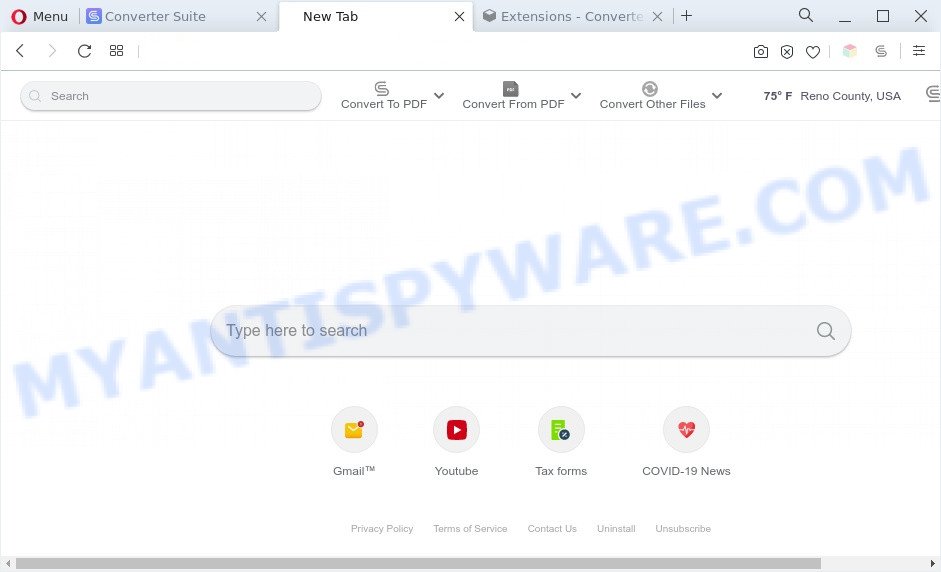
Converter Suite is a PUP (browser hijacker)
When you perform a search through Converter Suite, in addition to search results from Yahoo Search engine which provide links to web pages, news articles, images or videos you’ll also be shown lots of unwanted ads. The devs behind Converter Suite doing this to make advertising revenue from these ads.

Unwanted search ads
And finally, the Converter Suite browser hijacker can be used to collect a wide variety of confidential data like what web sites you’re opening, what you’re looking for the Net and so on. This information, in the future, can be sold to third parties.
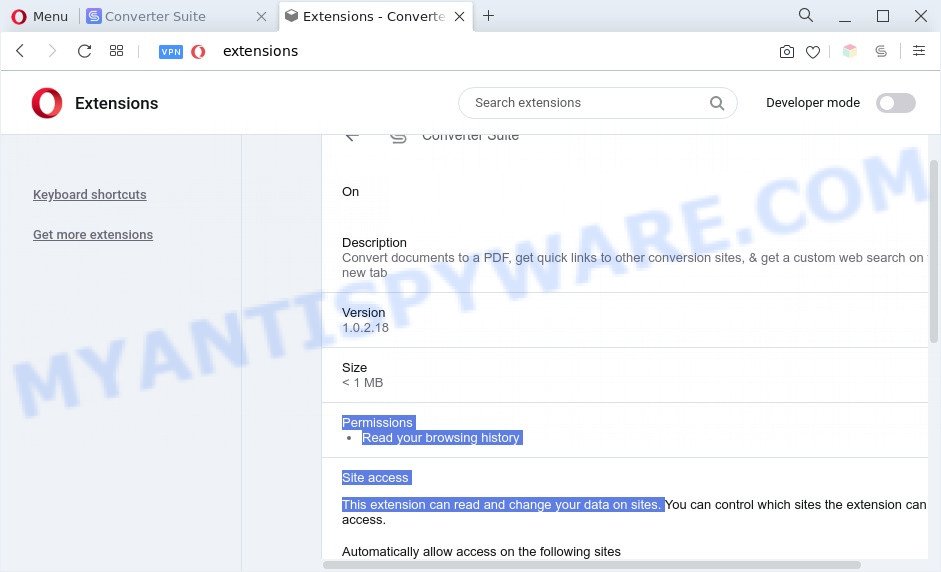
Converter Suite can read and change your data on sites
Threat Summary
| Name | Converter Suite |
| Type | PUP, browser hijacker, redirect virus, start page hijacker, search provider hijacker |
| Affected Browser Settings | new tab URL, start page, search engine |
| Symptoms |
|
| Removal | Converter Suite removal guide |
How can Converter Suite get on your computer
Most commonly, the free applications setup file includes the optional adware software or PUPs such as this browser hijacker. So, be very careful when you agree to install anything. The best way – is to choose a Custom, Advanced or Manual setup type. Here disable all additional software in which you are unsure or that causes even a slightest suspicion.
If the Edge, Internet Explorer, Firefox and Chrome have been infected with the Converter Suite browser hijacker, you must have done any of the steps above. Once you have cleaned your computer by following our few simple steps below, make sure not to commit the same mistakes again in the future.
How to remove Converter Suite from Windows 10 (8, 7, XP)
The following few simple steps will help you get rid of Converter Suite hijacker from the Microsoft Edge, Internet Explorer, Mozilla Firefox and Chrome. Moreover, this guide will allow you remove other malicious software like potentially unwanted software, adware and toolbars that your PC may be affected too. Please do the guidance step by step. If you need help or have any questions, then ask for our assistance or type a comment below. Certain of the steps below will require you to close this web site. So, please read the steps carefully, after that bookmark it or open it on your smartphone for later reference.
To remove Converter Suite, execute the steps below:
- Remove Converter Suite browser hijacker without any utilities
- Automatic Removal of Converter Suite hijacker
- Stop Converter Suite redirect
- Finish words
Remove Converter Suite browser hijacker without any utilities
Converter Suite is a hijacker infection that can modify your internet browser search engine by default, home page and new tab page and redirect you to the websites which may contain lots of advertisements. Not every antivirus application can detect and remove Converter Suite easily from your personal computer. Follow the few simple steps below and you can delete hijacker by yourself.
Delete Converter Suite associated software by using Microsoft Windows Control Panel
Some programs are free only because their setup file contains a hijacker such as the Converter Suite. This unwanted software generates revenue for the makers when it is installed. Many browser hijackers can be uninstalled by simply uninstalling them from the ‘Uninstall a Program’ that is located in MS Windows control panel.
- If you are using Windows 8, 8.1 or 10 then click Windows button, next press Search. Type “Control panel”and press Enter.
- If you are using Windows XP, Vista, 7, then press “Start” button and click “Control Panel”.
- It will show the Windows Control Panel.
- Further, press “Uninstall a program” under Programs category.
- It will display a list of all apps installed on the machine.
- Scroll through the all list, and delete questionable and unknown software. To quickly find the latest installed programs, we recommend sort programs by date.
See more details in the video guidance below.
Remove Converter Suite browser hijacker from web browsers
If you have ‘Converter Suite browser hijacker infection’ removal problem, then remove unwanted addons can help you. In the steps below we’ll show you the solution to remove malicious plugins without reinstall. This will also allow to get rid of Converter Suite hijacker from your web-browser.
You can also try to delete Converter Suite browser hijacker by reset Google Chrome settings. |
If you are still experiencing problems with Converter Suite hijacker removal, you need to reset Mozilla Firefox browser. |
Another method to remove Converter Suite browser hijacker from Internet Explorer is reset IE settings. |
|
Automatic Removal of Converter Suite hijacker
Many antivirus companies have created applications that help detect and remove browser hijacker, and thereby return web-browsers settings. Below is a a few of the free programs you may want to use. Your computer can have lots of potentially unwanted apps, adware and browser hijackers installed at the same time, so we suggest, if any unwanted or malicious program returns after restarting the system, then launch your PC system into Safe Mode and run the anti malware tool again.
Use Zemana Free to delete Converter Suite hijacker
You can download and use the Zemana Anti Malware (ZAM) for free. This anti malware tool will scan all the registry entries and files in your computer along with the system settings and web-browser extensions. If it finds any malicious software, adware software or malicious add-on that is responsible for redirecting your searches to Converter Suite then the Zemana Anti-Malware will delete them from your system completely.

- Visit the page linked below to download the latest version of Zemana Anti-Malware for MS Windows. Save it on your Desktop.
Zemana AntiMalware
164787 downloads
Author: Zemana Ltd
Category: Security tools
Update: July 16, 2019
- At the download page, click on the Download button. Your browser will open the “Save as” prompt. Please save it onto your Windows desktop.
- When the downloading process is complete, please close all apps and open windows on your PC. Next, launch a file named Zemana.AntiMalware.Setup.
- This will launch the “Setup wizard” of Zemana onto your computer. Follow the prompts and don’t make any changes to default settings.
- When the Setup wizard has finished installing, the Zemana Anti-Malware (ZAM) will open and display the main window.
- Further, click the “Scan” button to find Converter Suite browser hijacker. This procedure may take quite a while, so please be patient. When a threat is found, the number of the security threats will change accordingly.
- When the system scan is complete, Zemana Anti-Malware (ZAM) will show a list of detected items.
- All detected items will be marked. You can remove them all by simply click the “Next” button. The utility will delete Converter Suite browser hijacker and move the selected threats to the Quarantine. When disinfection is finished, you may be prompted to restart the PC system.
- Close the Zemana and continue with the next step.
Delete Converter Suite browser hijacker from internet browsers with Hitman Pro
HitmanPro is a malware removal utility that is designed to search for and delete browser hijackers, PUPs, adware software and suspicious processes from the affected computer. It is a portable program that can be run instantly from USB stick. Hitman Pro have an advanced device monitoring tool that uses a whitelist database to block dubious tasks and programs.

- Hitman Pro can be downloaded from the following link. Save it to your Desktop so that you can access the file easily.
- After the download is complete, double click the HitmanPro icon. Once this tool is started, press “Next” button to locate Converter Suite hijacker. A system scan can take anywhere from 5 to 30 minutes, depending on your PC. While the tool is checking, you may see how many objects and files has already scanned.
- Once Hitman Pro completes the scan, the results are displayed in the scan report. You may remove threats (move to Quarantine) by simply press “Next” button. Now click the “Activate free license” button to begin the free 30 days trial to delete all malicious software found.
How to get rid of Converter Suite with MalwareBytes
We suggest using the MalwareBytes that are fully clean your personal computer of the browser hijacker. The free tool is an advanced malicious software removal application developed by (c) Malwarebytes lab. This program uses the world’s most popular anti-malware technology. It’s able to help you remove browser hijacker infection, potentially unwanted software, malicious software, adware, toolbars, ransomware and other security threats from your system for free.

- Download MalwareBytes Anti Malware on your Windows Desktop by clicking on the following link.
Malwarebytes Anti-malware
327044 downloads
Author: Malwarebytes
Category: Security tools
Update: April 15, 2020
- After the downloading process is complete, close all programs and windows on your personal computer. Open a folder in which you saved it. Double-click on the icon that’s named MBsetup.
- Choose “Personal computer” option and click Install button. Follow the prompts.
- Once install is finished, click the “Scan” button to start scanning your computer for the Converter Suite hijacker. During the scan MalwareBytes Anti Malware (MBAM) will locate threats exist on your PC.
- After the scan is done, MalwareBytes AntiMalware will display a screen that contains a list of malware that has been detected. Review the results once the tool has finished the system scan. If you think an entry should not be quarantined, then uncheck it. Otherwise, simply press “Quarantine”. After the clean-up is done, you may be prompted to restart your PC system.
The following video offers a few simple steps on how to remove hijackers, adware and other malicious software with MalwareBytes Anti-Malware (MBAM).
Stop Converter Suite redirect
In order to increase your security and protect your computer against new undesired ads and malicious web sites, you need to use ad blocker application that blocks an access to malicious advertisements and web sites. Moreover, the application may block the display of intrusive advertising, which also leads to faster loading of websites and reduce the consumption of web traffic.
Click the following link to download AdGuard. Save it to your Desktop.
26839 downloads
Version: 6.4
Author: © Adguard
Category: Security tools
Update: November 15, 2018
After downloading it, double-click the downloaded file to run it. The “Setup Wizard” window will show up on the computer screen as displayed below.

Follow the prompts. AdGuard will then be installed and an icon will be placed on your desktop. A window will show up asking you to confirm that you want to see a quick instructions as displayed in the figure below.

Press “Skip” button to close the window and use the default settings, or press “Get Started” to see an quick tutorial that will allow you get to know AdGuard better.
Each time, when you run your PC system, AdGuard will launch automatically and stop unwanted advertisements, block Converter Suite, as well as other harmful or misleading web sites. For an overview of all the features of the program, or to change its settings you can simply double-click on the AdGuard icon, that is located on your desktop.
Finish words
Once you have finished the few simple steps above, your PC should be clean from Converter Suite hijacker infection and other malware. The Mozilla Firefox, MS Edge, Google Chrome and IE will no longer show the Converter Suite web-site on startup. Unfortunately, if the step-by-step guidance does not help you, then you have caught a new hijacker infection, and then the best way – ask for help here.




















