How To Watch is a PUP (potentially unwanted program) that belongs to the Browser hijackers family. It can bring a security risk to your PC system. How To Watch can change your home page, newtab page and default search engine to the hhowtowatch[.]live domain. The makers of browser hijacker do so in order to generate money via Google AdSense or another third-party ad network. Thus every your click on advertisements that placed on the How To Watch makes money for them.
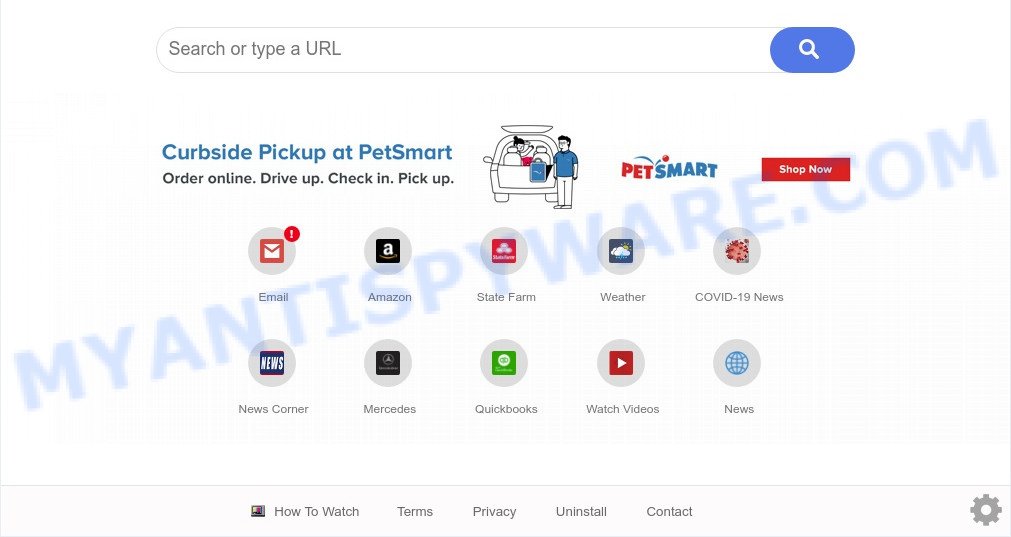
How To Watch is a PUP
Most often, PUPs promote fake search providers by setting their address as the default search provider. In this case, the How To Watch hijacker installs hhowtowatch[.]live as a search provider. This means that users whose web browser is affected with the hijacker are forced to visit hhowtowatch[.]live each time they search in the Internet, open a new window or tab. And since hhowtowatch[.]live is not a real search engine and does not have the ability to find the information users need, this webpage reroutes the user’s browser to the Yahoo search engine.

Unwanted search ads
As well as unwanted browser redirect to hhowtowatch[.]live, the How To Watch browser hijacker can gather your Web browsing activity by recording URLs visited, IP addresses, web-browser version and type, cookie information, Internet Service Provider (ISP) and websites visited. Such kind of behavior can lead to serious security problems or user info theft. This is another reason why How To Watch is classified as PUP and should be uninstalled sooner.
Threat Summary
| Name | How To Watch |
| Type | browser hijacker, PUP, search provider hijacker, redirect virus, start page hijacker |
| Affected Browser Settings | new tab URL, startpage, search provider |
| Symptoms |
|
| Removal | How To Watch removal guide |
How can the How To Watch browser hijacker get on your computer
In most cases, the freeware install package includes the optional adware or PUPs such as this browser hijacker. So, be very careful when you agree to install anything. The best way – is to choose a Custom, Advanced or Manual installation type. Here reject all additional programs in which you are unsure or that causes even a slightest suspicion.
As evident, How To Watch is quite dangerous. So, we recommend you remove it from the system ASAP. Follow the guide presented below to remove How To Watch browser hijacker from the Internet Explorer, Microsoft Edge, Firefox and Chrome.
How to remove How To Watch from computer
We can assist you delete How To Watch, without the need to take your machine to a professional. Simply follow the removal instructions below if you currently have the annoying browser hijacker infection on your system and want to get rid of it. If you’ve any difficulty while trying to delete the hijacker infection, feel free to ask for our assist in the comment section below. Read it once, after doing so, please bookmark this page (or open it on your smartphone) as you may need to shut down your internet browser or restart your computer.
To remove How To Watch, use the steps below:
- How to delete How To Watch browser hijacker without any software
- Automatic Removal of How To Watch
- Stop How To Watch redirect
- Finish words
How to delete How To Watch browser hijacker without any software
Most common browser hijackers may be deleted without any antivirus apps. The manual browser hijacker removal is few simple steps that will teach you how to remove How To Watch browser hijacker. If you do not want to get rid of How To Watch in the manually due to the fact that you are not skilled at computer, then you can run free removal tools listed below.
Delete How To Watch related apps through the Control Panel of your computer
First of all, check the list of installed applications on your PC system and delete all unknown and recently installed apps. If you see an unknown program with incorrect spelling or varying capital letters, it have most likely been installed by malware and you should clean it off first with malicious software removal tool such as Zemana Anti-malware.
- If you are using Windows 8, 8.1 or 10 then click Windows button, next press Search. Type “Control panel”and press Enter.
- If you are using Windows XP, Vista, 7, then click “Start” button and click “Control Panel”.
- It will show the Windows Control Panel.
- Further, click “Uninstall a program” under Programs category.
- It will display a list of all apps installed on the PC system.
- Scroll through the all list, and remove suspicious and unknown applications. To quickly find the latest installed applications, we recommend sort programs by date.
See more details in the video tutorial below.
Delete How To Watch browser hijacker from Internet Explorer
The Microsoft Internet Explorer reset is great if your web-browser is hijacked or you have unwanted extensions or toolbars on your internet browser, that installed by a malware.
First, open the Internet Explorer. Next, press the button in the form of gear (![]() ). It will display the Tools drop-down menu, press the “Internet Options” as displayed on the image below.
). It will display the Tools drop-down menu, press the “Internet Options” as displayed on the image below.

In the “Internet Options” window click on the Advanced tab, then click the Reset button. The Microsoft Internet Explorer will show the “Reset Internet Explorer settings” window as shown in the figure below. Select the “Delete personal settings” check box, then click “Reset” button.

You will now need to reboot your computer for the changes to take effect.
Get rid of How To Watch from Mozilla Firefox by resetting web browser settings
If your Firefox internet browser homepage has changed to How To Watch without your permission or an unknown search engine shows results for your search, then it may be time to perform the internet browser reset. Essential information like bookmarks, browsing history, passwords, cookies, auto-fill data and personal dictionaries will not be removed.
First, open the Mozilla Firefox and click ![]() button. It will show the drop-down menu on the right-part of the web browser. Further, click the Help button (
button. It will show the drop-down menu on the right-part of the web browser. Further, click the Help button (![]() ) as shown on the screen below.
) as shown on the screen below.

In the Help menu, select the “Troubleshooting Information” option. Another way to open the “Troubleshooting Information” screen – type “about:support” in the browser adress bar and press Enter. It will open the “Troubleshooting Information” page as shown on the screen below. In the upper-right corner of this screen, click the “Refresh Firefox” button.

It will display the confirmation dialog box. Further, click the “Refresh Firefox” button. The Mozilla Firefox will begin a task to fix your problems that caused by the How To Watch hijacker. Once, it’s done, click the “Finish” button.
Remove How To Watch from Google Chrome
Reset Chrome settings is a easy solution to remove How To Watch, malicious and ‘ad-supported’ add-ons, as well as to restore web-browser’s search provider by default, start page and newtab page which have been modified by browser hijacker.

- First, launch the Chrome and click the Menu icon (icon in the form of three dots).
- It will show the Google Chrome main menu. Choose More Tools, then click Extensions.
- You’ll see the list of installed extensions. If the list has the extension labeled with “Installed by enterprise policy” or “Installed by your administrator”, then complete the following tutorial: Remove Chrome extensions installed by enterprise policy.
- Now open the Chrome menu once again, click the “Settings” menu.
- Next, click “Advanced” link, that located at the bottom of the Settings page.
- On the bottom of the “Advanced settings” page, click the “Reset settings to their original defaults” button.
- The Chrome will display the reset settings prompt as on the image above.
- Confirm the browser’s reset by clicking on the “Reset” button.
- To learn more, read the post How to reset Google Chrome settings to default.
Automatic Removal of How To Watch
Malware removal tools are pretty useful when you think your system is affected by hijacker. Below we’ll discover best tools which be able to identify and get rid of How To Watch from your machine.
Delete How To Watch browser hijacker with Zemana AntiMalware
Zemana is an amazing tool to remove How To Watch hijacker from your web browser. It also deletes malicious software and adware from your PC system. It improves your system’s performance by deleting potentially unwanted programs.

- Visit the following page to download the latest version of Zemana Anti-Malware for MS Windows. Save it on your MS Windows desktop.
Zemana AntiMalware
164783 downloads
Author: Zemana Ltd
Category: Security tools
Update: July 16, 2019
- At the download page, click on the Download button. Your browser will display the “Save as” dialog box. Please save it onto your Windows desktop.
- When the downloading process is complete, please close all applications and open windows on your machine. Next, run a file called Zemana.AntiMalware.Setup.
- This will run the “Setup wizard” of Zemana Free onto your system. Follow the prompts and do not make any changes to default settings.
- When the Setup wizard has finished installing, the Zemana Anti Malware will open and display the main window.
- Further, press the “Scan” button to begin checking your computer for the How To Watch hijacker. When a threat is detected, the number of the security threats will change accordingly. Wait until the the scanning is finished.
- When finished, Zemana Free will open a screen that contains a list of malware that has been detected.
- Review the scan results and then click the “Next” button. The utility will remove How To Watch hijacker. After that process is done, you may be prompted to restart the system.
- Close the Zemana Anti Malware and continue with the next step.
Use Hitman Pro to remove How To Watch browser hijacker
Hitman Pro is a free removal tool. It deletes PUPs, adware, hijackers and unwanted web-browser plugins. It will identify and delete How To Watch browser hijacker. Hitman Pro uses very small computer resources and is a portable program. Moreover, Hitman Pro does add another layer of malware protection.
First, visit the page linked below, then click the ‘Download’ button in order to download the latest version of Hitman Pro.
Download and run Hitman Pro on your PC system. Once started, click “Next” button to perform a system scan for the How To Watch hijacker. A scan can take anywhere from 10 to 30 minutes, depending on the number of files on your PC and the speed of your system. When a malicious software, adware software or potentially unwanted apps are found, the number of the security threats will change accordingly. .

After Hitman Pro completes the scan, HitmanPro will display you the results.

Next, you need to click Next button.
It will show a prompt, click the “Activate free license” button to start the free 30 days trial to remove all malicious software found.
Use MalwareBytes Free to remove How To Watch hijacker
You can delete How To Watch hijacker automatically with a help of MalwareBytes Free. We recommend this free malware removal utility because it can easily get rid of browser hijacker, adware software, potentially unwanted software and toolbars with all their components such as files, folders and registry entries.

Please go to the following link to download MalwareBytes Anti-Malware. Save it on your MS Windows desktop or in any other place.
327041 downloads
Author: Malwarebytes
Category: Security tools
Update: April 15, 2020
When the downloading process is done, run it and follow the prompts. Once installed, the MalwareBytes Anti Malware (MBAM) will try to update itself and when this process is finished, click the “Scan” button to start scanning your system for the How To Watch browser hijacker. This process may take some time, so please be patient. While the tool is scanning, you can see count of objects and files has already scanned. You may remove threats (move to Quarantine) by simply click “Quarantine” button.
The MalwareBytes AntiMalware is a free program that you can use to remove all detected folders, files, services, registry entries and so on. To learn more about this malicious software removal tool, we suggest you to read and follow the few simple steps or the video guide below.
Stop How To Watch redirect
Run an adblocker utility such as AdGuard will protect you from malicious ads and content. Moreover, you can find that the AdGuard have an option to protect your privacy and stop phishing and spam webpages. Additionally, ad-blocker applications will allow you to avoid intrusive popup advertisements and unverified links that also a good way to stay safe online.
Please go to the following link to download the latest version of AdGuard for Microsoft Windows. Save it on your Microsoft Windows desktop or in any other place.
26839 downloads
Version: 6.4
Author: © Adguard
Category: Security tools
Update: November 15, 2018
After downloading it, launch the downloaded file. You will see the “Setup Wizard” screen like below.

Follow the prompts. When the installation is finished, you will see a window like below.

You can press “Skip” to close the install application and use the default settings, or click “Get Started” button to see an quick tutorial which will help you get to know AdGuard better.
In most cases, the default settings are enough and you don’t need to change anything. Each time, when you start your PC system, AdGuard will run automatically and stop unwanted ads, block How To Watch, as well as other harmful or misleading web sites. For an overview of all the features of the program, or to change its settings you can simply double-click on the AdGuard icon, that can be found on your desktop.
Finish words
Once you have done the step-by-step instructions shown above, your system should be clean from this browser hijacker and other malicious software. The Mozilla Firefox, Chrome, MS Edge and Microsoft Internet Explorer will no longer open the How To Watch web page on startup. Unfortunately, if the few simple steps does not help you, then you have caught a new hijacker, and then the best way – ask for help.
Please create a new question by using the “Ask Question” button in the Questions and Answers. Try to give us some details about your problems, so we can try to help you more accurately. Wait for one of our trained “Security Team” or Site Administrator to provide you with knowledgeable assistance tailored to your problem with the How To Watch hijacker.




















