Catchnews.club is a website which uses the browser notification feature to deceive unsuspecting users into allowing its spam notifications that go directly to the desktop or the web browser. This web-site will state that you must subscribe to notifications in order to enable Flash Player, connect to the Internet, access the content of the webpage, watch a video, download a file, and so on.
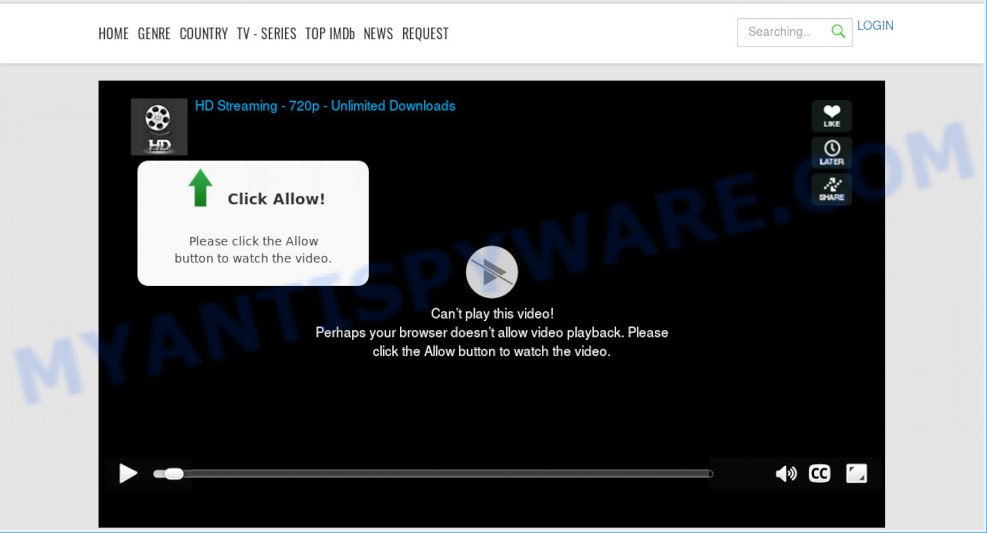
If you click the ‘Allow’ button, then your internet browser will be configured to display pop-up adverts in the right bottom corner of Windows or Mac. The push notifications will promote ‘free’ online games, prize & lottery scams, suspicious web browser add-ons, adult websites, and fake downloads like below.

If you’re receiving push notifications, you can get rid of Catchnews.club subscription by going into your web-browser’s settings and following the Catchnews.club removal guidance below. Once you delete notifications subscription, the Catchnews.club pop-ups advertisements will no longer appear on the desktop.
Threat Summary
| Name | Catchnews.club pop-up |
| Type | browser notification spam ads, pop ups, pop-up virus, pop up ads |
| Distribution | social engineering attack, adwares, potentially unwanted programs, dubious popup advertisements |
| Symptoms |
|
| Removal | Catchnews.club removal guide |
How did you get infected with Catchnews.club popups
Some research has shown that users can be redirected to Catchnews.club from misleading advertisements or by PUPs and adware. Adware is not a harmful program such as trojan or other malware, but its presence can bring numerous pop up windows and/or annoying advertisements. Actually developers of adware is associated with some third-party ad networks and by showing adverts to users they earn profit for yourself. These adverts not only bother your browsing experience but also reroute your browser to shady web pages.
Adware usually spreads bundled with some free programs that you download off of the Web. So, think back, have you ever download and run any free programs. In order to avoid infection, in the Setup wizard, you should be be proactive and carefully read the ‘Terms of use’, the ‘license agreement’ and other install screens, as well as to always select the ‘Manual’ or ‘Advanced’ install option, when installing anything downloaded from the Internet.
Therefore, the adware is a potentially unwanted application and should not be used. If you found any of the symptoms mentioned above, we suggest you to complete guidance below to remove the adware software and remove Catchnews.club pop-up advertisements from your browser.
How to remove Catchnews.club pop-up ads (removal instructions)
There are a simple manual instructions below which will help you to remove Catchnews.club advertisements from your MS Windows PC. The most effective way to remove this adware software is to perform the manual removal guidance and then run Zemana AntiMalware, MalwareBytes or HitmanPro automatic tools (all are free). The manual way will help to weaken this adware and these malicious software removal utilities will completely remove Catchnews.club popup ads and return the MS Edge, Internet Explorer, Google Chrome and Firefox settings to default.
To remove Catchnews.club pop ups, execute the following steps:
- How to manually remove Catchnews.club
- Automatic Removal of Catchnews.club advertisements
- How to block Catchnews.club
- To sum up
How to manually remove Catchnews.club
Most adware can be removed manually, without the use of antivirus or other removal utilities. The manual steps below will guide you through how to remove Catchnews.club pop ups step by step. Although each of the steps is simple and does not require special knowledge, but you doubt that you can complete them, then use the free utilities, a list of which is given below.
Uninstall newly installed adware software
The process of adware removal is generally the same across all versions of Windows OS from 10 to XP. To start with, it’s necessary to check the list of installed apps on your computer and delete all unused, unknown and suspicious apps.
Windows 8, 8.1, 10
First, click the Windows button
Windows XP, Vista, 7
First, click “Start” and select “Control Panel”.
It will display the Windows Control Panel as shown on the screen below.

Next, press “Uninstall a program” ![]()
It will open a list of all programs installed on your computer. Scroll through the all list, and uninstall any suspicious and unknown programs. To quickly find the latest installed applications, we recommend sort apps by date in the Control panel.
Remove Catchnews.club notifications from web-browsers
If you’re in situation where you don’t want to see browser notification spam from the Catchnews.club web-page. In this case, you can turn off web notifications for your internet browser in Microsoft Windows/Apple Mac/Android. Find your web browser in the list below, follow guidance to delete browser permissions to show push notifications.
|
|
|
|
|
|
Get rid of Catchnews.club pop up ads from Internet Explorer
By resetting IE browser you return your web-browser settings to its default state. This is good initial when troubleshooting problems that might have been caused by adware software that causes Catchnews.club popup advertisements in your web browser.
First, run the IE. Next, click the button in the form of gear (![]() ). It will display the Tools drop-down menu, click the “Internet Options” as shown in the figure below.
). It will display the Tools drop-down menu, click the “Internet Options” as shown in the figure below.

In the “Internet Options” window click on the Advanced tab, then click the Reset button. The Microsoft Internet Explorer will show the “Reset Internet Explorer settings” window as shown in the figure below. Select the “Delete personal settings” check box, then press “Reset” button.

You will now need to restart your PC system for the changes to take effect.
Delete Catchnews.club pop-ups from Mozilla Firefox
Resetting Mozilla Firefox internet browser will reset all the settings to their default state and will remove Catchnews.club pop-ups, malicious add-ons and extensions. However, your saved bookmarks and passwords will not be lost. This will not affect your history, passwords, bookmarks, and other saved data.
Click the Menu button (looks like three horizontal lines), and press the blue Help icon located at the bottom of the drop down menu as on the image below.

A small menu will appear, click the “Troubleshooting Information”. On this page, click “Refresh Firefox” button as shown below.

Follow the onscreen procedure to restore your Mozilla Firefox browser settings to their default state.
Remove Catchnews.club popup ads from Chrome
Reset Chrome settings can help you solve some problems caused by adware and delete Catchnews.club advertisements from web-browser. This will also disable harmful extensions as well as clear cookies and site data. However, your themes, bookmarks, history, passwords, and web form auto-fill information will not be deleted.
Open the Chrome menu by clicking on the button in the form of three horizontal dotes (![]() ). It will display the drop-down menu. Select More Tools, then click Extensions.
). It will display the drop-down menu. Select More Tools, then click Extensions.
Carefully browse through the list of installed extensions. If the list has the plugin labeled with “Installed by enterprise policy” or “Installed by your administrator”, then complete the following instructions: Remove Chrome extensions installed by enterprise policy otherwise, just go to the step below.
Open the Google Chrome main menu again, click to “Settings” option.

Scroll down to the bottom of the page and click on the “Advanced” link. Now scroll down until the Reset settings section is visible, as displayed on the image below and click the “Reset settings to their original defaults” button.

Confirm your action, click the “Reset” button.
Automatic Removal of Catchnews.club advertisements
It is not enough to remove Catchnews.club pop-ups from your browser by completing the manual steps above to solve all problems. Some the adware related files may remain on your machine and they will restore the adware even after you remove it. For that reason we suggest to run free anti malware utility like Zemana AntiMalware, MalwareBytes Anti Malware (MBAM) and HitmanPro. Either of those programs should can search for and get rid of adware software that causes intrusive Catchnews.club popup ads.
Remove Catchnews.club popup advertisements with Zemana Anti-Malware (ZAM)
Zemana highly recommended, because it can search for security threats such adware and malicious software that most ‘classic’ antivirus apps fail to pick up on. Moreover, if you have any Catchnews.club pop up advertisements removal problems which cannot be fixed by this utility automatically, then Zemana Anti-Malware (ZAM) provides 24X7 online assistance from the highly experienced support staff.
First, visit the following page, then click the ‘Download’ button in order to download the latest version of Zemana.
164785 downloads
Author: Zemana Ltd
Category: Security tools
Update: July 16, 2019
Once the downloading process is finished, close all software and windows on your system. Double-click the install file called Zemana.AntiMalware.Setup. If the “User Account Control” dialog box pops up as shown on the image below, click the “Yes” button.

It will open the “Setup wizard” that will help you install Zemana Free on your personal computer. Follow the prompts and don’t make any changes to default settings.

Once setup is done successfully, Zemana will automatically start and you can see its main screen as displayed in the figure below.

Now click the “Scan” button to begin scanning your system for the adware software that causes multiple undesired pop-ups. A scan may take anywhere from 10 to 30 minutes, depending on the count of files on your PC and the speed of your machine. When a malicious software, adware software or potentially unwanted apps are found, the number of the security threats will change accordingly.

When Zemana Free is done scanning your machine, Zemana Anti Malware will open a list of detected threats. Review the results once the utility has complete the system scan. If you think an entry should not be quarantined, then uncheck it. Otherwise, simply press “Next” button. The Zemana Anti-Malware (ZAM) will begin to get rid of adware which cause intrusive Catchnews.club ads. When disinfection is done, you may be prompted to reboot the computer.
Use Hitman Pro to remove Catchnews.club pop up advertisements
HitmanPro is a free removal tool which can check your PC system for a wide range of security threats like malware, adware softwares, PUPs as well as adware that causes Catchnews.club pop ups in your web browser. It will perform a deep scan of your PC including hard drives and Microsoft Windows registry. After a malicious software is detected, it will help you to delete all detected threats from your PC with a simple click.
Download HitmanPro on your Windows Desktop by clicking on the following link.
Once downloading is finished, open the file location. You will see an icon like below.

Double click the HitmanPro desktop icon. After the utility is opened, you will see a screen as shown on the screen below.

Further, click “Next” button to perform a system scan for the adware responsible for Catchnews.club pop-ups. Depending on your PC, the scan may take anywhere from a few minutes to close to an hour. When the checking is done, HitmanPro will display you the results as on the image below.

Review the results once the utility has complete the system scan. If you think an entry should not be quarantined, then uncheck it. Otherwise, simply press “Next” button. It will show a prompt, click the “Activate free license” button.
Remove Catchnews.club pop-ups with MalwareBytes
If you are having issues with Catchnews.club pop ups removal, then check out MalwareBytes. This is a utility that can help clean up your computer and improve your speeds for free. Find out more below.
Download MalwareBytes Free from the link below. Save it on your Desktop.
327041 downloads
Author: Malwarebytes
Category: Security tools
Update: April 15, 2020
Once the downloading process is finished, close all programs and windows on your system. Double-click the install file named MBSetup. If the “User Account Control” prompt pops up as displayed in the following example, click the “Yes” button.

It will open the Setup wizard that will help you install MalwareBytes on your personal computer. Follow the prompts and don’t make any changes to default settings.

Once setup is complete successfully, click “Get Started” button. MalwareBytes Anti-Malware (MBAM) will automatically start and you can see its main screen like below.

Now click the “Scan” button to perform a system scan with this utility for the adware that causes Catchnews.club pop up advertisements in your internet browser. A system scan can take anywhere from 5 to 30 minutes, depending on your computer. While the MalwareBytes is scanning, you can see number of objects it has identified either as being malware.

As the scanning ends, you’ll be displayed the list of all detected items on your system. Review the scan results and then click “Quarantine” button. The MalwareBytes Anti-Malware (MBAM) will delete adware that causes Catchnews.club pop-up ads in your web-browser and move the selected items to the program’s quarantine. After that process is finished, you may be prompted to reboot the computer.

We advise you look at the following video, which completely explains the process of using the MalwareBytes AntiMalware (MBAM) to get rid of adware software, browser hijacker and other malicious software.
How to block Catchnews.club
By installing an ad-blocker program like AdGuard, you’re able to block Catchnews.club, autoplaying video ads and delete a large number of distracting and intrusive ads on websites.
- First, visit the following page, then press the ‘Download’ button in order to download the latest version of AdGuard.
Adguard download
26839 downloads
Version: 6.4
Author: © Adguard
Category: Security tools
Update: November 15, 2018
- After the downloading process is complete, run the downloaded file. You will see the “Setup Wizard” program window. Follow the prompts.
- After the setup is complete, click “Skip” to close the installation program and use the default settings, or click “Get Started” to see an quick tutorial that will assist you get to know AdGuard better.
- In most cases, the default settings are enough and you do not need to change anything. Each time, when you launch your PC, AdGuard will start automatically and stop undesired advertisements, block Catchnews.club, as well as other harmful or misleading web-pages. For an overview of all the features of the program, or to change its settings you can simply double-click on the icon called AdGuard, which can be found on your desktop.
To sum up
After completing the step-by-step guide shown above, your system should be free from adware software responsible for Catchnews.club pop-ups and other malicious software. The Google Chrome, Mozilla Firefox, Microsoft Internet Explorer and Edge will no longer redirect you to various unwanted web sites similar to Catchnews.club. Unfortunately, if the few simple steps does not help you, then you have caught a new adware, and then the best way – ask for help here.




















