Checkvd.com is a web-site which tricks you and other unsuspecting victims into subscribing to spam notifications that go directly to the desktop or the browser. This webpage will claim that clicking ‘Allow’ button is necessary to download a file, access the content of the web page, watch a video, enable Flash Player, connect to the Internet, and so on.
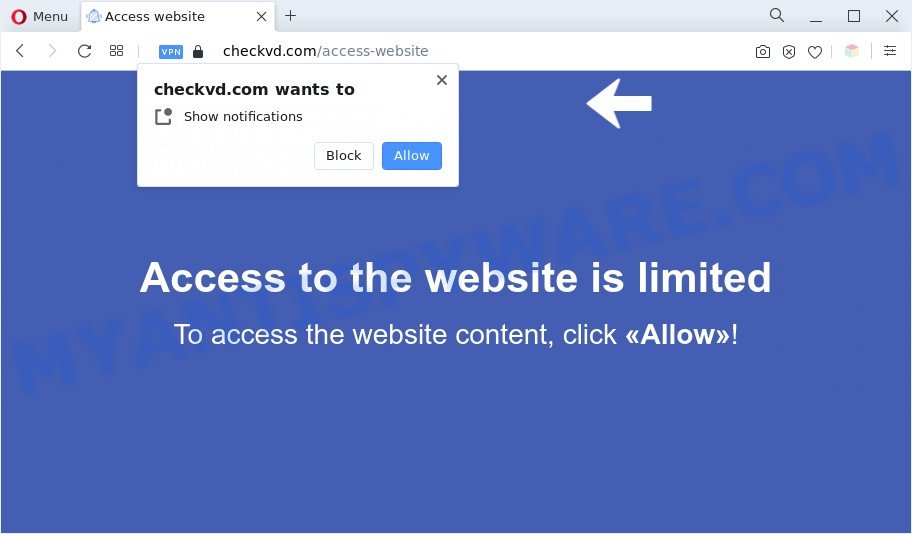
If click on the ‘Allow’, the Checkvd.com webpage gets your permission to send browser notification spam in form of pop-up adverts in the lower right corner of the desktop. Push notifications are originally created to alert the user of newly published blog posts. Scammers abuse ‘push notifications’ to avoid antivirus and ad-blocker apps by presenting intrusive adverts. These advertisements are displayed in the lower right corner of the screen urges users to play online games, visit questionable web pages, install web browser extensions & so on.

In order to unsubscribe from Checkvd.com push notifications open your web browser’s settings and follow the Checkvd.com removal tutorial below. Once you delete notifications subscription, the Checkvd.com pop-ups advertisements will no longer show on the screen.
Threat Summary
| Name | Checkvd.com pop up |
| Type | spam notifications advertisements, pop-ups, pop up virus, pop-up advertisements |
| Distribution | potentially unwanted software, misleading popup ads, social engineering attack, adwares |
| Symptoms |
|
| Removal | Checkvd.com removal guide |
How does your machine get infected with Checkvd.com pop ups
Cyber security experts have determined that users are rerouted to Checkvd.com by adware or from malicious ads. Adware can cause many troubles like annoying advertisements and pop-ups on your browser, redirect your searches to advertising web pages, web browser crashes and slow loading web sites. Adware software often installs on the PC with the freeware.
Most of unwanted advertisements and pop ups come from internet browser toolbars and/or extensions, BHOs (browser helper objects) and additional applications. Most commonly, these items claim itself as software that improve your experience on the Web by providing a fast and interactive start page or a search engine that does not track you. Remember, how to avoid the unwanted software. Be cautious, start only reputable software which download from reputable sources. NEVER install any unknown and dubious programs.
Instructions that is shown below, will help you to clean your computer from the adware as well as remove Checkvd.com intrusive pop-up advertisements from the IE, Google Chrome, Firefox and Edge and other web-browsers.
How to remove Checkvd.com advertisements (removal instructions)
Checkvd.com pop-up advertisements in the Microsoft Internet Explorer, Mozilla Firefox, Microsoft Edge and Google Chrome can be permanently deleted by uninstalling unwanted apps, resetting the browser to its default state, and reversing any changes to the computer by malware. Free removal utilities that listed below can assist in uninstalling adware which displays numerous popup windows and intrusive advertising.
To remove Checkvd.com pop ups, perform the steps below:
- Manual Checkvd.com pop up ads removal
- Automatic Removal of Checkvd.com pop up advertisements
- Use AdBlocker to block Checkvd.com and stay safe online
- Finish words
Manual Checkvd.com pop up ads removal
This part of the blog post is a step-by-step tutorial that will show you how to delete Checkvd.com popup ads manually. You just need to follow every step. In this case, you do not need to install any additional software.
Remove unwanted or newly installed software
First of all, check the list of installed apps on your machine and delete all unknown and recently added apps. If you see an unknown program with incorrect spelling or varying capital letters, it have most likely been installed by malicious software and you should clean it off first with malware removal tool such as Zemana.
Windows 10, 8.1, 8
Click the Windows logo, and then press Search ![]() . Type ‘Control panel’and press Enter as shown on the screen below.
. Type ‘Control panel’and press Enter as shown on the screen below.

Once the ‘Control Panel’ opens, click the ‘Uninstall a program’ link under Programs category as displayed on the image below.

Windows 7, Vista, XP
Open Start menu and select the ‘Control Panel’ at right as displayed in the following example.

Then go to ‘Add/Remove Programs’ or ‘Uninstall a program’ (MS Windows 7 or Vista) as displayed in the figure below.

Carefully browse through the list of installed apps and get rid of all questionable and unknown applications. We suggest to click ‘Installed programs’ and even sorts all installed applications by date. When you have found anything questionable that may be the adware software related to the Checkvd.com popups or other PUP (potentially unwanted program), then choose this program and press ‘Uninstall’ in the upper part of the window. If the dubious program blocked from removal, then run Revo Uninstaller Freeware to completely remove it from your machine.
Remove Checkvd.com notifications from internet browsers
If you’re getting spam notifications from the Checkvd.com or another undesired web-site, you’ll have previously pressed the ‘Allow’ button. Below we will teach you how to turn them off.
|
|
|
|
|
|
Remove Checkvd.com advertisements from Chrome
In this step we are going to show you how to reset Chrome settings. PUPs such as the adware can make changes to your internet browser settings, add toolbars and undesired plugins. By resetting Chrome settings you will remove Checkvd.com popup advertisements and reset unwanted changes caused by adware software. When using the reset feature, your personal information such as passwords, bookmarks, browsing history and web form auto-fill data will be saved.
First run the Google Chrome. Next, click the button in the form of three horizontal dots (![]() ).
).
It will show the Google Chrome menu. Choose More Tools, then click Extensions. Carefully browse through the list of installed add-ons. If the list has the extension signed with “Installed by enterprise policy” or “Installed by your administrator”, then complete the following instructions: Remove Google Chrome extensions installed by enterprise policy.
Open the Chrome menu once again. Further, click the option called “Settings”.

The web-browser will open the settings screen. Another solution to show the Chrome’s settings – type chrome://settings in the internet browser adress bar and press Enter
Scroll down to the bottom of the page and click the “Advanced” link. Now scroll down until the “Reset” section is visible, such as the one below and press the “Reset settings to their original defaults” button.

The Google Chrome will open the confirmation dialog box as on the image below.

You need to confirm your action, press the “Reset” button. The web-browser will start the procedure of cleaning. After it’s done, the internet browser’s settings including start page, search engine and new tab page back to the values that have been when the Google Chrome was first installed on your computer.
Remove Checkvd.com pop up ads from Microsoft Internet Explorer
In order to restore all web-browser default search engine, start page and new tab you need to reset the IE to the state, that was when the Windows was installed on your PC.
First, start the IE, click ![]() ) button. Next, click “Internet Options” as shown in the figure below.
) button. Next, click “Internet Options” as shown in the figure below.

In the “Internet Options” screen select the Advanced tab. Next, press Reset button. The Microsoft Internet Explorer will show the Reset Internet Explorer settings dialog box. Select the “Delete personal settings” check box and click Reset button.

You will now need to reboot your system for the changes to take effect. It will delete adware software related to the Checkvd.com popups, disable malicious and ad-supported browser’s extensions and restore the Microsoft Internet Explorer’s settings such as newtab page, start page and default search engine to default state.
Remove Checkvd.com from Firefox by resetting web browser settings
Resetting your Mozilla Firefox is first troubleshooting step for any issues with your internet browser program, including the redirect to Checkvd.com web-site. However, your themes, bookmarks, history, passwords, and web form auto-fill information will not be deleted.
First, open the Mozilla Firefox and click ![]() button. It will show the drop-down menu on the right-part of the web-browser. Further, click the Help button (
button. It will show the drop-down menu on the right-part of the web-browser. Further, click the Help button (![]() ) as displayed below.
) as displayed below.

In the Help menu, select the “Troubleshooting Information” option. Another way to open the “Troubleshooting Information” screen – type “about:support” in the web-browser adress bar and press Enter. It will display the “Troubleshooting Information” page like below. In the upper-right corner of this screen, click the “Refresh Firefox” button.

It will show the confirmation dialog box. Further, click the “Refresh Firefox” button. The Mozilla Firefox will begin a procedure to fix your problems that caused by the Checkvd.com adware. Once, it is done, press the “Finish” button.
Automatic Removal of Checkvd.com pop up advertisements
Spyware, adware, potentially unwanted applications and browser hijacker infections can be difficult to remove manually. Do not try to remove this software without the help of malware removal tools. In order to completely get rid of adware from your PC system, run professionally created tools, such as Zemana AntiMalware, MalwareBytes Anti Malware and HitmanPro.
Get rid of Checkvd.com pop ups with Zemana Anti-Malware
Zemana is a free tool that performs a scan of your PC system and displays if there are existing adware, browser hijackers, viruses, worms, spyware, trojans and other malicious software residing on your computer. If malware is detected, Zemana Anti-Malware (ZAM) can automatically remove it. Zemana Free does not conflict with other antimalware and antivirus software installed on your system.
- Download Zemana on your PC by clicking on the link below.
Zemana AntiMalware
164787 downloads
Author: Zemana Ltd
Category: Security tools
Update: July 16, 2019
- Once you have downloaded the installation file, make sure to double click on the Zemana.AntiMalware.Setup. This would start the Zemana AntiMalware setup on your personal computer.
- Select installation language and click ‘OK’ button.
- On the next screen ‘Setup Wizard’ simply click the ‘Next’ button and follow the prompts.

- Finally, once the installation is complete, Zemana will open automatically. Else, if does not then double-click on the Zemana Anti Malware (ZAM) icon on your desktop.
- Now that you have successfully install Zemana, let’s see How to use Zemana Anti Malware to remove Checkvd.com popup ads from your computer.
- After you have opened the Zemana, you’ll see a window like below, just press ‘Scan’ button for checking your computer for the adware software.

- Now pay attention to the screen while Zemana Free scans your machine.

- When Zemana has finished scanning, Zemana will create a list of unwanted applications and adware. Next, you need to click ‘Next’ button.

- Zemana AntiMalware may require a reboot PC system in order to complete the Checkvd.com advertisements removal procedure.
- If you want to permanently delete adware from your machine, then click ‘Quarantine’ icon, select all malware, adware, potentially unwanted software and other threats and press Delete.
- Reboot your computer to complete the adware removal procedure.
Delete Checkvd.com pop up ads from browsers with Hitman Pro
Hitman Pro is a completely free (30 day trial) tool. You do not need expensive solutions to delete adware software responsible for Checkvd.com pop up advertisements and other misleading applications. Hitman Pro will remove all the undesired applications such as adware software and hijackers at zero cost.

- Download HitmanPro from the link below.
- When the download is complete, double click the Hitman Pro icon. Once this tool is started, click “Next” button for scanning your system for the adware that causes multiple intrusive popups. A system scan can take anywhere from 5 to 30 minutes, depending on your PC. When a malicious software, adware software or PUPs are detected, the number of the security threats will change accordingly.
- After finished, it will display the Scan Results. When you are ready, click “Next” button. Now click the “Activate free license” button to start the free 30 days trial to remove all malware found.
Use MalwareBytes Anti-Malware to delete Checkvd.com popups
If you are still having issues with the Checkvd.com pop-ups — or just wish to scan your PC occasionally for adware and other malicious software — download MalwareBytes Anti Malware. It is free for home use, and identifies and removes various undesired apps that attacks your computer or degrades computer performance. MalwareBytes Free can remove adware, PUPs as well as malware, including ransomware and trojans.

- Click the link below to download MalwareBytes Anti-Malware. Save it on your MS Windows desktop.
Malwarebytes Anti-malware
327044 downloads
Author: Malwarebytes
Category: Security tools
Update: April 15, 2020
- After the download is done, close all applications and windows on your machine. Open a file location. Double-click on the icon that’s named MBsetup.
- Choose “Personal computer” option and click Install button. Follow the prompts.
- Once installation is done, click the “Scan” button to locate adware that cause pop ups. A system scan may take anywhere from 5 to 30 minutes, depending on your computer. When a malware, adware software or PUPs are found, the number of the security threats will change accordingly. Wait until the the checking is finished.
- As the scanning ends, MalwareBytes will show a scan report. Make sure to check mark the threats which are unsafe and then press “Quarantine”. Once finished, you can be prompted to restart your machine.
The following video offers a guide on how to remove browser hijackers, adware and other malicious software with MalwareBytes Anti-Malware (MBAM).
Use AdBlocker to block Checkvd.com and stay safe online
Run ad blocking program such as AdGuard in order to stop advertisements, malvertisements, pop-ups and online trackers, avoid having to install malicious and adware browser plug-ins and add-ons that affect your machine performance and impact your PC system security. Surf the Internet anonymously and stay safe online!
Installing the AdGuard is simple. First you’ll need to download AdGuard from the link below. Save it on your Desktop.
26839 downloads
Version: 6.4
Author: © Adguard
Category: Security tools
Update: November 15, 2018
After the downloading process is done, double-click the downloaded file to run it. The “Setup Wizard” window will show up on the computer screen as shown in the figure below.

Follow the prompts. AdGuard will then be installed and an icon will be placed on your desktop. A window will show up asking you to confirm that you want to see a quick tutorial as on the image below.

Click “Skip” button to close the window and use the default settings, or click “Get Started” to see an quick tutorial that will help you get to know AdGuard better.
Each time, when you start your PC, AdGuard will launch automatically and stop unwanted ads, block Checkvd.com, as well as other harmful or misleading webpages. For an overview of all the features of the program, or to change its settings you can simply double-click on the AdGuard icon, that can be found on your desktop.
Finish words
Now your machine should be free of the adware software that causes multiple undesired popups. We suggest that you keep AdGuard (to help you stop unwanted ads and undesired harmful web sites) and Zemana AntiMalware (to periodically scan your PC for new adware softwares and other malware). Probably you are running an older version of Java or Adobe Flash Player. This can be a security risk, so download and install the latest version right now.
If you are still having problems while trying to remove Checkvd.com popup advertisements from the Internet Explorer, Chrome, Mozilla Firefox and Microsoft Edge, then ask for help here here.
























