According to security professionals, Homw.pro is a web page that uses social engineering methods to force you into registering for its browser notification spam. This web page will tell that the user need to subscribe to its notifications in order to download a file, access the content of the web-page, connect to the Internet, enable Flash Player, watch a video, and so on.
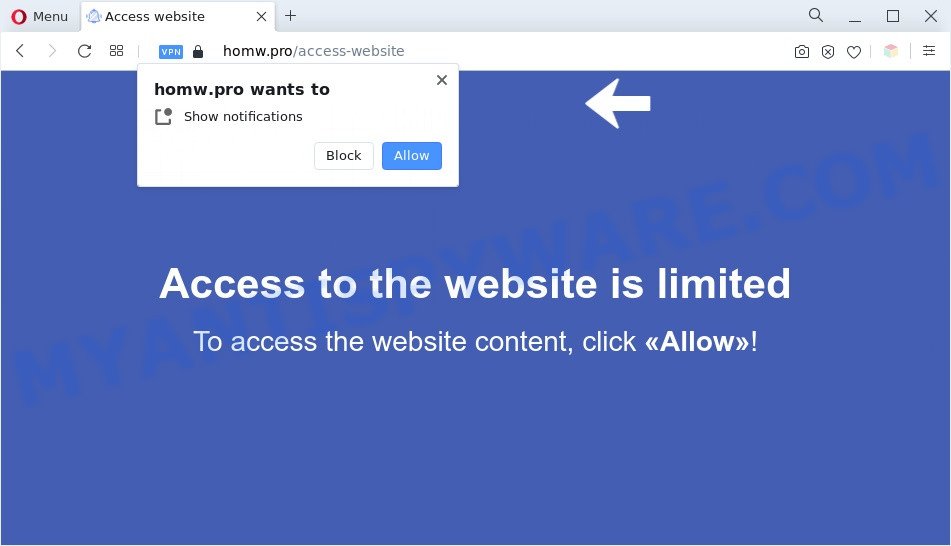
If click on the ‘Allow’ button, the Homw.pro webpage gets your permission to send browser notification spam in form of pop up ads in the lower right corner of the screen. The devs behind Homw.pro use these push notifications to bypass pop up blocker and therefore show a large amount of unwanted advertisements. These advertisements are used to promote dubious web-browser extensions, prize & lottery scams, fake software, and adult web pages.

The best method to unsubscribe from Homw.pro push notifications open your web-browser’s settings and perform the Homw.pro removal guide below. Once you delete Homw.pro subscription, the spam notifications will no longer appear on your screen.
Threat Summary
| Name | Homw.pro pop up |
| Type | push notifications ads, pop up advertisements, pop-up virus, pop ups |
| Distribution | malicious popup advertisements, social engineering attack, potentially unwanted software, adwares |
| Symptoms |
|
| Removal | Homw.pro removal guide |
How did you get infected with Homw.pro pop-ups
These Homw.pro pop ups are caused by suspicious advertisements on the webpages you visit or adware. Adware delivers unwanted ads on your computer. Some of these ads are scams or fake ads designed to trick you. Even the harmless advertisements can become really irritating. Adware software can be installed accidentally and without you knowing about it, when you open email attachments, install free applications.
Adware software is usually gets onto personal computer by being attached to freeware and install themselves, with or without your knowledge, on your computer. This happens especially when you’re installing a free applications. The program installer tricks you into accepting the install of optional programs, which you don’t really want. Moreover, some paid applications can also install third-party apps that you do not want! Therefore, always download free programs and paid applications from reputable download web-sites. Use ONLY custom or manual setup type and never blindly click Next button.
In this blog post we will discuss how can you remove Homw.pro popup ads from the Internet Explorer, Google Chrome, Firefox and MS Edge manually or with free adware removal tools compatible with MS Windows 10 (8, 7 and XP).
How to remove Homw.pro pop up advertisements from Chrome, Firefox, IE, Edge
If you have consistent pop ups or unwanted ads, slow computer, crashing personal computer problems, you are in need of adware removal assistance. The few simple steps below will guide you forward to get Homw.pro pop-up advertisements removed and will assist you get your personal computer operating at peak capacity again.
To remove Homw.pro pop ups, perform the steps below:
- How to manually remove Homw.pro
- Automatic Removal of Homw.pro advertisements
- Stop Homw.pro popup advertisements
- Finish words
How to manually remove Homw.pro
Most adware can be deleted manually, without the use of antivirus software or other removal tools. The manual steps below will guide you through how to get rid of Homw.pro popup ads step by step. Although each of the steps is easy and does not require special knowledge, but you doubt that you can finish them, then use the free tools, a list of which is given below.
Delete potentially unwanted applications using MS Windows Control Panel
The main cause of Homw.pro pop-ups could be PUPs, adware or other undesired programs that you may have accidentally installed on the computer. You need to identify and delete all questionable programs.
Press Windows button ![]() , then press Search
, then press Search ![]() . Type “Control panel”and press Enter. If you using Windows XP or Windows 7, then click “Start” and select “Control Panel”. It will display the Windows Control Panel as displayed in the following example.
. Type “Control panel”and press Enter. If you using Windows XP or Windows 7, then click “Start” and select “Control Panel”. It will display the Windows Control Panel as displayed in the following example.

Further, click “Uninstall a program” ![]()
It will show a list of all programs installed on your PC system. Scroll through the all list, and delete any suspicious and unknown software.
Remove Homw.pro notifications from web browsers
Your web-browser likely now allows the Homw.pro website to send you spam notifications, but you do not want the unwanted ads from this webpage and we understand that. We’ve put together this guidance on how you can remove Homw.pro advertisements from Chrome, Safari, Microsoft Edge, Microsoft Internet Explorer, Android and Mozilla Firefox.
|
|
|
|
|
|
Remove Homw.pro popup ads from Mozilla Firefox
If the Mozilla Firefox settings like default search engine, start page and new tab have been changed by the adware software, then resetting it to the default state can help. However, your saved bookmarks and passwords will not be lost. This will not affect your history, passwords, bookmarks, and other saved data.
Launch the Mozilla Firefox and click the menu button (it looks like three stacked lines) at the top right of the web browser screen. Next, click the question-mark icon at the bottom of the drop-down menu. It will show the slide-out menu.

Select the “Troubleshooting information”. If you are unable to access the Help menu, then type “about:support” in your address bar and press Enter. It bring up the “Troubleshooting Information” page as displayed on the screen below.

Click the “Refresh Firefox” button at the top right of the Troubleshooting Information page. Select “Refresh Firefox” in the confirmation prompt. The Mozilla Firefox will start a task to fix your problems that caused by the Homw.pro adware. Once, it’s complete, click the “Finish” button.
Remove Homw.pro pop-up ads from Chrome
Reset Google Chrome settings will help you to completely reset your browser. The result of activating this function will bring Google Chrome settings back to its default state. This can get rid of Homw.pro pop-ups and disable harmful addons. It will keep your personal information such as browsing history, bookmarks, passwords and web form auto-fill data.

- First, start the Google Chrome and click the Menu icon (icon in the form of three dots).
- It will show the Chrome main menu. Choose More Tools, then click Extensions.
- You will see the list of installed plugins. If the list has the extension labeled with “Installed by enterprise policy” or “Installed by your administrator”, then complete the following guide: Remove Chrome extensions installed by enterprise policy.
- Now open the Chrome menu once again, click the “Settings” menu.
- Next, click “Advanced” link, that located at the bottom of the Settings page.
- On the bottom of the “Advanced settings” page, click the “Reset settings to their original defaults” button.
- The Google Chrome will show the reset settings prompt as on the image above.
- Confirm the internet browser’s reset by clicking on the “Reset” button.
- To learn more, read the article How to reset Google Chrome settings to default.
Get rid of Homw.pro pop ups from Internet Explorer
If you find that Microsoft Internet Explorer internet browser settings like home page, new tab and default search engine had been changed by adware which cause undesired Homw.pro pop-ups, then you may return your settings, via the reset web-browser procedure.
First, run the Internet Explorer, then click ‘gear’ icon ![]() . It will display the Tools drop-down menu on the right part of the browser, then click the “Internet Options” as shown on the screen below.
. It will display the Tools drop-down menu on the right part of the browser, then click the “Internet Options” as shown on the screen below.

In the “Internet Options” screen, select the “Advanced” tab, then click the “Reset” button. The Microsoft Internet Explorer will open the “Reset Internet Explorer settings” prompt. Further, click the “Delete personal settings” check box to select it. Next, click the “Reset” button as displayed on the image below.

When the process is done, click “Close” button. Close the IE and restart your PC for the changes to take effect. This step will help you to restore your browser’s newtab, search provider and homepage to default state.
Automatic Removal of Homw.pro advertisements
If the Homw.pro pop-up ads are still there, the situation is more serious. But don’t worry. There are several tools that are designed to detect and delete adware from your internet browser and computer. If you’re searching for a free way to adware removal, then Zemana Free is a good option. Also you can get Hitman Pro and MalwareBytes. Both programs also available for free unlimited scanning and for removal of found malicious software, adware software and PUPs.
How to remove Homw.pro pop up advertisements with Zemana Free
Thinking about delete Homw.pro popup ads from your web browser? Then pay attention to Zemana Anti-Malware (ZAM). This is a well-known tool, originally created just to search for and get rid of malware, adware and PUPs. But by now it has seriously changed and can not only rid you of malware, but also protect your computer from malware and adware, as well as identify and remove common viruses and trojans.
Download Zemana Anti-Malware (ZAM) from the link below.
164782 downloads
Author: Zemana Ltd
Category: Security tools
Update: July 16, 2019
After the download is complete, close all windows on your PC system. Further, start the install file called Zemana.AntiMalware.Setup. If the “User Account Control” prompt pops up such as the one below, press the “Yes” button.

It will open the “Setup wizard” which will help you install Zemana AntiMalware on the machine. Follow the prompts and do not make any changes to default settings.

Once setup is done successfully, Zemana Anti-Malware will automatically run and you can see its main window like below.

Next, click the “Scan” button for scanning your computer for the adware which causes unwanted Homw.pro popups. Depending on your computer, the scan can take anywhere from a few minutes to close to an hour. During the scan Zemana AntiMalware will search for threats exist on your personal computer.

After Zemana AntiMalware has completed scanning, Zemana Anti-Malware (ZAM) will show a list of all threats detected by the scan. Review the report and then press “Next” button.

The Zemana Free will start to remove adware that causes Homw.pro ads in your web-browser. After finished, you may be prompted to restart your machine.
Remove Homw.pro pop up advertisements from web-browsers with Hitman Pro
Hitman Pro is a completely free (30 day trial) tool. You do not need expensive methods to get rid of adware which cause unwanted Homw.pro ads and other shady software. HitmanPro will remove all the undesired applications such as adware and hijackers for free.
First, click the link below, then click the ‘Download’ button in order to download the latest version of Hitman Pro.
Once the downloading process is complete, open the file location. You will see an icon like below.

Double click the HitmanPro desktop icon. Once the tool is opened, you will see a screen as displayed on the screen below.

Further, click “Next” button to start checking your PC for the adware responsible for Homw.pro advertisements. A system scan can take anywhere from 5 to 30 minutes, depending on your computer. When Hitman Pro is complete scanning your personal computer, you’ll be displayed the list of all detected items on your computer similar to the one below.

Next, you need to click “Next” button. It will display a prompt, click the “Activate free license” button.
How to remove Homw.pro with MalwareBytes Free
Remove Homw.pro popups manually is difficult and often the adware is not completely removed. Therefore, we suggest you to use the MalwareBytes Free that are completely clean your system. Moreover, this free program will help you to get rid of malicious software, potentially unwanted programs, toolbars and browser hijackers that your computer can be infected too.
Download MalwareBytes Free on your system by clicking on the link below.
327040 downloads
Author: Malwarebytes
Category: Security tools
Update: April 15, 2020
After the download is finished, close all applications and windows on your system. Double-click the setup file named MBSetup. If the “User Account Control” dialog box pops up as displayed on the screen below, click the “Yes” button.

It will open the Setup wizard that will help you install MalwareBytes Anti Malware (MBAM) on your system. Follow the prompts and do not make any changes to default settings.

Once setup is complete successfully, click “Get Started” button. MalwareBytes Anti-Malware (MBAM) will automatically start and you can see its main screen as shown in the following example.

Now click the “Scan” button to perform a system scan for the adware which cause annoying Homw.pro advertisements. When a threat is found, the number of the security threats will change accordingly. Wait until the the checking is done.

When the scan is done, a list of all threats found is created. Review the scan results and then click “Quarantine” button. The MalwareBytes AntiMalware (MBAM) will remove adware software that cause popups and move the selected threats to the Quarantine. Once that process is finished, you may be prompted to restart the PC.

We advise you look at the following video, which completely explains the process of using the MalwareBytes Anti-Malware (MBAM) to delete adware, browser hijacker and other malicious software.
Stop Homw.pro popup advertisements
In order to increase your security and protect your personal computer against new unwanted ads and harmful web-sites, you need to use ad blocker program that blocks an access to harmful advertisements and websites. Moreover, the program may block the display of intrusive advertising, that also leads to faster loading of web-pages and reduce the consumption of web traffic.
- AdGuard can be downloaded from the following link. Save it to your Desktop.
Adguard download
26839 downloads
Version: 6.4
Author: © Adguard
Category: Security tools
Update: November 15, 2018
- After downloading it, start the downloaded file. You will see the “Setup Wizard” program window. Follow the prompts.
- When the setup is done, click “Skip” to close the install program and use the default settings, or click “Get Started” to see an quick tutorial which will allow you get to know AdGuard better.
- In most cases, the default settings are enough and you don’t need to change anything. Each time, when you launch your machine, AdGuard will start automatically and stop unwanted ads, block Homw.pro, as well as other harmful or misleading web-pages. For an overview of all the features of the program, or to change its settings you can simply double-click on the icon named AdGuard, which can be found on your desktop.
Finish words
Now your PC system should be free of the adware which cause pop-ups. We suggest that you keep Zemana AntiMalware (ZAM) (to periodically scan your PC system for new adwares and other malware) and AdGuard (to help you block annoying advertisements and malicious web pages). Moreover, to prevent any adware, please stay clear of unknown and third party programs, make sure that your antivirus application, turn on the option to search for potentially unwanted software.
If you need more help with Homw.pro pop ups related issues, go to here.




















