According to security researchers, Quick Live News PUP (potentially unwanted program) that belongs to the category of Browser hijackers. It can change your home page and search engine, redirect your web-browser to web sites you never intended to open, gather search queries and marketing-type data about you. In the blog post below you will find guide about how to return browser settings to their original defaults and fully get rid of Quick Live News from Google Chrome, Internet Explorer, Mozilla Firefox and Microsoft Edge.
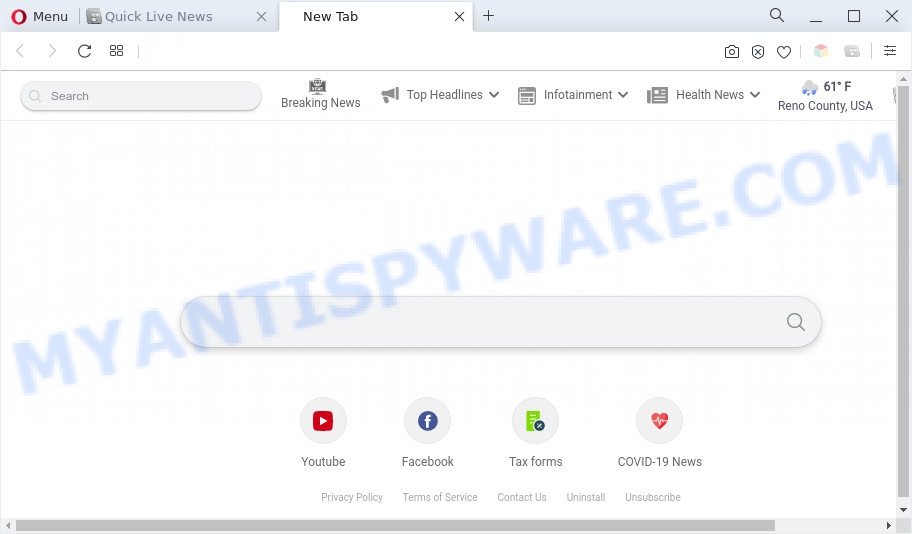
Quick Live News is a PUP and browser hijacker
When you’re performing searches using the web browser that has been affected by Quick Live News, the search results will be returned from Yahoo Search engine. The devs behind Quick Live News browser hijacker are most probably doing this to earn advertisement profit from the advertisements displayed in the search results.
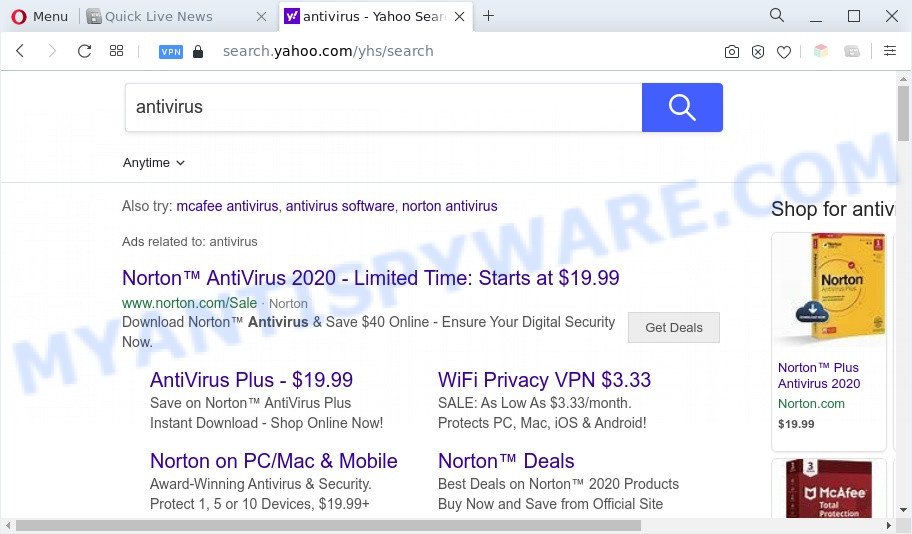
Unwanted Quick Live News ads
As well as unwanted browser redirects, Quick Live News may collect your Web surfing activity by recording URLs visited, IP addresses, internet browser version and type, cookie information, Internet Service Provider (ISP) and web pages visited. Such kind of behavior can lead to serious security problems or confidential info theft. This is another reason why Quick Live News is defined as PUP and should be uninstalled sooner.
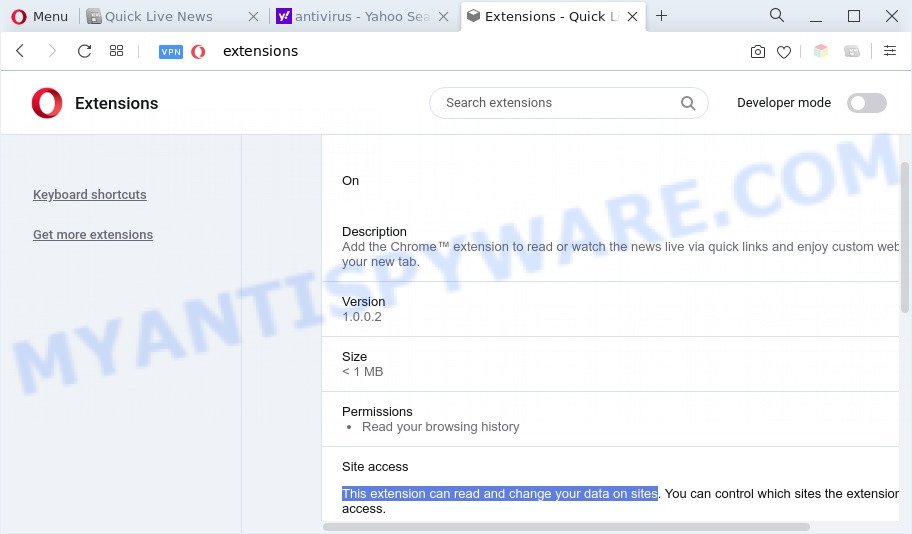
Quick Live News extension can read and change your data on sites
Threat Summary
| Name | Quick Live News |
| Type | homepage hijacker, PUP, search provider hijacker, redirect virus, browser hijacker |
| Affected Browser Settings | start page, new tab page URL, search provider |
| Symptoms |
|
| Removal | Quick Live News removal guide |
How can Quick Live News get on your computer
Browser hijackers and PUPs gets onto PC by being attached to various free applications. This means that you need to be very careful when installing applications downloaded from the Net, even from a large proven hosting. Be sure to read the Terms of Use and the Software license, choose only the Manual, Advanced or Custom setup option, switch off all additional modules and programs are offered to install.
Take a deep breath. Learn everything you should know about Quick Live News removal, how to remove browser hijacker from your browser and computer. Find the best free malicious software removal utilities here!
How to remove Quick Live News from Google Chrome, Firefox, IE, Edge
According to IT security researchers, Quick Live News removal can be complete manually and/or automatically. The free malware removal tools which are listed below will allow you remove browser hijacker infection, malicious web browser extensions, adware and potentially unwanted applications . However, if you’re not willing to install other apps to remove Quick Live News hijacker, then use steps below to return web browser new tab page, search provider by default and startpage to their previous states.
To remove Quick Live News, use the steps below:
- Manual Quick Live News hijacker infection removal
- Automatic Removal of Quick Live News hijacker
- How to stop Quick Live News redirect
- To sum up
Manual Quick Live News hijacker infection removal
The following instructions is a step-by-step guide, which will help you manually delete Quick Live News browser hijacker from the IE, Mozilla Firefox, Google Chrome and Edge.
Delete potentially unwanted programs using Microsoft Windows Control Panel
The process of browser hijacker removal is generally the same across all versions of Microsoft Windows OS from 10 to XP. To start with, it is necessary to check the list of installed software on your computer and delete all unused, unknown and questionable apps.
|
|
|
|
Remove Quick Live News hijacker from browsers
If you have ‘Quick Live News hijacker’ removal problem, then remove unwanted plugins can help you. In the steps below we’ll show you the way to get rid of malicious add-ons without reinstall. This will also allow to get rid of Quick Live News browser hijacker from your web-browser.
You can also try to delete Quick Live News hijacker by reset Chrome settings. |
If you are still experiencing issues with Quick Live News browser hijacker removal, you need to reset Mozilla Firefox browser. |
Another way to remove Quick Live News hijacker from IE is reset IE settings. |
|
Automatic Removal of Quick Live News hijacker
The easiest solution to delete Quick Live News browser hijacker is to use an anti-malware program capable of detecting hijackers including Quick Live News. We recommend try Zemana Anti Malware (ZAM) or another free malicious software remover that listed below. It has excellent detection rate when it comes to adware software, hijacker infections and other potentially unwanted software.
Run Zemana to remove Quick Live News hijacker
Zemana Anti Malware (ZAM) is a free application for Microsoft Windows OS to locate and remove potentially unwanted software, adware software, malicious internet browser extensions, browser toolbars, and other undesired applications like Quick Live News browser hijacker.
Now you can install and use Zemana to get rid of Quick Live News browser hijacker infection from your browser by following the steps below:
Please go to the link below to download Zemana install package named Zemana.AntiMalware.Setup on your personal computer. Save it on your Desktop.
164782 downloads
Author: Zemana Ltd
Category: Security tools
Update: July 16, 2019
Start the installer after it has been downloaded successfully and then follow the prompts to install this tool on your system.

During installation you can change some settings, but we recommend you don’t make any changes to default settings.
When setup is complete, this malware removal tool will automatically start and update itself. You will see its main window like the one below.

Now click the “Scan” button to scan for Quick Live News hijacker. A system scan can take anywhere from 5 to 30 minutes, depending on your PC. While the Zemana Anti-Malware utility is scanning, you can see count of objects it has identified as being infected by malware.

When that process is done, a list of all items found is created. When you’re ready, click “Next” button.

The Zemana Anti Malware will start to remove Quick Live News browser hijacker. When finished, you may be prompted to restart your personal computer to make the change take effect.
Remove Quick Live News browser hijacker from web-browsers with Hitman Pro
Hitman Pro cleans your personal computer from adware software, potentially unwanted applications, unwanted toolbars, browser addons and other undesired programs such as Quick Live News hijacker. The free removal utility will help you enjoy your system to its fullest. Hitman Pro uses advanced behavioral detection technologies to detect if there are undesired software in your PC system. You can review the scan results, and select the threats you want to erase.
Installing the Hitman Pro is simple. First you will need to download HitmanPro from the following link. Save it on your MS Windows desktop.
Once the downloading process is done, open the folder in which you saved it. You will see an icon like below.

Double click the HitmanPro desktop icon. After the tool is started, you will see a screen like below.

Further, click “Next” button to perform a system scan for the Quick Live News browser hijacker. After the system scan is done, a list of all items detected is produced like the one below.

All detected threats will be marked. You can delete them all by simply click “Next” button. It will open a prompt, click the “Activate free license” button.
How to remove Quick Live News with MalwareBytes AntiMalware (MBAM)
If you’re still having problems with the Quick Live News browser hijacker — or just wish to scan your PC occasionally for hijacker and other malware — download MalwareBytes AntiMalware. It’s free for home use, and detects and removes various undesired apps that attacks your machine or degrades computer performance. MalwareBytes AntiMalware can remove adware, potentially unwanted apps as well as malware, including ransomware and trojans.
Download MalwareBytes Anti-Malware (MBAM) on your Microsoft Windows Desktop from the following link.
327040 downloads
Author: Malwarebytes
Category: Security tools
Update: April 15, 2020
When the downloading process is done, close all software and windows on your system. Double-click the install file named MBSetup. If the “User Account Control” dialog box pops up as on the image below, click the “Yes” button.

It will open the Setup wizard that will help you install MalwareBytes Free on your computer. Follow the prompts and do not make any changes to default settings.

Once installation is finished successfully, press “Get Started” button. MalwareBytes Anti Malware will automatically start and you can see its main screen as displayed on the screen below.

Now press the “Scan” button to perform a system scan for the Quick Live News hijacker. While the MalwareBytes is scanning, you can see how many objects it has identified either as being malicious software.

Once the scan is complete, it will display the Scan Results. Make sure to check mark the threats which are unsafe and then click “Quarantine” button. The MalwareBytes Free will get rid of Quick Live News browser hijacker. After that process is done, you may be prompted to restart the personal computer.

We recommend you look at the following video, which completely explains the process of using the MalwareBytes Anti-Malware (MBAM) to remove adware, hijacker and other malicious software.
How to stop Quick Live News redirect
It’s also critical to protect your browsers from harmful web sites and ads by using an ad-blocker application like AdGuard. Security experts says that it will greatly reduce the risk of malicious software, and potentially save lots of money. Additionally, the AdGuard can also protect your privacy by blocking almost all trackers.
AdGuard can be downloaded from the following link. Save it on your Desktop.
26839 downloads
Version: 6.4
Author: © Adguard
Category: Security tools
Update: November 15, 2018
After downloading it, launch the downloaded file. You will see the “Setup Wizard” screen as displayed in the figure below.

Follow the prompts. Once the installation is done, you will see a window as displayed on the screen below.

You can click “Skip” to close the installation program and use the default settings, or click “Get Started” button to see an quick tutorial which will allow you get to know AdGuard better.
In most cases, the default settings are enough and you do not need to change anything. Each time, when you start your personal computer, AdGuard will start automatically and stop unwanted advertisements, block Quick Live News, as well as other malicious or misleading web-sites. For an overview of all the features of the application, or to change its settings you can simply double-click on the AdGuard icon, which can be found on your desktop.
To sum up
Now your PC system should be clean of the Quick Live News hijacker. We suggest that you keep Zemana (to periodically scan your PC for new hijacker infections and other malicious software) and AdGuard (to help you stop annoying popups and harmful web sites). Moreover, to prevent any hijacker, please stay clear of unknown and third party software, make sure that your antivirus program, turn on the option to search for PUPs.
If you need more help with Quick Live News related issues, go to here.




















